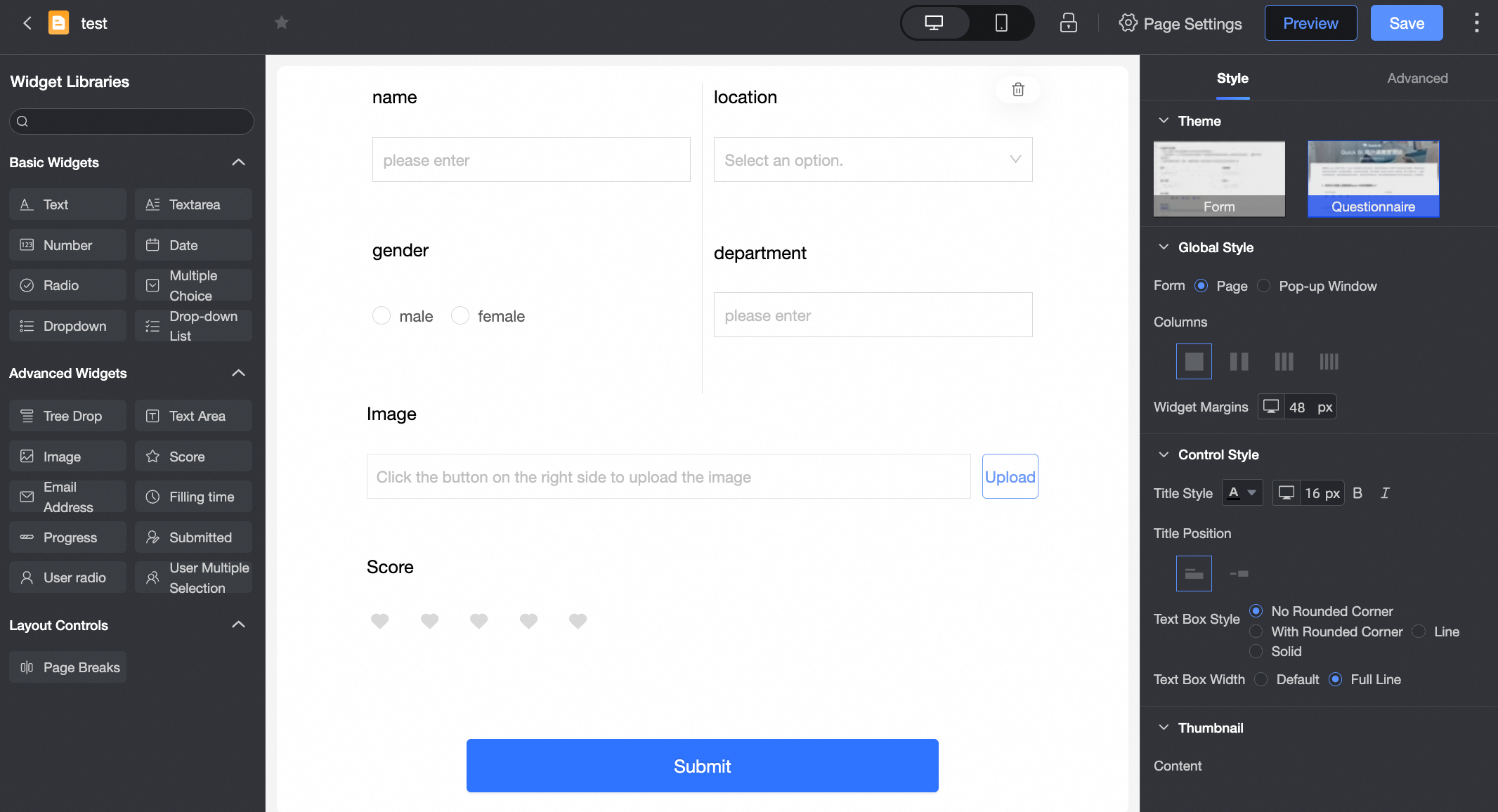The forms feature allows business personnel to enter data into business data fields. This data is then stored in your business system for further analysis. This feature is available only in the Professional and Pro editions of group spaces.
Advantages
The forms feature is a no-code, online data collection tool that helps you create custom forms, generate data reports, and perform data analysis:
End-to-end operations: Collect data, create data models, analyze data, and visualize results.
Ease of use: Build forms without code. The feature provides a variety of controls to simplify the process for data developers and data analysts.
Collaboration: Multiple users can work together on the same data, which is shared in real time.
Cross-platform compatibility: Build once and use across platforms. You can make changes with minimal cost and quickly report data.
Limits
For supported data sources, see Data Source Function Item List. The account that connects to the data source must have permission to operate on tables in the database.
Specifically, the account must have the create, insert, update, and delete permissions.
NoteThe Hologres data source does not support the delete column operation by default. To enable this feature, you must upgrade to V2.0 and modify the related database system parameters:
In the corresponding database instance, run the `alter database database_name set hg_experimental_enable_drop_column = on` command to set the database-level Grand Unified Configuration (GUC) parameter. After you run the command, the parameter takes effect for the entire database.
After you set the parameter, you must disconnect from the current connection and then reconnect for the change to take effect. The setting does not apply to new databases. You must manually set the parameter for new databases.
For more information, see GUC parameters.
Product interface
Form theme
Survey theme
Control descriptions
The forms feature supports the following controls:
Control type | Control name |
Basic controls | |
Advanced controls | |
Layout controls |
Workflow
Design a form based on your requirements and save it to the target database. For more information, see Create a Form.
Add or modify submitted data and view the related operation logs. For more information, see Manage Data.
Manage forms. For more information, see Manage Forms and Manage Forms List.