Sales Support
Live-chat with our sales team or get in touch with a business development professional in your region.
Technical Support
Open a ticket and get quick help from our technical team.
Connect & Report Abuse
We look forward to your suggestion.
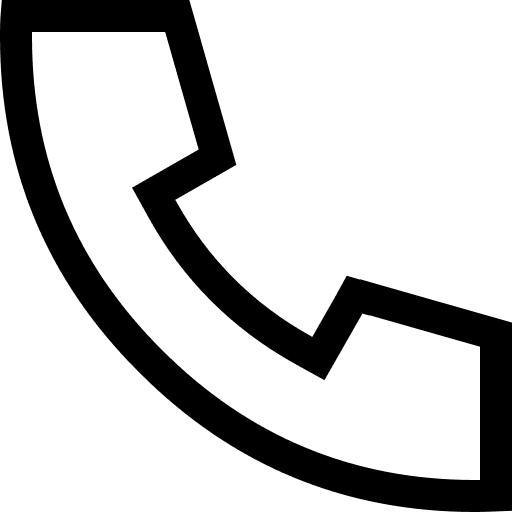 Contact Us
Contact Us
