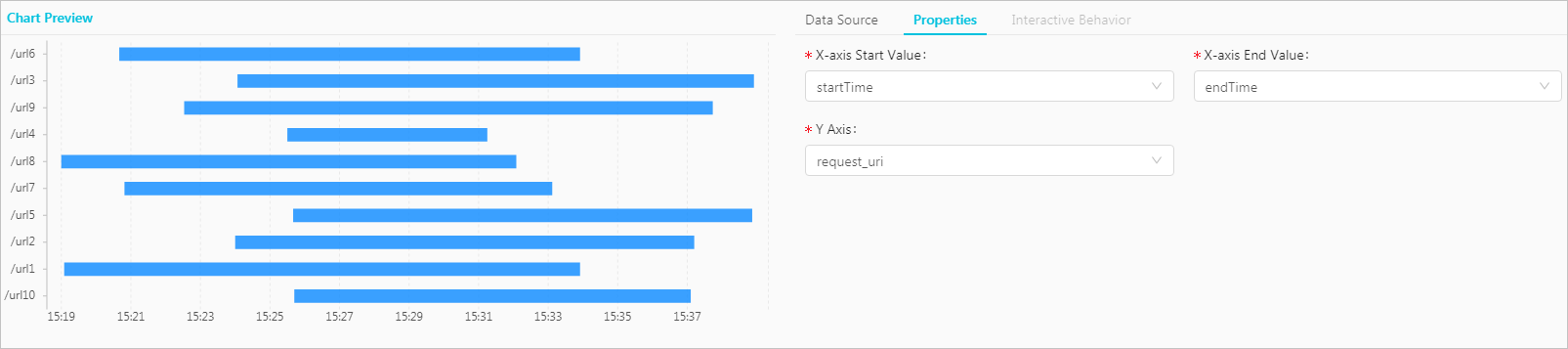This topic describes how to configure a lifecycle chart to display query results.
Background information
A lifecycle chart displays the time that is required to load tasks. A rectangular block in a lifecycle chart indicates when the loading of a task starts and ends. The length of the rectangular block indicates the time that is required to load the task. The start position that is mapped to the X-axis indicates the start time. The end position that is mapped to the X-axis indicates the end time. The value on the Y-axis indicates the task name.
We recommend that you limit the number to 20 tasks. Otherwise, the rectangular blocks will be narrow and the analysis results are not clear.
- X-axis start value
- X-axis end value
- Y-axis
- Rectangular block
Procedure
- Log on to the Log Service console.
- In the Projects section, click the name of the project that you want to manage.
- Choose and click the Logstore that you want to manage.
- Enter a query statement in the search box, select a time range, and then click Search & Analyze.
- On the Graph tab, click the
 icon.
icon. - On the Properties tab, configure the properties of the lifecycle chart.
Parameter Description X-axis Start Value The start time field. X-axis End Value The end time field. Y Axis The field that contains the task names.
Examples
To view the time when each task starts and ends, execute the following query statement:
* | select min(__time__) startTime, max(__time__) as endTime , request_uri group by request_uri