Data Governance Center allows you to view and analyze the resource usage of a workspace by resource type, such as computing or storage resources. This helps you determine how to use the overall resources. This topic describes how to view the usage of computing and storage resources.
Limits
Only Alibaba Cloud accounts, RAM users to which the
AliyunDataWorksFullAccesspolicy is attached, tenant administrators, and tenant-level data governance administrators can select any workspace. Other accounts can select only workspaces in which the accounts are added as members.For pay-as-you-go services, the resource usage fees displayed on the Overview page in Data Governance Center are calculated based on rough estimates and may be slightly different from the fees that are displayed in your bill in the billing center. In this case, the fees in your bill prevail.
Go to Resource Type Pivoting
Go to the Data Governance Center page.
Log on to the DataWorks console. In the top navigation bar, select the desired region. In the left-side navigation pane, choose . On the page that appears, click Go to Data Governance Center.
In the top navigation bar of Data Governance Center, click Usage Analysis. In the left-side navigation pane, click an item in the Resource Type Pivoting section.
View overview information
You can choose to view the following information in a specified workspace: the trend and distribution of the number of MaxCompute tables, trend and distribution of storage resources used by MaxCompute tables, trend of resource usage, and trend of the number of jobs. You can allocate resources based on the distribution of MaxCompute tables and distribution of storage resources used by the tables.
An overview of the resource usage of E-MapReduce (EMR) and Hologres will be available in the future.
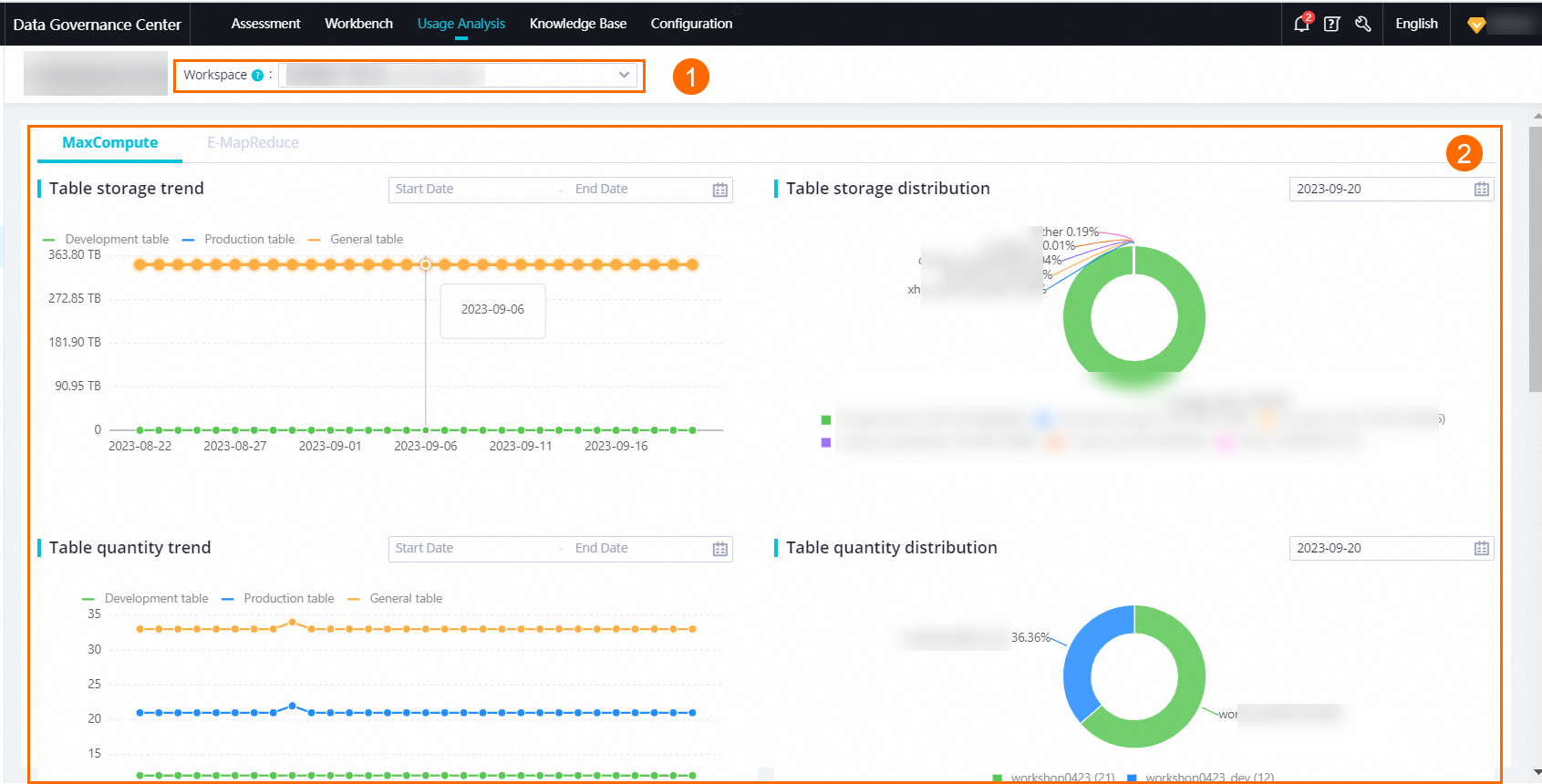
Table Quantity Trend: displays the trend of the number of MaxCompute tables in the development environment, production environment, or both environments in the selected workspace during a specified period.
Table Storage Distribution: displays the distribution of the storage resources used by MaxCompute tables in the selected workspace on a specified date.
Table Storage Trend: displays the trend of the amount of storage resources consumed by MaxCompute tables in the development environment, production environment, or both environments in the selected workspace during a specified period.
Table Quantity Distribution: displays the distribution of MaxCompute tables in the selected workspace on a specified date.
Resource Usage Trend: displays the trend of resource usage in the selected workspace on a specified date. You can specify the MaxCompute Project and Quota Group filter conditions to view the trend of resource usage based on the filter conditions.
For subscription services, you can view consumed CUs, consumed CPUs, and consumed memory.
For pay-as-you-go services, you can view the trend of the amount of consumed computing resources. You can view the trend of resource usage up to the previous seven days.
Job Quantity Trend: displays the trend of the number of MaxCompute jobs in the selected workspace on a specified date. You can view the trend of each type of MaxCompute job in a specific MaxCompute project. You can view the trend of the number of MaxCompute jobs up to the previous seven days.
View the usage details of computing resources
You can choose to view the consumption details of computing resources in the specified workspace on a specified date.
You can click Custom Columns to specify the columns that you want to show or hide on the current tab.
You can view the details of a resource by task or by job.
You can also click the
 icon to the right of specific column names to sort records based on the columns on the current tab.
icon to the right of specific column names to sort records based on the columns on the current tab.
View the usage details of storage resources
You can choose to view the consumption details of storage resources in the specified workspace on a specified date. The details include the table storage size, lifecycle, number of partitions, and owner of the table.
You can optimize your business based on the analysis results of each dimension on the tab and your business scenario.