This section describes the background of Kubernetes application orchestration and management. For instance, to directly manage all pods in a cluster, pods of applications A, B, and C are scattered in the cluster, as shown in the following figure.
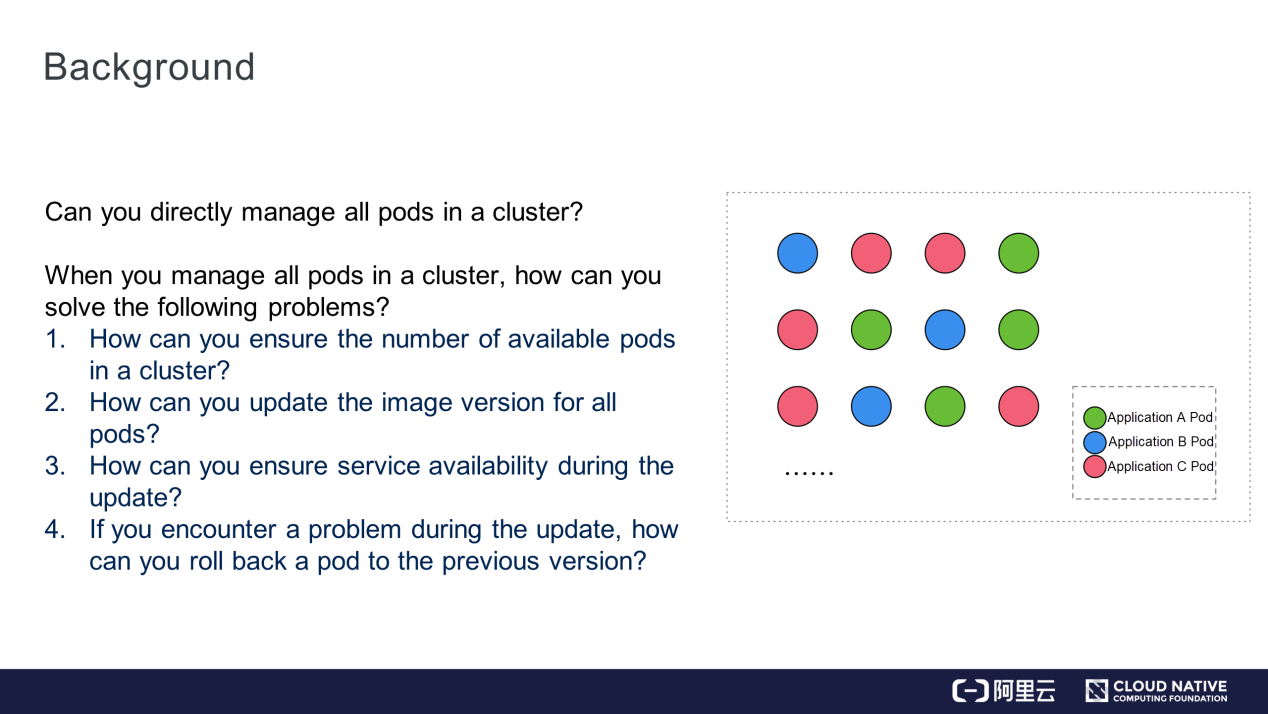
Now, answer the following questions to proceed further:
This section introduces the key topic of this article: Deployments.
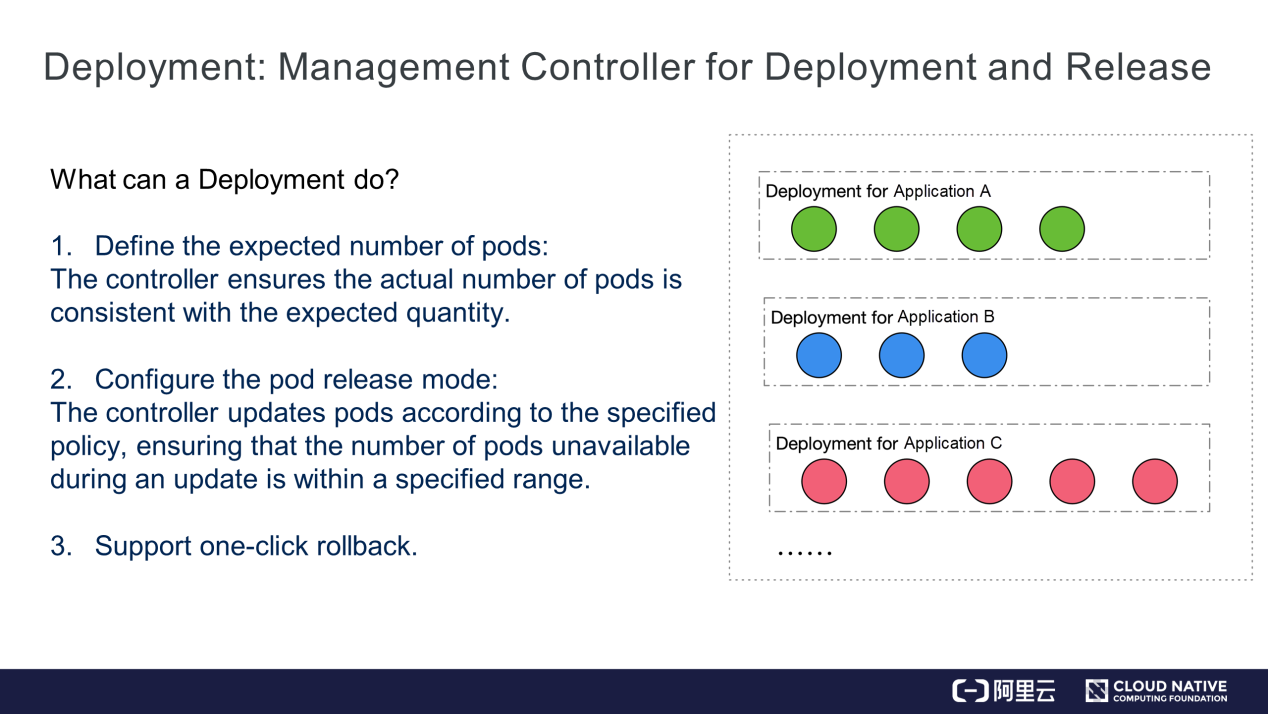
As shown in the preceding figure, applications A, B, and C are assigned to different Deployments. Each Deployment manages pods of the same application, and the pods have the same replicas. So what does a Deployment do?
1) Deployment defines an expected number of pods. For example, if you want four pods for application A, the controller maintains four pods as expected. When any network faults or host faults occur on the pods, the controller scales up new pods so that the number of pods is the same as the expected number.
2) The controller configures the pod release mode. Thus, it updates pods according to the specified policy. During the update, set the quantity range for unavailable pods.
3) If any faults occur during the update, perform a one-click rollback to change all pods of a Deployment back to an earlier version just by running a command or modifying a line.
This section uses a simple case to explain how to operate a Deployment.
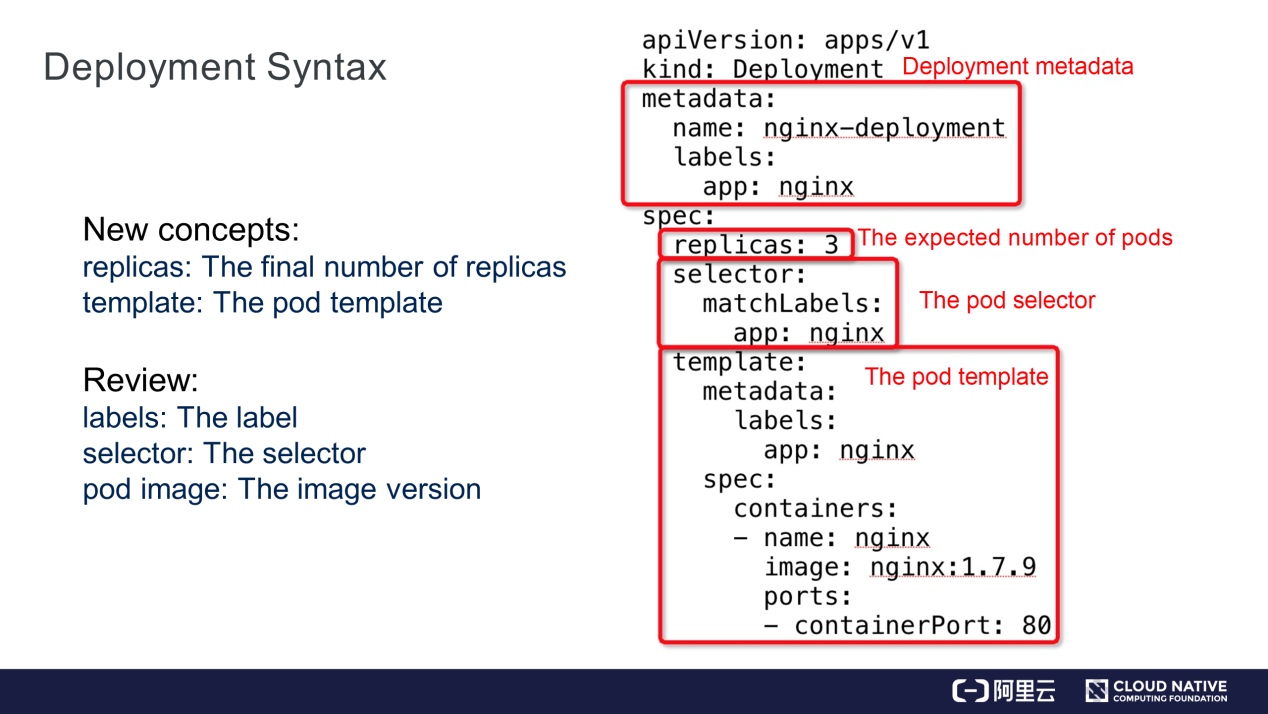
The preceding figure shows a simple YAML file of a Deployment.
apiVersion: apps/v1 indicates that the Deployment belongs to the apps group and the version is v1. "metadata" indicates the Deployment metadata, including the labels, selectors, and pod images mentioned in the previous articles.
The Deployment, a Kubernetes resource, has its own metadata information. The Deployment.name defined here is Nginx.Deployment. Deployment.spec must contain the "replicas" core field, which defines the expected number of pods as three. "selector" indicates the pod selector. Labels of all new pods must match the image.labels of the selector, that is, app.nginx.
The preceding pod template contains two parts:
selector.matchLabels.
Pod.spec. In the template, Pod.spec is used by Deployment to create pods. Here, container.nginx is defined, with the image version Nginx:1.7.9.Familiarize yourself with the following new concepts:
While creating a Deployment, run the kubectl get deployment command to view the overall status of the Deployment, as shown in the following figure.
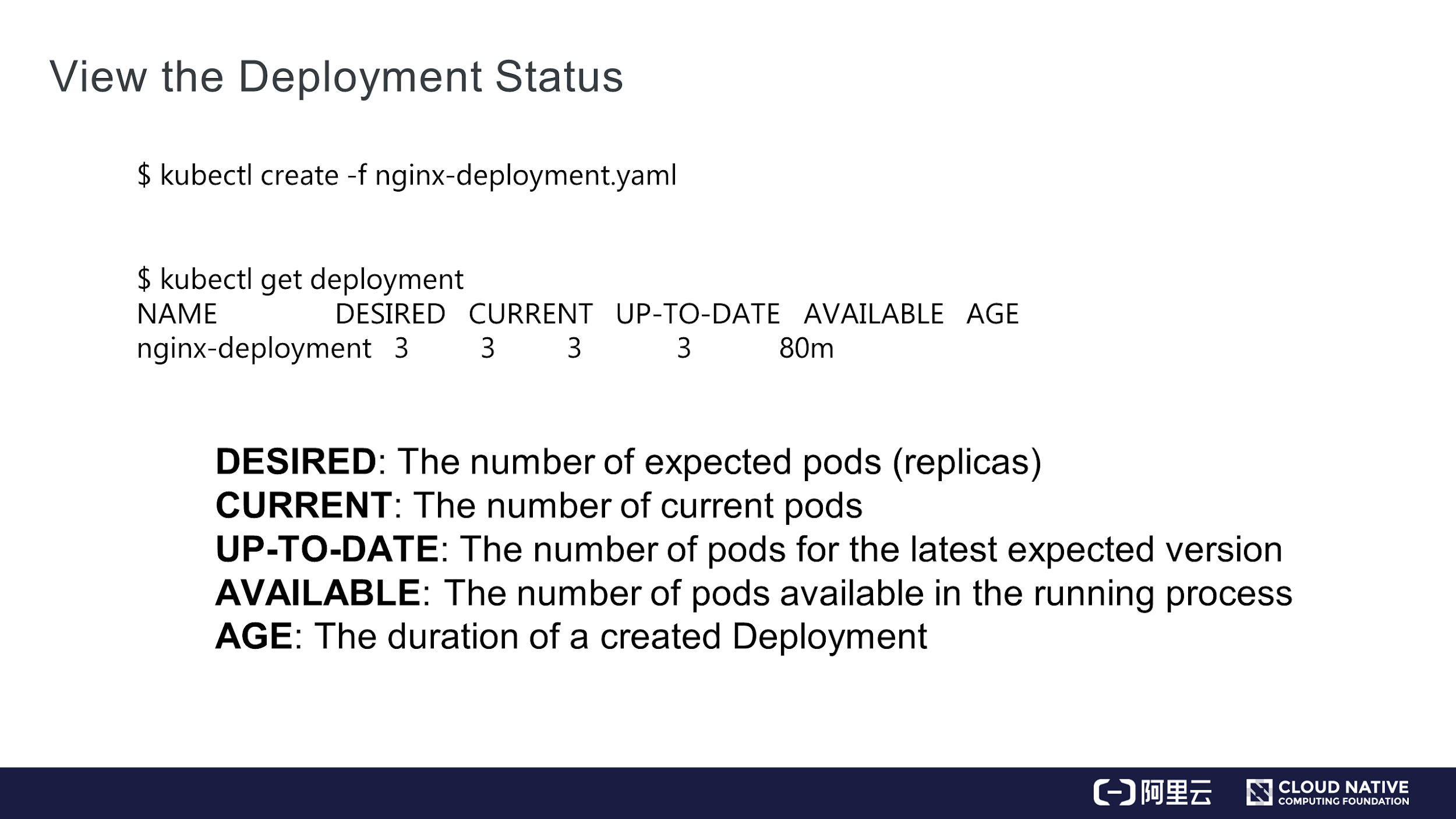
The preceding figure shows the following information:
View the pods, as shown in the following figure.
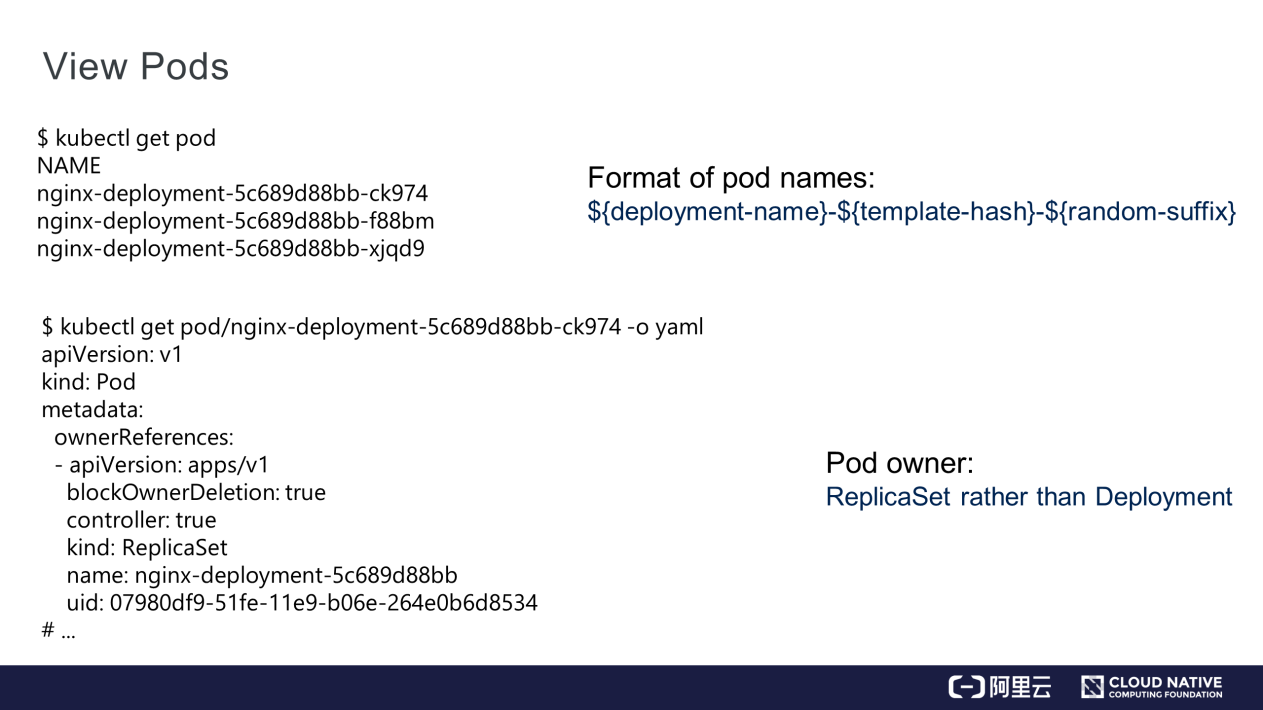
The preceding figure shows three pods.
In a pod name, nginx-deployment indicates the name of the Deployment to which a pod belongs, and template-hash is the same for the three pods because the three pods were created from the same template.
The last part in the pod name is a random string, run the kubectl get pod command to view the same. ownerReferences, the controller resource of a pod, is a ReplicaSet rather than the Deployment of the pod. The ReplicaSet name consists of nginx-deployment and pod.template-hash, which will be described later. All pods are created by a ReplicaSet, which corresponds to a specific version of a Deployment template.
This section describes how to update the image versions of all pods for a given Deployment. Run the kubectl set image deployment.v1.apps/nginx-deployment nginx=nginx:1.9.1 command.
deployment.v1.apps, indicating the type of the resource to be operated on. This part is fixed, where "deployment" indicates the resource name, "v1" indicates the resource version, and "apps" indicates the resource group. Use "deployment" or deployment.apps to replace deployment.v1.apps. For example, while using "deployment" to replace deployment.v1.apps, the v1 version of apps will be used by default.container.name of a pod. A pod may contain multiple containers and the container.name specified here, Nginx is the container name of the image to be updated.nginx:1.9.1, indicating the expected image version of the container. Running this command shows that template.spec of the Deployment is updated to nginx: 1.9.1.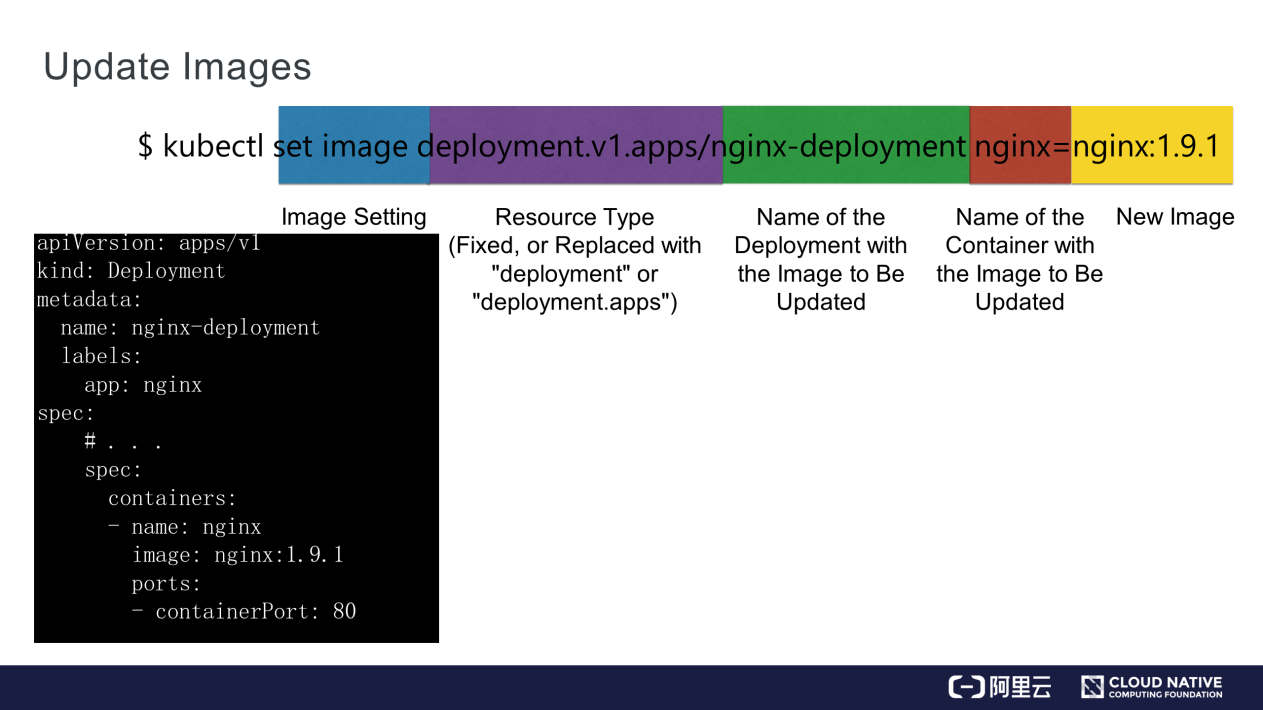
Perform a quick rollback when problems occur during the release. Run the kubectl rollout undo command to roll back the Deployment to the previous version or run the kubectl rollout undo command suffixed with to-revision to roll back the Deployment to a specific version.
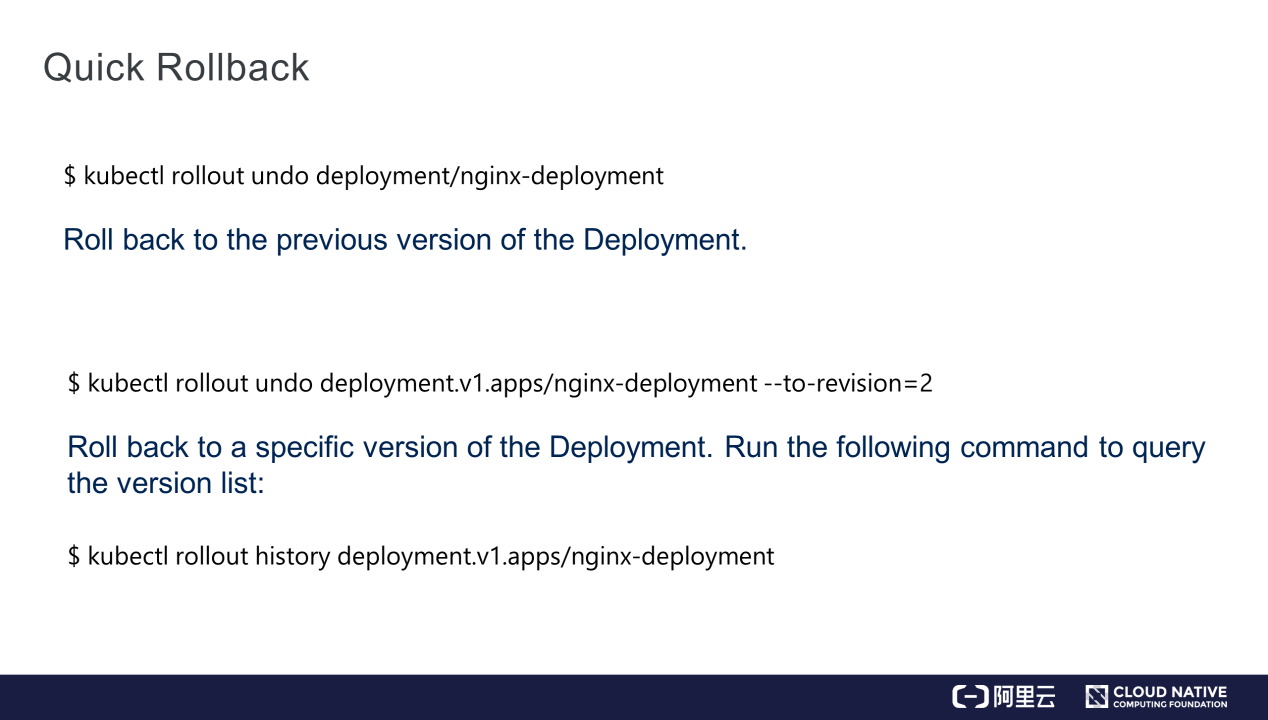
This section introduces DeploymentStatus. Each resource has its spec.Status. DeploymentStatus describes the conversion statuses, including Processing, Complete, and Failed, as shown in the following figure.
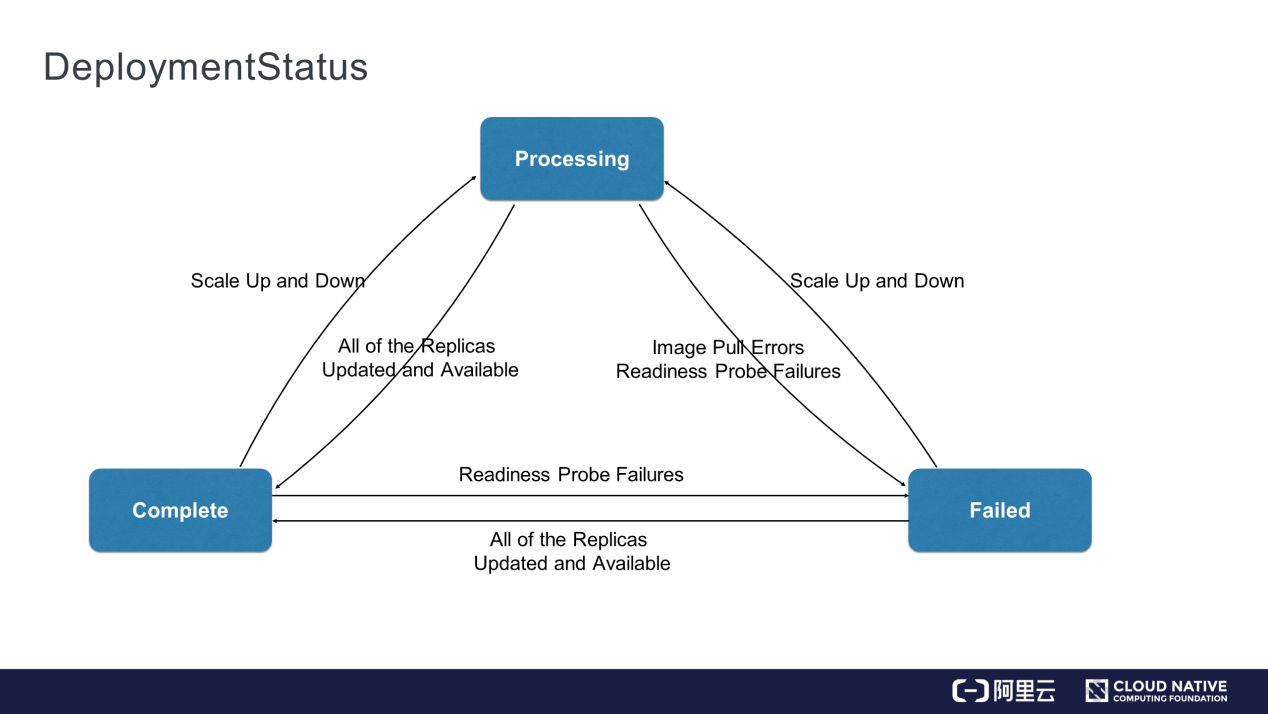
Processing indicates that the Deployment is being scaled up and released. For a Deployment in the Processing state, when all its replicas and pod replicas are available and up to date, the Deployment can enter the Complete state. A Deployment in the Complete state will enter the Processing state upon scaling.
If any problem occurs during processing, for example, if image pulling or a readiness probe check fails, the Deployment enters the Failed state. If the readiness probe check of a pod fails, a Deployment in the Complete state enters the Failed state. A Deployment in the Failed state enters the Complete state only when all replicas are available and up to date.
An Alibaba Cloud service cluster is connected. The cluster contains several available nodes.
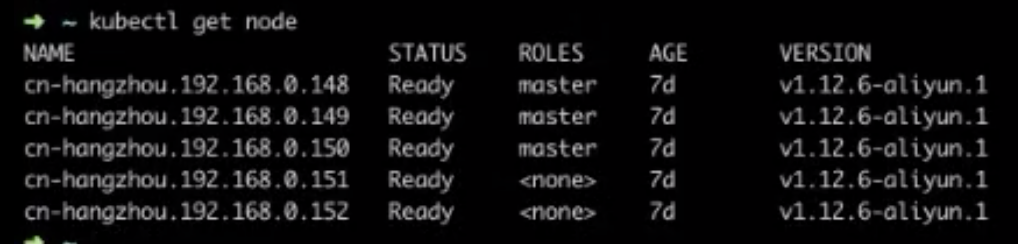
First, create a Deployment. Note that values of DESIRED, CURRENT, UP-TO-DATE, and AVAILABLE are all the expected values.
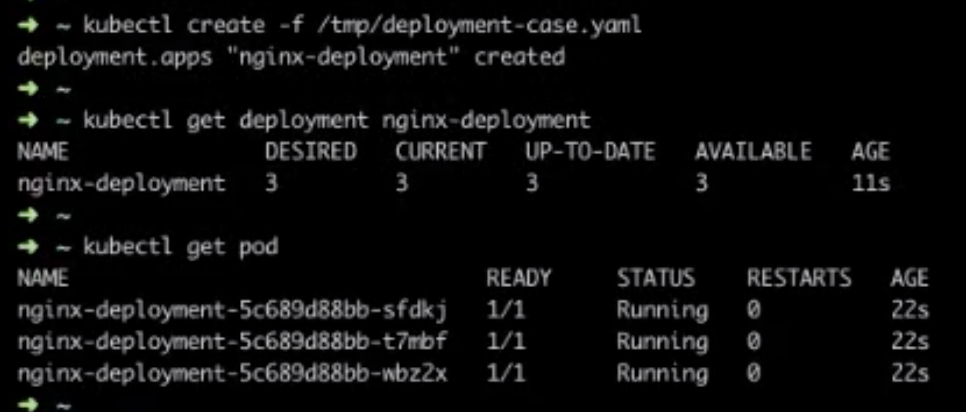
As shown in the figure, there are three replicas in "spec", the "labels" defined in "selector" and "template" is app:nginx, the "image" in "spec" is the expected value nginx: 1.7.9, and values of available.replicas, readReplicas, and updatedReplicas in "status" are all 3.
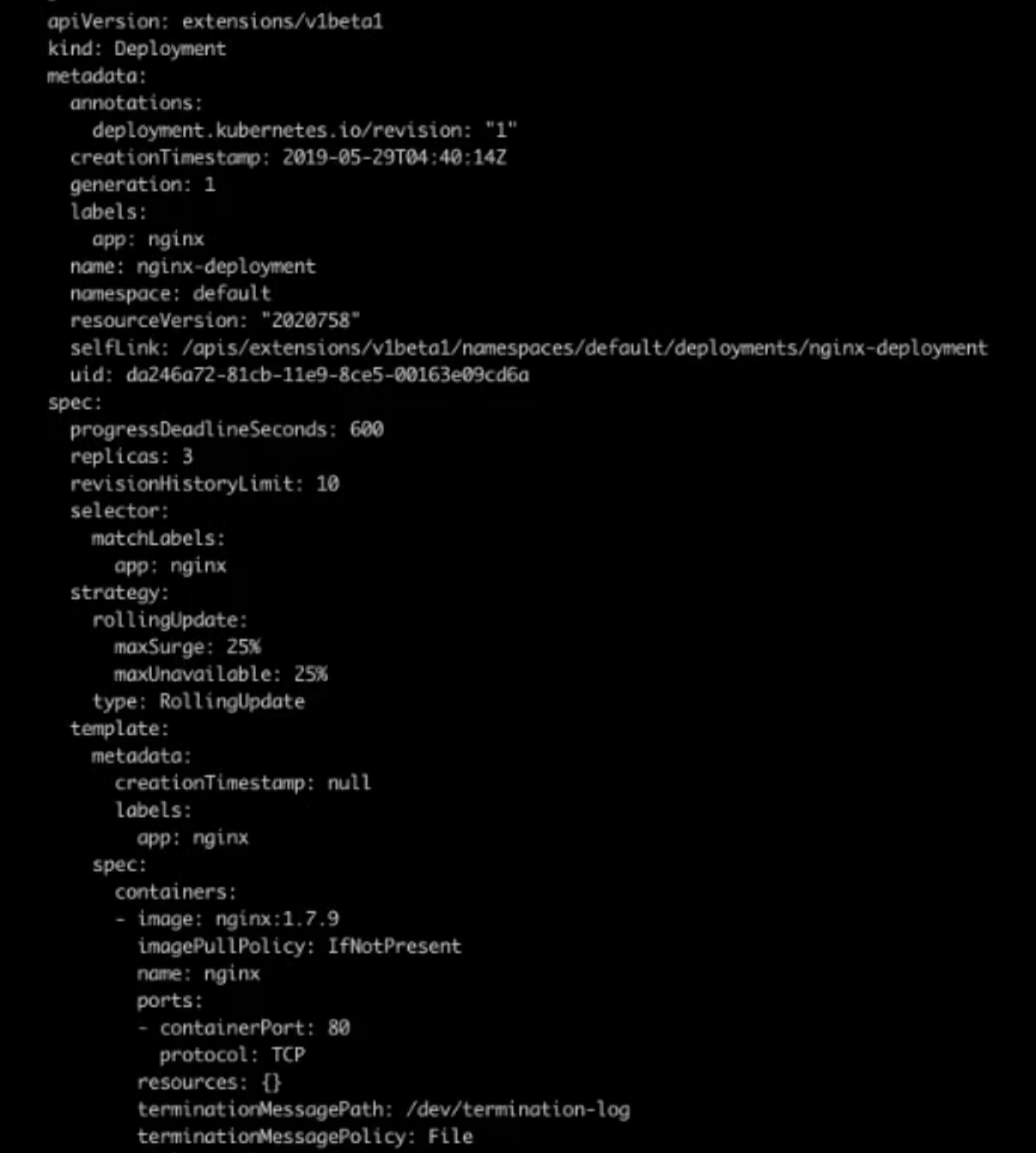
You can view the status of a pod.
In the pod, ownerReferences is ReplicaSet and the version of the image in pod.spec.container is 1.7.9. The pod is in the Running state and its conditions.status is "true", indicating that its services are available.
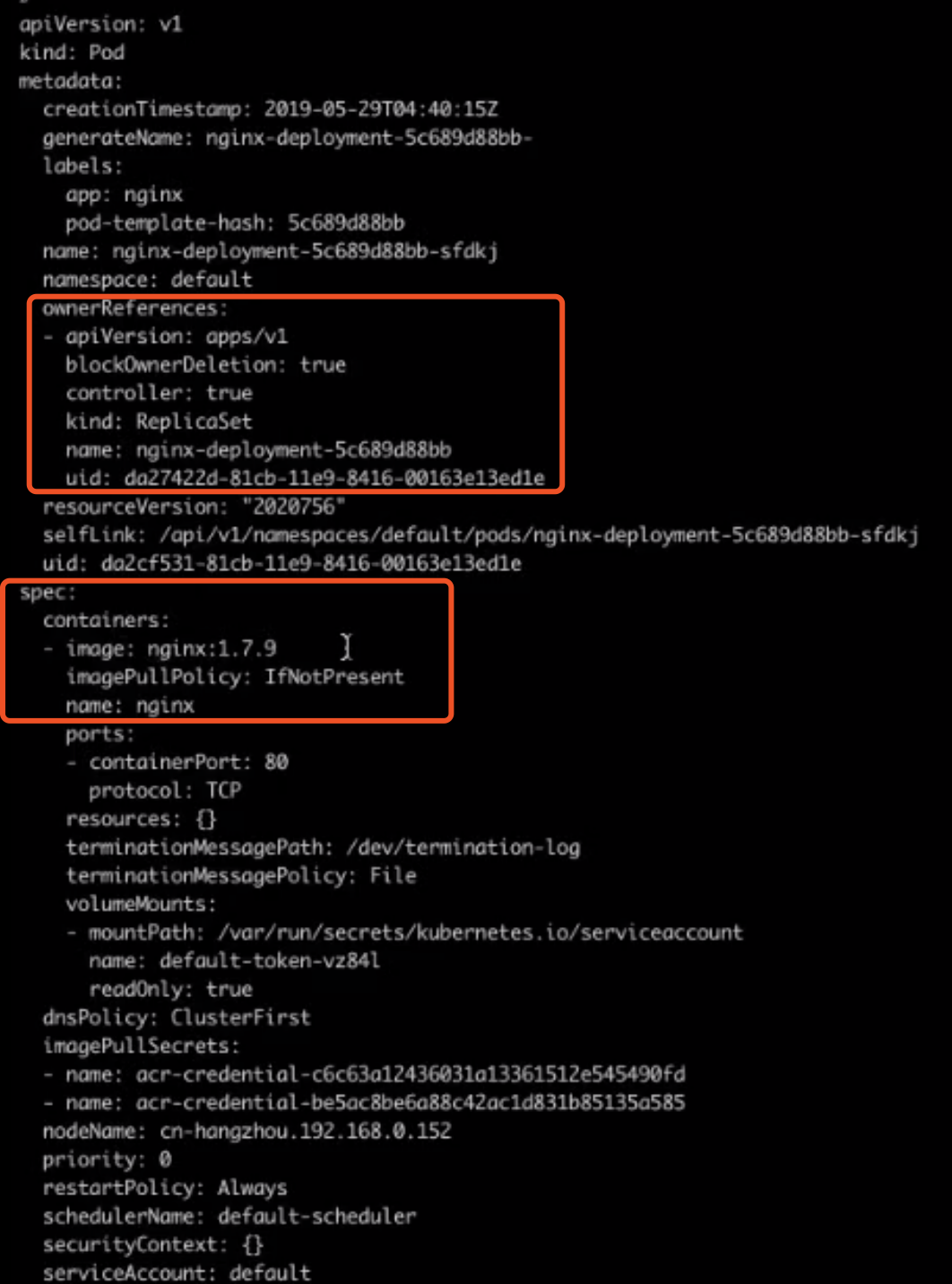
Currently, only the ReplicaSet of the latest version is available. Now, try to upgrade the Deployment.

The kubectl set image command is followed by "deployment", deployment.name, the container name, and the expected image version number.

The version of the image in the template of the Deployment has been upgraded to 1.9.1, as shown in the following figure.
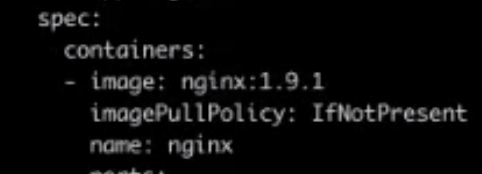
Now, run the kubectl get pod command to view the status.

The three pods have been upgraded to the latest version, and pod-template-hash in each pod name has been updated.

Both the spec quantity and pod quantity of the ReplicaSet of the earlier version are 0, and the pod quantity of the new version is 3, as shown in the following figure.
Assume that another update is implemented. Run the kubectl get pod command. Note that two pods of the earlier version are in the Running state, another pod of the earlier version is in the Terminating state, and of the two pods of the new version, one is in the Running state and the other one is in the ContainerCreating state.
In this case, the number of available pods (pods that are not terminated) is four, which is greater than the value three set in the Deployment. The reason is that the Deployment has the MaxAvailable and MaxSurge configurations, which restricts some policies during the release. This will be described in the architecture design section.
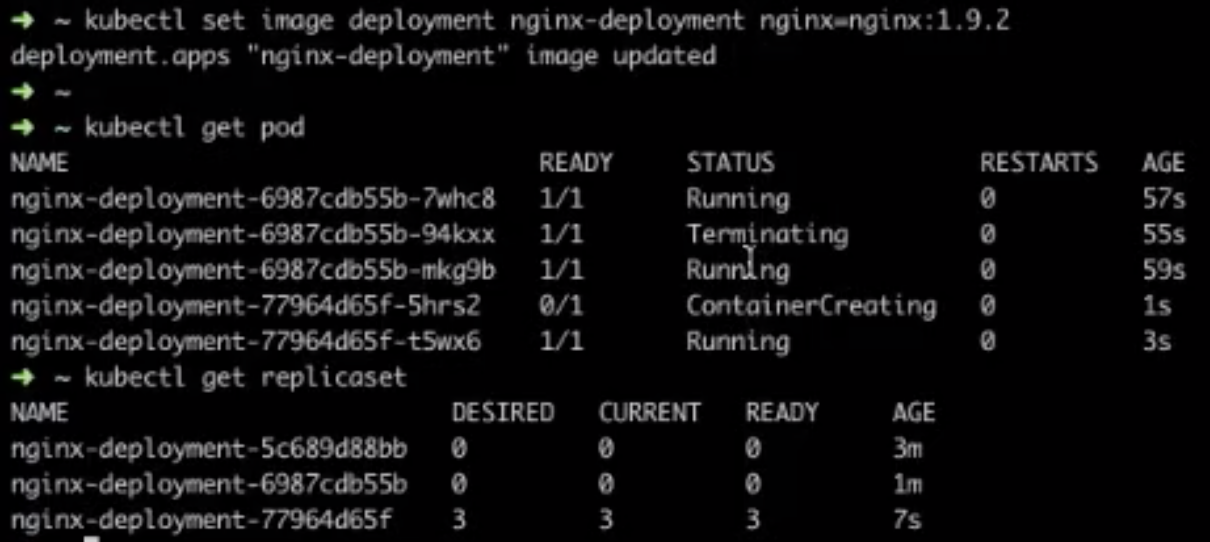
As shown in the preceding figure, the ReplicaSet of the latest version contains three pods, and there are two ReplicaSets of earlier versions. You may wonder whether the quantity of earlier-version ReplicaSets will constantly grow as the Deployment is continuously updated. In fact, the Deployment provides a mechanism to prevent this problem. In spec of the Deployment, the default value of RevisionHistoryLimit is 10, specifying the number of ReplicaSets of historical versions that are retained. You may change it to 1.
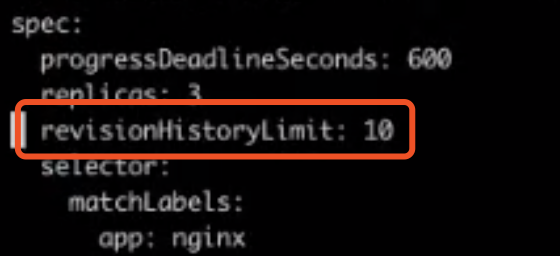
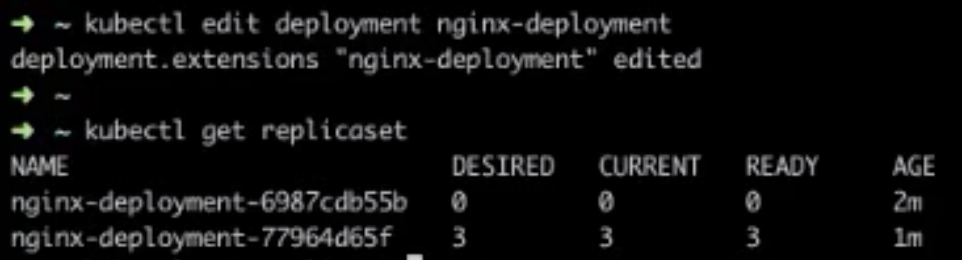
As shown in the preceding figure, there are two ReplicaSets. That is, in addition to the ReplicaSet of the current version, only one earlier-version ReplicaSet is retained.
This section describes how to perform rollback. Run the kubectl get replicaset command. The number of ReplicaSets of earlier versions increases from 0 to 2 while the number of ReplicaSets of the new version decreases from 3 to 1, indicating that the rollback has started. After a while, the number of ReplicaSets of the earlier version becomes 3, indicating that the rollback was successful. At this time, the number of ReplicaSets of the new version is 0.
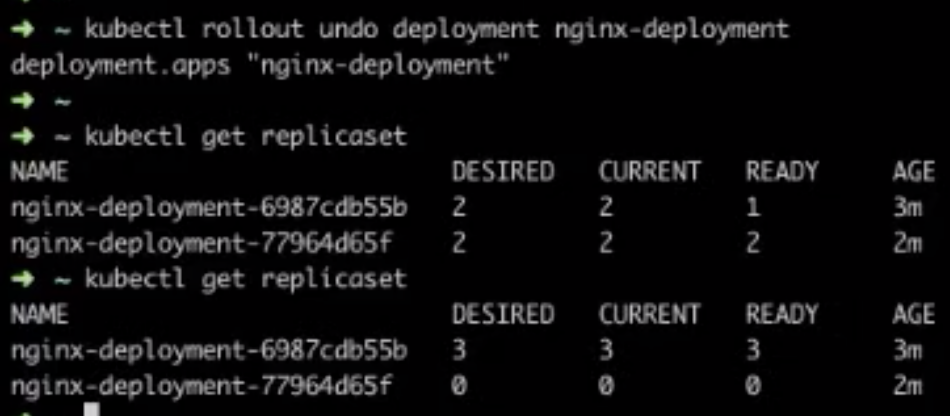
Run the kubectl get pod command.

The template-hash of the three pods has been updated to the hash of the earlier version. However, the three pods are new pods, not those created in the earlier version. In other words, during the rollback, three pods of the earlier version were created rather than retrieving the previous three pods.
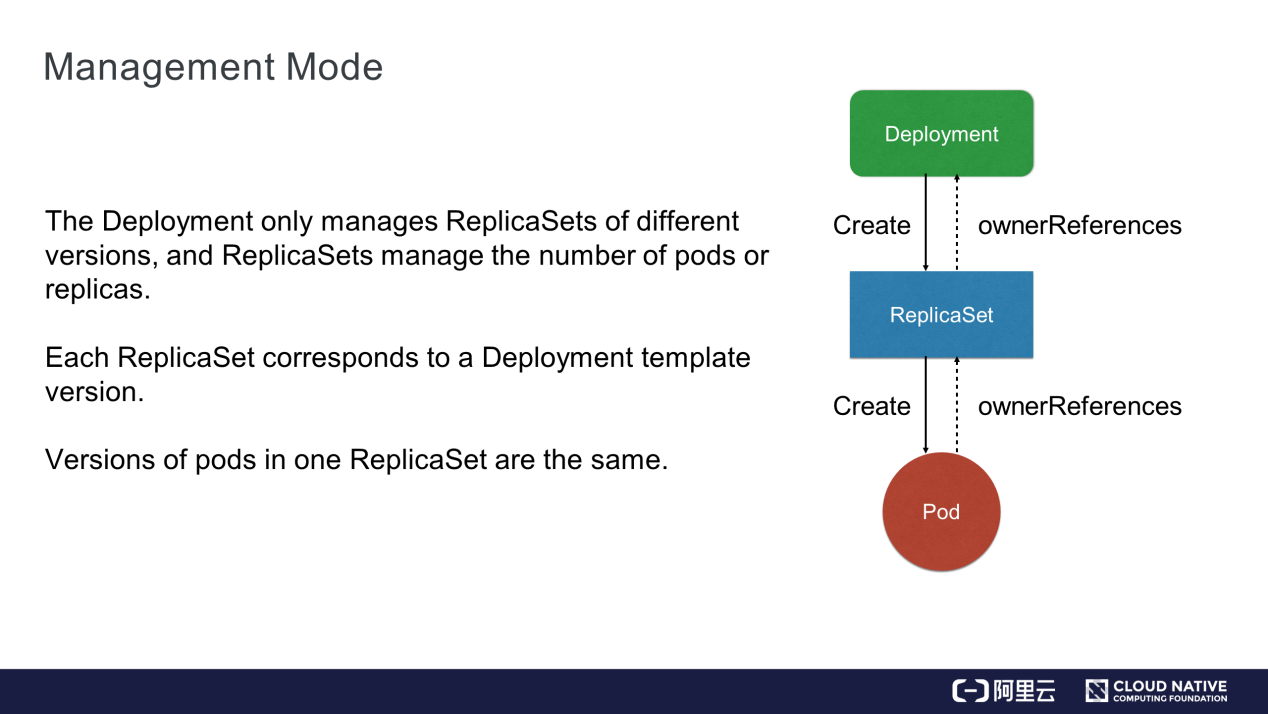
The Deployment only manages ReplicaSets of different versions, which then manage the number of pod replicas. Each ReplicaSet corresponds to a version of the Deployment template. As mentioned above, a ReplicaSet is generated each time the template is modified. Pods of the same ReplicaSet have the same version.
The Deployment creates ReplicaSets and ReplicaSets create pods, as shown in the preceding figure. Their ownerReferences corresponds to the controller resources.
This section describes the controller implementation principle.
All the controllers operate handlers for events from Informer and watch these events. The received Deployment and ReplicaSet events are added to a queue. After obtaining events from the queue, the Deployment controller checks "Paused", which indicates whether a new release is required. If "Paused" is set to "true", the Deployment controller only maintains the quantity, without any new releases.
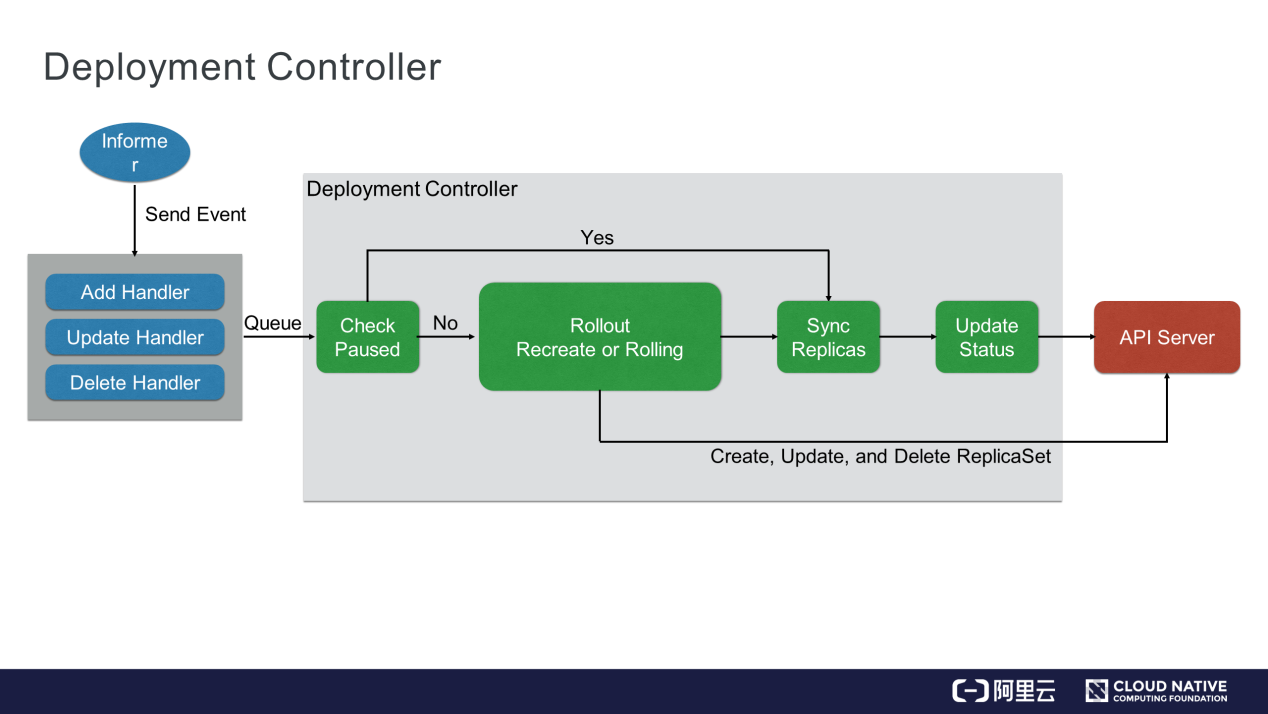
If "Paused" is set to "true" (Yes), the Deployment controller only synchronizes replicas. That is, the Deployment controller synchronizes replicas to the corresponding ReplicaSet and updates the Deployment status. In this case, the ReplicaSet of the controller ends.
If "Paused" is set to "false", the Deployment controller performs rollout, that is, it performs an update in creating or rolling mode. The update is actually performed by creating, updating, or deleting ReplicaSet.
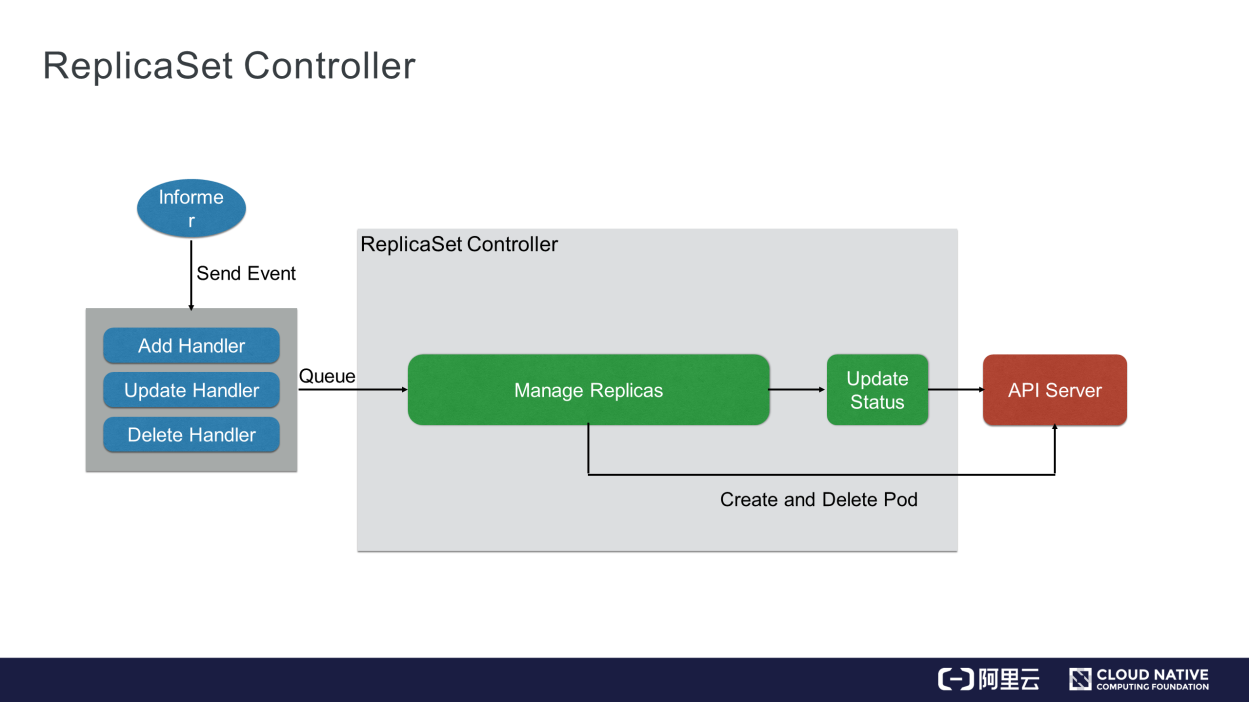
After ReplicaSets are assigned to the Deployment, the ReplicaSet controller watches certain events from Informer, including the ReplicaSet and pod events. After obtaining events from the queue, the ReplicaSet controller only manages the number of replicas. If the ReplicaSet controller finds that the number of replicas is greater than the number of pods, it scales up the pods. If the ReplicaSet controller finds that the actual number of pods exceeds the expected number, it deletes pods.
As shown in the figure, the Deployment controller executes more complex tasks, including managing versions, while the ReplicaSet maintains the quantity in each version.
This section describes some simulated operations, such as the scale-up operation. Assume there is a Deployment with two replicas and its corresponding ReplicaSet has Pod1 and Pod2. If you modify the Deployment replicas, the controller synchronizes the replicas to the ReplicaSet of the current version. When the ReplicaSet finds two pods, and not the three pods expected; the ReplicaSet creates the third pod.
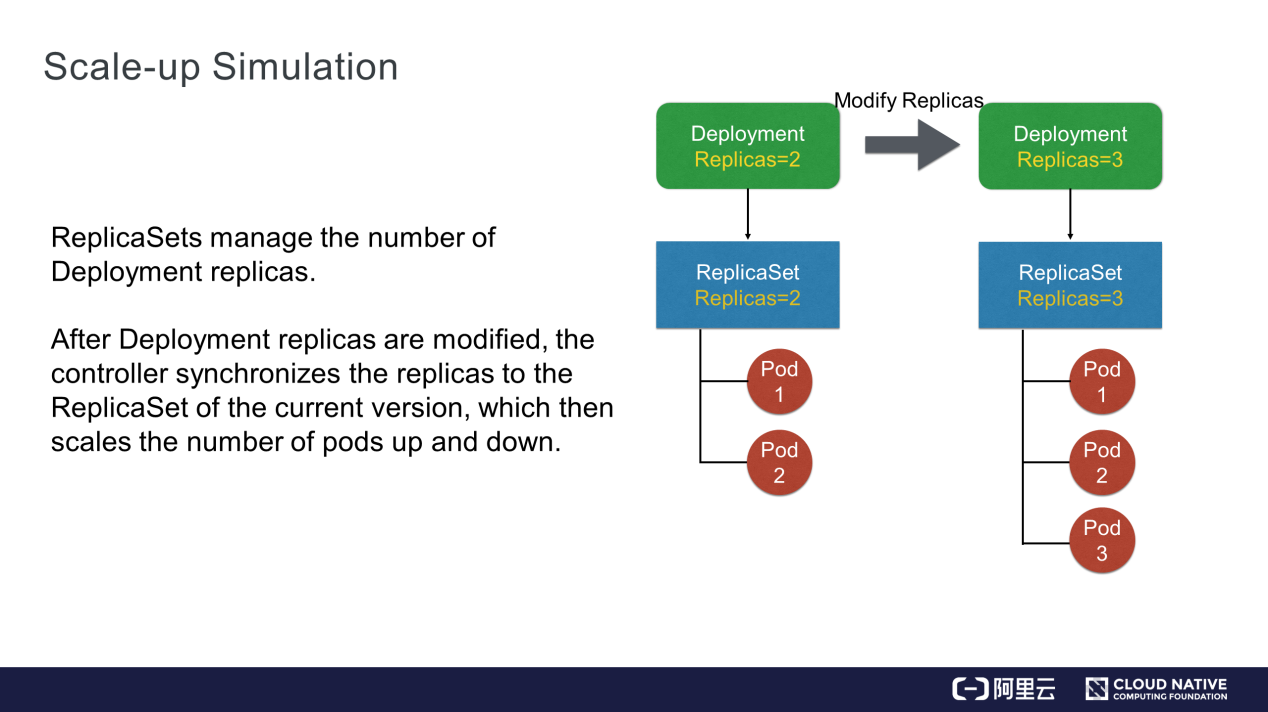
This section describes how to simulate release, which is a little more complex. For example, assume the Deployment template of the current version is template1. The ReplicaSet corresponding to template1 contains three pods: Pod1, Pod2, and Pod3.
When you modify images in a container of the template, the Deployment controller creates a ReplicaSet corresponding to template2. After ReplicaSet is created, the controller modifies the quantity in the two ReplicaSets. For example, it gradually increases the expected number of replicas in ReplicaSet2 while gradually decreasing the number of pods in ReplicaSet1.
Finally, the pods of the new version are Pod4, Pod5, and Pod6, and the pods of the earlier version are deleted. This completes the release process.
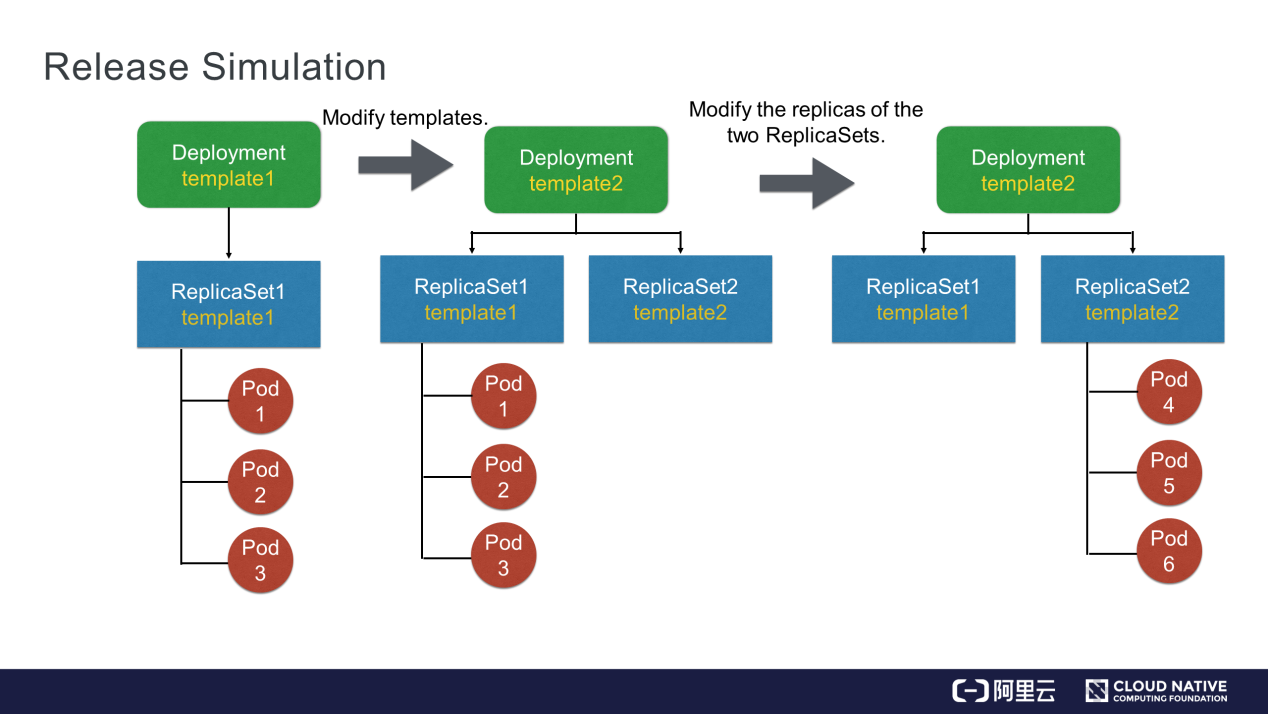
This section describes how to simulate a rollback. After the release simulation in the preceding section, Pod4, Pod5, and Pod6 are released. Assume you discover a problem with the current business version. In this case, run a rollout command or perform a rollback to roll back the template to template1.
After the rollback, the Deployment changes the expected number of pods in ReplicaSet1 to three and gradually reduces replicas in ReplicaSet2, so that pods of the earlier version are created again.
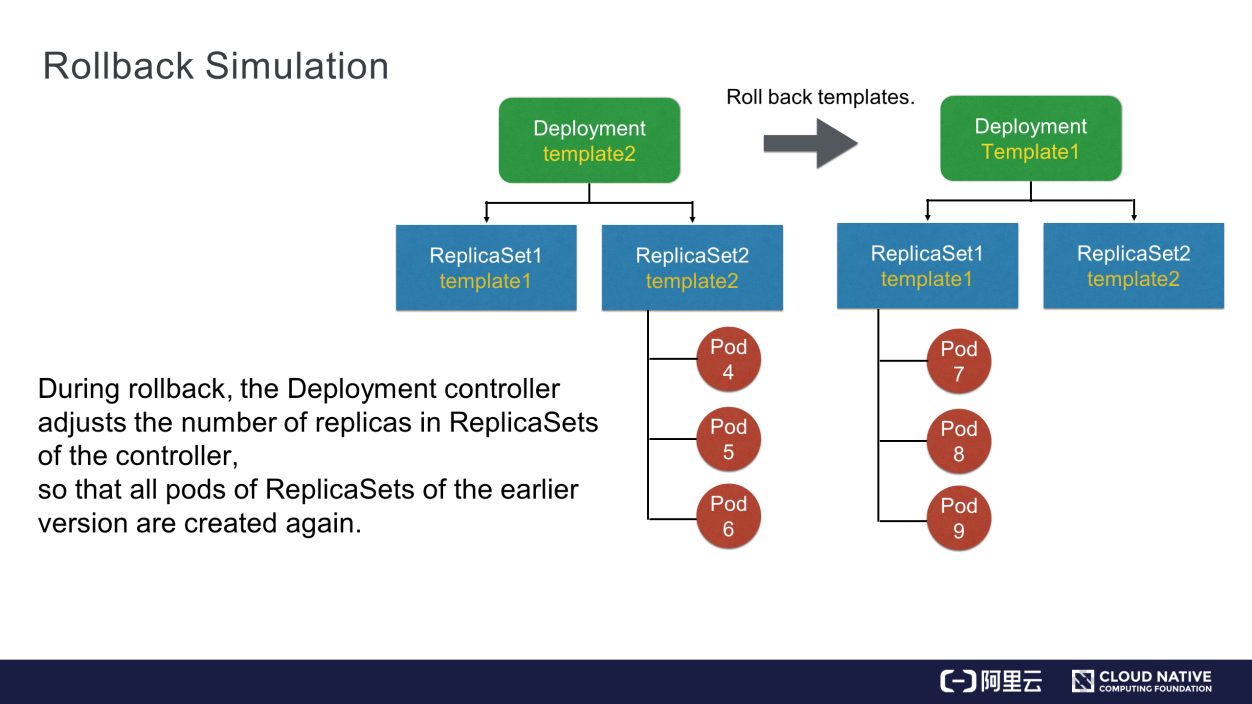
After the rollback, Pod7, Pod8, and Pod9 are created, respectively corresponding to Pod1, Pod2, and Pod3 in the initial version. This implies that the rollback does not retrieve the previous pods but creates new pods that follow the template of the earlier version.
This section describes some fields in a Deployment. The following describes the spec fields in a Deployment:
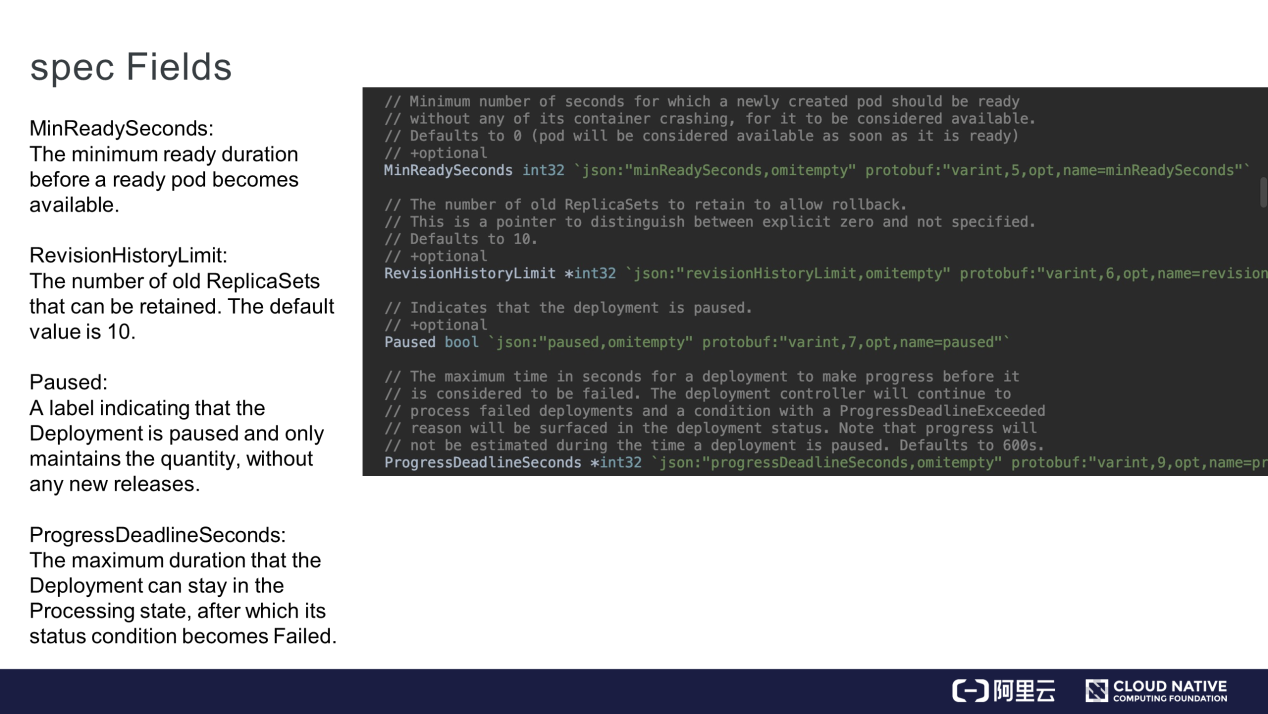
The Deployment provides two policies in RollingUpdate, MaxUnavailable, and MaxSurge. These two fields are also explained in the following figure.
As mentioned above, a Deployment with three ReplicaSets may have two replicas for the new-version ReplicaSet and two for earlier-version ReplicaSets, exceeding the expected number three. This is because the default values of MaxUnavailable and MaxSurge are 25%, indicating that during the release, there may be additional unavailable replicas up to 25% of the original replicas and additionally available replicas, more than 25% of the original replicas. The maximum number of replicas is 125% of the number of original replicas.
Set the two fields based on the actual requirements. For example, if you have sufficient resources and require higher availability during the release, set MaxUnavailable to a smaller value and MaxSurge to a larger value. If you have insufficient resources, set MaxSurge to a smaller value or even to 0. However, MaxSurge and MaxUnavailable cannot be 0 at the same time.
This is because, when MaxSurge is set to 0, pods must be deleted before new pods are added. Otherwise, the total number of pods will exceed the expected number. If both fields are set to 0, MaxSurge ensures that no pod is created while MaxUnavailable cannot ensure that there are available pods in a ReplicaSet, which causes problems. Therefore, MaxSurge and MaxUnavailable cannot be set to 0 at the same time. Set the fields to proper values based on your actual requirements.
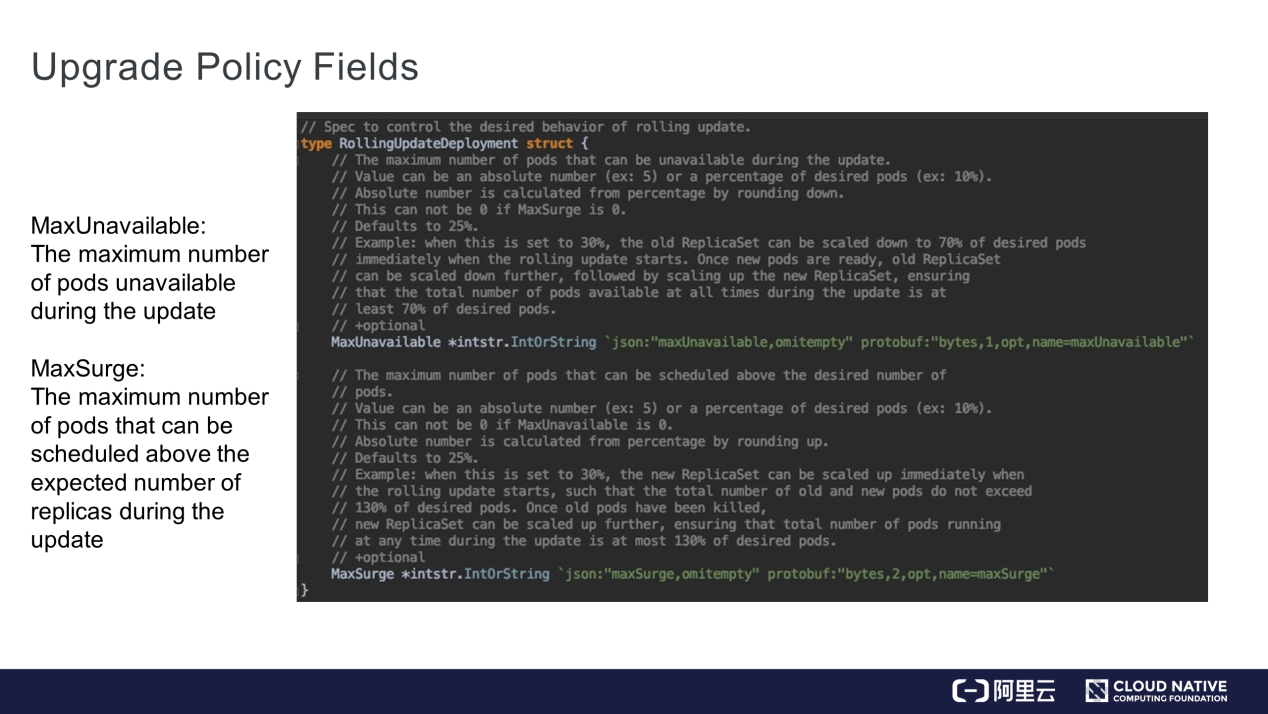
This section concludes the article.
Getting Started with Kubernetes | Application Orchestration and Management of Kubernetes
Getting Started with Kubernetes | Application Orchestration and Management: Jobs and DaemonSet

480 posts | 48 followers
FollowAlibaba Clouder - July 2, 2020
Alibaba Developer - February 3, 2020
Alibaba Developer - December 14, 2021
Alibaba Clouder - June 11, 2020
Alibaba Container Service - June 16, 2020
Alibaba Cloud Native Community - December 1, 2022

480 posts | 48 followers
Follow Container Service for Kubernetes
Container Service for Kubernetes
Alibaba Cloud Container Service for Kubernetes is a fully managed cloud container management service that supports native Kubernetes and integrates with other Alibaba Cloud products.
Learn More ACK One
ACK One
Provides a control plane to allow users to manage Kubernetes clusters that run based on different infrastructure resources
Learn More DevOps Solution
DevOps Solution
Accelerate software development and delivery by integrating DevOps with the cloud
Learn More CloudOps Orchestration Service
CloudOps Orchestration Service
CloudOps Orchestration Service is an automated operations and maintenance (O&M) service provided by Alibaba Cloud.
Learn MoreMore Posts by Alibaba Cloud Native Community