Agentless migration for VMware virtual machines (VMs) is a non-intrusive method that does not consume compute resources of the guest operating system. This method helps address security and performance concerns. This topic describes how to use Server Migration Center (SMC) to perform an agentless migration of VMware VMs.
You can also migrate VMware VMs with an agent. For more information, see Migrate servers to Elastic Compute Service.
Migration scenarios
Due to a change in the intermediate technology solution for server migration, Server Migration Center (SMC) will no longer support migrating Windows servers to destination instances in Alibaba Cloud regions outside the Chinese mainland after 11:59 PM (UTC+8) on November 30, 2025. Before this date, SMC client V2.8.5 and earlier can still be used. For more information about the change and its impact, see Notice on SMC Discontinuing Support for Migrating Windows Servers to Destination Instances in Regions Outside the Chinese mainland.
(Recommended) Migrate a server to an Alibaba Cloud ECS custom image.
If you have not purchased an Alibaba Cloud ECS instance, you can migrate your server to an Alibaba Cloud ECS custom image. Then, you can use the custom image to manually create an ECS instance.
Migrate a server to an existing Alibaba Cloud ECS instance.
If you have already purchased an Alibaba Cloud ECS instance and its storage, operating system, and other configurations are compatible with the source server, you can migrate the source server to the existing ECS instance.
WarningAfter migration, the original data on the destination ECS instance is erased. The data on the source server is not affected. Therefore, do not use this method if the destination ECS instance contains important data.
Limits
Environment requirements
Different OVA templates have different environment requirements, as shown in the following table.
OVA template | VMware agentless connector configuration | vCenter deployment | Standalone ESXi deployment |
SMC VMware Connector 6.7 OVA |
|
|
|
SMC VMware Connector 8.0 OVA |
|
|
|
Supported operating systems
The SMC client automatically detects the operating system of the VM to be migrated. The following operating systems are supported. You can run the cat /proc/version command or the systeminfo command to check the operating system.
CentOS
Ubuntu
SUSE
OpenSUSE
Debian
RedHat
Others Linux
Windows Server 2003
Windows Server 2008
Windows Server 2012
Windows Server 2016
Windows Server 2019
Windows Server 2022Disk size limits
SMC limits the size of source disks that can be migrated. SMC cannot migrate a disk that exceeds the maximum supported capacity. If the capacity exceeds the limit, you must use a data migration method, such as cp or sftp, to transfer the data.
System disk: The maximum capacity is 2 TiB.
Data disk: The maximum capacity is 32 TiB.
Role permission requirements
If you use a vCenter user, the role assigned to that user for the ESXi host and VM must have the following permissions:
Datastore > Browse datastore
Datastore > Low-level file operations
Host > Local operations > Create virtual machine
Virtual machine > Change Configuration > Acquire disk lease
Virtual machine > Change Configuration > Toggle disk change tracking
Virtual machine > Provisioning > Allow virtual machine download
Virtual machine > Provisioning > Allow disk access
Virtual machine > Provisioning > Allow read-only disk access
Virtual machine > Snapshot management > Create snapshot
Virtual machine > Snapshot management > Remove Snapshot
If you use an ESXi user, the user must have the Administrator role.
Migration fees
SMC is a free service. However, you are charged for the Alibaba Cloud ECS resources used during the migration, such as intermediate instances and intermediate disks. For more information about billing, see SMC billing items.
Prerequisites
Complete the pre-migration preparations. For more information, see Pre-migration preparations.
To prevent data loss, back up important data to an image, a snapshot, or an external storage device.
If you want to migrate a source server to an existing Alibaba Cloud ECS instance:
The operating system of the destination instance must match that of the source server. For example, if the source server runs a Linux operating system, the destination instance must also run a Linux distribution.
The destination instance must have at least as many data disks as the source server. If the destination instance does not have enough data disks, you must attach a data disk.
Procedure
Step 1: Create a VMware agentless connector
SMC provides an OVA template file that you can import into your vCenter or ESXi environment to deploy the VMware agentless connector.
An Open Virtualization Format (OVF) file is an open standard that describes a portable, secure, efficient, and extensible format for packaging and distributing software. An OVF package consists of several files, such as an .ovf file, an .mf file, a .cert file, .vmdk files, and .iso files. An Open Virtualization Appliance (OVA) is a single-file distribution of an OVF package.
VMware vSphere is VMware's virtualization stack that transforms data centers into aggregated computing infrastructures that include CPU, storage, and networking resources. vSphere manages these infrastructures as a unified operating environment and provides you with tools to manage the data centers that join the environment. The two core components of vSphere are ESXi and vCenter Server. ESXi is the virtualization stack used to create and run VMs and virtual appliances. vCenter Server is a service used to manage multiple hosts connected in a network and to pool host resources.
Download and decompress the OVA template
Click Download OVA template. In the Import Instructions section, download and decompress the OVA template file that matches your VMware ESXi or vCenter version.

Deploy the VMware agentless connector
Import the VMware agentless connector OVA template file into your vCenter or ESXi environment to deploy the connector. You can deploy the connector in vCenter or a standalone ESXi environment based on your needs.
Deploy in vCenter (Recommended)
Import the VMware agentless connector OVA template into your vCenter environment to deploy the connector. The following steps use vCenter 6.7 as an example:
Log on to vCenter. On the vCenter host, right-click and select Deploy OVF Template....
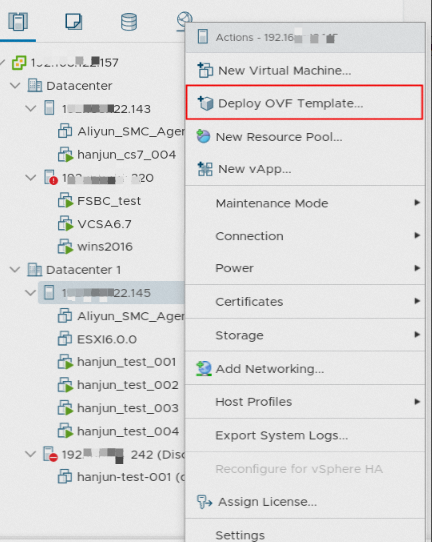
On the Deploy OVF Template page, follow the wizard to create a VM.
Select the OVA template and click NEXT.
Select Local file and click Browse... to select the OVA template file that you decompressed.
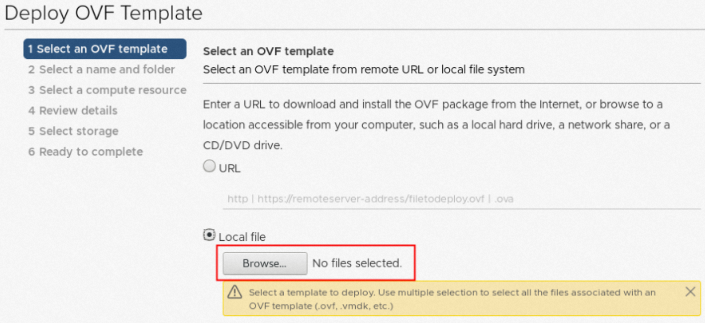
Specify a name and location for the VM and click NEXT.
Enter a name in the Virtual machine name field and select a location.
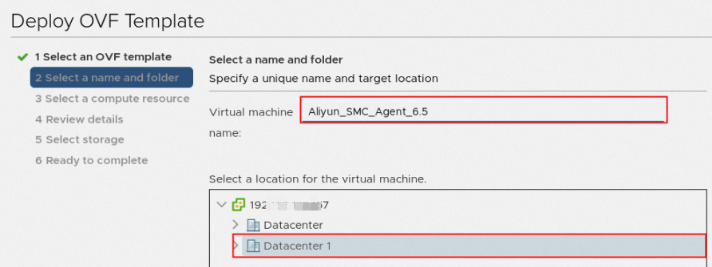
Select a compute resource and click NEXT.
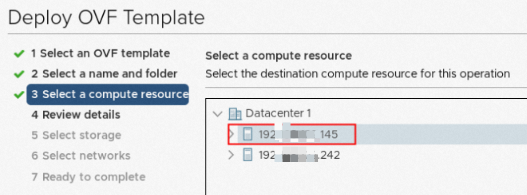
Verify the template details and click NEXT.
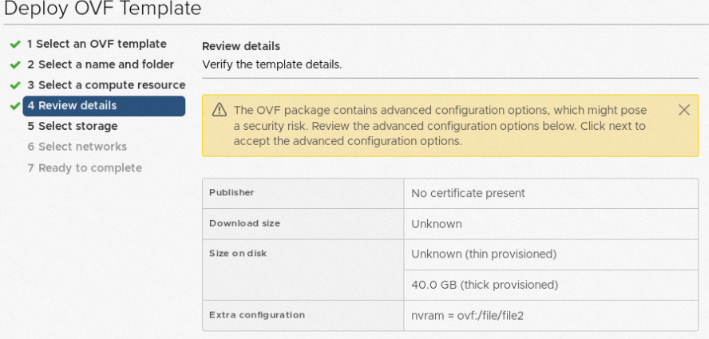
Select a storage space and click NEXT.
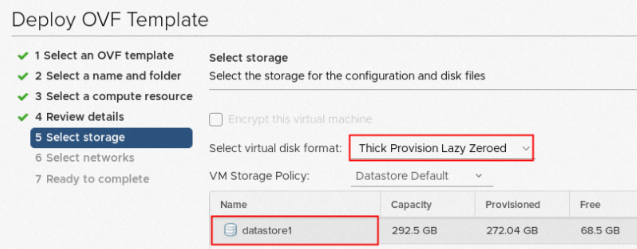
Select a network resource and click NEXT.
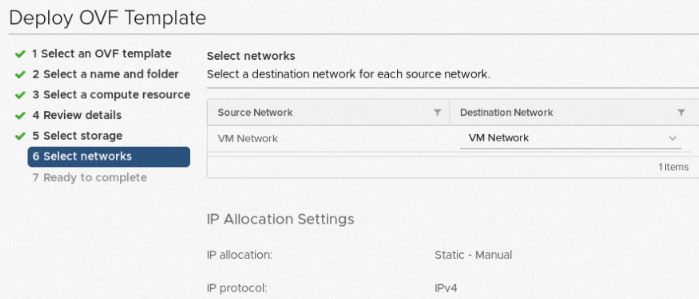
Review the configuration details and click FINISH.
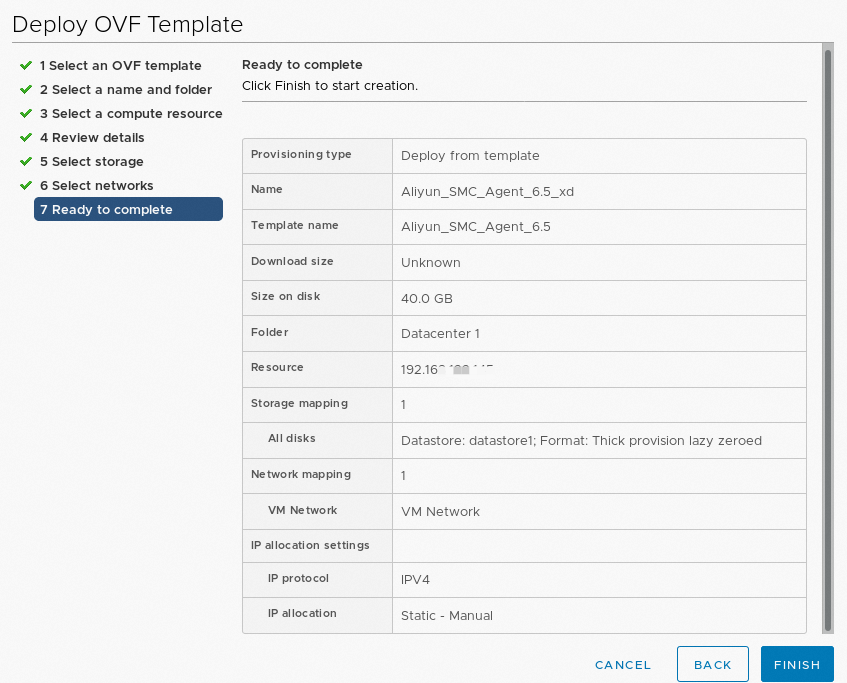
After the deployment is complete, right-click the VMware agentless connector and choose Power > Power On.
Configure the network environment to ensure that the VMware agentless connector that you created can connect to port 443 (the default port) of vCenter and port 902 (the default port) of the ESXi host where the VM to be migrated is located.
On the Summary tab, find the IP address of the VMware agentless connector.
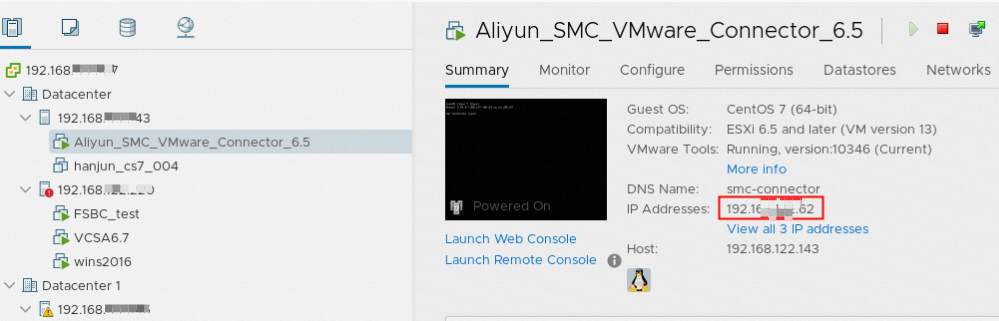
Deploy in a standalone ESXi environment
Import the VMware agentless connector OVA template into your ESXi environment to deploy the connector. The following steps use ESXi 7.0 as an example:
Log on to VMware ESXi. Right-click Virtual Machines and select Create/Register VM.
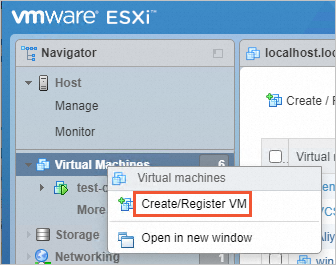
On the Select Creation Type page, select Deploy a virtual machine from an OVF or OVA file and click Next.
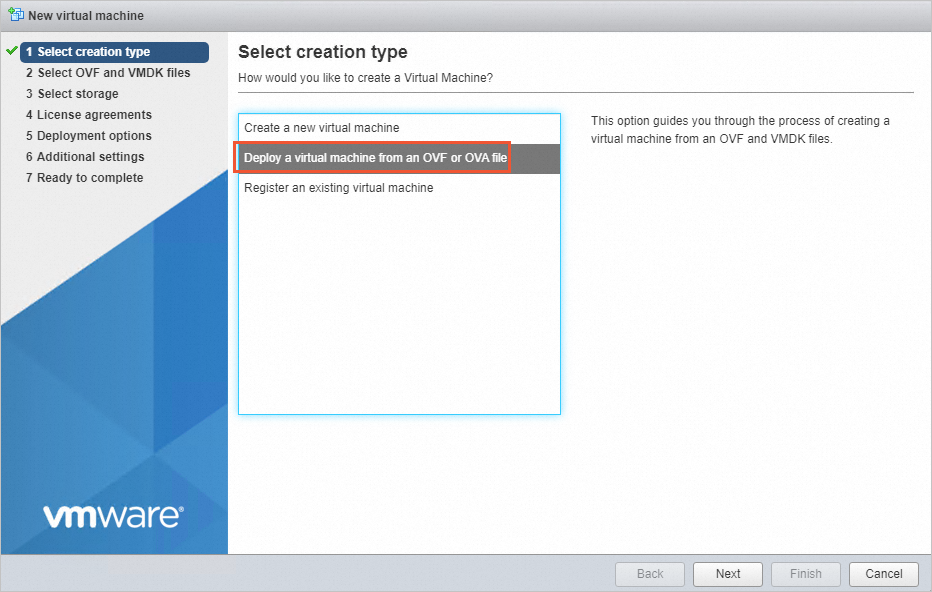
On the Select OVF And VMDK Files page, enter a name for the VM, click Click To Select Files Or Drag/drop to select the OVA template file that you downloaded, and then click Next.
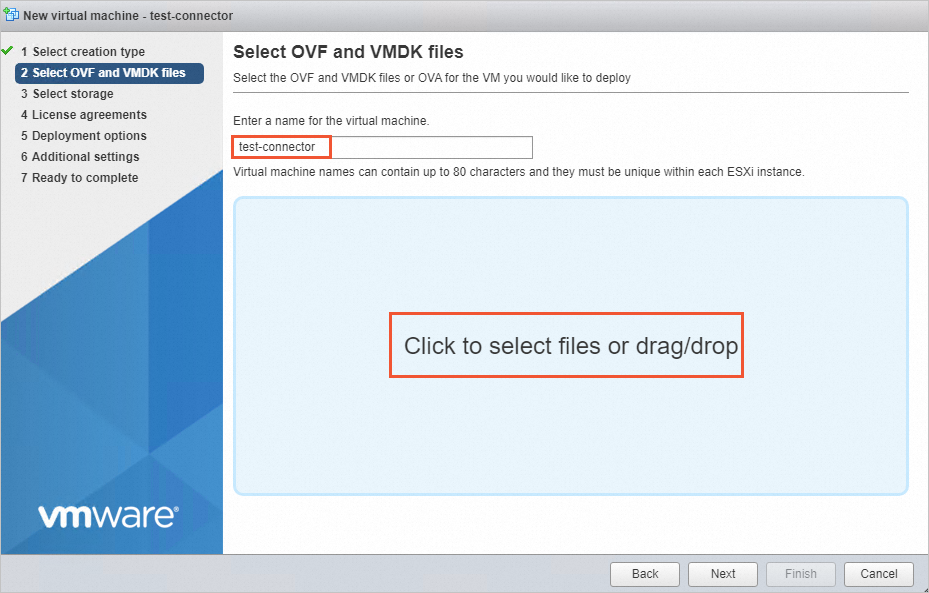
On the Select Storage page, click Next.
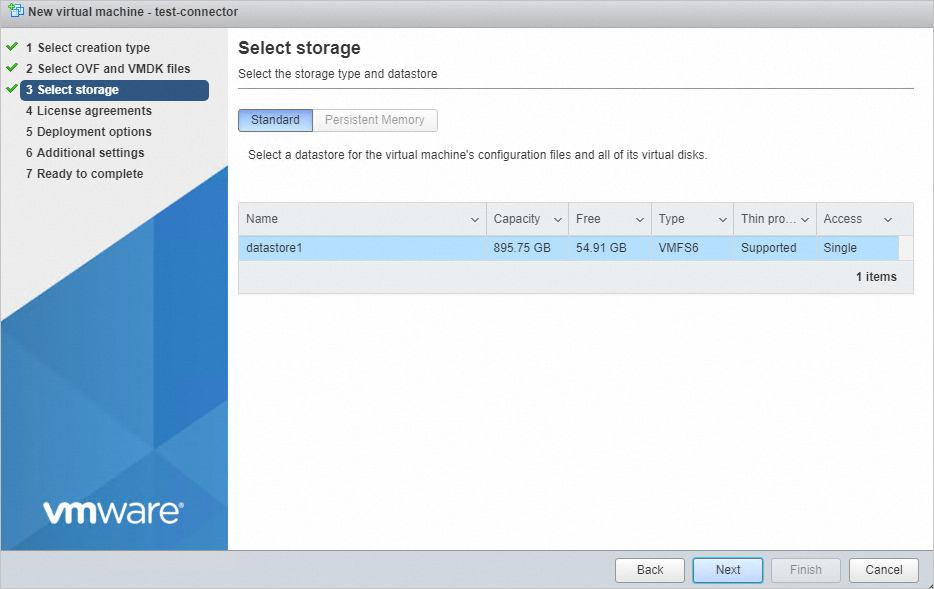
On the Deployment Options page, click Next.
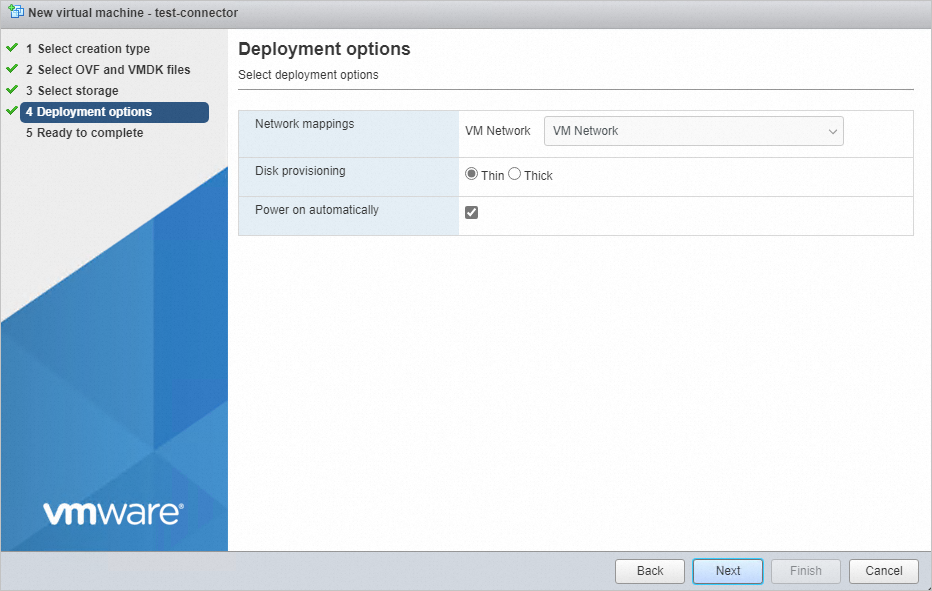
On the Ready To Complete page, click Finish.
Wait for the VM to be deployed. The IP address of the connector is displayed in the General Information section. By default, the connector uses DHCP for network configuration. You can change the network configuration as needed.
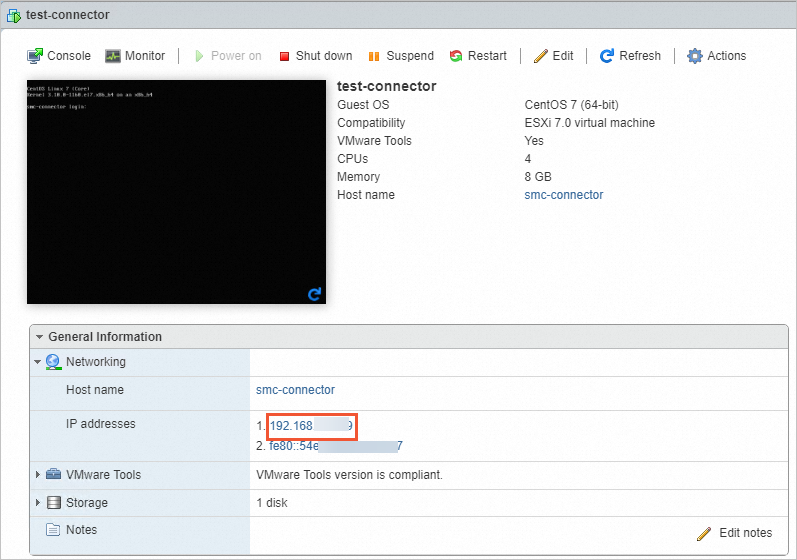
Configure the network environment to ensure that the VMware agentless connector that you created can connect to ports 443 and 902 (the default ports) of the ESXi host.
Step 2: Import the migration source
Log on to the VMware agentless connector, add and configure the VMs to be migrated, and then run the import command in the connector to import the VMs to the SMC console.
Add VMs to be migrated (multiple VMs are supported)
Use the configure.sh script to add the VMs that you want to migrate. You can add multiple VMs at a time. A corresponding number of migration sources will then appear in the SMC console.
A single VMware agentless connector can import and associate with a maximum of 10 migration sources at a time. If you configure more than 10 VMs to be migrated, only 10 migration sources will appear in the SMC console. The remaining migration sources are automatically imported after the current migration tasks are completed.
The operating system type that is preset when you create a VM in VMware vCenter may not be accurate. You must confirm the operating system type.
Log on to the VMware agentless connector.
The following example steps use an SSH remote connection:
The following steps use an SSH remote connection as an example. In a terminal that can connect to the VMware agentless connector, run the following command to remotely connect to the connector. The default username is
rootand the password is empty by default.ssh root@<IP address of the VMware agentless connector>ImportantFor security reasons, change the password promptly.
Run the following command to check whether the time is correct.
dateIf the time is incorrect, use the ntpdate command to calibrate it. This example uses the
0.asia.pool.ntp.orgtime server.ntpdate 0.asia.pool.ntp.org hwclock --systohcWarningIf the time is incorrect, the import of the migration source will fail.

Run the following command to configure vCenter or ESXi and the VMs that you want to migrate.
NoteThis step retrieves a list of all hosts and VMs in the environment. If you already know the name of the host or VM that you want to configure, you can skip this step and specify the name directly. For more information, see How do I directly specify a VM or a VM under a host for agentless migration of VMware VMs?.
cd /root/smc bash configure.shEnter the IP address, username, password, and port number (the default is 443) of VMware vCenter or ESXi in sequence. The output is similar to the following.
[root@localhost ~]# cd /root/smc [root@localhost smc]# ./configure.sh Please input vCenter/ESXi IP:192.168.XX.XX Please input username:administr****@vsphere.local Please input password: Please input port number(default 443):443A message indicates that the connection is successful. A list of hosts is generated, and you are prompted to enter the host that corresponds to the VM to be migrated. Select a host that is connected, which is indicated by an asterisk (*) in the Connected column.
Test to connect the vCenter/ESXi... Connect success! save to ./vmware_connect_config.json ========Aliyun SMC VMware Configure Tool 1.2======== Connect success! Getting host list progress: [>>>>>>>>>>>>>>>>>>>>>>>>>>>>>>>>>>>>>>>>>>>>>>>>>>100.00%]time: 1.0s Host List: ------------------------------------------------------------------------ ID Name Version Connected 1 192.168.XX.XX 6.7.0 * 2 192.168.XX.XX 7.0.3 * ------------------------------------------------------------------------ Please input the ID of Host(input 0 to exit):1After you enter the host ID, a list of VMs is generated, and you are prompted to enter the ID of the VM to be migrated. Select a VM that is connected, which is indicated by an asterisk (*) in the Connected column.
Test to connect 192.168.XX.XX Connect success! Getting vm list progress: [>>>>>>>>>>>>>>>>>>>>>>>>>>>>>>>>>>>>>>>>>>>>>>>>>>100.00%]time: 2.3s VM List of 192.168.XX.XX: ------------------------------------------------------------------------ ID Name Connected CBT Add 1080 test1 * 1084 win16bios * 1011 centos7-bios-2 * 3008 centos7-uefi * 2001 centos-hw10 * ------------------------------------------------------------------------ Please input the ID of VM to be migrated (input 0 to exit):1084Select the architecture of the VM to be migrated.
-------------------------------------------------------------- 0 x86_64 1 i386 2 arm64 -------------------------------------------------------------- Please choose the architecture:0If the operating system of the current VM is not identified, enter the number that corresponds to the operating system from the provided list. For example, enter 10.
------------------------------------------------------------------------ 0 CentOS 1 Ubuntu 2 SUSE 3 OpenSUSE 4 Debian 5 RedHat 6 Others Linux 7 Windows Server 2003 8 Windows Server 2008 9 Windows Server 2012 10 Windows Server 2016 11 Windows Server 2019 12 Windows Server 2022 ------------------------------------------------------------------------ Current OS [Apple macOS 10.14 (64-bit)] is invalid, please choose the OS of VM:10An asterisk (
*) in theAddcolumn next to the VM name indicates that the VM is added.VM List of 192.168.XX.XX: -------------------------------------------------------------- ID Name Connected CBT Add 481 TEST_CLONE_1 * 389 win16bios * * 338 hanjun_test_001 * 386 Aliyun_SMC_Agent_6.5 * 393 win16uefi -------------------------------------------------------------- Please input the ID of VM to be migrated (input 0 to exit):0NoteTo migrate multiple VMs, continue to enter the IDs of the VMs to be migrated.
If you are migrating only one VM, enter 0 to return to the host selection. To select VMs from other hosts, repeat the preceding steps. Otherwise, enter 0 to exit the configuration.
(Optional) Configure the VMs to be migrated
Use the vmware_migrate_config.json file to confirm and modify the properties of the VMs to be migrated, such as the operating system, disks, and migration status.
Run the following command to view the generated vmware_connect_config.json and vmware_migrate_config.json files.
llThe output is similar to the following.
[root@localhost smc]# ll total 5588 drwxrwxrwx. 4 root root 239 Oct 17 17:27 Check -rwxrwxrwx. 1 root root 6884 Oct 14 15:54 client_data -rwxrwxrwx. 1 root root 151 Oct 14 17:47 configure.sh drwxrwxrwx. 2 root root 72 Nov 1 01:15 dist -rwxrwxrwx. 1 root root 38878 Oct 14 15:54 EULA drwxrwxrwx. 2 root root 4096 Oct 17 17:27 Excludes -rwxrwxrwx. 1 root root 5633792 Oct 31 19:43 go2aliyun_client -rwxrwxrwx. 1 root root 146 Oct 14 15:54 user_config.json -rw-r--r--. 1 root root 263 Nov 10 18:05 vmware_connect_config.json -rw-r--r--. 1 root root 18406 Nov 10 18:07 vmware_migrate_config.jsonCheck whether the properties of the VM, such as the operating system, disks, and migration status, are as expected.
vim vmware_migrate_config.jsonThe
vmware_migrate_config.jsonfile is in JSON format. Each VM corresponds to a key-value pair in the array. The key is the Moref ID of the VM, which is a unique identifier for objects or resources in a VMware vSphere environment. The value contains the property information of the VM. The key-value pair for each VM is as follows:"1": { "vm_name": "centos7-bios-main", "moref_id": "1", "uuid": "1:525794aa-d3e9-2332-5d78-78a6e6d6d4f3:564dfd2b-91ab-1cae-2bef-cda625472b28", "cores": 2, "memory": 4.0, "boot_mode": "bios", "vdisk_num": 3, "host": "localhost.localdomain", "cpu_info": "Intel(R) Xeon(R) Platinum 8269CY CPU @ 2.50GHz", "virt_type": "VMware7,1", "host_id": "ddbd4d56-f407-f342-a8fa-2edd5424b34e", "CBT_enabled": true, "power_state": false, "connect_state": true, "mac": "unavailable", "tools_state": false, "ipv4": null, "guestOS": "CentOS 7 (64-bit)", "host_name": null, "disk": [ { "key": 2000, "uuid": "6000C296-2b4b-5c40-2d8b-dfbc757641a2", "capacity": 20971520, "file_name": "[datastore1] centos7-bios/centos7-bios-000009.vmdk", "change_id": "52 fc 41 38 48 e7 cc cc-cd af c1 f8 44 f3 0d e9/21", "system_disk": true, "migrate": true }, { "key": 2002, "uuid": "6000C294-4055-f564-1190-e365396eb0a6", "capacity": 22020096, "file_name": "[datastore1] centos7-bios/centos7-bios_2-000009.vmdk", "change_id": "52 74 c8 ba 23 f6 cd 8b-2c c5 94 40 cd b1 f5 e9/21", "system_disk": false, "migrate": true }, { "key": 2003, "uuid": "6000C296-24cf-80d2-e692-67a938ad036c", "capacity": 24117248, "file_name": "[datastore1] centos7-bios/centos7-bios_3-000009.vmdk", "change_id": "52 6a de 0a 18 b4 2a 63-46 54 19 ad 07 88 bd 16/21", "system_disk": false, "migrate": true } ], "architecture": "x86_64", "platform": "CentOS", "migrate": true, "hardware_version": 19, "host_version": "7.0.3", "snapshot_state": trueConfigure the properties of the VM, such as the operating system, disks, and migration status. You may need to edit the following parameters:
platform: The operating system of the VM. If the automatically detected operating system is inconsistent with the actual one, you must configure this parameter manually. Only the following operating systems are supported for migration. Other operating systems are not supported.
CentOS Ubuntu SUSE OpenSUSE Debian RedHat Others Linux Windows Server 2003 Windows Server 2008 Windows Server 2012 Windows Server 2016 Windows Server 2019 Windows Server 2022disk: The list of disks for the VM, in array format.
By default, the system disk is the first disk, and its corresponding
system_diskvalue istrue. If the system disk of the VM is not the first disk, change thesystem_diskvalue for the actual system disk totrueand thesystem_diskvalue for all other data disks tofalse.By default, the
migratevalue for all disks istrue, which means that the disk will be migrated. If you do not want to migrate a specific data disk, you can change its correspondingmigratevalue tofalse.
migrate: Specifies whether to migrate the VM.
For the selected VM, the
migratevalue istrue, which means that the VM will be migrated.To migrate a VM whose
migratevalue isfalse, you can change themigratevalue totrueand manually configure theplatformandarchitectureparameters.architecture is the architecture of the VM. The valid values are
x86_64/i386/arm64.
Import the migration source
In the VMware agentless connector, run the SMC client from the command line to import the VMware VM information to the SMC console.
Accidental snapshot deletion
While the SMC client is running, do not manually shut down, restart, or perform snapshot operations, such as creating or deleting snapshots, on the VMware VM to be migrated. If you create or delete snapshots on the VMware VM, the migration may fail. If the migration fails for this reason, run ./dist/migrate_configure in the SMC client home directory /root/smc to retrieve the VM configuration again. Then, run the
./go2aliyun_client --reruncommand to restart the SMC client.Manually delete residual snapshots
During the synchronization phase of the migration task, the SMC client automatically creates a snapshot of the VMware VM to be migrated. The snapshot is named in the format "smc_MigrationTaskID_CurrentTime", for example,
smc_j-bp1ho******4_2025-07-02-17:05:43. The snapshot is automatically deleted after the synchronization is complete. If you manually delete the migration task before the synchronization is complete, residual snapshots may remain. You can resolve this issue as follows:Step 1: Manually delete the snapshot
Manually delete the snapshot in the vCenter or ESXi management interface. Right-click the VM to be migrated, choose Snapshots > Manage Snapshots, select the snapshot, and then click DELETE.
Step 2: Run the following commands in the SMC client home directory to retrieve the VM configuration again and restart the SMC client.
cd /root/smc ./dist/migrate_configure # Re-obtain the VM configuration ./go2aliyun_client --rerun # Restart the SMC client
On the Agentless Migration of VMware VMs page, click Import Migration source.
On the Import Migration Source page, configure the parameters.
The following table describes the parameters.
Parameter
Description
Migration Source Type
VMware VM.
Import Method
VMware Agentless Connector Import is selected by default and cannot be changed.
Import Instructions
Follow the import instructions to import the migration source.
Obtain an activation code.
Obtain an activation code (recommended): An SMC activation code, also known as an access token, consists of an AccessKey ID and an AccessKey secret. To obtain a code, click Generate in the Import Instructions section of the SMC console and copy the code.
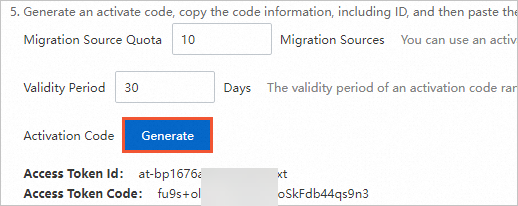
Log on to the VMware agentless connector and run the following commands in sequence to import the migration source.
chmod +x ./go2aliyun_client ./go2aliyun_clientEnter the activation code as prompted. This example uses an activation code. The output is similar to the following. When the message
Import Source Server [s-bp14zd35128xgjdbh****] Successfully!appears, the migration source is imported.NoteRun
./go2aliyun_client --helpto view help information.If the migration source fails to be imported due to an incorrect activation code, you can import it again. The command is
./go2aliyun_client --accesstokenid=at-****** --accesstokencode=yK******9I.You can also activate the SMC client using an AccessKey pair. An AccessKey pair for an Alibaba Cloud account consists of an AccessKey ID and an AccessKey secret. If you have not created an AccessKey pair, create one. For more information, see Create an AccessKey pair. The command is
./go2aliyun_client --accessid=****** --secretkey=******9I.
On the Agentless Migration of VMware VMs page in the SMC console, check the status of the migration source in the Real-time Migration Status column.
A status of Migration SourceOnline indicates a successful import.
If the status is not Source Online, the import failed. Troubleshoot the issue using the following methods and then re-import the source.
Resolve the issue based on the error message in the console or by checking the log files in the SMC client directory. The default installation directory of the SMC client is C:\smc.
For common issues and solutions, see SMC FAQ and Troubleshooting.
Step 3: Create a migration task
In the SMC console, create and start a migration task as prompted. SMC supports migrating VMware servers to the following destination types (Destination Type):
(Recommended) ECS Image: Migrates the server to a custom image. You can then use the custom image to create an ECS instance.
ECS Instance: You can migrate a VMware VM to a new ECS instance or to an existing ECS instance if the data on the existing instance is no longer needed. However, the number and size of storage volumes, operating system, and other configurations of the VMware VM must be compatible with the destination ECS instance.
WarningAfter you create the migration task, the original data on the destination ECS instance is cleared. The data on the source server is not affected. If the destination ECS instance contains important data, do not use this migration method.
Find the migration source that you want to manage and click Start Migration in the Actions column.
Configure the parameters and click Start Migration.
Configure basic parameters.
Parameter
Description
Destination Type
Select a target type based on your migration scenario:
ECS Image
Convert the existing source server into a custom cloud server image, and then use this custom image to create a new ECS instance to complete the migration.
The configuration items are described as follows:
Destination Region: The region where your source server will be migrated to in Alibaba Cloud. This parameter is required. For more information about regions, see Regions and zones.
Image name prefix: The name of the destination Alibaba Cloud custom image that SMC generates for the migration source.
ECS Instance
Migrate the source server directly to an existing ECS instance. The storage, operating system, and other configurations of the source server and the existing ECS instance must be compatible.
The configuration items are described as follows:
Destination Region: The region where your source server will be migrated to in Alibaba Cloud. This parameter is required. For more information about regions, see Regions and zones.
Destination Instance: Select an ECS instance as the destination instance.
Execution Method
Select an execution mode for the migration task:
Migrate Now: Starts the migration immediately after creating the migration task. By default, Migrate Now is selected.
Migrate Later: After creating the migration task, it automatically starts at the set time.
NoteThe earliest scheduled execution time can be set to 10 minutes after the current time.
Create Only: Creates only the migration task. You will need to manually start the migration task later by clicking Start Migration Job in the Actions column.
Automatic Incremental Synchronization
Whether the migration task automatically synchronizes incremental data from the source server to Alibaba Cloud. By default, automatic incremental synchronization is disabled.
NoteThis feature is not supported if you choose to migrate to a Destination Instance.
If you enable this switch, you need to set the following configuration items:
Synchronization Interval: The time interval at which the incremental migration task is automatically executed periodically.
Maximum Reserved Images: The maximum number of images that the incremental migration task retains by default.
The migration task runs periodically and synchronizes incremental data to Alibaba Cloud. For more information about best practices for incremental migration, see Agentless incremental migration for VMware VMs.
Network Mode
Select the network used to transfer migration data to the intermediate instance. By default, public network transfer is used. The intermediate instance will be created in the selected virtual private cloud (VPC) and vSwitch, so the intermediate instance will be assigned a public IP address.
Public Network (Default)
Migration data is transferred to the intermediate instance over the public network. To use this mode, the source server must be able to access the public network. Choose whether to specify a VPC and vSwitch as needed.
Specify VPC and vSwitch: The migration task creates an intermediate instance in the VPC and vSwitch you specify.
Do not specify VPC and vSwitch: The migration task creates an intermediate instance in a new VPC and vSwitch that the system automatically creates.
VPC
Migration data is transferred to the intermediate instance over the VPC intranet. To use this mode, you need to connect the source server to the Alibaba Cloud VPC and must specify a VPC and vSwitch.
NoteIf you can directly access a VPC in an Alibaba Cloud region from your on-premises data center (IDC), VM environment, or cloud host, we recommend that you use this method for migration. Using intranet transfer provides faster and more stable data transfer than the public network, improving migration efficiency. You can connect the source server and the cloud VPC through a VPN Gateway, Express Connect circuit, or Smart Access Gateway. For more information, see Connect VPC to data center, office terminal, and other cloud.
The private IPv4 address of the destination instance
To change the private IP address of the destination instance, you can manually specify a private IP address. This parameter appears only when Destination Type is set to ECS Instance.
Remain unchanged: By default, the migration IP address of the Destination Instance remains unchanged.
Manual: Allows you to enter an address within the available IP range of the Destination Instance's vSwitch. When the migration source IP address is in the vSwitch's network segment, you can change the destination instance IP address to the migration source IP address.
When the destination instance network segment is the same as the migration source network segment: Directly enter the private IP address of the migration source.
When the destination instance network segment is different from the migration source network segment: You first need to change the VPC of the destination instance so that the destination instance network segment is the same as the migration source network segment, and then enter the private IP address of the migration source.
Configure disk parameters. The following table describes the parameters.
Parameter
Description
Destination Disk (GiB)
Set the disk structure of the destination ECS server. Configure the parameters based on your business needs:
ImportantAgentless migration for VMware VMs does not support disk scale-in. To scale in disks, switch to the agent-based migration method.
System Disk
The size of the system disk for the destination Alibaba Cloud ECS server, in GiB. The value range for the system disk size is 20 to 2048. The destination system disk size must be greater than the source system disk size. For example, if the source system disk size is 400 GiB, the destination system disk size must be greater than 400 GiB.
Data Disk
Data Disk<N>: The size of the data disk for the destination Alibaba Cloud ECS server after migration, in GiB. The value range for the data disk size is 20 to 32768.
The variable
<N>represents the data disk number.The data disk size must be greater than the source data disk size. For example, if the source data disk size is 500 GiB, the destination data disk size must be greater than 500 GiB.
NoteIf your migration source does not have a data disk, or the data disk is not mounted, the Data Disk configuration item will not appear. For more information, see Why does the data disk configuration item not appear on the new migration task page?.
To set parameters such as the network mode and compression ratio, click Advanced Configuration. The following table describes these parameters.
Parameter
Description
Task Name
The name of the migration task.
Task Description
Enter a description for the migration task.
Transmission Speed Limit
Transfer throttling limits the actual network transfer speed, in Mbps. If the Compression Ratio is set to a value greater than 0, the actual network transfer speed (the transfer speed of compressed data) will be less than the speed displayed in the Real-time Migration Status.
Compression Ratio
The level of data compression during migration. Set the compression ratio based on your actual needs.
In environments with limited bandwidth, using a high compression ratio can increase data transfer speed.
In environments with very high bandwidth, we recommend not compressing data to reduce the consumption of CPU resources on the migration source.
The value ranges from 0 to 10. The default value is 7. A value of 0 means no data compression.
Checksum Verification
Disabled by default. Enabling it enhances data consistency checks but may reduce transfer speed.
SSL-Encrypted Transmission
By default, Auto is selected. Using Secure Sockets Layer (SSL) encryption to transfer migration data can improve data security and ensure data integrity.
License Type
Select the license type.
Alibaba Cloud (Default): Currently only supports providing Microsoft Windows Server licenses. After migration, when creating an ECS instance from an image in Hong Kong (China) and overseas regions, a license fee for the image will be charged, and it will be automatically activated. The specific fee is subject to the information displayed when creating the instance.
BYOL: Bring Your Own License (BYOL) migration to the cloud currently mainly includes Microsoft, Red Hat Enterprise Linux, and SUSE Linux Enterprise Server. After migration, no image license fee will be charged when creating an ECS instance from the image. Please use your own license for activation.
NoteIf you have already created an ECS instance, Alibaba Cloud supports quickly purchasing software licenses such as Red Hat Enterprise Linux and SUSE Linux Enterprise Server for a specified ECS instance. For more information, see Purchase a software license for an ECS instance.
Transmission Mode
Automatic: Default. This mode selects the best available transmission mode.
LAN: This mode uses local area network (LAN) transmission. It requires that the VMware agentless connector VM can access the ESXI of the VM to be migrated via the LAN.
LAN-Free: This mode uses storage network transmission. It requires that the VMware agentless connector VM and the VM to be migrated are on the same ESXI.
Image Check
The image detection feature mainly checks whether the image is valid and whether it can be used to create a fully functional ECS instance. You can use the image detection feature when creating server migration and VMware agentless migration tasks.
Image detection can help you quickly identify potential problems with the image or instance after migration and provide repair solutions to make it comply with Alibaba Cloud standards, improving the success rate of instance startup.
For more information, see Configure image detection.
Tag
Bind tag key-value pairs to the migration task for easy querying and management. For more information, see Use tags to manage migration sources and tasks and Implement fine-grained permission management using tags.
NoteA maximum of 20 tags can be bound to a single migration task.
Intermediate Instance Type
You can select the intermediate instance type based on your actual needs. This parameter appears only when Destination Type is set to ECS Image.
After you specify this parameter, the system selects this instance type to create the intermediate instance. If this instance type is out of stock, the migration task fails to be created.
Do not select an intermediate instance type: The system selects instance types in a default order to create the intermediate instance.
ImportantTo avoid migration errors, do not stop, start, restart, or release the intermediate instance during the migration process. After the migration is complete, the instance is automatically released.
Report diagnostic logs
Automatically upload SMC client logs to the SMC server for error diagnosis and analysis, which helps in locating problems when migration errors occur. This feature is enabled by default.
SMC client logs are generally saved in the
/smc/go2aliyun_client*/Logsdirectory under the installation path.
In the message that appears, read the migration notes and click Got It.
On the Agentless Migration of VMware VMs page, view the real-time migration status.
The time required for data transmission varies based on factors such as the source data size and network bandwidth. Wait for the migration task to be completed.
When the migration task status is Synchronizing, you can click Pause Migration in the Actions column to pause the task.
(Optional) View migration details.
In the Migration Source ID/Name column, click a migration source ID to view its details.
Verify the migration result
Clean up resources
Migrate to a cloud server image
During migration, SMC creates a temporary pay-as-you-go intermediate instance named No_Delete_SMC_Transition_Instance in your destination Alibaba Cloud account to facilitate the migration. You must decide whether to manually release the instance based on the migration outcome:
Successful migration: The intermediate instance is automatically released. You do not need to manually release it.
Migration error: The intermediate instance is retained for the migration task and incurs charges. You can release it in the following ways to avoid unnecessary charges:
To delete a migration task and automatically clean up the intermediate instance, click the migration source ID, and then click Cancel Migration Job in the Actions column for the task.
Manually release the intermediate instance.
Migrate to a destination instance
During migration, SMC creates a temporary pay-as-you-go intermediate disk named SMC_Temp_Disk and attaches it to the destination instance to facilitate the migration. You must decide whether to manually release this intermediate disk based on the migration outcome:
Successful migration: The intermediate disk is automatically released. You do not need to manually release it.
Migration error: The intermediate disk is retained for the migration task and incurs charges. You can choose one of the following ways to release it to avoid unnecessary charges:
If you no longer need a migration task, click the migration source ID. In the Actions column for the task, click Cancel Migration. This action deletes the task and automatically cleans up the intermediate disk.
Manually release the intermediate disk.
Related documents
Incremental migration
To migrate incremental data multiple times, you can perform multiple incremental migrations at custom intervals after the first full migration is complete. This synchronizes the incremental data that is generated by the source server to Alibaba Cloud, which reduces business downtime and the final cutover time. For more information, see Agentless incremental migration for VMware VMs.
ECS server migration guide
Alibaba Cloud provides various ways to migrate servers to the cloud and within the cloud, such as migrating on-premises physical machines to Alibaba Cloud, migrating Tencent Cloud servers to Alibaba Cloud, and migrating ECS instances between Alibaba Cloud accounts. You can choose the appropriate migration method based on your business scenario. For more information, see ECS server migration guide.
SMC also provides the following migration capabilities:
The SMC client is a migration tool that is developed by Alibaba Cloud. You must run the SMC client on the source server during the migration. For more information, see SMC client user guide.


