This topic describes how to synchronize data between OceanBase databases in the same compatible mode, either MySQL or Oracle.
Prerequisites
The data transmission service has the privilege to access cloud resources. For more information, see Grant privileges to roles for data transmission.
You have created a dedicated database user for data synchronization in OceanBase Database and granted corresponding privileges to the user. For more information, see Configure user privileges for a data source.
Limitations
The data transmission service supports the synchronization of an object only when the following conditions are met: the database name, table name, and column name of the object are ASCII-encoded without special characters. The special characters are line breaks, spaces, and the following characters: . | " ' ` ( ) = ; / & \.
Considerations
If the clocks between nodes or between the client and the server are out of synchronization, the latency may be inaccurate during incremental synchronization.
For example, if the clock is earlier than the standard time, the latency can be negative. If the clock is later than the standard time, the latency can be positive.
If you select only Incremental Synchronization when you create the data synchronization task, the data transmission service requires that the local incremental logs in the source database be retained for at least 48 hours.
If you select Full Synchronization and Incremental Synchronization when you create the data synchronization task, the data transmission service requires that the local incremental logs in the source database be retained for at least seven days. Otherwise, the data synchronization task may fail or the data at the source and target may be inconsistent because the data transmission service cannot obtain incremental logs.
If the source or target contains table objects that differ only in letter cases, the data synchronization results may not be as expected due to case insensitivity at the source or target.
Supported source and target instance types
Source | Target |
OB_MySQL (OceanBase cluster instance) | OB_MySQL (OceanBase cluster instance) |
OB_MySQL (OceanBase cluster instance) | OB_MySQL (self-managed database in a VPC) |
OB_MySQL (OceanBase cluster instance) | OB_MySQL (serverless instance) |
OB_MySQL (self-managed database in a VPC) | OB_MySQL (OceanBase cluster instance) |
OB_MySQL (self-managed database in a VPC) | OB_MySQL (serverless instance) |
OB_Oracle (OceanBase cluster instance) | OB_Oracle (serverless instance) |
OB_Oracle (self-managed database in a VPC) | OB_Oracle (serverless instance) |
Procedure
Log on to the
ApsaraDB for OceanBase console and purchase a data synchronization task.For more information, see Purchase a data synchronization task.
Choose Data Transmission > Data Synchronization. On the page that appears, click Configuration for the data synchronization task.

If you want to reference the configurations of an existing task, click Reference Configuration. For more information, see Reference and clear the configuration of a data synchronization task.
On the Select Source and Target page, configure the parameters.
Parameter
Description
Synchronization Task Name
We recommend that you set it to a combination of digits and letters. It must not contain any spaces and cannot exceed 64 characters in length.
Source
If you have created an OceanBase data source, select it from the drop-down list. Otherwise, click New Data Source in the drop-down list and create one in the dialog box that appears on the right. For more information about the parameters, see Create an OceanBase data source.
Target
If you have created an OceanBase data source, select it from the drop-down list. Otherwise, click New Data Source in the drop-down list and create one in the dialog box that appears on the right.
Tag (Optional)
Select a target tag from the drop-down list. You can also click Manage Tags to create, modify, and delete tags. For more information, see Use tags to manage data synchronization tasks.
Click Next. On the Select Synchronization Type page, specify the synchronization types for the current data synchronization task.
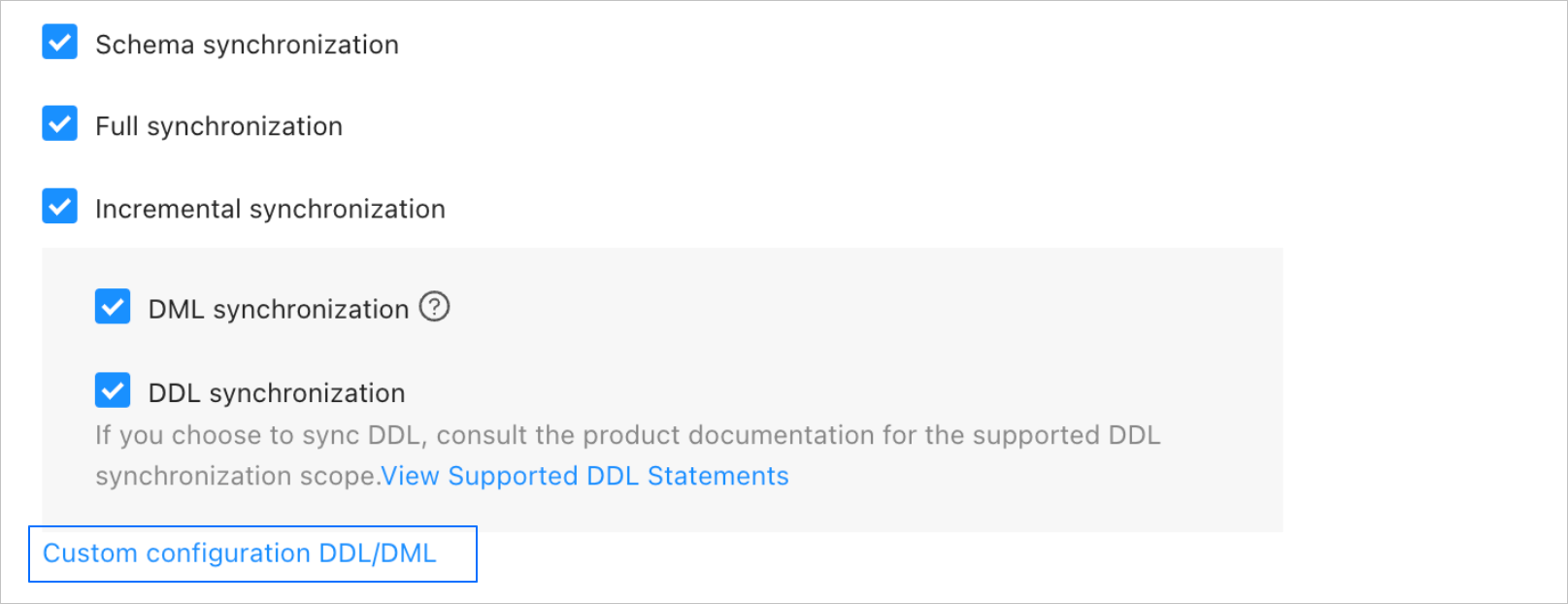
The supported synchronization types are Schema Synchronization, Full Synchronization, and Incremental Synchronization. Incremental Synchronization supports the DML Synchronization and DDL Synchronization options. The supported DML operations are INSERT, DELETE, and UPDATE. You can select the options as needed. For more information, see Configure DDL/DML synchronization. For information about supported DDL operations, see Supported DDL operations for synchronization.
Click Next. On the Select Synchronization Objects page, select the objects to be synchronized in the current data synchronization task.
You can use the Specify Objects or Match Rules option to specify synchronization objects. This topic describes how to specify synchronization objects by using the Specify Objects option. For information about how to configure matching rules, see the "Wildcard patterns for data migration/synchronization between databases" section in the Configure and modify matching rules topic.
ImportantThe name of a table to be synchronized, as well as the names of columns in the table, must not contain Chinese characters.
If a database or table name contains a double dollar sign ($$), you cannot create the synchronization task.
If you selected DDL synchronization in the Select Synchronization Type step, we recommend that you select synchronization objects by using the Match Rules option. This ensures that all new objects meeting the matching rules are synchronized. If you selected synchronization objects by using the Specify Objects option, new or renamed objects will not be synchronized.
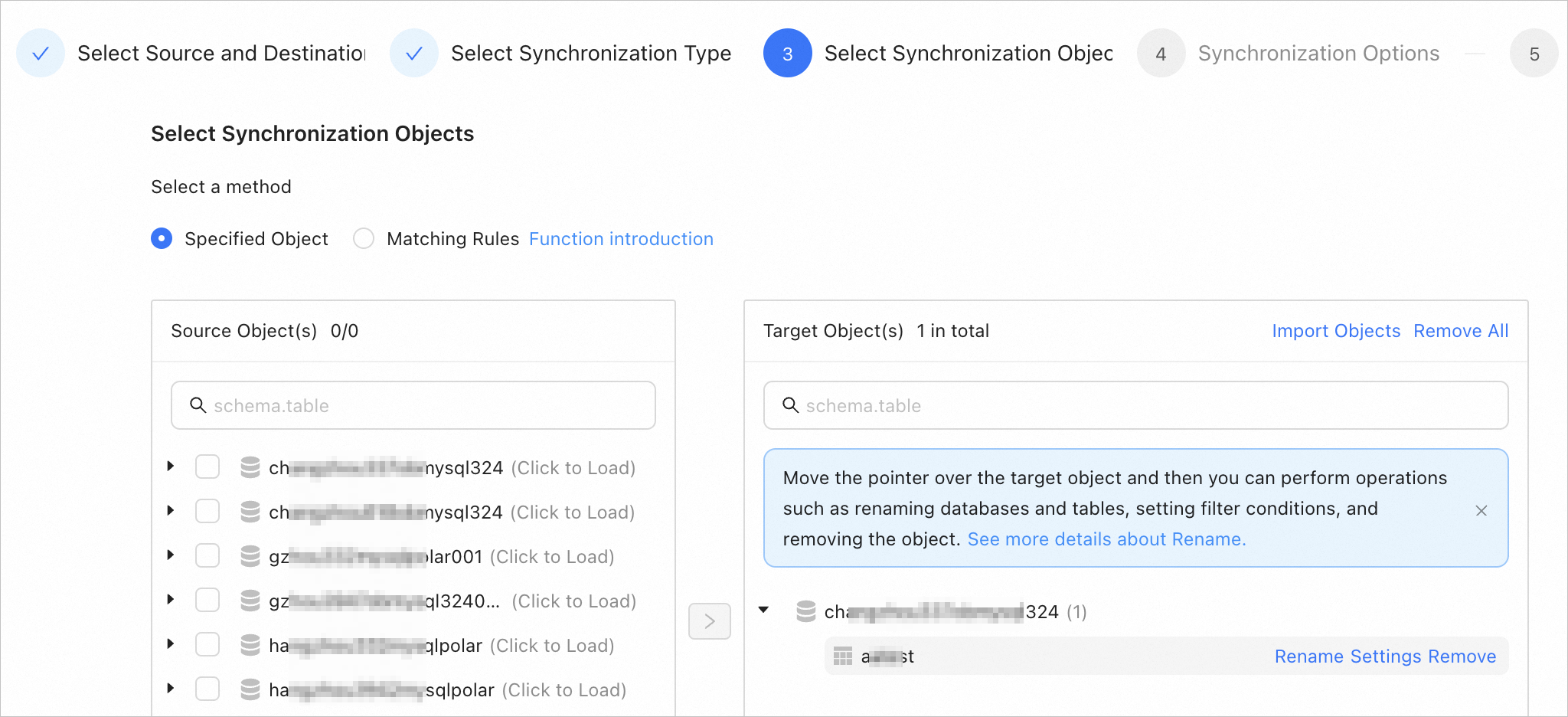
In the Select Synchronization Objects section, select Specify Objects.
In the Select Synchronization Scope section, select the objects to be synchronized from the Source Object(s) list. You can select tables of one or more databases as the synchronization objects.
Click > to add them to the Target Object(s) list.
The data transmission service allows you to import objects by using text. It also allows you to rename objects, set row filters, and remove a single object or all objects.
NoteWhen you select Match Rules to specify synchronization objects, object renaming is implemented based on the syntax of the specified matching rules. In the operation area, you can only set filtering conditions and select sharding columns and the columns to be synchronized. For more information, see Configure and modify matching rules.
Operation
Description
Import objects
In the list on the right, click Import Objects in the upper-right corner.
In the dialog box that appears, click OK.
ImportantThis operation will overwrite previous selections. Proceed with caution.
In the Import Synchronization Objects dialog box, import the objects to be synchronized. You can import CSV files to rename databases or tables and set row filtering conditions. For more information, see Download and import the settings of synchronization objects.
Click Validate.
After the validation succeeds, click OK.
Rename objects
The data transmission service allows you to rename synchronization objects. For more information, see Rename a database table.
Configure settings
The data transmission service allows you to filter rows by using
WHEREconditions. For more information, see Use SQL conditions to filter data.You can query the column information of the synchronization objects in the View Column section.
Remove one or all objects
The data transmission service allows you to remove a single or all synchronization objects that are added to the right-side list during data mapping.
Remove a single synchronization object
In the list on the right, hover over the object that you want to remove, and click Remove to remove the synchronization object.
Remove all synchronization objects
In the list on the right, click Remove All in the upper-right corner. In the dialog box that appears, click OK to remove all synchronization objects.
Click Next. On the Synchronization Options page, configure the parameters.
Full synchronization
The following table describes the full synchronization parameters, which are displayed only if you have selected Full Synchronization on the Select Synchronization Type page.
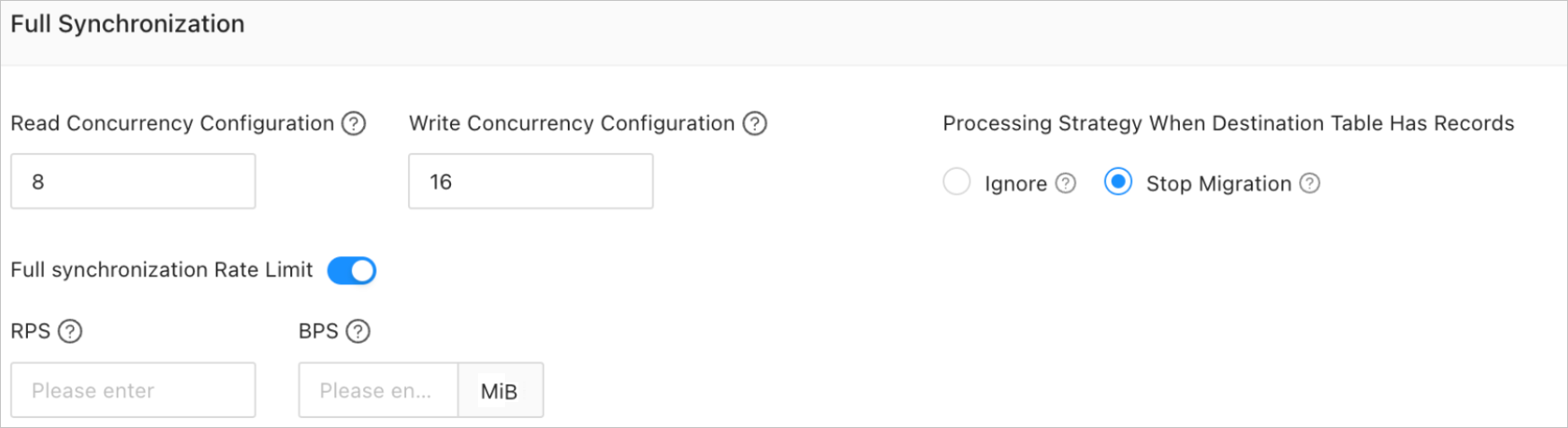
Parameter
Description
Read Concurrency
The concurrency for reading data from the source during full synchronization. The maximum value is 512. A high concurrency may incur excessive stress on the source, thereby affecting the business.
Write Concurrency
The concurrency for writing data to the target during full synchronization. The maximum value is 512. A high write concurrency may incur excessive stress on the target, affecting the business.
Full Synchronization Rate Limit
You can choose whether to limit the full synchronization rate as needed. If you choose to limit the full synchronization rate, you must specify the records per second (RPS) and bytes per second (BPS). The RPS specifies the maximum number of data rows synchronized to the target per second during full synchronization, and the BPS specifies the maximum amount of data in bytes synchronized to the target per second during full synchronization.
NoteThe RPS and BPS values specified here are only for throttling. The actual full synchronization performance is subject to factors such as the settings of the source and target and the instance specifications.
Handle Non-empty Tables in Target Database
If you select Ignore, when the data to be inserted conflicts with existing data of a target table, the data transmission service logs the conflicting data while retaining the existing data.
ImportantIf you select Ignore, data is pulled in IN mode for full verification. In this case, verification is inapplicable if the target contains data that does not exist in the source, and the verification performance is downgraded.
If you select Stop Migration and a target table contains records, an error prompting migration unsupported is reported during full migration. In this case, you must process the data in the target table before continuing with the migration.
ImportantIf you click Restore in the dialog box prompting the error, the data transmission service ignores this error and continues to migrate data. Proceed with caution.
Incremental synchronization
The following table describes the incremental synchronization parameters, which are displayed only when you have selected Incremental Synchronization on the Select Synchronization Type page.
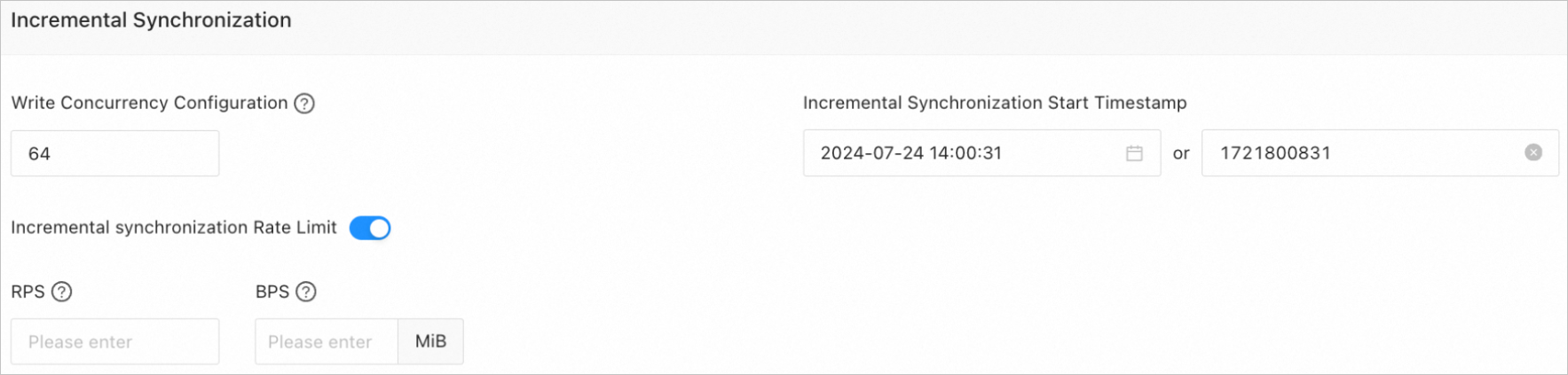
Parameter
Description
Write Concurrency
The concurrency for writing data to the target during incremental synchronization. The maximum value is 512. A high write concurrency may incur excessive stress on the target, affecting the business.
Incremental Synchronization Rate Limit
You can choose whether to limit the incremental synchronization rate as needed. If you choose to limit the incremental synchronization rate, you must specify the RPS and BPS. The RPS specifies the maximum number of data rows synchronized to the target per second during incremental synchronization, and the BPS specifies the maximum amount of data in bytes synchronized to the target per second during incremental synchronization.
NoteThe RPS and BPS values specified here are only for throttling. The actual incremental synchronization performance is subject to factors such as the settings of the source and target and the instance specifications.
Incremental Synchronization Start Timestamp
This parameter is unavailable if you have selected Full Synchronization.
If you have selected Incremental Synchronization but not Full Synchronization, specify a point in time after which data is to be synchronized. The default value is the current system time. For more information, see Set an incremental synchronization timestamp.
Advanced parameters
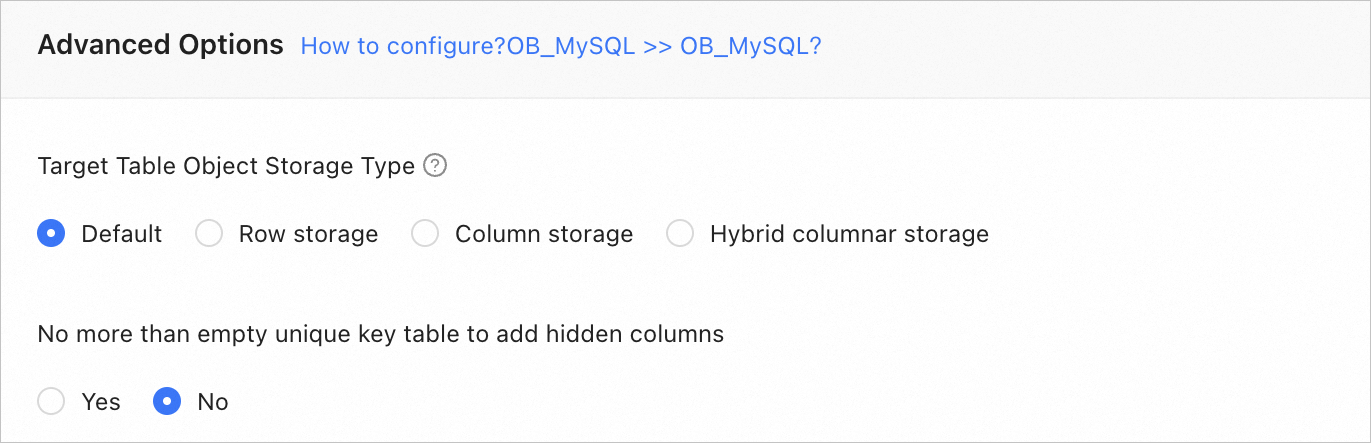
Parameter
Description
Target Table Storage Type
This section is displayed only if the target is OceanBase Database V4.3.0 or later and you have selected Schema Synchronization or selected DDL synchronization for Incremental Synchronization on the Select Synchronization Type page.
This parameter specifies the storage type for target table objects during schema synchronization or incremental synchronization. The storage types supported for target table objects are Default, Row storage, Column storage, and Hybrid columnar storage. For more information, see default_table_store_format.
NoteThe value Default means that other parameters are automatically set based on the parameter configurations of the target. For table objects in schema synchronization or new table objects in incremental DDL synchronization, the schemas are subject to the specified storage type.
Add Hidden Columns for Tables Without Non-null Unique Keys
This parameter is displayed only you have selected Schema Synchronization or selected DDL synchronization for Incremental Synchronization on the Select Synchronization Type page when you created a task that synchronizes data between OceanBase databases of the same compatible mode. For more information, see Hidden column mechanism of the data transmission service.
Click Precheck.
During the precheck, the data transmission service checks the read and write privileges of the database users and the network connectivity of the databases. A data synchronization task can be started only after it passes all check items. If an error is returned during the precheck, you can perform the following operations:
Identify and troubleshoot the problem and then perform the precheck again.
Click Skip in the Actions column of the failed precheck item. In the dialog box that prompts the consequences of the operation, click OK.
After the precheck is passed, click Start Task.
If you do not need to start the task now, click Save. You can manually start the task on the Synchronization Tasks page or by performing batch operations later. For more information about batch operations, see Perform batch operations on data synchronization tasks.
The data transmission service allows you to modify the synchronization objects when a synchronization task is running. For more information, see View and modify synchronization objects and their filter conditions. After the data synchronization task is started, it will be executed based on the selected synchronization types. For more information, see View details of a data synchronization task.
If the data synchronization task encounters an execution exception due to a network failure or slow startup of processes, you can click Resume on the