Web Application Firewall (WAF) provides a self-service upgrade tool in the console that you can use to upgrade a WAF 2.0 instance to WAF 3.0. This topic describes the prerequisites, changes after the upgrade, and the upgrade procedure.
The self-service upgrade tool is in canary release.
If the WAF3.0 Upgrade Portal button appears at the bottom of the navigation pane on the left in the Web Application Firewall console, you can perform a self-service upgrade.
If you want to upgrade your instance to WAF 3.0 and the WAF3.0 Upgrade Portal button is not displayed, contact your account manager to submit an upgrade application. After the application is approved, you can perform a self-service upgrade.
Prerequisites
Instances that use the transparent proxy mode for an Application Load Balancer (ALB) instance cannot be upgraded directly. To upgrade such an instance, you must disable traffic redirection, delete the website configuration, and then perform a self-service upgrade. For more information, see FAQ.
Alibaba Cloud synchronizes cloud service assets from 00:00 to 03:00 every day. Do not upgrade an instance that uses the transparent proxy mode during this period.
The instance is a subscription Pro, Business, or Enterprise edition, a Hybrid Cloud WAF Exclusive edition.
The instance does not use the data visualization service or have custom features enabled.
The instance does not expire within 15 days.
The upgrade operation requires the AliyunYundunWAFFullAccess permission.
The account has no overdue payments.
Before you upgrade
Impacts on your services
Business continuity: The upgrade is a smooth process that does not cause transient connections or affect your services. After the upgrade, the canonical name (CNAME) provided by WAF 2.0 and the configured origin URLs remain unchanged. You can view the related information on the CNAME Record list page.
Upgrade duration: The upgrade takes about 15 minutes. The one-click full upgrade method typically takes longer than the manual batch upgrade method because it includes a comprehensive system precheck.
Changes after the upgrade
Upgrade process overview

Notes on upgrading connected objects:
When you upgrade a domain name that uses the transparent proxy mode, WAF upgrades the traffic from the traffic redirection ports of the bound cloud services (Layer 7 SLB, Layer 4 SLB, or ECS) to the corresponding cloud native mode. WAF also adds the service instance as a protected object and the domain name as a custom protected object.
When you upgrade traffic for a hybrid cloud connection, WAF upgrades the traffic to the hybrid cloud reverse proxy mode by default and generates a protected object.
Introduction to the canary release feature:
When you select manual batch upgrade, you can enable the canary release feature for domain names. This feature lets you first direct a portion of traffic to WAF 3.0. You can then gradually increase the traffic proportion until all traffic is migrated to WAF 3.0 as needed.
The supported traffic proportions for canary release are 1%, 5%, 10%, 20%, 30%, 50%, 70%, 90%, and 100%. Custom proportions are not supported. You can only increase the proportion, for example, from 10% to 20%. You cannot decrease the proportion.
The data leakage prevention (DLP) feature does not support canary release. When the migration task starts, hits for data leakage prevention are recorded in WAF 3.0.
Procedure
Log on to the Web Application Firewall console. In the top menu bar, select the resource group and region (Chinese Mainland or Outside Chinese Mainland) for the WAF instance. At the bottom of the navigation pane on the left, click WAF3.0 Upgrade Portal.
If your instance meets the upgrade requirements, in the Upgrade Instructions panel, read and acknowledge the notes, and then click I understand the upgrade instructions and agree to proceed with the upgrade. to open the Upgrade Tool page and begin the upgrade.
If your WAF instance does not meet the upgrade requirements, an Error message is displayed. You can resolve the error by following the instructions in the message.
Step 1: Bind traffic (for transparent proxy mode only)
If your domain name is in transparent proxy mode, the Bind Traffic to Cloud Service page is displayed. You need to bind the domain name to the corresponding cloud product, such as ECS, Cloud Load Balancer (CLB) for TCP, or CLB for HTTP/HTTPS. If you are unsure which cloud product the domain name uses, you can follow the steps below to confirm:
In Network Diagnostic Analysis, select Website Diagnostic Analysis and enter a domain name to view and copy the public IP address from the DNS service provider analysis results section.
Go to the ECS console - Instances and the Classic Load Balancer (CLB) console. Select the region and resource group, and find the instance corresponding to the IP address you copied in the previous step.
For an ECS instance, select ECS.
For a CLB instance that uses the TCP listener protocol, select CLB(TCP).
For a CLB instance that uses the HTTP or HTTPS listener protocol, select CLB(HTTP/HTTPS).
After making your selection, click Continue Upgrade.

Step 2: Perform an upgrade precheck
The upgrade precheck tool checks if the current instance meets the upgrade conditions. After the first check is complete, you can view the latest check time and result on the upgrade tool page. If the check fails, fix the issue based on the provided reason and then return to this page to run the check again.
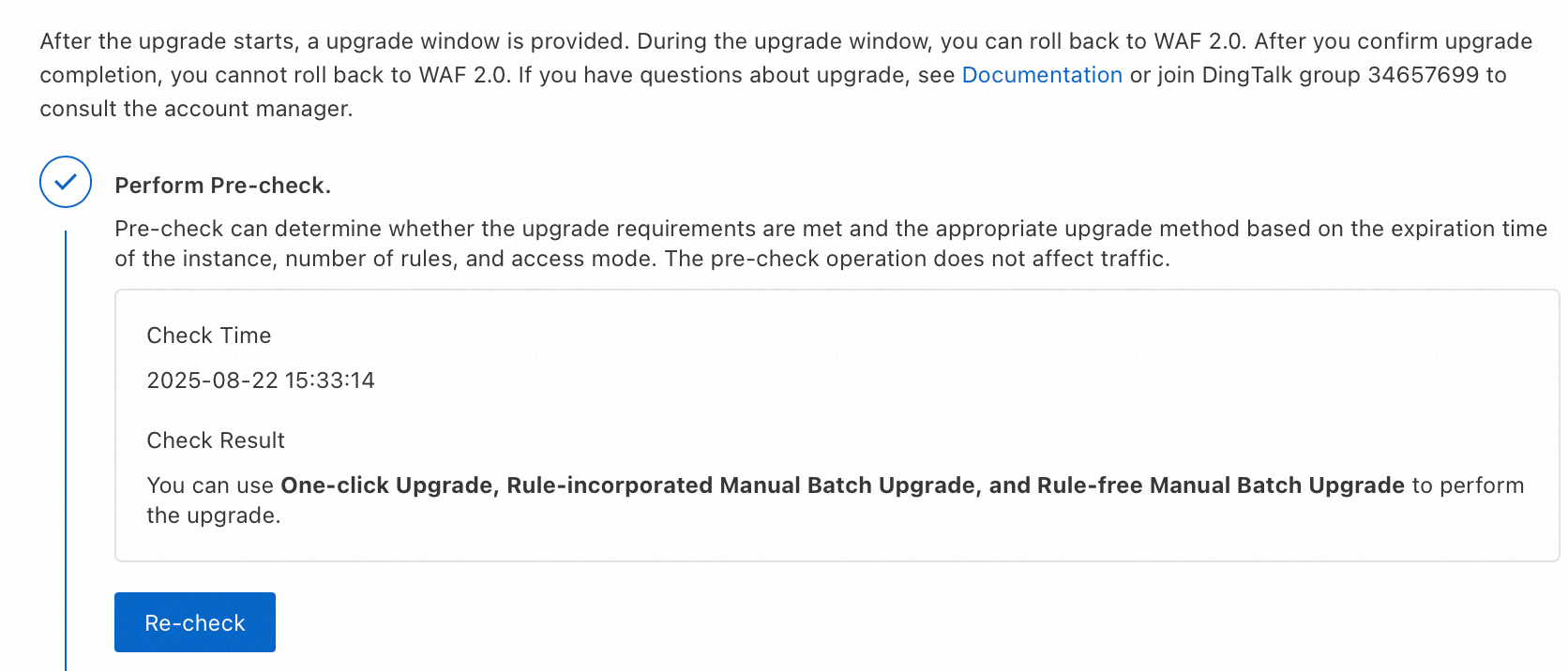
Step 3: Select an upgrade method
The upgrade tool provides three upgrade methods. Select one based on your needs:
Migration method | One-click full upgrade | Manual batch upgrade: Migrate rules | Manual batch upgrade: Do not migrate rules |
Scenarios |
|
|
|
Upgrade mode | The system prechecks if a full upgrade is supported. If the check passes, it automatically creates a WAF 3.0 instance and upgrades the forwarding configurations and protection rules to WAF 3.0. | The system prechecks if the protection modules you selected can be upgraded. If the check passes, it automatically creates a WAF 3.0 instance and upgrades the protection rules to WAF 3.0. You must manually upgrade the forwarding configurations. | The system automatically creates a WAF 3.0 instance without performing any upgrade actions. You must manually upgrade the forwarding configurations. Non-default protection rules must be reconfigured in the WAF 3.0 console. |
On the Upgrade Tool page, select One-click Upgrade, Manual Batch Migration - Migrate Rules, or Manual Batch Migration - Do Not Migrate Rules, and then click Start Migration.
ImportantIf you select Manual Batch Migration - Migrate Rules, you must select one or more protection rules to upgrade. Before you start the migration, carefully evaluate your business requirements.
In the dialog box that appears, click OK. The instance will automatically start the upgrade, which takes approximately 15 minutes. Do not close or refresh the page until the upgrade is complete.
NoteIf the upgrade fails, the instance is automatically rolled back to WAF 2.0. The Rollback Complete dialog box displays the reason for the failure.
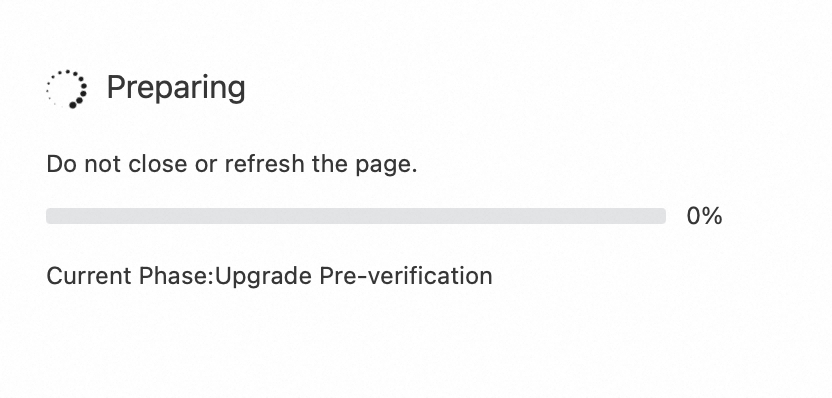
When the WAF automatic upgrade is complete, click Confirm in the The WAF 3.0 instance is created. dialog box to enter the upgrade window.
Step 4: Complete the migration within the upgrade window
The upgrade window is a 15-day period for performing upgrade operations. You can view the time remaining in the upgrade window on the Upgrade Tools page.
Perform operations based on the selected upgrade method:
One-click full upgrade
If you selected One-click Upgrade in the previous step, the Upgrade Status for all domain names and servers on the Upgrade Tools page is Upgraded, which indicates that the configurations for all domain names and cloud product instances in WAF have been automatically upgraded to WAF 3.0.
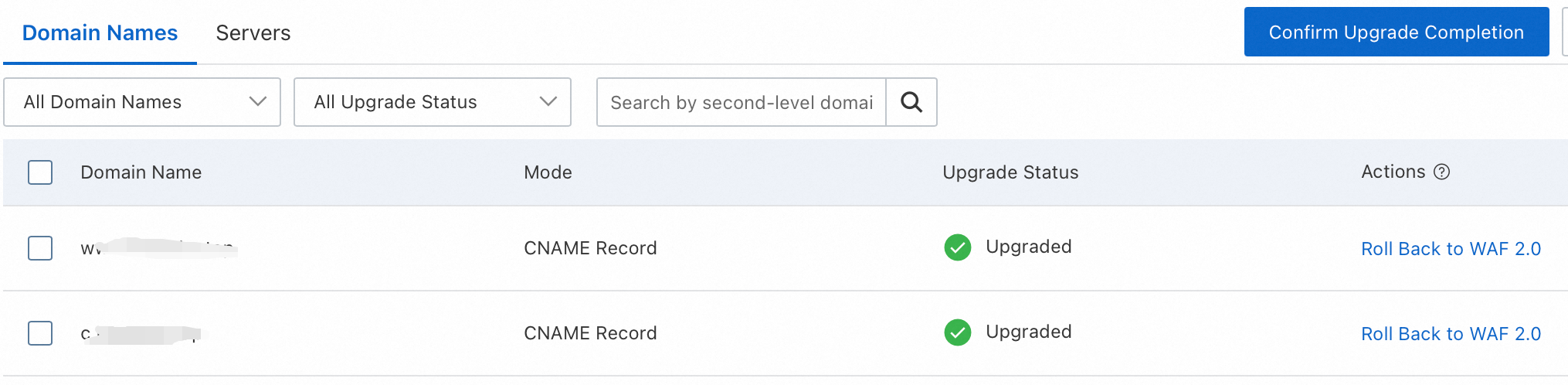
Check if the service-side traffic for each connected object is normal. This includes checking for significant fluctuations in the proportion of status code 200 in the logs, or sudden increases or decreases in QPS. If you have enabled the WAF 3.0 log service, you can see Log query for instructions.
Click Switch to WAF 3.0 in the bottom-left corner of the page and perform the following checks:
In the navigation pane on the left, click Onboarding to check the asset provisioning status.
In the navigation pane on the left, select , and verify that the protection template and its associated objects meet your business requirements.
If all services are running correctly, navigate to the Upgrade Tools and click Confirm Upgrade Completion. This releases the WAF 2.0 instance, and you must then use the WAF 3.0 console for security protection.
NoteIf your services are not working correctly, go to the Upgrade Tools and, in the Actions column for the connected object, click Roll Back to WAF 2.0 to roll back the corresponding domain name or server.
After you roll back to version 2.0, you can also return to the Upgrade Tool page and click Upgrade to WAF 3.0 in the Actions column for the target object. This action upgrades only the forwarding configuration for the object. You must then manually associate a corresponding scenario-specific template with the object.
In a worst-case scenario, if the service is still abnormal after the rollback, click Abandon Upgrade in the upper-right corner of the page to revert all configurations to their pre-migration state.
Manual batch upgrade: Migrate rules
If you selected Manual Batched Migration - Migration Rules in the previous step, on the Upgrade Tools page, the Upgrade Status for all domain names and servers is Not Upgraded, and you must proceed with the manual upgrade.
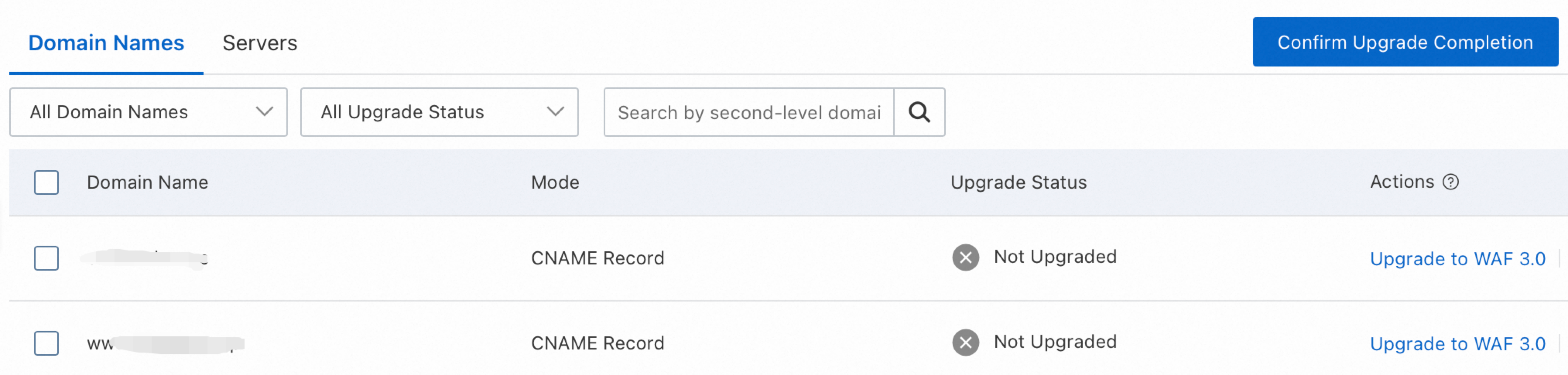
You can select one or more domain names or cloud product instances and manually upgrade them until their status is Upgraded. The following two upgrade methods are supported:
Direct upgrade: In the Actions column, click Upgrade to WAF 3.0. In the dialog box, click OK.
Grayscale upgrade: In the Actions column, click Grayscale Upgrade and select the percentage of traffic to be gradually routed to WAF 3.0. When the grayscale upgrade progress reaches 100%, the upgrade status is Upgraded.
Check if the service-side traffic for each connected object is normal. This includes checking for significant fluctuations in the proportion of status code 200 in the logs, or sudden increases or decreases in QPS. If you have enabled the WAF 3.0 log service, you can see Log query for instructions.
NoteIf your services are not working correctly, go to the Upgrade Tools and click Roll Back to WAF 2.0 in the Actions column for the domain name or server that you want to roll back.
After rolling back to version 2.0, you can return to the Upgrade Tool page and click Upgrade to WAF 3.0 in the Actions column for the target object. This action upgrades only the forwarding configuration of the object. You then need to manually associate a corresponding scenario-specific template with the object.
As a last resort, if your service is still abnormal after the rollback, click Abandon Upgrade in the upper-right corner of the page to revert all configurations to their pre-migration state.
Once you have confirmed that all your domain names and cloud product instances are upgraded and that your service traffic and mitigation settings are correct, go to the Upgrade Tools and click Confirm Upgrade Completion. This action releases the WAF 2.0 instance, after which you must manage security protection in the WAF 3.0 console.
Manual batch upgrade: Do not migrate rules
If you selected Manual Batched Migration - Do Not Migrate Rules in the previous step, the Upgrade Status of all domain names and servers on the Upgrade Tools page is Not Upgraded, and you must perform the upgrade manually.
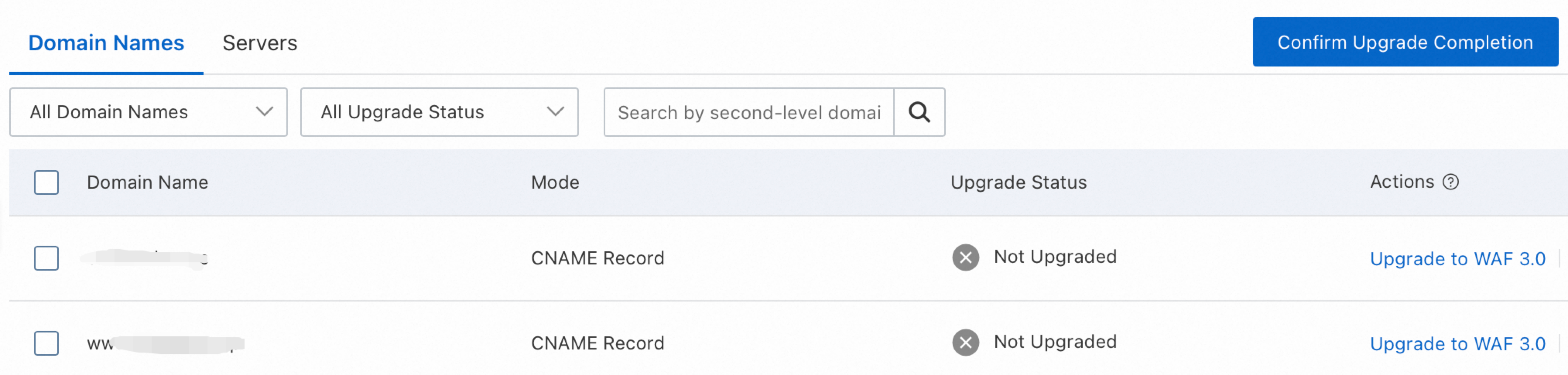
You can manually upgrade one or more domain names or cloud product instances until their status is Upgraded. Two upgrade methods are available:
Direct upgrade: In the Actions column, click Upgrade to WAF 3.0. In the dialog box that appears, click OK.
Grayscale upgrade: In the Actions column, click Grayscale Upgrade and select the percentage of traffic to gradually migrate to the new version, WAF 3.0. When the grayscale upgrade progress reaches 100%, the upgrade status changes to Upgraded.
Check if the service-side traffic for each connected object is normal. This includes checking for significant fluctuations in the proportion of status code 200 in the logs, or sudden increases or decreases in QPS. If you have enabled the WAF 3.0 log service, you can see Log query for instructions.
NoteIf your services are not working correctly, go to the Upgrade Tools and click Roll Back to WAF 2.0 in the Actions column for the domain name or server that you want to roll back.
After rolling back to 2.0, you can also click Upgrade to WAF 3.0 in the Actions column for the target object on the Upgrade Tool page. This action upgrades only the forwarding configuration for the object. You must then manually associate the corresponding scenario-specific template with the object.
In an extreme case, if the service remains abnormal after the rollback, click Abandon Upgrade in the upper-right corner of the page to revert all configurations to their pre-migration state.
Click Switch to WAF 3.0 in the lower-left corner of the page and use the mitigation settings of the WAF 2.0 instance to create protection templates and rules for WAF 3.0 and configure the corresponding protected objects. For more information, see Mitigation Settings Overview.
Once you have upgraded all domain names and cloud product instances and confirmed that the service traffic and Mitigation Settings are as expected, go to the Upgrade Tools and click Confirm Upgrade Completion. The WAF 2.0 instance is then released, and you must configure security protection in the WAF 3.0 console.
You must click Confirm Upgrade Completion within the 15-day upgrade window. If you do not confirm the upgrade within this window, the instance and its configurations are rolled back to WAF 2.0. The automatically created WAF 3.0 instance is released, and the mitigation settings configured during the upgrade window are deleted. If you upgrade your WAF 2.0 instance to WAF 3.0 again, the upgrade process restarts.
What to do next (including configure logs, and alerts)
After the upgrade is complete, if you had configured the following services in WAF 2.0, you need to perform additional operations in WAF 3.0:
Configure Simple Log Service
You must reconfigure the following information for the log service:
Configure log fields, storage type, collection status of protected objects, log storage duration, and log capacity. For more information, see Overview of log management.
Enable or disable the log service. For more information, see Enable or disable the log service.
Configure Cloud Monitor and alerts
WAF 3.0 uses new events and metrics for monitoring. You must reconfigure them. For more information, see Configure CloudMonitor notifications.
Configure RAM permissions
You must reconfigure permission management for OpenAPI operations. For more information, see Authorization.
Configure Terraform
You must reconfigure Terraform. For more information, see Terraform Registry (domain name) and Terraform Registry (instance).
Configure OpenAPI
WAF 3.0 uses new OpenAPI operations. For more information, see API overview.
Configure resource groups
Resource groups are not upgraded. You must reconfigure them. For more information, see Enable WAF protection for a website using CNAME.
Operations triggered by product code changes
After the upgrade is complete, the product code for WAF changes. If your instance requires business changes because of this change, contact your account manager.
FAQ
Can I upgrade an instance that has traffic redirected in transparent proxy mode?
Yes. WAF supports self-service upgrades for traffic in transparent proxy mode (Layer 7 SLB, Layer 4 SLB, ECS) to WAF 3.0. However, self-service upgrades for traffic in transparent proxy mode (ALB) are not currently supported. You must first disable traffic redirection for the ALB, delete the domain name configuration, and then perform the upgrade. Follow these steps:
On the Website Access page, click the Servers tab. Find the port that you want to manage and click Disable Traffic Redirection in the Actions column.
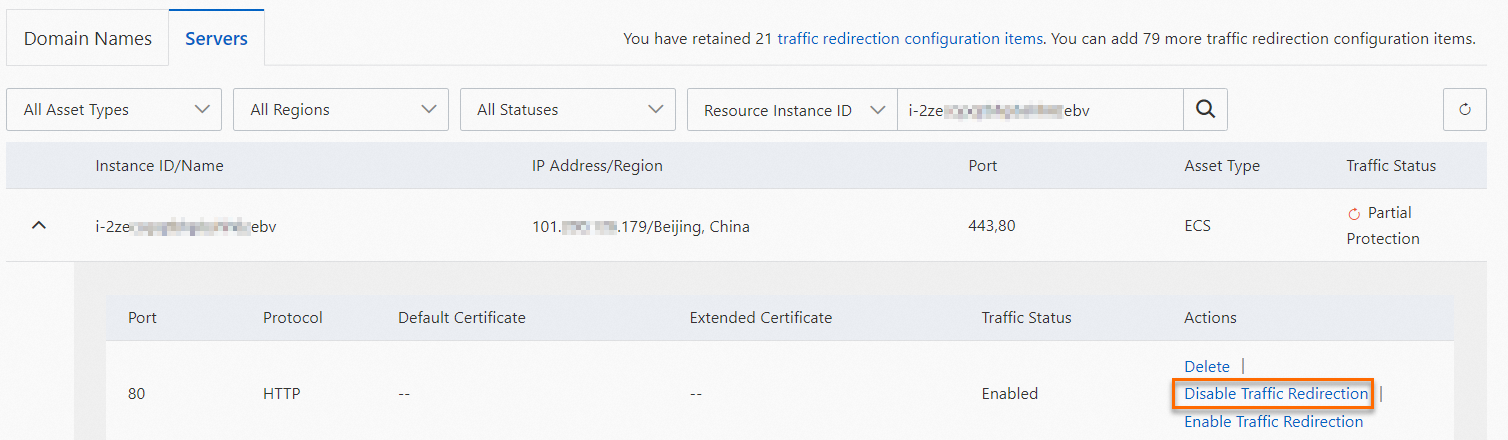
On the Domain Names tab, find the domain name that you want to delete and click Delete in the Actions column.
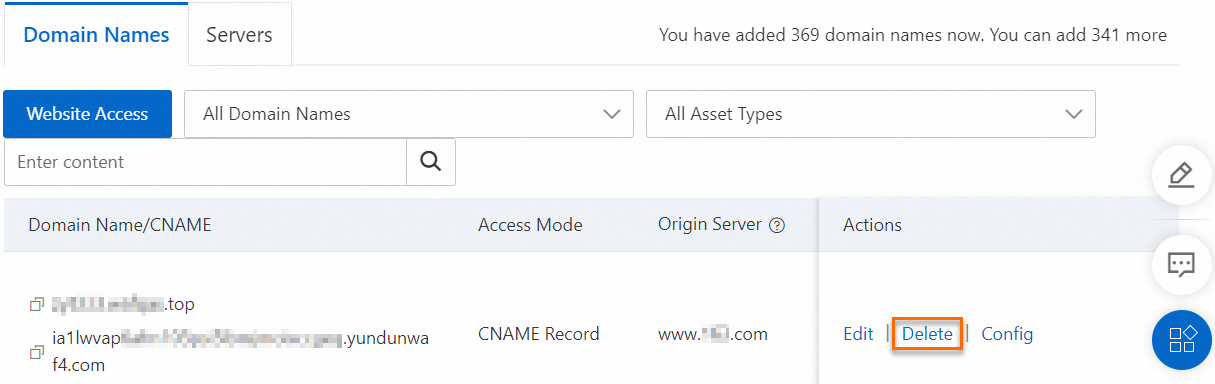
Upgrade the WAF instance. For more information, see the Procedure section.
Reconnect the ALB traffic to WAF 3.0. For more information, see Cloud native mode.
Can I upgrade an Exclusive edition instance?
Yes, you can. For details, contact your account manager or submit a ticket for consultation.
Are there any fees during the upgrade process?
No, there are not. After the upgrade is complete, fees for subscription instances are incurred at the next renewal.
Can I upgrade a WAF 2.0 Business Edition to WAF 3.0 Pro Edition, or a WAF 2.0 Pro Edition to WAF 3.0 Business Edition?
No, you cannot. Subscription instances only support same-edition upgrades. A WAF 2.0 Pro Edition can only be upgraded to a WAF 3.0 Pro Edition. If you want to use the Business Edition, you can upgrade the Pro Edition to the Business Edition after the upgrade is complete. For more information, see Upgrade.
During the upgrade window, can I add a new domain name to WAF 2.0 and then continue the upgrade?
No, you cannot add a domain name to your WAF 2.0 instance during the upgrade window and then resume the upgrade. During the upgrade window, the Website Access page is grayed out. You cannot add, delete, or modify domain names or their forwarding configurations. To add a domain name to the WAF 2.0 instance, you must first cancel the upgrade and add the domain name. You can then restart the upgrade for the WAF 2.0 instance.
After you abandon the upgrade, the system deletes the WAF 3.0 instance and its configurations, and the upgrade process is exited.
References
For more information about WAF 2.0 versions and billing, see Version guide, Subscription billing, and .
For more information about WAF 3.0 versions and billing, see Editions, Subscription billing, Pay-as-you-go billing, Upgrade and downgrade, Renewal policy, and Unsubscription policy.
For a comparison of billing, connection methods, and feature differences between WAF 2.0 and WAF 3.0, see Compare WAF 3.0 with WAF 2.0.