Learn how to register and bind a WhatsApp Business Account (WABA) in the Chat App Message Service console. This topic also covers managing your WABA phone numbers, including adding and synchronizing numbers and configuring their settings.
Prerequisites
Alibaba Cloud account registration and enterprise identity verification have been completed.
A WhatsApp channel is created.
Register and bind a WABA
A WABA is an official business account required for sending commercial messages on the WhatsApp Business Platform. A WABA that has completed Meta business verification displays a badge, which increases customer trust and strengthens your brand presence.
To send WhatsApp messages, you must first register a WABA. Chat App Message Service uses Meta's embedded signup flow to simplify the registration process.
The business information you provide during the WABA application must be consistent with the information for your Alibaba Cloud account registration.
The phone number you use to register the WABA must not have been previously registered on any WhatsApp product and must be able to receive verification codes.
Register and bind a WABA:
ImportantEach channel can only be bound to one WABA. To manage multiple WABAs, create multiple channels.
A WABA that has not completed Meta business verification can add a maximum of two phone numbers. After completing business verification, this limit increases to 20. If you need more, contact technical support to request an increase from Meta.
Log on to the Chat App Message Service console.
In the left navigation pane, choose Channel Management. Select a WhatsApp channel and click Manage. Then, choose WABA Management > WABA Registration and Binding.
The Meta Embedded Signup window opens.
NoteIf you are already logged into the correct Facebook account, click Continue As [Your Name].
If you are not logged in or are using the wrong account, click Log Into Another Account.
Click Get started.
NoteThe following registration steps are for reference only. The latest process is subject to Meta's official interface.
If you are creating a new Meta Business Account or WhatsApp Business Account, you must wait for WhatsApp's approval after completing the embedded signup. Once approved, your WABA is bound to the channel and its status changes to APPROVED. You can then proceed to Manage phone numbers to add, synchronize, and configure your phone numbers.
Follow the on-screen prompts to fill in your business information, including business name, email, business website or profile page, and country/region. Click Next.
NoteProvide complete and accurate business information. Inaccurate information can delay or prevent your application for Meta Verified badge and Official Business Account (OBA) status.
Create a WABA. Follow the prompts to set your WhatsApp Business Account name and select a time zone. Click Next.
Review the permissions requested by Chat App Message Service. Click Next.
NoteTo allow Alibaba Cloud Singapore to manage your WABA, you must grant permissions for WABA access and billing management.
Wait for Meta to verify your information, then click Finish.
Verify your business: After registering your WABA, go to the Security Center in Meta Business Suite to complete your business verification. For detailed instructions, see Meta's guide: Verify your business in Meta Business Suite.
Migrage phone numbers
Phone number migration lets you move phone numbers registered with other Business Solution Providers (BSPs) to Alibaba Cloud. After migration, the phone number keeps its display name, quality rating, messaging limits, Official Business Account (OBA) status, and all previously approved high-quality message templates. For detailed steps, see Phone number migration.
Register for MML
Marketing Messages Lite (MML) is a new type of optimized marketing message from WhatsApp, designed to improve business performance and message quality. It automatically optimizes sending and read rates to provide a better user experience. We recommend that businesses complete the MML registration as soon as possible. For more details, see Notice on the implementation timeline for Marketing Messages Lite.
Manage phone numbers
Prerequisite: You have completed WABA registration and binding, and WhatsApp has approved your WABA.
Add a phone number
Log on to the Chat App Message Service console.
In the left navigation pane, choose Channel Management. Click Manage in the Actions column. Then, choose WABA Management > Phone Number Management > Add Phone Number.
In the Add Phone Number dialog box, set the display name, country/region, and phone number. Click OK.
NoteThe newly added number appears in the list with a status of "Phone Number Unverified". You must verify the number before you can use it.
Enable local storage
NoteWhen Local Storage is enabled, message content may be processed in Meta's global data centers. After processing (up to 90 minutes), the message content will be deleted from all data centers outside your selected local region and will only be retained in the data center of your chosen region.
To change the settings, you must first disconnect the phone number.
Select a storage location based on your business needs. For example, a business in Singapore can select Singapore as the storage location.
Choose .
On the Local Storage page, toggle the switch to enable Local Storage.
Click Save.
Verify a phone number
ImportantYou will receive a verification code from Meta. Ensure your phone number can receive messages or calls.
On the Phone Number Management page, select the number you want to verify and click Verify Phone Number.
In the dialog box, select the language for the notification, then click Send Verification Code or Obtain Voice Verification Code.
NoteIf you are using a landline, select Obtain Voice Verification Code.
Enter the verification code you received.
NoteOnce verified, the status will update to Phone Number Verified, and you can start sending messages.
If verification fails, follow the on-screen prompts to retry.
Disconnect
After you disconnect a number, you can no longer use it to send messages. To reactivate it, you must verify the phone number again.
Configure number settings
NoteYou can set or update the information for a verified number through its settings.
On the Phone Number Management page, select the number you want to configure and click Settings.
Basic information settings
Configure the basic information for the phone number, including the Profile Picture, Industry, Description, Email, and Website.
Workbench settings
After enabling the workbench, you can choose to enable keyword triggers.
NoteA keyword trigger allows an inbound message containing a specific keyword to appear in the workbench, enabling agents to engage in a live conversation with the user.
Triggered by Keyword: Specifies whether to enable keyword triggers.
Keyword: When enabled, set one or more trigger keywords, separated by commas.
Business settings
Configure whether to enable the cart feature or display the catalog.
Shopping Cart: Shows a cart icon and an "Add to Cart" button on your product detail pages within WhatsApp.
Category: Adds a catalog icon to your business profile, which opens your linked product catalog. To learn how to link a catalog, see Manage catalogs.
Limit sending
When enabled, the current number will no longer send messages to users who have clicked the opt-out button in a marketing message template. This is disabled by default.
NoteYou can use the Unsubscription query to get a list of users who have opted out and filter them from your send lists.
Automatic
Configure ice breakers or commands as needed.
Ice Breaker: Set up frequently asked questions to help users quickly start a conversation with you. You can configure up to four ice breakers, with each one limited to 80 characters.
Command: Special keywords that trigger custom actions you have defined, such as generating an image or returning specific data.
NoteA command is a text string consisting of the command itself and a prompt.
You can define up to 30 commands. Each command is limited to 32 characters, and each prompt is limited to 256 characters. Emojis are not supported.
Local storage
When Local Storage is enabled, message content may be processed in Meta's global data centers. After processing (up to 90 minutes), the message content will be deleted from all data centers outside your selected local region and will only be retained in the data center of your chosen region.
NoteOnce a phone number is verified, you cannot change its Local Storage configuration. To change it, you must first disconnect the phone number.
Select a storage location based on your business needs. For example, a business in Singapore can select Singapore as the storage location.
Message URL
Add a message URL
Click Add.
In the dialog box that appears, enter a Pre-fill Message and select a QR Code Format. PNG and SVG formats are supported
Click OK.
Download or copy URL
Download QR code: On the QR Code Management page, click the text link in the Download QR Code column to open the image. Save the image to your computer.
Copy URL: On the QR Code Management page, move the mouse pointer over the link and click the
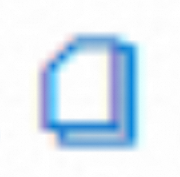 icon to copy it.
icon to copy it.
NoteYou can edit the pre-filled message and QR code format later. Deleting a message link will cause its QR code to stop working, so proceed with caution.
Block/Unblock
You can block users to prevent them from sending messages to this number.
Block: Enter one or more phone numbers (one per line). You can only block users who have messaged you in the last 24 hours.
Unblock: Enter the numbers you want to unblock. You can view a list of currently blocked users on this page.
Sync phone numbers
Click Synchronize Phone Number on the Phone Number Management page to sync the phone numbers from your approved WABA in Meta Business Manager to the console.
Set webhooks
To configure webhooks for receiving message status updates, see Configure message receipts.
NoteAlibaba Cloud Chatbot service has been discontinued since July 1, 2025. For details, see Notice on Alibaba Cloud Chatbot service discontinuation.