Learn how to add a TiDB data source in Quick BI to establish a connection with a self-managed TiDB database, enabling data analysis and visualization. Quick BI supports TiDB connections over the Internet. This topic guides you through the process of integrating a self-managed TiDB data source with Quick BI.
Prerequisites
You have created a self-managed TiDB database.
You have obtained the username and password for the self-managed TiDB database.
Limits
Version 7.1.3 is supported.
Procedure
Add a whitelist.
Before connecting, ensure that Quick BI's IP address is added to the whitelist of your self-managed TiDB data source.
Log on to the Quick BI console.
Access the data source creation interface via the data source creation entry.
On the User-created Data Source tab, select TiDB data source.
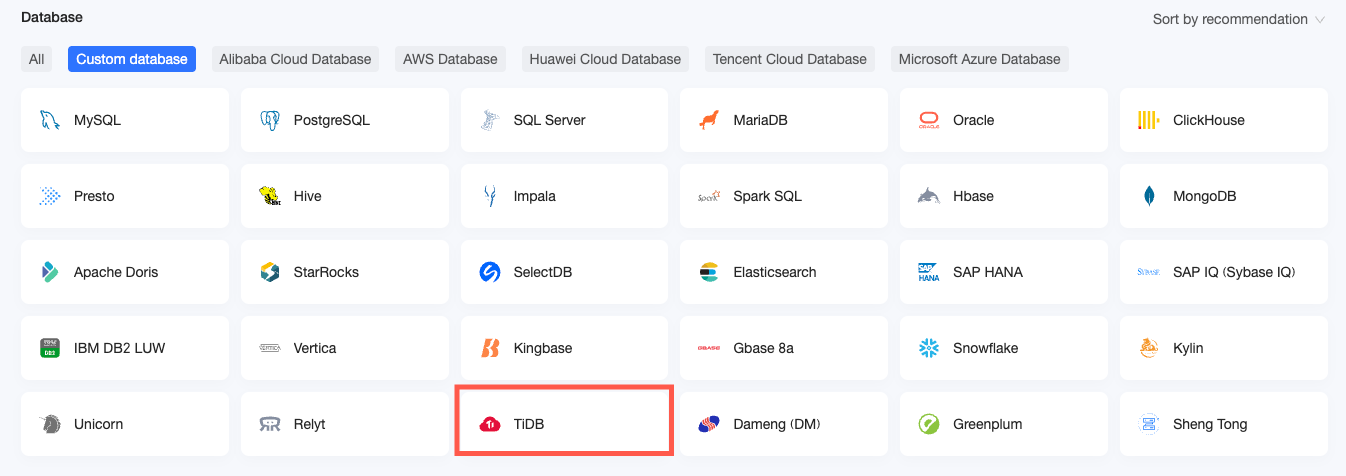
In the Configure Connection dialog box, configure the settings based on your business scenario.

Name
Description
Display Name
The name displayed in the datasource config list.
The name cannot contain special characters or start or end with spaces.
Database Address
The address where the TiDB database is deployed, including IP or domain name.
Port
The port number corresponding to the database.
Database
The custom database name when deploying the TiDB database.
Username and Password
The username and password for logging on to the TiDB database.
Ensure that the username has create, insert, update, and delete permissions on tables in the database.
Initialization SQL
After enabling, you can configure the SQL statement to be executed after the data source connection is initialized.
Only SET statements are allowed for the SQL statement executed after each data source connection initialization. Separate statements with periods.
Click the Connection Test button to verify the data source connectivity.

Once the test succeeds, click OK to finalize the addition of the data source.
What to Do next
After the data source is established, you can proceed to create datasets and analyze data.
For instructions on adding data tables from the TiDB database or creating custom SQL in Quick BI, refer to Create Datases.
To add visualization charts and perform data analysis, refer to Create a Bashboard and Overview of Visualization Charts.
For detailed data analysis and drilling options, refer to Drilling Settings and Display.