You can add a StarRocks data source to connect a StarRocks database to Quick BI for analyzing and viewing data in the Quick BI console. Quick BI supports connecting to a StarRocks database over the Internet or an Alibaba Cloud VPC. This topic describes how to add a user-created StarRocks data source.
Before you start
Your network must meet the following requirements:
If you connect Quick BI to a StarRocks database over the Internet, you must add Quick BI IP addresses to the whitelist of the database. For more information, see Add security group rules.
If you connect Quick BI to a StarRocks database over an internal network, you can use one of the following methods to ensure network connectivity between the data source and Quick BI:
If the StarRocks database is deployed on an Alibaba Cloud ECS instance, you can connect to the database over an Alibaba Cloud VPC.
You can deploy a jump server and access the database over an SSH tunnel.
A StarRocks database is created.
The username and password of the StarRocks database are obtained.
Limits
StarRocks 2.5.18, 3.1.7, 3.1.9, and 3.2.6 are supported.
You can connect to StarRocks internal tables and Hive and Iceberg external tables.
Procedure
Log on to the Quick BI console.
Follow these steps to add a user-created StarRocks data source:
Go to the Create Data Source page from the entry for creating a data source.
On the User-created Data Sources tab, select StarRocks.

In the Configure Connection dialog box, configure the parameters based on your business scenario.
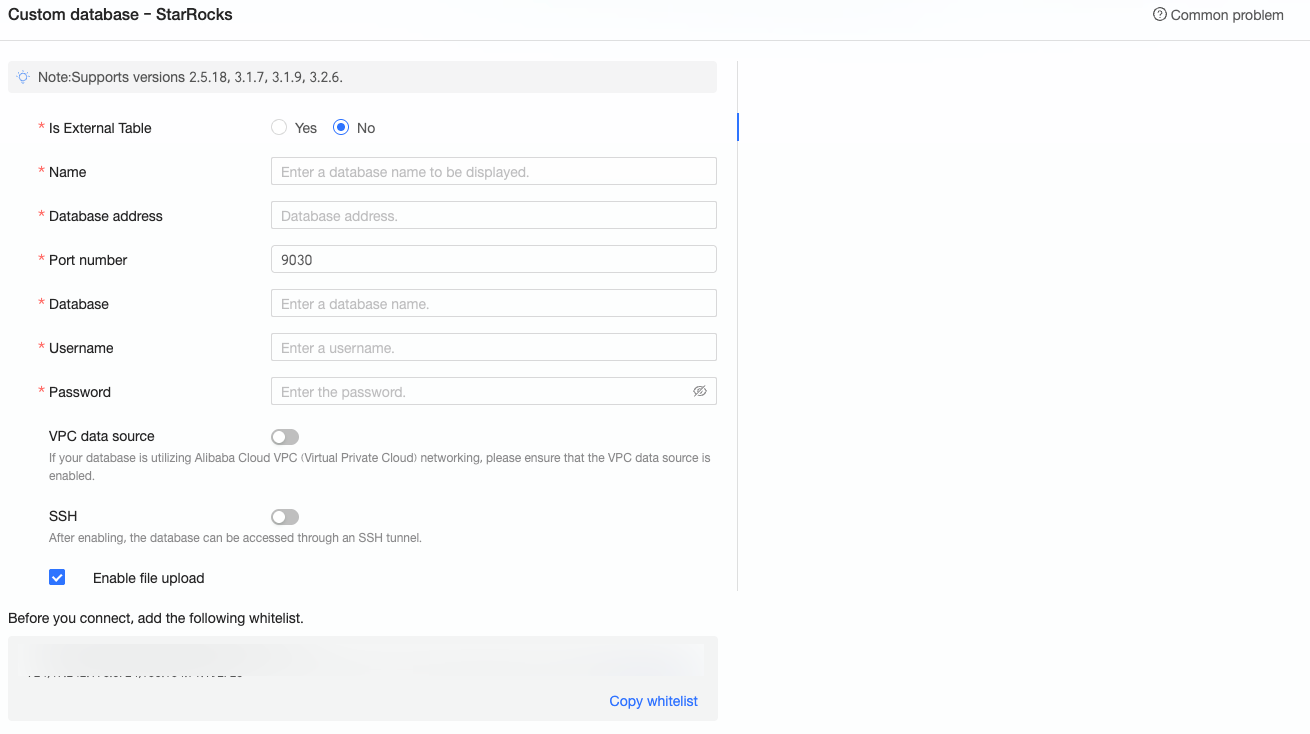
Name
Description
Display Name
The name of the data source. The name is displayed in the data source list.
The name cannot contain special characters or start or end with spaces.
Database Address
The address of the StarRocks database. The address can be an IP address or a domain name.
Port
The port number of the database.
Database
The name of the database that is created in the StarRocks instance.
Username and Password
The username and password that are used to access the database created in the StarRocks instance. Make sure that the username has the Create, Insert, Update, and Delete permissions on the tables in the database.
VPC Data Source
If the database uses an Alibaba Cloud VPC network, turn on VPC Data Source.
If the database is deployed on an Alibaba Cloud ECS instance, select "Instance". If the database is accessed through Classic Load Balancer (CLB), select "CLB".
Instance
Buyer AccessId: The AccessKey ID of the account that purchases the instance.
For more information, see Obtain an AccessKey.
NoteMake sure that the AccessKey ID has the Read permission on the destination instance. If the AccessKey ID has the Write permission, the system automatically adds the whitelist. Otherwise, you must manually add the whitelist. For more information, see Create a custom access policy.
Buyer AccessKey: The AccessKey secret of the account that purchases the instance.
For more information, see Obtain an AccessKey.
Instance ID: The ID of the ECS instance. Log on to the ECS console and obtain the instance ID on the Instances tab.
For more information, see View instance information.
Region: The region where the ECS instance is deployed. Log on to the ECS console and obtain the region in the upper-left corner.
For more information, see View instance information.
CLB
Buyer AccessId: The AccessKey ID of the account that purchases the CLB instance. Make sure that the account has the Read permission on the CLB instance. Log on to the RAM console and obtain the AccessKey ID.
For more information, see View the AccessKey information of a RAM user.
Buyer AccessKey: The AccessKey secret that corresponds to the AccessKey ID. Log on to the RAM console and obtain the AccessKey secret.
For more information, see View the AccessKey information of a RAM user.
Instance ID: The ID of the CLB instance. Log on to the Server Load Balancer console and obtain the instance ID from the instance list on the Instance Management page.
Region: The region where the CLB instance is deployed. Log on to the Server Load Balancer console and obtain the region in the upper-left corner of the Instance Management page.
SSH
If you select SSH, you must configure the following parameters:
You can deploy a jump server and access the database over an SSH tunnel. To obtain the jump server information, contact O&M personnel or system administrators.
SSH Host: The IP address of the jump server.
SSH Username: The username that is used to log on to the jump server.
SSH Password: The password that corresponds to the username.
SSH Port: The port of the jump server. Default value: 22.
Enable File Upload Entry
If you turn on this switch, you can upload files.
Click Test Connection to test the connectivity of the data source.

After the connection test is successful, click OK to add the data source.
What to do next
After you add a data source, you can create a dataset and analyze data.
To add a data table from the StarRocks database or a custom SQL statement to Quick BI, see Create a dataset.
To add a visualization chart and analyze data, see Create a dashboard and Overview of visualization charts.
To drill down into data for in-depth analysis, see Configure and present drill-down analysis.