This topic explains how to manage permissions for a team space or its folders, including assigning access permissions to team members and configuring access periods.
To manage the permissions, ensure that internal sharing/authorization is enabled.
By default, super administrators and drive administrators have the management permissions on all team spaces in the enterprise. You don't need to configure their permissions, and changes to their permissions are not supported.
By default, team administrators have the management permissions on only the specific team space. You don't need to configure their permissions, and changes to their permissions are not supported.
By default, regular users have only preview permissions on their team's space.
Authorization on a team space
If you want to share a team space with other departments or colleagues, grant authorization for it. The space will be shared based on the scope and permissions you set.
Procedure
On the user interface (UI) of Cloud Drive for Enterprises (CDE), choose Enterprise > Team Space.
Select a team space and click Auth Management.

Select the subject to be authorized, and set the validity period and permissions.
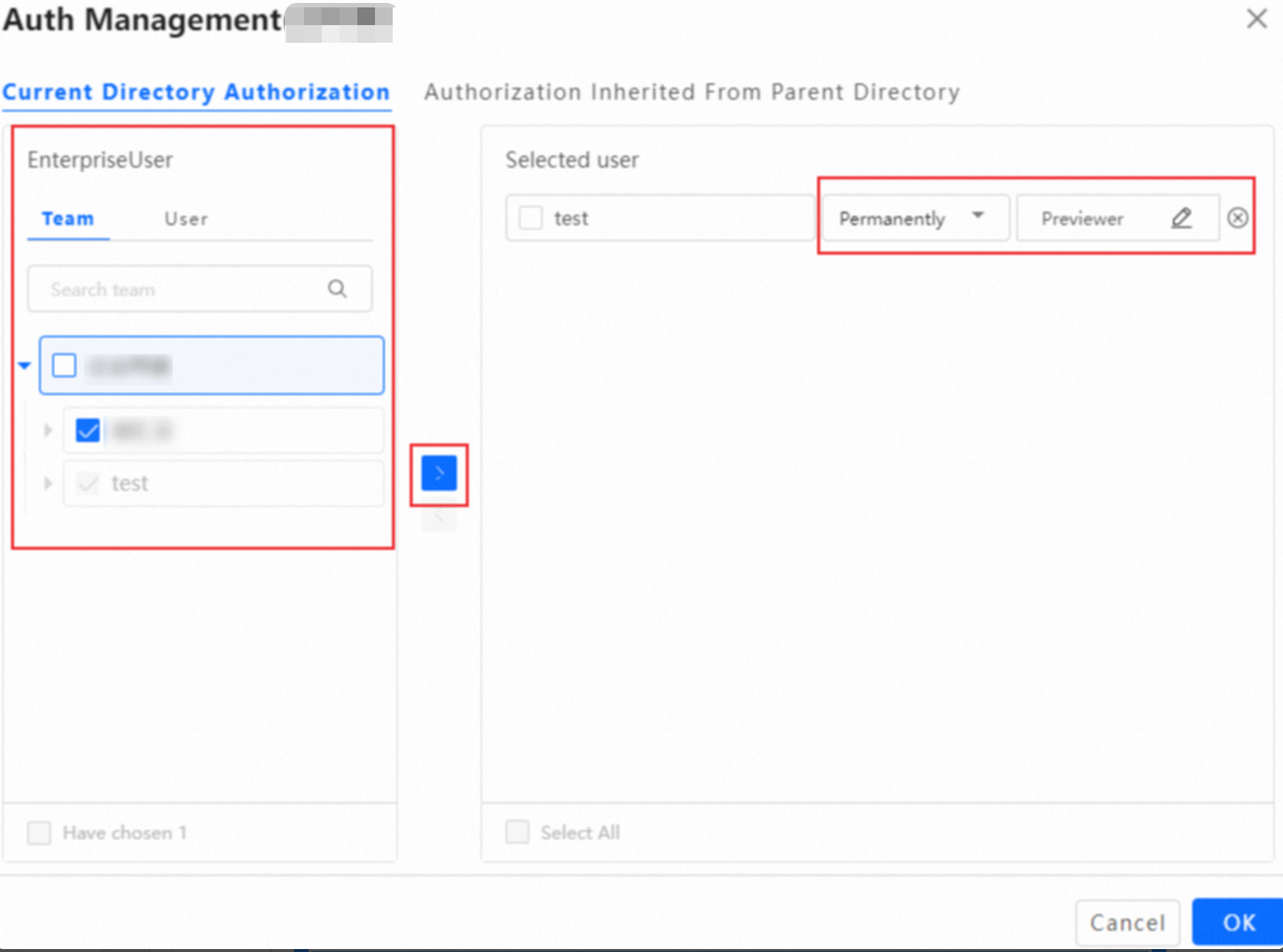
Authorization on a folder in a team space
Procedure
On the UI of CDE, choose Enterprise > Team Space.
Open the team space.
Select a folder and click Auth Management. Select the subject to be authorized, and set the validity period and permissions.

Permission issues
If you encounter issues when configuring permissions, see Permissions.