Use the inventory feature of Object Storage Service (OSS) to periodically generate inventory files. When you back up a large amount of data from OSS, Cloud Backup uses the OSS inventory feature to significantly improve backup efficiency and performance. Cloud Backup provides flexible backup policy options to back up data to the cloud. You can view and restore data at any time. This topic describes how to use Cloud Backup to back up many files in an OSS bucket.
Prerequisites
You have activated the Alibaba Cloud Cloud Backup service. Activating Cloud Backup is free of charge. If you use the OSS backup feature of Cloud Backup, you are charged for Cloud Backup storage capacity and OSS requests. OSS bills you for the requests. For more information, see Billing of OSS backup.
You have created a bucket of the Standard or Infrequent Access storage class. For more information, see Create a bucket.
If you use an existing OSS inventory file to create an OSS backup, ensure that the inventory file meets the following conditions:
The inventory file must be the current version and enabled. Its bucket prefix must be the same as the value of the Source Bucket Prefix parameter in the backup plan.
The inventory file must include the Object Size, Storage Class, Last Modified Date, and ETag.

For more information, see Bucket inventory.
Background information
The bucket inventory feature of OSS records information about specified objects in a bucket, such as their number, size, storage class, and encryption status. When you back up a large amount of data from OSS, using the OSS inventory feature in Cloud Backup significantly improves the performance of incremental backups. We recommend that you use the OSS inventory feature to back up more than 100 million objects. OSS determines when the inventory file is generated. The backup job fails if it runs before the inventory file is generated.
Usage notes
Note the following when you use the OSS inventory feature of Cloud Backup to back up OSS data:
The first time you create a backup plan or bind a backup policy, Cloud Backup automatically creates the service-linked role for Cloud Backup AliyunServiceRoleForHbrOssBackup to obtain permissions to access related resources. An authorization dialog box appears. You must grant the role as prompted.
Cloud Backup supports backing up and restoring buckets of the Standard and Infrequent Access storage classes. It does not support backing up or restoring buckets of the Archive, Cold Archive, or Deep Cold Archive storage classes.
Cloud Backup supports backing up and restoring objects of the Standard and Infrequent Access storage classes. It does not support backing up or restoring objects of the Archive, Cold Archive, or Deep Cold Archive storage classes.
Cloud Backup does not support backing up or restoring the access control list (ACL) of an object.
Backing up OSS data incurs OSS request fees. These fees are charged by OSS. For more information, see OSS billing methods.
When Cloud Backup reads OSS data from Infrequent Access buckets or objects for backup, OSS data retrieval fees are incurred. These fees are charged by OSS based on the volume of retrieved data. For more information, see Data processing fees.
Deleting early backup versions from the backup history does not affect the data integrity of the remaining backup versions.
You must maintain OSS inventory files in the OSS console.
The scheduled backup plan that is enabled when you create an OSS bucket is a 30-day free trial plan. The plan is automatically disabled upon expiration. We recommend that you switch to a paid plan promptly.
ImportantA free trial plan has limitations. You cannot edit the source path or backup cycle. Each free trial plan uses a separate backup vault. You cannot change the backup vault after you switch to a paid plan. If you plan to back up all your data to the same backup vault in the future, do not use a free trial plan.
To improve incremental backup performance, Cloud Backup uses the latest inventory file generated within the last seven days for backup.
It takes time to generate an OSS inventory file. Note the following:
If a backup job is triggered and no OSS inventory file exists, the backup job fails.
If a backup job is triggered and an OSS inventory file exists but has not been updated since the last backup, the backup job fails.
When a backup job is triggered, only the most recently generated OSS inventory file is used for the backup. Files added to the OSS inventory file after the backup is complete are backed up in the next backup cycle.
The backup interval must be greater than or equal to the generation cycle of the OSS inventory file. This ensures that a new OSS inventory file is available for each backup.
Therefore, we recommend that you set the first backup time to a time after the OSS inventory file is generated. Alternatively, click Run Now to manually run a backup after the inventory file is generated. This lets you use the inventory file to accelerate the backup.
Create a backup plan to periodically back up many OSS files
After you create a backup plan, the first backup job performs a full backup. Subsequent jobs perform incremental backups by default.
To create a backup plan, perform the following steps.
Log on to the Cloud Backup console.
In the navigation pane on the left, choose .
In the top menu bar, select the region where the OSS bucket resides.
On the OSS Backup page, click Create Backup Plan.
In the Create Backup Plan panel, configure the parameters as described below, and then click OK.
NoteYou can use a free backup plan for one month from the date of creation. For example, if you create a backup plan on February 14, 2020, the free plan expires on March 14, 2020. Using this feature to back up OSS data incurs OSS request fees and OSS manifest storage fees. These fees are charged by OSS. For more information, see OSS billing methods.
A free trial plan has limitations. You cannot edit the source path or backup cycle. Each free trial plan uses a separate backup vault. You cannot change the backup vault after you switch to a paid plan. If you plan to back up all your data to the same backup vault in the future, do not use a free trial plan.
This topic uses a paid plan as an example to describe the parameter configurations. The configuration for a free plan is similar.
Click Switch to Paid Plan, and then click OK in the dialog box.
Configure the basic settings as described in the following table.
ImportantIf the region that you select supports backup policies, you can set a backup plan only by attaching it to a backup policy. Cloud Backup then periodically backs up OSS data based on the backup policy.
In the navigation pane on the left of the console, click Policy Center to view the regions that support backup policies. For more information about how to create a backup policy, see Create a backup policy.
Parameter
Description
Source OSS Bucket
Select the name of the OSS bucket to back up from the drop-down list. Cloud Backup automatically obtains a list of all buckets in the region under your account.
Source Path
Select a directory of the bucket to back up from the drop-down list. If you do not select a directory, the entire root directory of the bucket is backed up by default.
Include Specified Object
Backs up only the objects that match the regular expression. If you do not specify a regular expression, all objects are included.
ImportantIf an object matches both the inclusion and exclusion rules, the object is not backed up.
Exclude Specified Object
Does not back up the objects that match the regular expression. If you do not specify a regular expression, no objects are excluded.
Backup Policy
Select a suitable backup policy from the drop-down list.
Cloud Backup automatically backs up the data source according to the backup policy you set. A backup policy mainly includes settings such as the backup vault encryption method, backup interval, retention period, cross-region replication policy, and automatic data archiving. This helps you flexibly manage your data source assets.
If the default backup policy does not meet your requirements, click Create Backup Policy or Edit Policy to manage backup policies. For more information about the parameters in a backup policy, see Policy center.
Performance Optimization
Use OSS Inventory
Specifies whether to use the OSS inventory feature to back up OSS files. For this scenario, set this to Select Inventory.
No: Does not use the OSS inventory feature. Objects are backed up by traversing them.
Select Inventory: Uses an existing OSS inventory file for backup to improve the performance of incremental OSS backups.
OSS Inventory Name
This parameter is required only when Use OSS Inventory is set to Select Inventory. From the OSS Inventory Name list, select a created OSS inventory.
Using the OSS bucket inventory feature incurs fees. For more information about the fees, see Bucket inventory billing.
The created OSS inventory file must meet the following conditions:
The inventory file must be of the current version and enabled. Its bucket prefix must be the same as the value of the Source Path parameter.
The inventory file must include the Object size, storage class, last updated date, and ETag fields.
The generation cycle of the OSS inventory file cannot be longer than the backup cycle. This ensures that an OSS inventory file can be used for each backup.
Delete inventory file after backup
Specifies whether to delete the inventory file after the backup plan is complete. This operation deletes the inventory file of the bucket. We recommend that you place the inventory file in a separate bucket or select Do Not Delete to manage it manually.
Do Not Delete: Does not delete the inventory file. We recommend this option if other applications access the OSS inventory file.
Delete Current: Deletes the inventory file used in the current backup job.
Delete All: Deletes all inventory files generated before this backup after the backup is complete. We recommend this option if no other applications access the OSS inventory file.
After the backup plan is created, its status is Running. Cloud Backup runs OSS backup jobs at the specified start time and backup interval.
Backup successful
When the scheduled backup time arrives, Cloud Backup starts and runs the backup job.
NoteThe backup progress percentage is a dynamic estimate that the system generates based on the current data volume and is for reference only. It may not reflect the exact completion percentage. During the backup process, the displayed total scanned size may be smaller than the actual total data size because the data scan is not yet complete. The completion of the backup job is determined by its final status.
On the Backup Jobs tab, if the Status of a backup job is Completed, the backup is successful.
View details about the backup job, such as Total Scan, Completed Backups, Written to Vault, and Backup Speed. For more information about these metrics, see the tooltips in the Cloud Backup console.
NoteFor backup jobs completed on or after June 1, 2025, statistics for both data volume and file count are displayed for Total Scanned at Source, Backup Completed, and Data Written to Vault. For backup jobs completed before this date, only data volume statistics are shown for these metrics.

On the Backup Plans tab, click the
 icon next to the target bucket to view the backup records and information about the generated backup points in the Backup History section. You can then restore OSS files based on these historical backup points.
icon next to the target bucket to view the backup records and information about the generated backup points in the Backup History section. You can then restore OSS files based on these historical backup points.
Troubleshooting
If the Status of a backup plan or backup job is abnormal, refer to the following suggestions to resolve the issue.
Status of the backup job: Failed (The OSS bucket does not exist.)
The OSS bucket has been deleted.
If the OSS bucket was deleted as expected, ignore the backup job status. To avoid extra backup storage fees, we recommend that you click Storage Vaults in the navigation pane on the left, find the corresponding backup vault, and delete it.
If the OSS bucket was deleted by mistake and you want to restore it, create an OSS bucket in the corresponding region. Use this OSS bucket as the restore destination to complete the OSS file restore. For more information, see Create an OSS restore job.
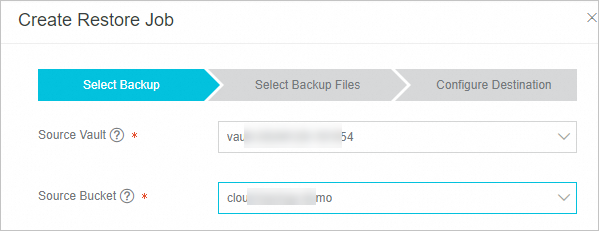
Status of the backup job: Failed (No OSS inventory list is available. Please wait for the next backup when the latest inventory list is automatically detected and used.)
The corresponding OSS inventory file was not found in the specified directory (prefix). Go to the OSS console to check whether the bucket inventory file has been created.
Backup plan Status: Suspended
The backup plan has been paused. After a plan is paused, Cloud Backup no longer protects the OSS bucket. We recommend that you resume the backup plan as soon as possible.
Browse and download backup files
Browse backup files
You can use the Browse feature to view files that have been backed up.
On the Backup Plans tab, click the
 icon next to the target OSS bucket.
icon next to the target OSS bucket.In the Backup History, find the backup point for the desired time and click Browse.
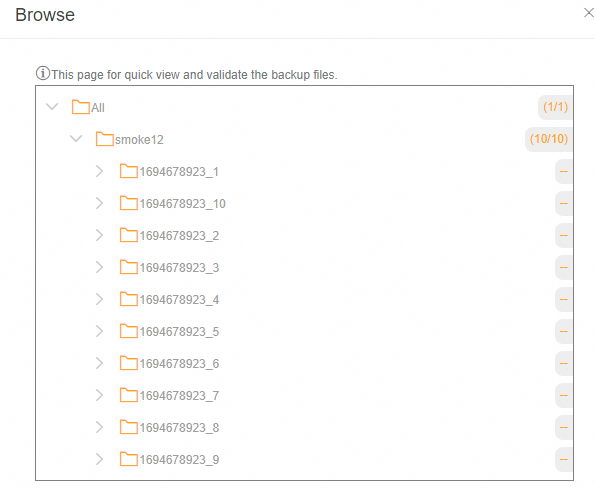
Download backup files
You cannot directly download backed-up files. You can restore the files to a specified temporary OSS path, which is free of charge, and then download the files from OSS.
Cross-region backup
To prevent regional disasters from affecting business continuity, Cloud Backup lets you create a mirror vault for a general-purpose backup vault. Data in the backup vault is automatically replicated to the mirror vault to implement cross-region geo-redundancy. You can create a mirror vault for a general-purpose backup vault that stores OSS files. For more information, see Cross-region backup.
You can create mirror vaults for general-purpose backup vaults that you create using features such as ECS file backup, SAP HANA backup, General-purpose NAS backup, on-premises NAS backup, and on-premises file backup. These vaults also support enterprise-grade features such as cross-account backup, automatic archiving, KMS encryption, and backup locking.
Related operations
You can also perform the following operations in the Actions column on the Backup Plans tab.
Operation | Description |
Backup History | View all backup records of the OSS bucket or the backup records in the last three months. |
Execute Immediately | Immediately run a backup plan. |
Edit | Modify an OSS backup plan that does not meet your requirements. |
Suspend Plan | Suspend a running backup plan. |
Resume Plan | Resume a suspended backup plan. |
Delete Plan | Delete a running backup plan. After you delete the backup plan, it no longer runs, but the backed-up data is retained. |
Alert Settings | If a backup fails or the connection to the server is lost, Cloud Backup sends alert notifications by default. For more information, see Configure an alert rule for on-premises file backup. |
What to do next
References
Cloud Backup provides resource plans for various backup scenarios. You can enjoy greater price discounts and save costs. For more information, see Resource plan purchase guide.
The data synchronization feature of Cloud Backup supports synchronizing many OSS files from a source to a destination. For more information, see Data synchronization overview.