This topic describes how to attach network instances to a Cloud Enterprise Network
(CEN) instance for intercommunication. After you attach network instances to a CEN
instance, the CEN instance automatically learns and distributes routes of the attached
network instances to enable intercommunication.
Prerequisites
Before you start, make sure that the following requirements are met:
Background information
You can use CEN to connect network instances created under the same account or other
accounts. For example, you create a CEN instance CEN-abc123 under an account with
the UID 87654321. You can attach the following network instances to the CEN instance:
VPC-b123 under the same account and VPC-a321 under another account. Then, VPC-b123
and VPC-a321 can communicate with each other.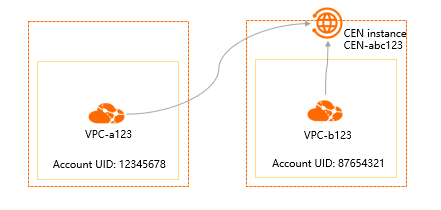
Procedure
- Log on to the CEN console.
- On the Instances page, click the ID of the CEN instance.
- On the details page, you can use one of the following methods to navigate to the Connection with Peer Network Instance page and create a connection:
- Locate the section that displays the type of network instance that you want to attach
and click the
 icon. CEN supports the following types of network instances: virtual private clouds
(VPCs), virtual border routers (VBRs), and cloud connect networks (CCNs).
icon. CEN supports the following types of network instances: virtual private clouds
(VPCs), virtual border routers (VBRs), and cloud connect networks (CCNs).
Note If no transit router is created for the CEN instance, use this method to create the
first connection with the network instance.
- In the Transit Router section, click the ID of a transit router. On the page that appears, click Create Connection on the Intra-region Connections tab.
- On the Connection with Peer Network Instance page, set the following parameters.
| Parameter |
Description |
| Network Type |
The system automatically selects the network type that you have specified. VPC is
selected by default. CEN supports the following three types of network instances:
|
| Region |
Select the region where the network instance is deployed. |
| Transit Router |
The transit router created in the selected region is displayed.
If no transit router is found in the selected region, the system automatically creates
a transit router.
|
| Resource Owner ID |
Select the account to which the network instance belongs.
You can attach network instances under the same account or under other accounts.
- If the network instance and the CEN instance belong to the same account, select Your Account.
- If the network instance and the CEN instance belong to different accounts, select
Different Account and enter the UID of the network instance owner.
|
| Network Instance |
Select the ID of the network instance. |
- Click OK.
What to do next
After you attach the network instance to the CEN instance, you can view the attached
network instance by using one of the following methods:
- Go to the details page and click the ID of the transit router that is deployed in
the same region as the network instance. On the Intra-region Connections tab, view the attached network instances in the region.
- Go to the details page and click the Resource Topology tab. On the Resource Topology tab, view the attached network instances.
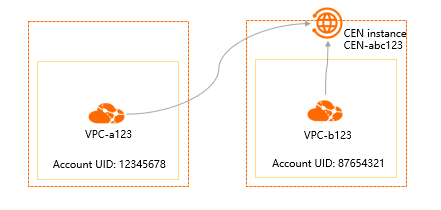
 icon. CEN supports the following types of network instances: virtual private clouds
(VPCs), virtual border routers (VBRs), and cloud connect networks (CCNs).
icon. CEN supports the following types of network instances: virtual private clouds
(VPCs), virtual border routers (VBRs), and cloud connect networks (CCNs).