This topic describes how to use the ApsaraDB for MyBase console to create a dedicated cluster, create a host, and then deploy an instance.
Background information
For more information about ApsaraDB for MyBase, see What is ApsaraDB for MyBase?
Procedure
Step 1: Create a dedicated cluster
- Log on to the ApsaraDB for MyBase console.
- In the upper-left corner of the page, select a region.
- On the Dedicated Clusters page, click Create Dedicated Cluster.
- In the Create Dedicated Cluster panel, configure the parameters that are described in the following table.
Parameter Description Engine The database engine of the dedicated cluster. Valid values: MySQL and SQL Server. Important- You must select a database engine, so that you can select the corresponding operating system (OS) image when you create a host and select the corresponding database engine when you create an instance.
- After you create a dedicated cluster, you cannot change the database engine. Make sure that you select an appropriate database engine.
Architecture The edition of the dedicated cluster. This parameter is available only when you set the Database Engine parameter to MySQL. This parameter is automatically set to High-availability Edition. Dedicated Cluster Name The name of the dedicated cluster. VPC The virtual private cloud (VPC) in which you want to create the dedicated cluster. If you want to create a VPC, log on to the VPC console. Important After a dedicated cluster is created, you cannot change the VPC. Make sure that you select an appropriate VPC.Resource Allocation Policy The default policy that is used to allocate resources in the dedicated cluster. Valid values: - Balanced Allocation: The system preferentially creates database instances on the hosts where no resources or fewer resources are allocated. This maximizes system stability.
- Compact Allocation: The system preferentially creates database instances on the hosts that are created earlier and have more allocated resources. This maximizes resource utilization.
Host Troubleshooting Policy The policy that is used to handle host failures. Valid values: - Automatic Host Replacement: The system automatically replaces the faulty hosts. Note
- If a faulty host uses enhanced SSDs (ESSDs), the host is automatically replaced after the computing resources on the ESSDs are migrated to another host.
- If a faulty host uses local SSDs, the host is replaced only after all instances are removed from the host.
- Manual Host Replacement: You must manually replace the faulty hosts.
Note This parameter is available only when you set the Database Engine parameter to MySQL. For other database engines, faulty hosts are automatically replaced.Grant OS Permissions Specifies whether to grant the host OS permissions. Note If the host OS permissions are granted on a dedicated cluster that runs the MySQL or SQL Server database engine, you can log on to the hosts in the dedicated cluster to perform operations such as upload, download, and installation of software. After you create a dedicated cluster, you cannot change the setting of Grant OS Permissions. Proceed with caution. - (Optional) The first time you create an ApsaraDB for MyBase dedicated cluster, the following message appears in the lower part of the panel. You must grant permissions on elastic network interfaces (ENIs) and security groups of Elastic Compute Service (ECS). Click Authorize Now. On the Cloud Resource Access Authorization page, click Confirm Authorization Policy.
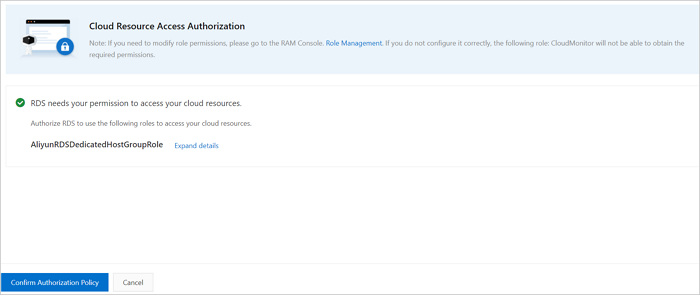 Note After you grant permissions, the AliyunRDSDedicatedHostGroupRole role is displayed on the Roles page of the Resource Access Management (RAM) console. If you want to use ApsaraDB for MyBase dedicated clusters, retain this role. If this role is deleted, you must grant the permissions again to create a dedicated cluster.
Note After you grant permissions, the AliyunRDSDedicatedHostGroupRole role is displayed on the Roles page of the Resource Access Management (RAM) console. If you want to use ApsaraDB for MyBase dedicated clusters, retain this role. If this role is deleted, you must grant the permissions again to create a dedicated cluster. - Click OK.
Step 2: Create a host
- On the Dedicated Clusters page, find the cluster that you want to manage and click the cluster ID.
- Click Add Host to go to the buy page.
- Configure the parameters described in the following table.
Parameter Description Region The region where you want to create the host. Zone The zone where you want to create the host. We recommend that you create hosts in different zones to improve service availability. Database Engine The database engine that is supported by the host. Valid values: - MySQL
- Microsoft SQL Server
Dedicated Cluster The dedicated cluster in which you want to create the host. - If no dedicated clusters that run the specified database engine exist in the specified region, this parameter is automatically set to Dedicated Cluster Created by Default. This way, the system creates a dedicated cluster for your host.
- If one or more dedicated clusters that run the specified database engine exist in the specified region, you can select one of them based on your business requirements.
Note If you want to create a dedicated cluster, you can click go to the ApsaraDB for MyBase console. For more information about how to create a dedicated cluster, see Create a dedicated cluster.VPC The virtual private cloud (VPC) where you want to create the host. - If an existing dedicated cluster is selected, you can select the VPC where the dedicated cluster is created based on your business requirements.
- If the dedicated cluster is set to Dedicated Cluster Created by Default, the following rules apply:
- If one or more VPCs exist in the specified region, you can select one of them based on your business requirements.
- If no VPCs exist in the specified region, this parameter is automatically set to VPC Created by Default. This way, the system creates a VPC for the dedicated cluster.
Note If you want to create a VPC or vSwitch, you can click go to the VPC console to the right of vSwitch. For more information about how to create a VPC or vSwitch, see the "Step 1: Create a VPC and a vSwitch" section of the Create a VPC with an IPv4 CIDR block topic.vSwitch The vSwitch to which you want to connect the host. - If one or more vSwitches of the specified VPC exist in the specified zone, you can select one of them based on your business requirements.
- If no vSwitches of the specified VPC exist in the specified zone, you can log on to the VPC console to create a vSwitch. Make sure that the vSwitch is created in the same region and zone as the specified VPC. For more information, see the "Step 1: Create a VPC and a vSwitch" section of the Create a VPC with an IPv4 CIDR block topic.
- If the dedicated cluster and the VPC are set to Dedicated Cluster Created by Default and VPC Created by Default, this parameter is automatically set to vSwitch Created by Default. This way, the system creates a vSwitch for the dedicated cluster.
Note If you want to create a VPC or vSwitch, you can click go to the VPC console to the right of vSwitch. For more information about how to create a VPC or vSwitch, see the "Step 1: Create a VPC and a vSwitch" section of the Create a VPC with an IPv4 CIDR block topic.Authorization The first time you create a host, you must perform authorization. On the Cloud Resource Access Authorization page, click Confirm Authorization Policy to grant permissions on security groups. Important After you grant permissions, the AliyunRDSDedicatedHostGroupRole role is displayed on the Roles page of the Resource Access Management (RAM) console. If you want to use ApsaraDB for MyBase dedicated clusters, retain this role. If this role is deleted, you must grant the permissions again to perform related operations.Host Image The operating system (OS) image of the host. - If Database Engine is set to MySQL, this parameter is automatically set to AliLinux.
- Valid values if Database Engine is set to Microsoft SQL Server:
- Windows (With SQL Server EE AlwaysOn License)
- Windows (With SQL Server SE License)
- Windows (With SQL Server EE License)
- Windows (With SQL Server Web Edition License)
Storage Type The storage type of the host. - Valid values if Database Engine is set to MySQL: Local SSD and Enhanced SSD (ESSD).
- If Database Engine is set to Microsoft SQL Server, this parameter is automatically set to Enhanced SSD (ESSD).
Host Instance Type The instance type of the host. You can use the number of cores, memory, and instance family to filter instance types. Note For more information, see Instance types of hosts.Storage Capacity The storage capacity of the host. This parameter is available only if Storage Type is set to Local SSD. Quantity The number of hosts that you want to create. For more information, see the "Requirements for the number of hosts" section of this topic. Duration The subscription duration of the host. You can select Auto-renewal to prevent the host from being released upon expiration. This way, the system renews the host based on the specified subscription duration. For example, if you specify a subscription duration of three months, the system renews the host once every three months. - Click Buy Now. Confirm the host information, read and select the Terms of Service, and then complete the payment.
Step 3: Create an instance
When you configure parameters to create an ApsaraDB for MyBase instance, the parameter configurations vary based on the database engine. For more information, see the following topics:
What to do next
You can perform the following operations on an ApsaraDB MyBase for MySQL instance:
You can perform the following operations on an ApsaraDB MyBase for SQL Server instance: