By Arslan Ud Din Shafiq, Alibaba Cloud Community Blog author.
Microweber is an open-source content management system (CMS) that is freely available to use. It is a very powerful CMS and website builder that allows you to create your websites by simply using drag and drop functionality.
In this tutorial, we will install and set up Microweber CMS on Alibaba Cloud Elastic Compute Service (ECS) along with Ubuntu 16.04.
Firstly, use the following command to update your Ubuntu system before proceeding with the installation of any type of package. For executing this command, remember to login from non-root user with Sudo privileges.
sudo apt update && sudo apt upgrade
Microweber requires the installation of PHP 7.0.0 or a later version of PHP. For this tutorial, we will install PHP 7.2 by executing the following steps.
Install python software properties and software properties common as these are necessary for the installation of PHP 7.2. To do so, execute the command below.
sudo apt-get install software-properties-common python-software-properties
You need to add a repository for the later versions of PHP by executing the commands below.
sudo add-apt-repository ppa:ondrej/php
Update the system to refresh the available repositories and make PHP 7.2 repository available for installation. Execute the following command for updating the Ubuntu system.
sudo apt update
Once PHP 7.2 repository loads successfully, install PHP 7.2 by using the following command.
sudo apt install -y php7.2
Microweber requires multiple PHP extensions, including php7.2-fpm, php7.2-common, php7.2-mcrypt, php7.2-gd, php7.2-mbstring, php7.2-xml, php7.2-mysql, php7.2-pgsql, php7.2-sqlite3, php7.2-soap, php7.2-zip, and php7.2-xmlrpc. Execute the following command to install all the required extensions.
sudo apt-get -y install php7.2-cli php7.2-fpm php7.2-common php7.2-mbstring php7.2-mysql php7.2-gd php7.2-xml php7.2-xmlrpc php7.2-pgsql php7.2-sqlite3 php7.2-soap
Once you have installed the above extensions, Apache2 will be automatically installed. Hence, there is no need to install an Apache explicitly.
Further, to check whether you have correctly installed PHP, you can execute the following command and verify the installed PHP version.
php --version
Microweber CMS is developed using Laravel 5. Laravel supports MySQL, SQLite, PostgreSQL, Oracle, and Redis. However, Microweber only supports MySQL, SQLite, and PostgreSQL; and for this tutorial, we will use the MariaDB server for MySQL. By default, the Ubuntu repository has an older version of the MariaDB server. We need to add MariaDB repository to the Ubuntu system for using the new version of MariaDB by following the steps listed below.
Verify the keys by executing the command shown below.
sudo apt-key adv --recv-keys --keyserver hkp://keyserver.ubuntu.com:80 0xF1656F24C74CD1D8
Add the repository using the following command.
sudo add-apt-repository 'deb [arch=amd64,i386,ppc64el] http://mirror.nodesdirect.com/mariadb/repo/10.2/ubuntu xenial main'
Now update the system by using the command below.
sudo apt update
Now install MariaDB using the following command.
sudo apt install -y mariadb-server
Start and enable the MariaDB server to ensure that after reboot, the server starts automatically.
sudo systemctl start mariadb
sudo systemctl enable mariadb
Now run the following command to enhance security of MariaDB server and set password for the root user.
sudo mysql_secure_installation
Also, connect to the MySQL shell as the root user by executing the command below and enter your password.
sudo mysql -u root -p
Execute the following MySQL queries in your MariaDB server.
CREATE DATABASE plane CHARACTER SET utf8 COLLATE utf8_general_ci;
CREATE USER 'aareez'@'localhost' IDENTIFIED BY '654321Ab';
GRANT ALL PRIVILEGES ON plane.* TO 'aareez'@'localhost';
FLUSH PRIVILEGES;
EXIT; Another alternative is Alibaba Cloud Aspara DB for RDS. It is recommended to use Alibaba Cloud AsparaDB for RDS as it relieves you from managing a database so that you can focus on your business. It is ready to use service that is highly scalable, available, secure to use, and offers protection against SQL injections, network attacks, brute force attacks and several other types of database attacks.
You also need to install Unzip which will later be used to unzip the compressed zip folder. Execute the following command to install unzip.
sudo apt-get install unzip -y
Let's follow the steps listed below to install Microweber CMS.
Navigate to /var/www/html using the command.
cd /var/www/html
Now change ownership of /var/www/html directory as shown below.
sudo chown -R aareez:aareez /var/www/html
Remove index.html file using the command below.
rm index.html
Download the latest stable release of Microweber CMS using the command below.
wget https://download.microweberapi.com/ready/core/microweber-latest.zip
Now unzip the downloaded zipped folder by using the following command.
unzip microweber-latest.zip
Execute the following command to extract Microweber CMS.zip.
rm -r microweber-latest.zip
Now, provide ownership of /var/www/html to www-data so that the Apache server can access the required files.
sudo chown -R www-data:www-data /var/www/html
Let's create virtual host configuration file for Microweber CMS. Execute the following command to open a file in the Nano text editor.
sudo nano /etc/apache2/sites-available/microweber.conf
Copy and paste the following code and save the file.
<VirtualHost *:80>
ServerAdmin admin@xyz.com
ServerName softpedia.xyz
DocumentRoot /var/www/html/
DirectoryIndex index.php index.htm index.html
<Directory /var/www/html>
AllowOverride All
Require all granted
</Directory>
ErrorLog ${APACHE_LOG_DIR}/MicroweberCMS_error.log
LogLevel warn
CustomLog ${APACHE_LOG_DIR}/MicroweberCMS_access.log combined
</VirtualHost>Execute the command below to disable default site.
sudo a2dissite 000-default.conf
Now you need to enable the newly created virtual host by executing the command below.
sudo a2ensite microweber
You also need to enable rewrite mod. You can do so either by editing a configuration file in the Apache2 directory or simply executing the command below.
sudo a2enmod rewrite
Enable SSL engine. Either by editing a configuration file in the Apache2 directory or by executing the following command.
sudo a2enmod ssl
Now, restart the Apache server to apply the changes and load the settings by executing the command below.
sudo service apache2 restart
Finally, you can access Microweber CMS via your domain name or ECS IP address. For this tutorial, we have accessed via http://softpedia.xyz Once you get access, you will be redirected to the following page.
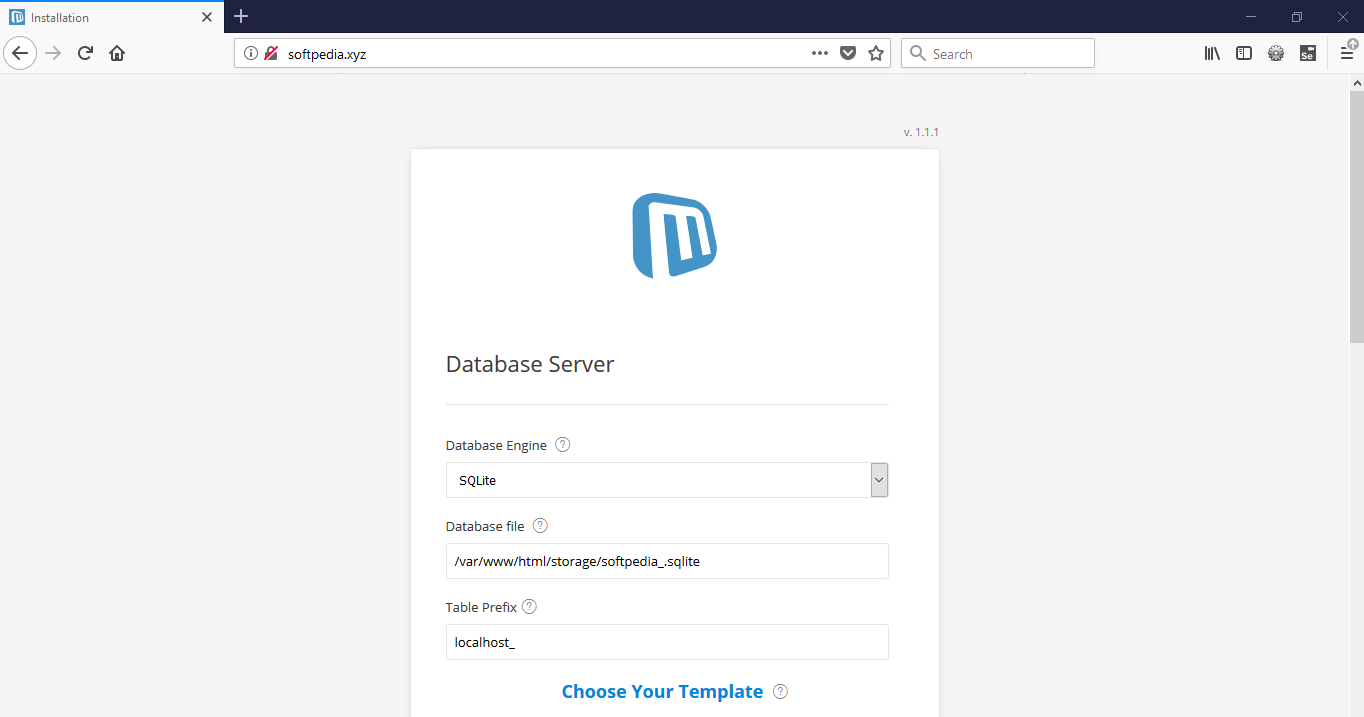
If you have activated firewalls, you need to define a rule in Alibaba Cloud security group for your cloud server to add an exception for port 80/TCP and 443/TCP. You can enable these ports while creating ECS instance, but in case if you have forgotten to unblock these ports, you can follow the procedure in this guide: https://www.alibabacloud.com/help/doc-detail/25471.htm
You need to use Certbot for installing the SSL certificate using Let's Encrypt. To do so, execute the following steps.
Update the package using the following command.
sudo apt-get update
Install software-properties-common by executing the command below.
sudo apt-get install software-properties-common
Add the Certbot repository by using the following command.
sudo add-apt-repository ppa:certbot/certbot
Use the command below to update the package for loading the added Certbot repository.
sudo apt-get update
Ensure to stop Apache before issuance of the SSL certificate as shown below.
sudo systemctl stop apache2
Now, install python-certbot-apache using the command below.
sudo apt-get install python-certbot-apache
Execute the following command to get Let's Encrypt SSL issued.
sudo certbot --apache -d softpedia.xyz
Select Option 2 to redirect the link to https and update virtual host settings for SSL.
After a successful issuance of the SSL certificate, you will be navigated to the following screen.
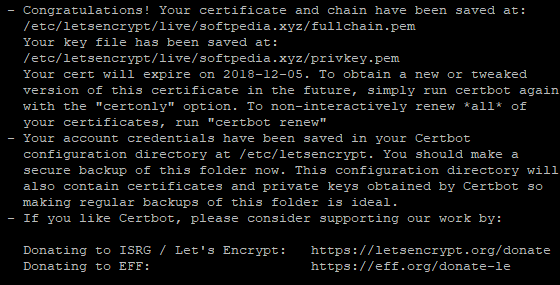
Now, run the following command to restart the Apache server.
sudo systemctl start apache2
Now you can access your website by hitting your URL.
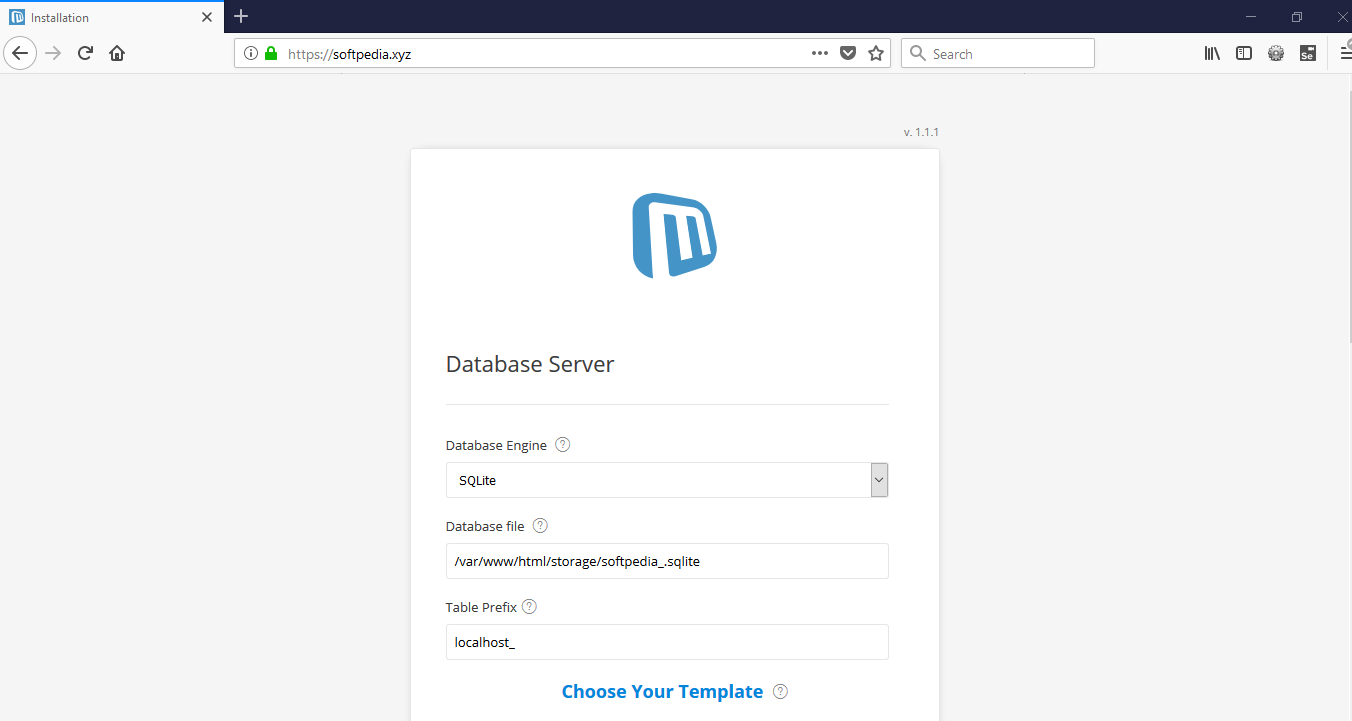
After accessing your domain or IP address, you will be redirected to the configuration page for Microweber CMS. On the configuration page, set up your database details and other settings by filling the form shown below.
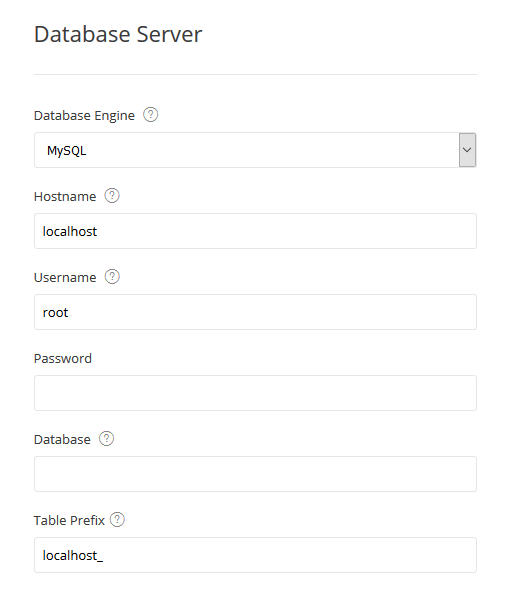
Now, scroll down the page and choose your template for Microweber.
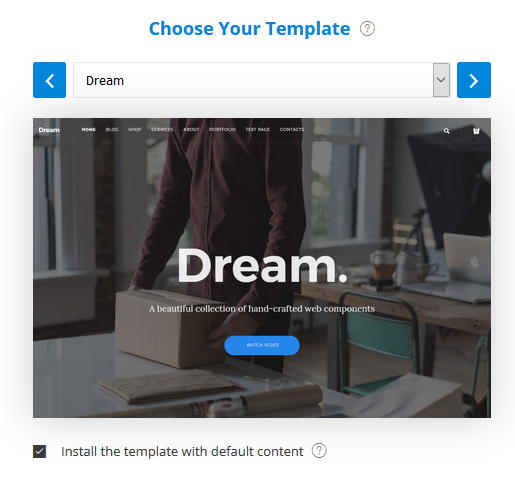
Next, you must create an admin account for accessing the admin panel by filling in the form below and clicking the Install button.
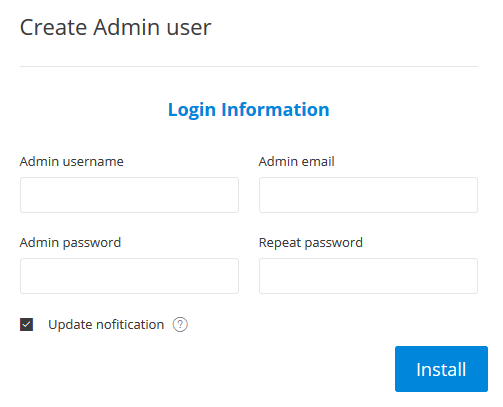
After completion, you will be redirected to the dashboard as shown in the screenshot below.
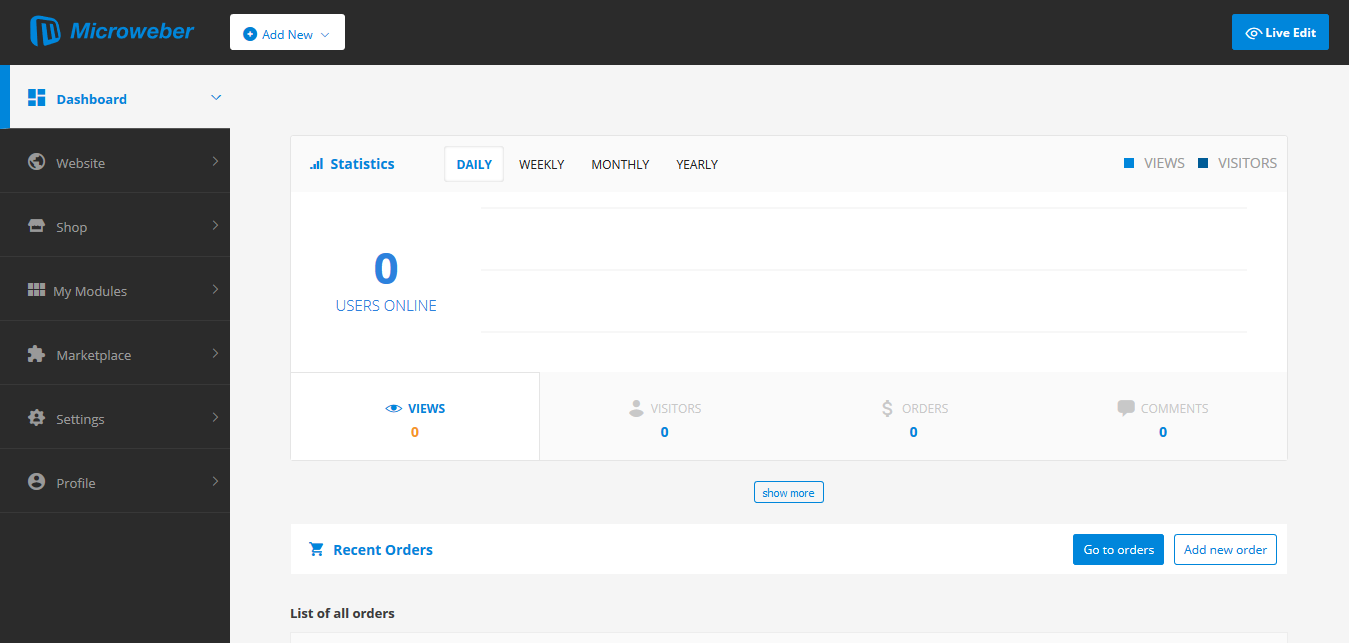
With this, you have successfully installed and configured Microweber CMS on your Alibaba Cloud ECS
A Brief Guide to Install and Setup Mailtrain Newsletter on Alibaba Cloud

2,593 posts | 791 followers
FollowAlibaba Clouder - February 27, 2019
Alibaba Clouder - May 21, 2018
Alibaba Clouder - May 21, 2018
Alibaba Clouder - May 18, 2018
Alibaba Clouder - January 15, 2019
Alibaba Clouder - May 21, 2018

2,593 posts | 791 followers
Follow ECS(Elastic Compute Service)
ECS(Elastic Compute Service)
Elastic and secure virtual cloud servers to cater all your cloud hosting needs.
Learn MoreLearn More
Learn More
More Posts by Alibaba Clouder