By Arslan Ud Din Shafiq, Alibaba Cloud Community Blog author.
Mailtrain is a self-hosted newsletter app developed in Node.js. It allows you to manage large subscriber lists, generate a new campaign using entry data as message contents, send it to selected subscribers, and track individual click statistics for every link in the message.
In this tutorial, we will install and set up a Mailtrain Newsletter on Alibaba Cloud Elastic Compute Service (ECS) with Ubuntu 16.04 installed.
Before proceeding with the installation of any kind of package, use the following command to update your Ubuntu system. To execute this command, remember to login from non-root user with Sudo privileges.
sudo apt update && sudo apt upgrade
After executing the above command, you will get a prompt stating "Is this ok?" Type 'y' and hit Enter key.
Further, you need to install Unzip which will be used to unzip the compressed zip folder. For installing unzip, execute the below command.
sudo apt-get install unzip -y
Execute the command shown below to install git.
sudo apt-get install git -y
Also, you need to install build-essential by running the command below.
sudo apt-get install build-essential -y
Next, we need Node.js for the purpose of this tutorial. To install Node.js execute the steps listed below.
Download the setup files by using the following command.
curl -sL https://deb.nodesource.com/setup_8.x | sudo -E bash -
Now, install Node.js by executing command below.
sudo apt install -y nodejs
To install software-properties-common, execute the command below.
sudo apt-get install software-properties-common
Mailtrain Newsletter supports MySQL and for this tutorial, we will use the MariaDB server for MySQL. By default, the Ubuntu repository has an older version of the MariaDB server. We need to add MariaDB repository to the Ubuntu system for using the new version of MariaDB by following the steps listed below:
Verify the keys by executing the command shown below.
# sudo apt-key adv --recv-keys --keyserver hkp://keyserver.ubuntu.com:80 0xF1656F24C74CD1D8
Add the repository using the following command.
sudo add-apt-repository 'deb [arch=amd64,i386,ppc64el] http://mirror.nodesdirect.com/mariadb/repo/10.2/ubuntu xenial main'
Now update the system by using the command below.
sudo apt update
Now install MariaDB using the following command.
sudo apt install -y mariadb-server
Start and enable the MariaDB server to ensure that after reboot, the server starts automatically.
sudo systemctl start mariadb
sudo systemctl enable mariadb
Now run the following command to enhance the security of MariaDB server and set a password for the root user.
sudo mysql_secure_installation
Also, connect to the MySQL shell as the root user by executing the command below and enter your password.
sudo mysql -u root -p
Execute the following MySQL queries in your MariaDB server.
CREATE DATABASE plane CHARACTER SET utf8 COLLATE utf8_general_ci;
CREATE USER 'aareez'@'localhost' IDENTIFIED BY '654321Ab';
GRANT ALL PRIVILEGES ON plane.* TO 'aareez'@'localhost';
FLUSH PRIVILEGES;
EXIT; For this tutorial, we also require to install Nginx. Let's follow the steps below to complete the installation:
To begin the installation of Nginx, execute the command below.
sudo apt install nginx -y
You can confirm installation by executing the following command.
sudo nginx -v
Now you need to enable Nginx to ensure that the system automatically starts after reboot.
sudo systemctl enable nginx.service
Start the Nginx server by executing the command below.
sudo systemctl start nginx.service
Let's create an Nginx configuration file for Mailtrain Newsletter. A file will open in a Nano text editor once you execute the following command.
sudo nano /etc/nginx/sites-available/mail.conf
Copy and paste the following code and save the file.
server {
listen [::]:80;
listen 80;
server_name www.softpedia.xyz;
charset utf-8;
client_max_body_size 50M;
location / {
proxy_set_header Host $http_host;
proxy_set_header X-Real-IP $remote_addr;
proxy_pass http://127.0.0.1:3000;
proxy_http_version 1.1;
proxy_set_header Upgrade $http_upgrade;
proxy_set_header Connection "upgrade";
proxy_next_upstream error timeout http_502 http_503 http_504;
}
} Now create a symlink of newly created file's configuration to an enabled-sites directory by executing the command below.
sudo ln -s /etc/nginx/sites-available/mail.conf /etc/nginx/sites-enabled/
Also, in order to test the syntax of the Nginx configuration file, execute the following command.
sudo nginx -t
Further, to reload the updated configurations, run the command mentioned below.
sudo systemctl reload nginx
Now, let's follow the steps listed below to install Mailtrain Newsletter.
Create a document root folder by executing the command below.
sudo mkdir -p /var/www/html
Navigate to /var/www/html using the following command.
cd /var/www/html
Now, change ownership of /var/www/html directory as shown below.
sudo chown -R aareez:aareez /var/www/html
Also, download the latest stable release of Mailtrain using the command below.
wget https://github.com/Mailtrain-org/mailtrain/archive/master.zip
You need to unzip the downloaded zipped folder by running the following command.
unzip master.zip
Execute the following command to remove master.zip.
rm -r master.zip
Now, move the downloaded files to /var/www/html by executing the command below.
mv /var/www/html/mailtrain-master/* /var/www/html
Next, execute the following command to remove Mailtrain-master.rm -r mailtrain-master
Note to execute the following commands to install the required dependencies.
npm install --production
You need to copy config/default.toml as config/production.toml and update MySQL and any other configurations that it contains using the below-mentioned command.
cp config/default.toml config/production.toml
You can open it using Nano editor as shown below.
nano config/production.toml
Next, update database settings.
Lastly, execute the following command to run the Mailtrain Newsletter Application.
NODE_ENV=production npm start
If you have activated firewalls, you need to define a rule in Alibaba Cloud security group for your cloud server to add an exception for port 80/TCP, 443/TCP, and 3000/TCP. You can enable these ports while creating ECS instance, but in case if you have forgotten to unblock these ports, you can follow the procedure in this guide: https://www.alibabacloud.com/help/doc-detail/25471.htm
You need to use Certbot for installing the SSL certificate using Let's Encrypt. To do so, execute the following steps:
Update the package using the following command.
sudo apt-get update
Install software-properties-common by executing the command below.
sudo apt-get install software-properties-common
Add the Certbot repository by using the following command.
sudo add-apt-repository ppa:certbot/certbot
Use the command below to update the package for loading the added Certbot repository.
sudo apt-get update
Now, install python-certbot-nginx using the command below.
sudo apt-get install python-certbot-nginx
Execute the following command to get Let's Encrypt SSL issued.
sudo certbot --nginx -d softpedia.xyz
Select Option 2 to redirect the link to https and update virtual host settings for SSL.
After a successful issuance of the SSL certificate, you will be navigated to the following screen.
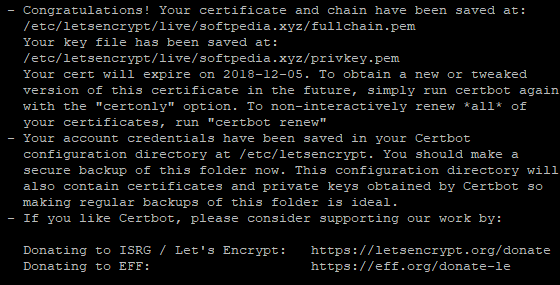
Now, run the following command to restart the Nginx server.
sudo systemctl restart nginx
Execute the following command to run the Mailtrain Newsletter Application.
NODE_ENV=production npm start
Now you can access your Mailtrain Newsletter by hitting your URL. Finally, you can log in by using the login credentials and navigate to the following screen:
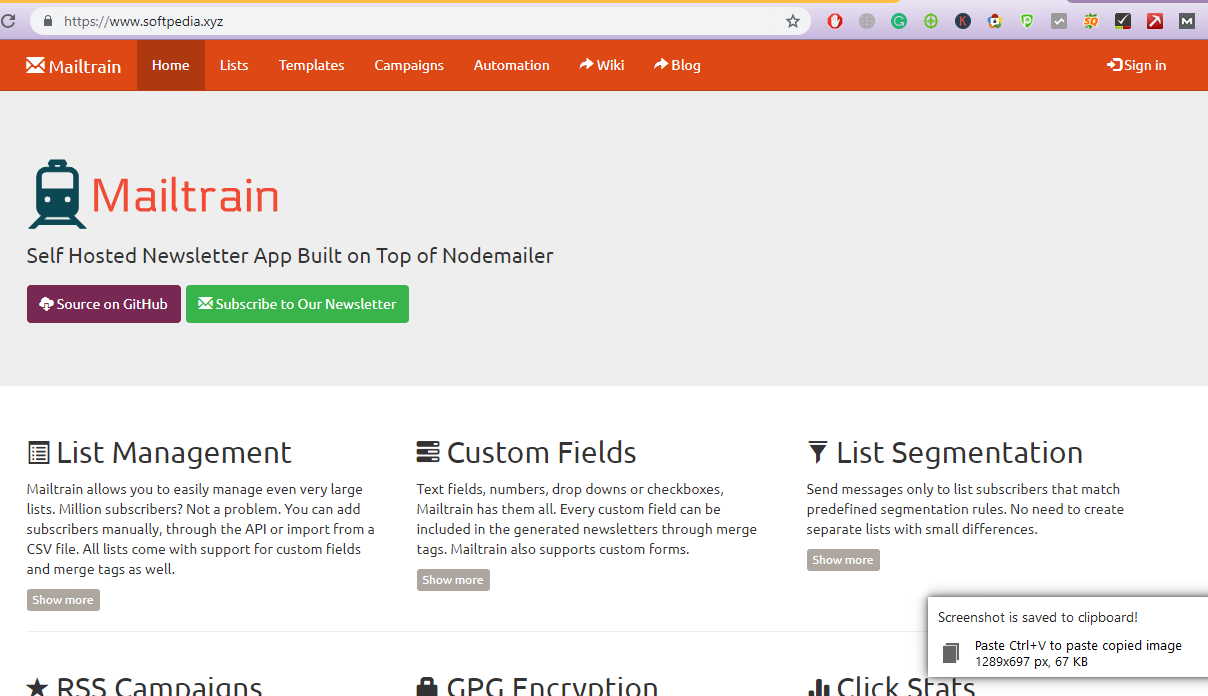
There you go! You have successfully installed and configured Mailtrain Newsletter on your Alibaba Cloud ECS.
Quick Guide to Install and Configure InvoicePlane on Alibaba Cloud
How to Install and Configure Microweber CMS on Alibaba Cloud

2,593 posts | 791 followers
FollowAlibaba Cloud MVP - December 27, 2019
Alibaba Clouder - December 3, 2019
Alibaba Clouder - April 28, 2019
Alibaba Cloud Community - March 11, 2022
Arslan ud Din Shafiq - May 18, 2020
Anna Chat APP - August 12, 2024

2,593 posts | 791 followers
Follow ECS(Elastic Compute Service)
ECS(Elastic Compute Service)
Elastic and secure virtual cloud servers to cater all your cloud hosting needs.
Learn MoreLearn More
Learn More
More Posts by Alibaba Clouder