The Alibaba Cloud 2021 Double 11 Cloud Services Sale is live now! For a limited time only you can turbocharge your cloud journey with core Alibaba Cloud products available from just $1, while you can win up to $1,111 in cash plus $1,111 in Alibaba Cloud credits in the Number Guessing Contest.
By Kelvin Galabuzi
E-Mall, also known as ShopALi, is a Software as a Service (SaaS) product on Alibaba Cloud that can build e-commerce and corporate websites. It is available in the Alibaba Cloud marketplace, and no code is required; simply use the drag and drop menus to create your website.
E-Mall comes with a range of packages, including Basic, Professional, Advanced, and Premium editions. This article focuses on the Basic edition of the E-Mall product to develop your website.
The following step-by-step guide explains how to get the $1 USD special E-Mall offer and set up your subscription.
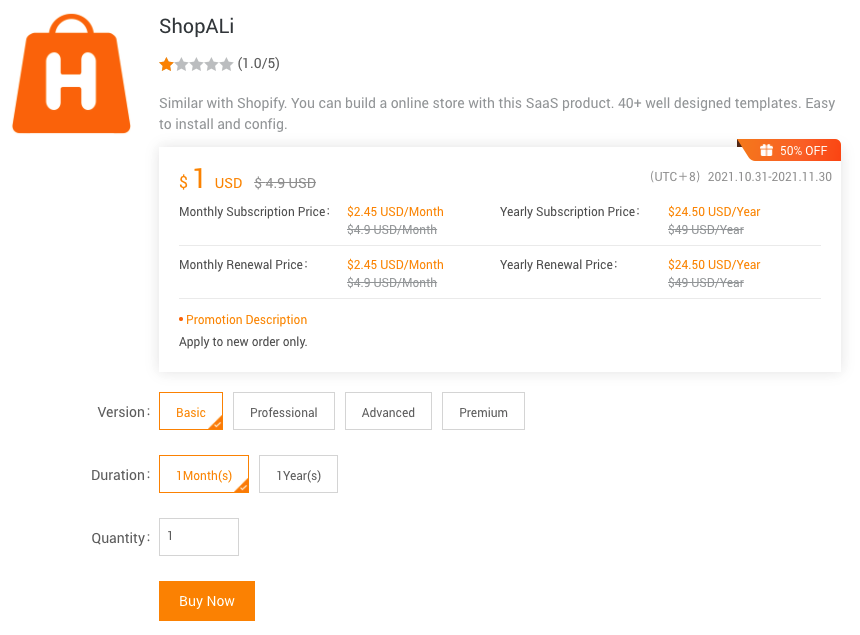
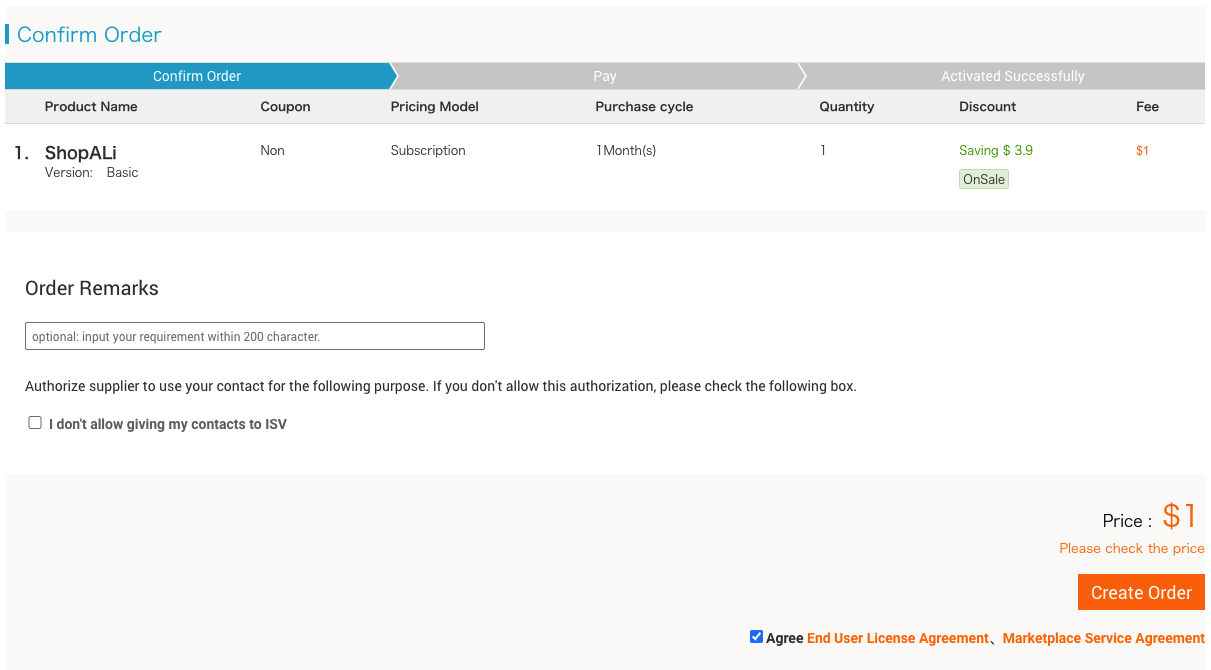
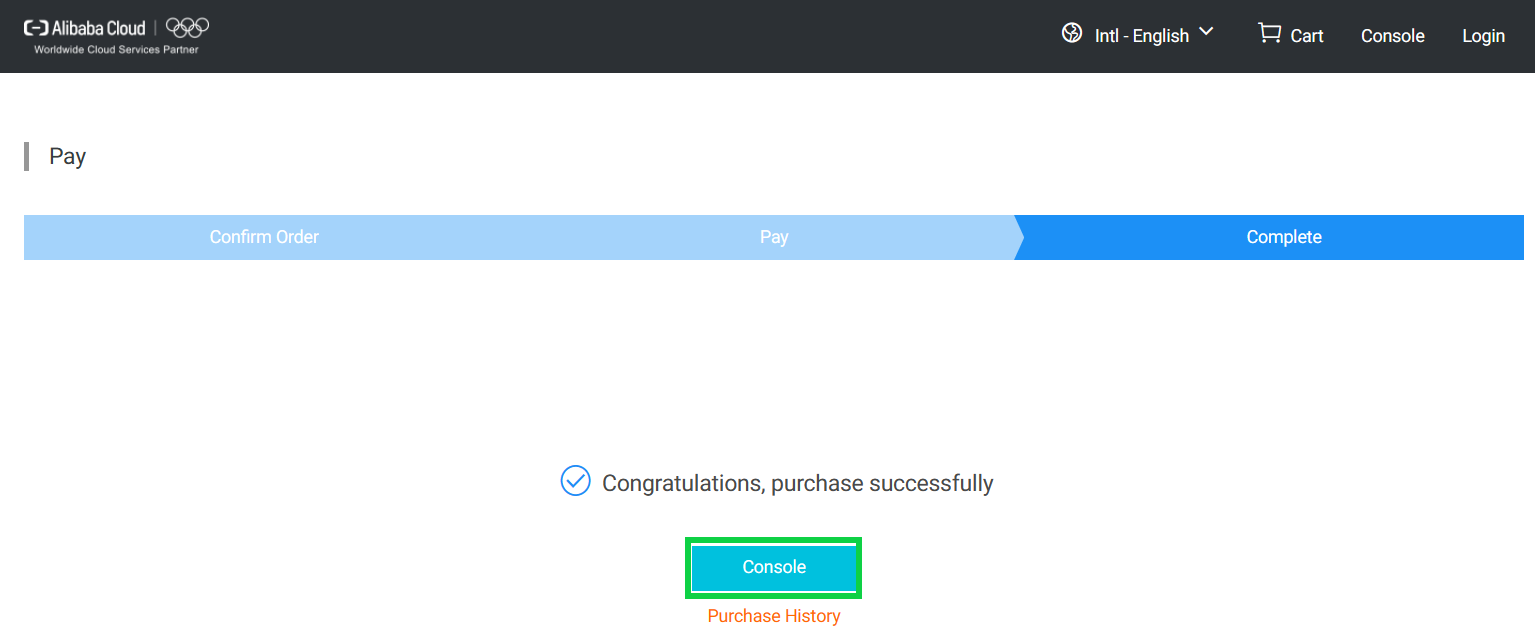
After your order has been processed successfully, you can see your new SaaS product subscription by clicking on Console.
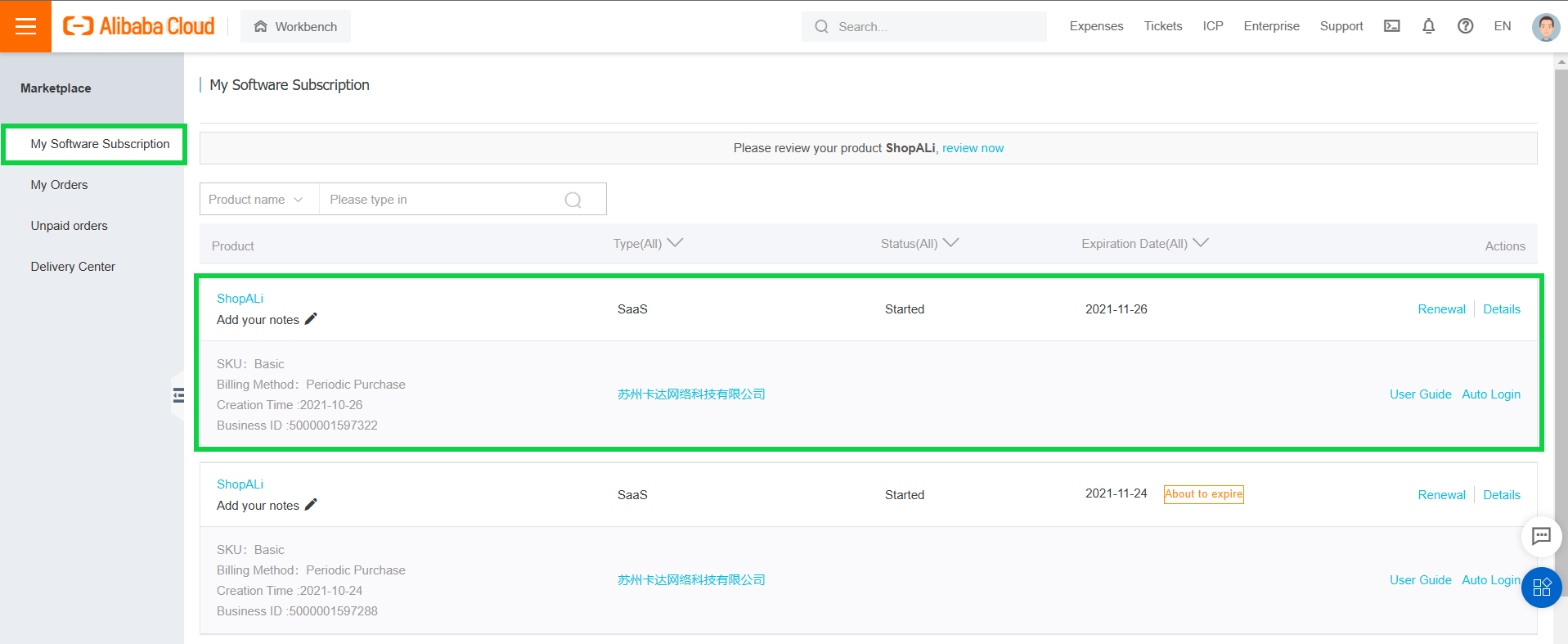
After signing up for the E-Mall or ShopALi Basic edition, the next step is to build your website.
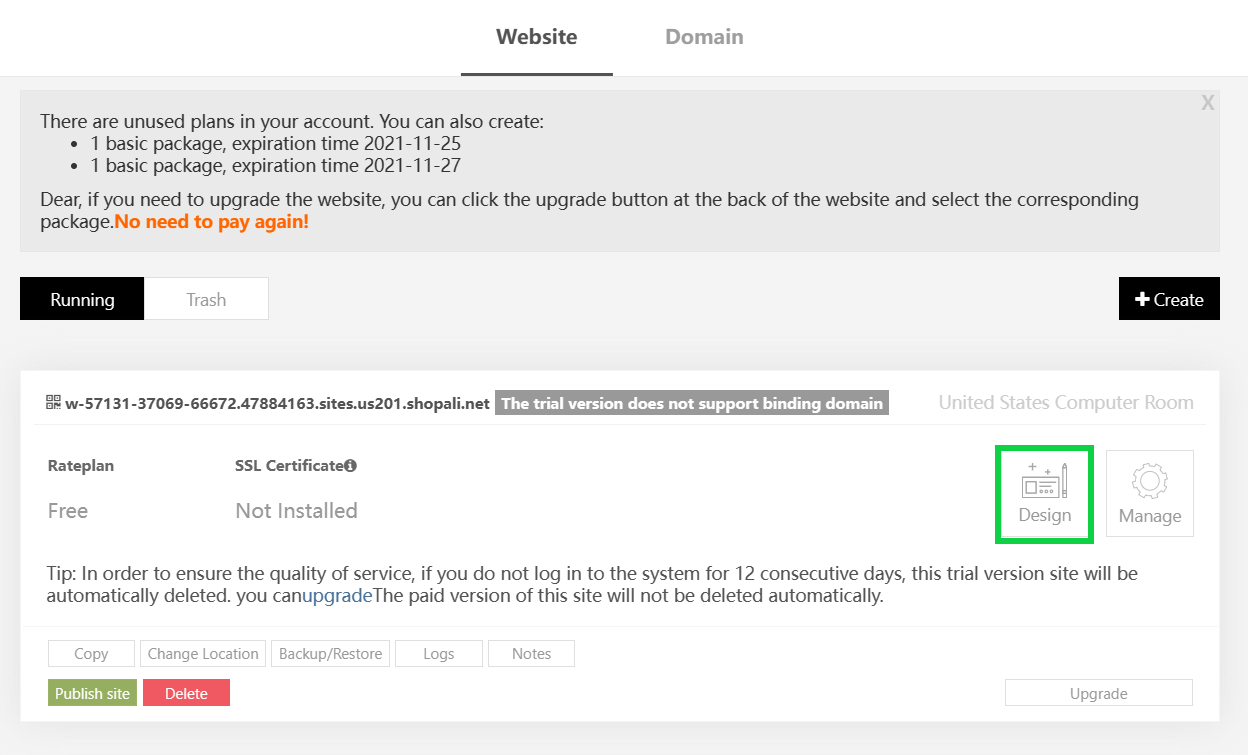
Note: The first website is the default template provided by ShopALI. You can change it to fit your requirements or create an entirely new website using other templates that come shipped with the ShopALi product.
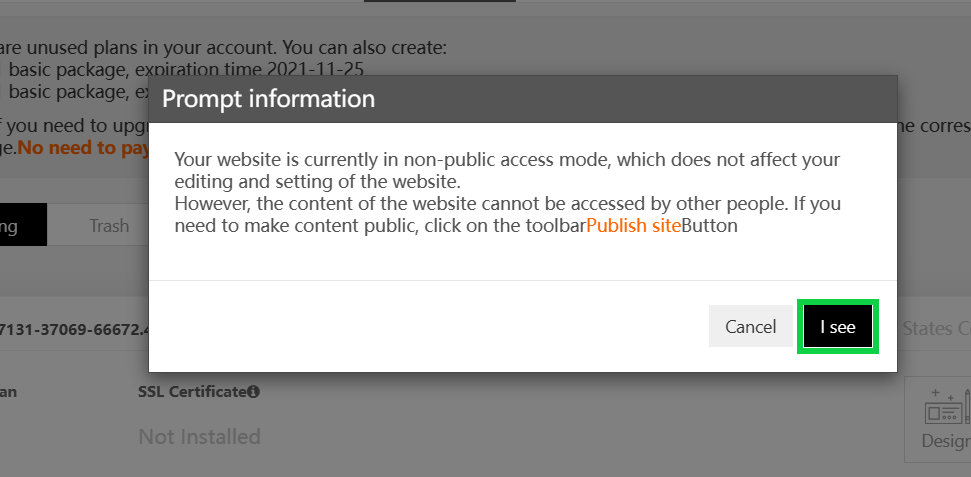
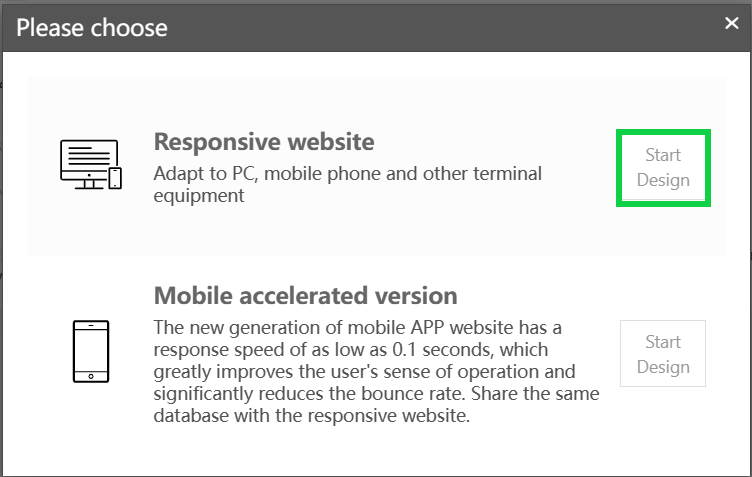
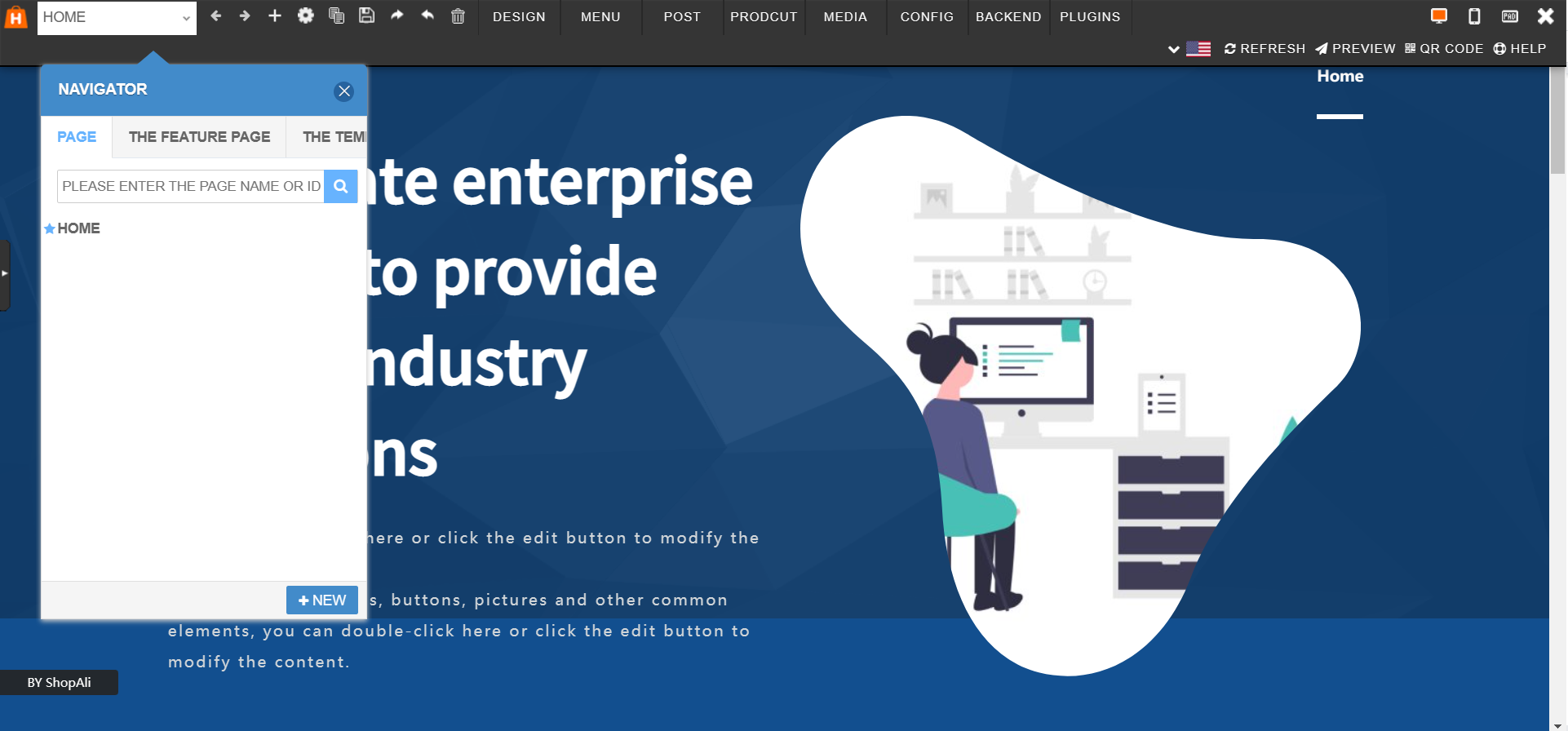
In the website editor, there are various options, such as the Design section, which contains the different page layouts and other options.
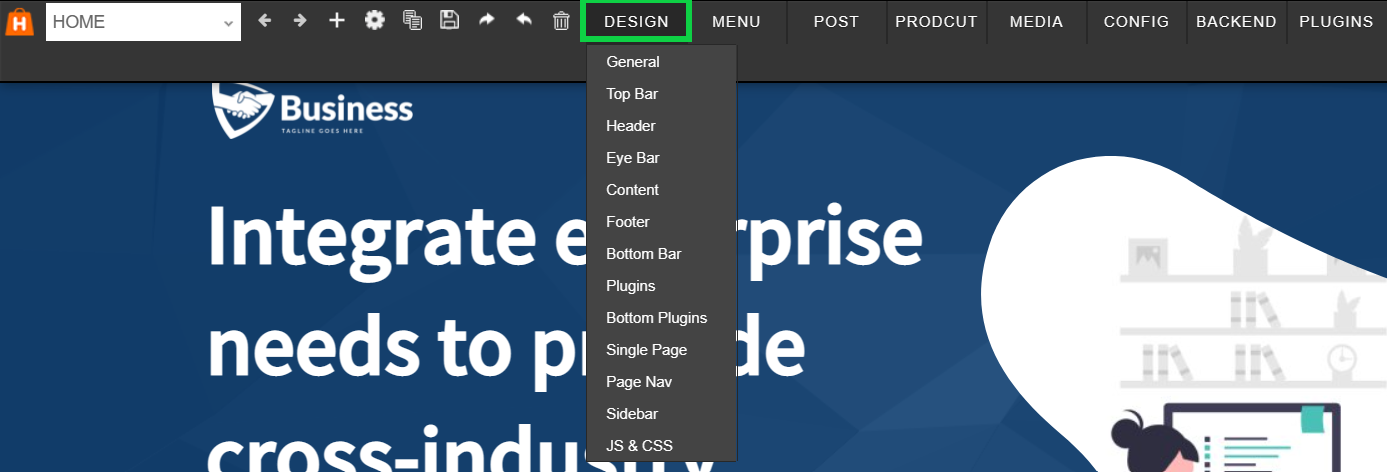
There is also the Menu option that you can use to create, edit, and publish new pages, posts, products, media, and more.
You also have additional options, such as adding and editing products, adding and managing users, adding and managing media files (such as audio and video ), configuring download files and settings, adding comments and forms, and configuring other general settings (such as email templates and plugins.)

The menu option will redirect you to another website where you can work with all the available website building features.
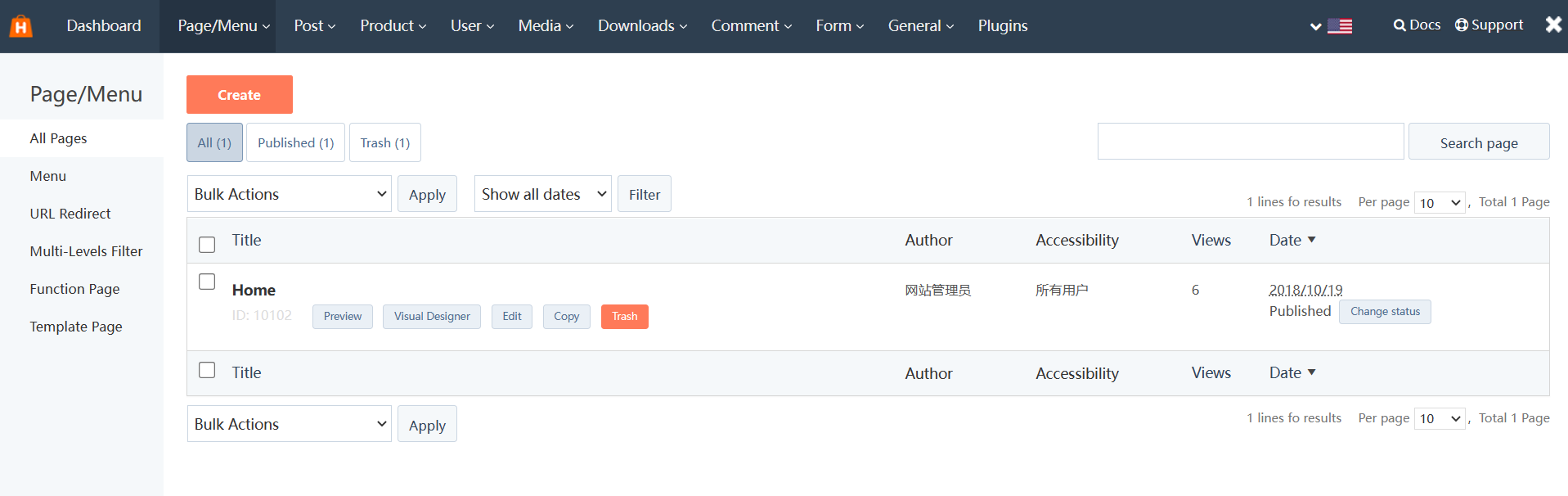
Now, you have the website configuration section, which has various configurations you can add to your website, such as the website's name, website icons, language, SEO settings, performance (such as CDN), image compression, and link formats.
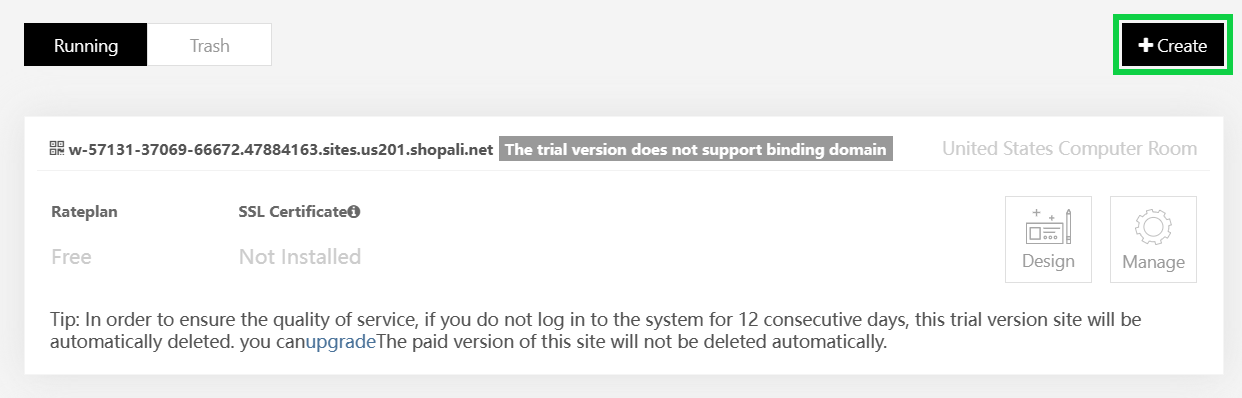
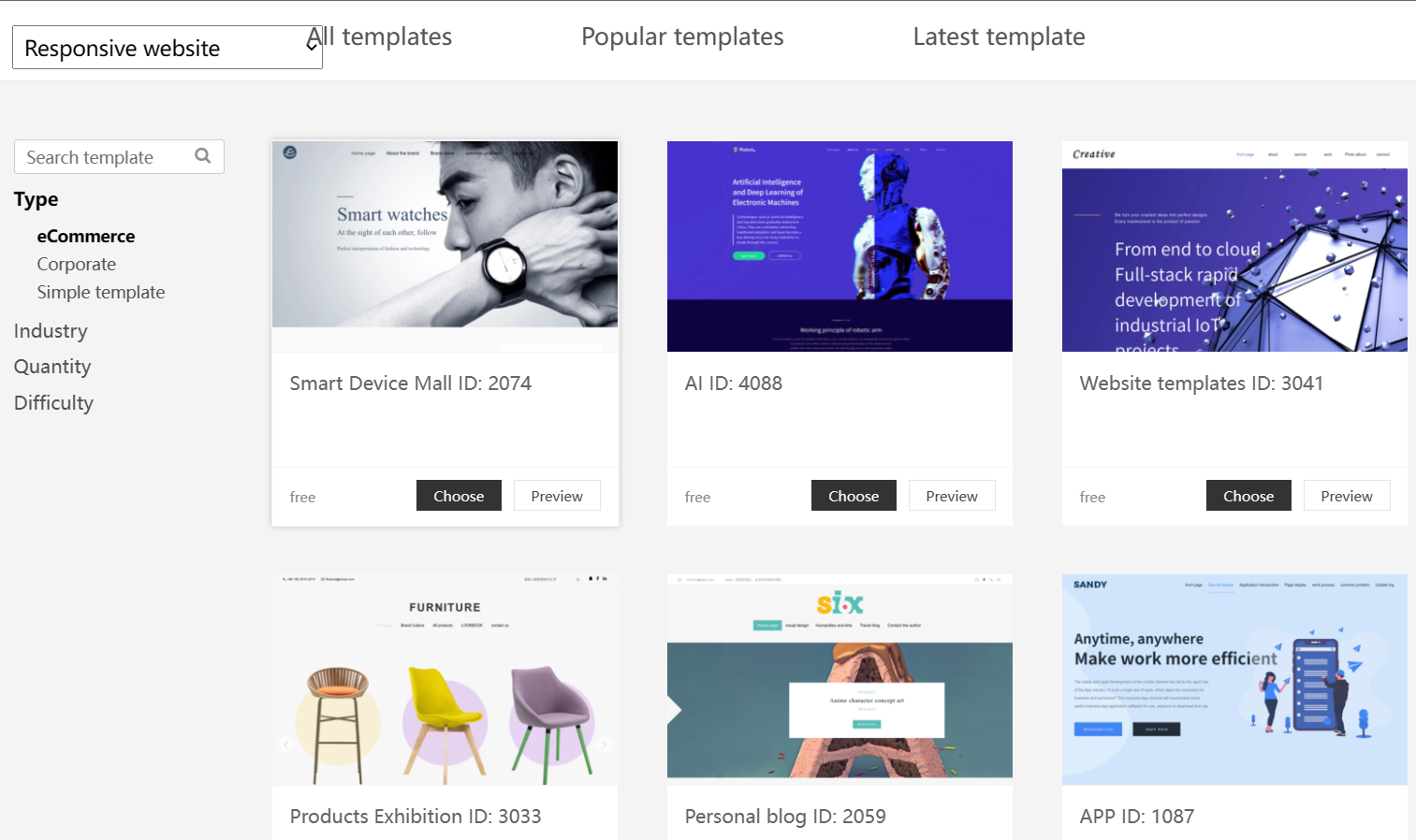

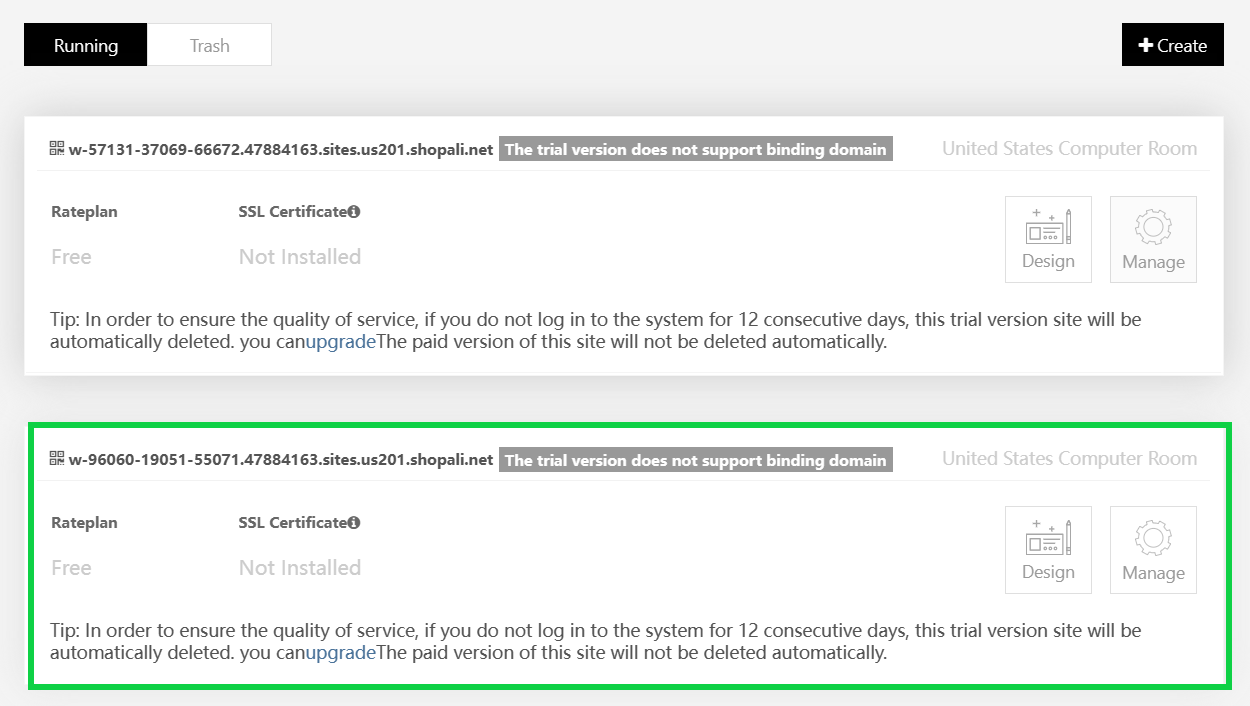
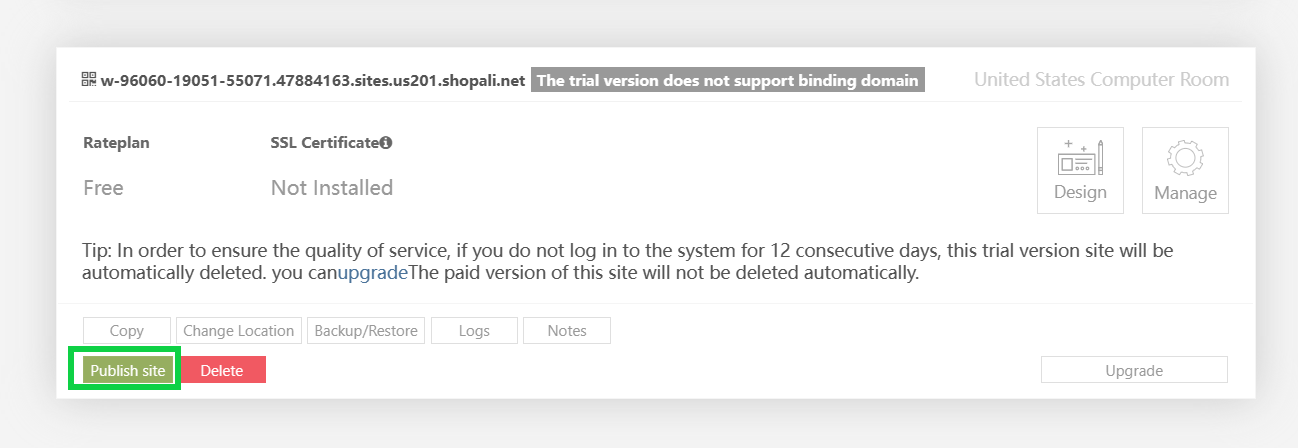
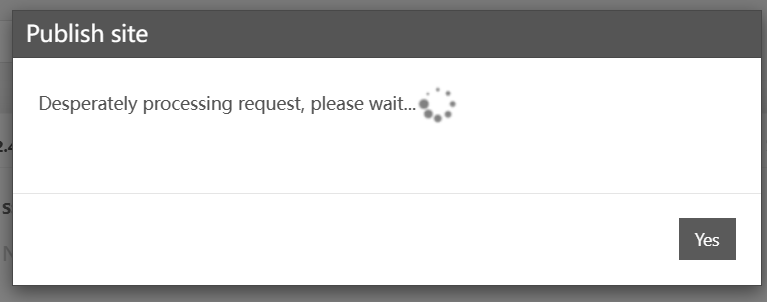
Note: You can add the randomly generated URL to your DNS service and connect it to your registered domain name.
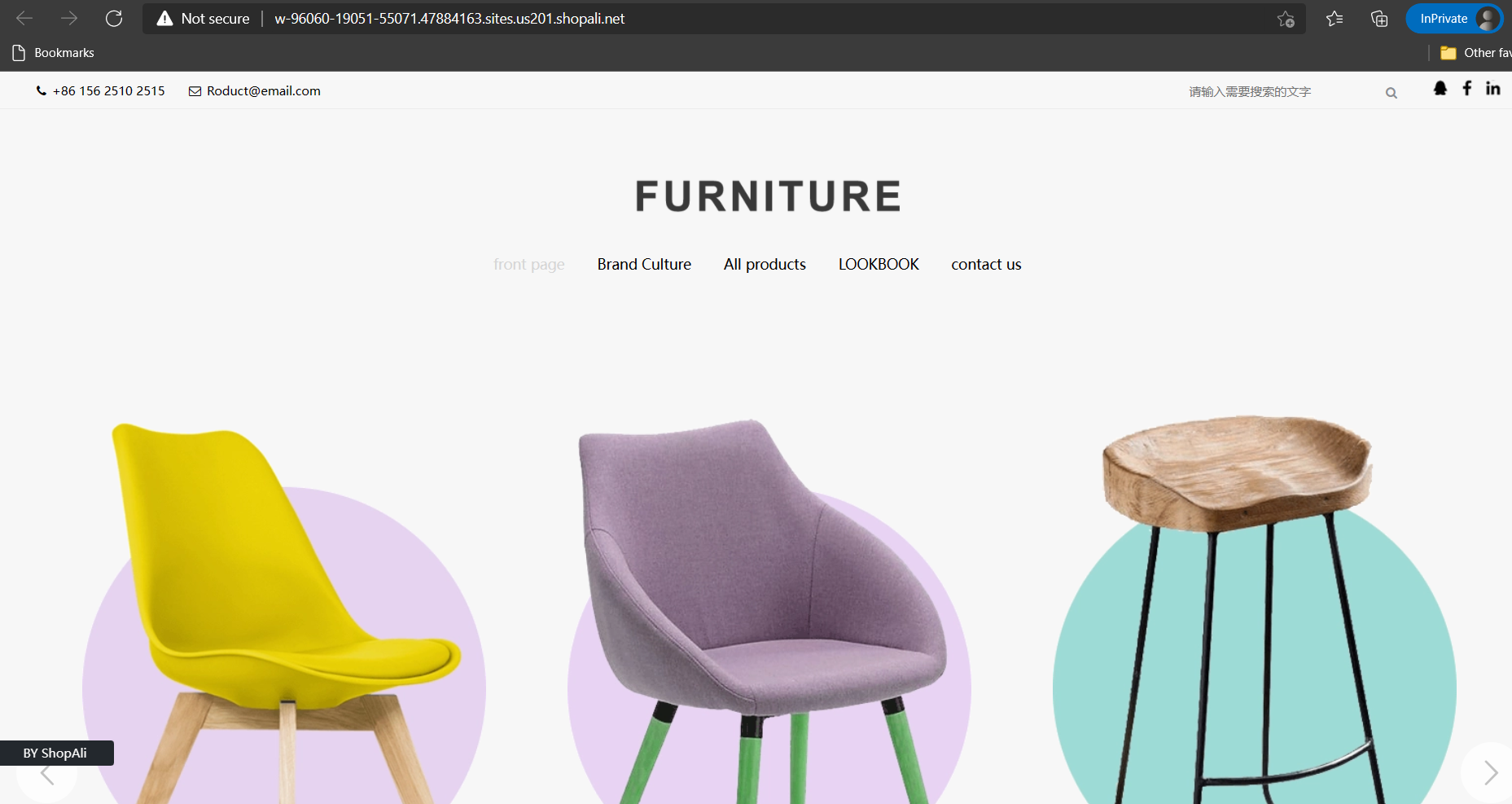
That's it! We have seen how to create a website effortlessly in one day using the Basic edition of E-Mall or ShopALi.
AI Sports: Best Practices of Alibaba Sports in End Intelligence

1,312 posts | 463 followers
FollowAlibaba Clouder - December 28, 2020
Anna Chat APP - August 12, 2024
JDP - November 19, 2021
Alibaba Clouder - April 15, 2019
Alibaba Clouder - March 21, 2018
Alibaba Clouder - December 21, 2017

1,312 posts | 463 followers
Follow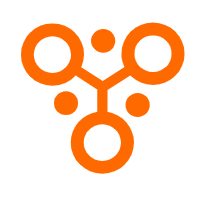 IDaaS
IDaaS
Make identity management a painless experience and eliminate Identity Silos
Learn More Elastic Desktop Service
Elastic Desktop Service
A convenient and secure cloud-based Desktop-as-a-Service (DaaS) solution
Learn More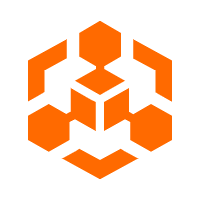 Blockchain as a Service
Blockchain as a Service
BaaS provides an enterprise-level platform service based on leading blockchain technologies, which helps you build a trusted cloud infrastructure.
Learn More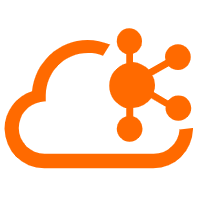 Message Queue for Apache Kafka
Message Queue for Apache Kafka
A fully-managed Apache Kafka service to help you quickly build data pipelines for your big data analytics.
Learn MoreMore Posts by Alibaba Cloud Community