written by: Fakhri, Solution Architect Alibaba Cloud Indonesia
A video transcoder is used to convert video from one format to another. Video transcoder usually used to decode and re-encoded into a multitude of bit-rates and resolutions for adaptive bit-rate streaming protocols such as HLS and MPEG-DASH. This enables a single video source to be delivered into many different types of viewing devices.
ApsaraVideo for VOD is an all-in-one on-demand audio and video streaming solution. ApsaraVideo VOD transcodes a video into video streams at different bitrates and packages these video streams into a single file. This way, media players can switch to the most appropriate video stream based on the network bandwidth. This post is guide you how to configure multi bit-rate video and also embed the video in you web application.
Step 1: Open ApsaraVideo VOD
Login to your Alibaba Cloud console and search for the ApsaraVideo VOD console.
Step 2 : Configure CDN
Open CDN Configuration, select Domain Names and Add Domain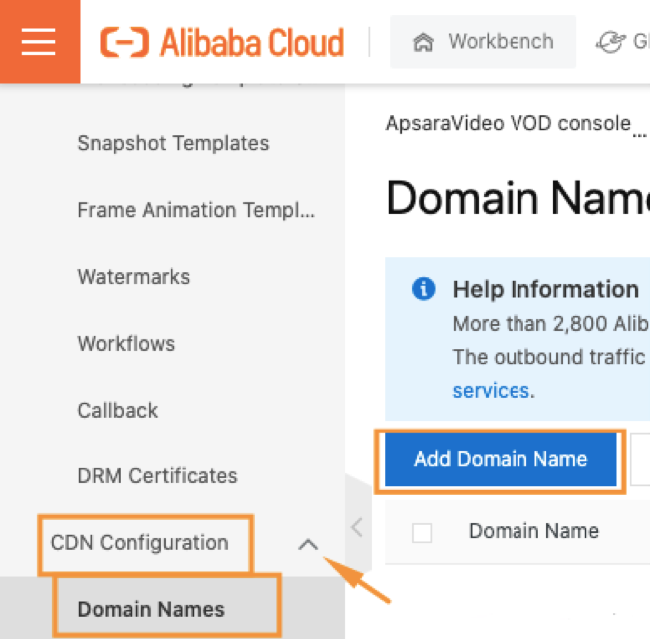
Input domain name, select type OSS with default bucket and region. Make sure select Outside Mainland China for Acceleration Region.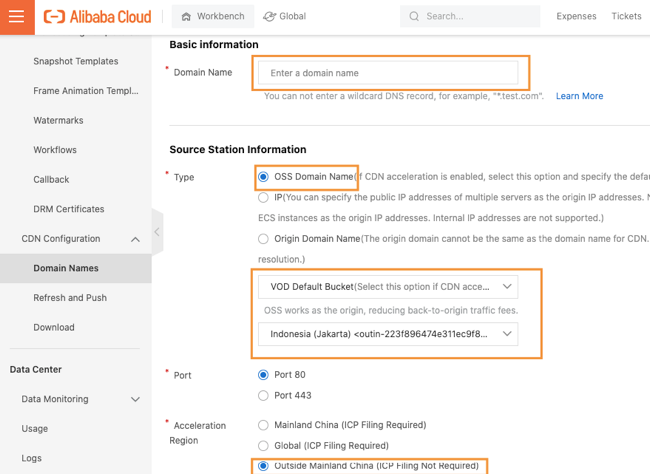
Add CNAME record on your domain name record with value defined. After configure CNAME refresh and make sure status is configured.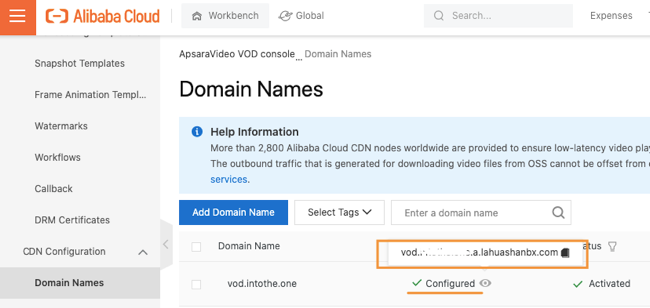
Step 3 : Create Transcoding Template
On configuration management menu, expand Media Processing and select Transcoding Template. 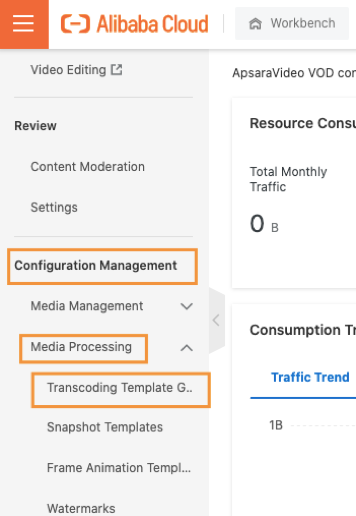
Select Create Transcoding Template Group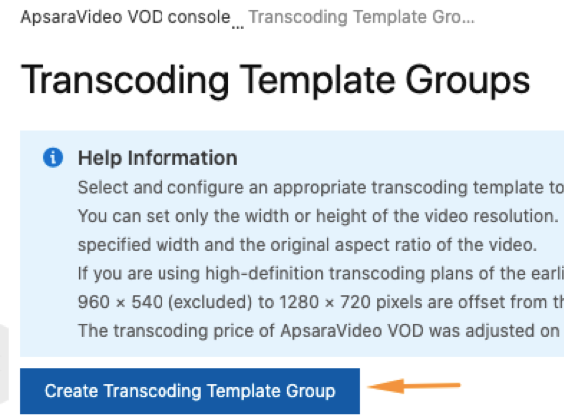
Click +Add Template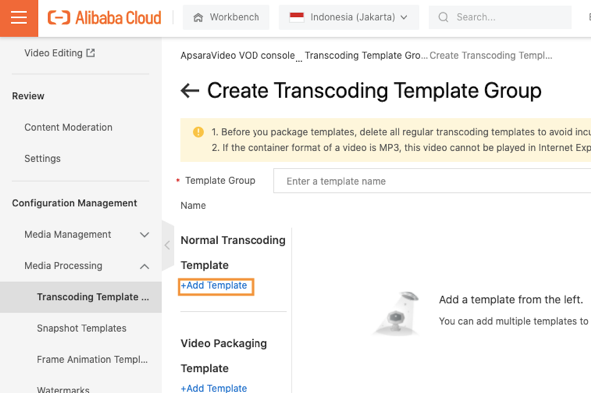
Select Encapsulation format and Definition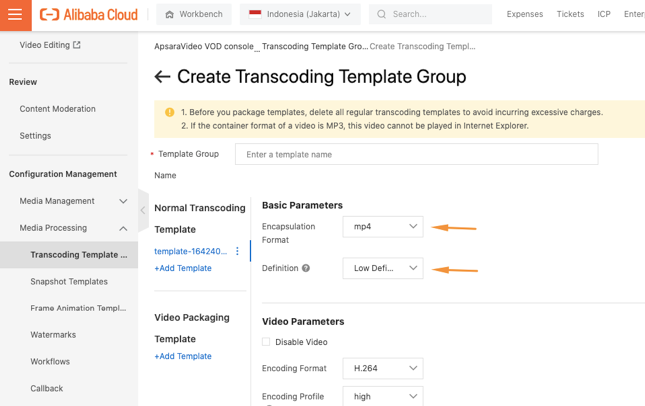
Create another Normal Transcoding Template for different Definition. Make sure select same encapsulation format.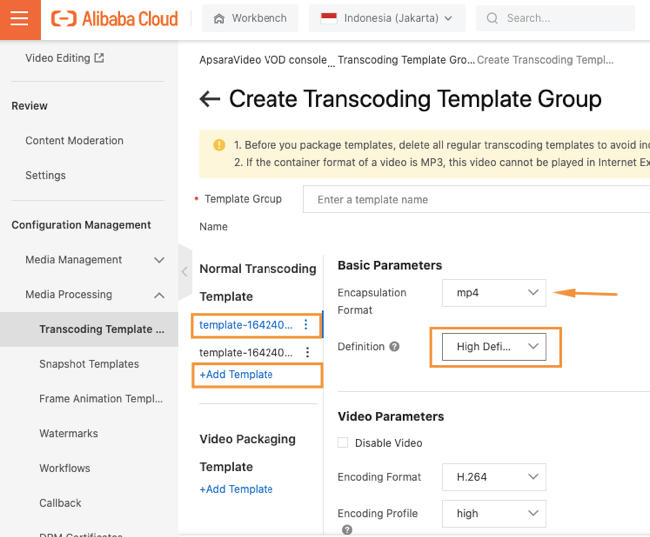
If you want to create auto resolution format m3u, add template on Video Packaging Template and select Definition.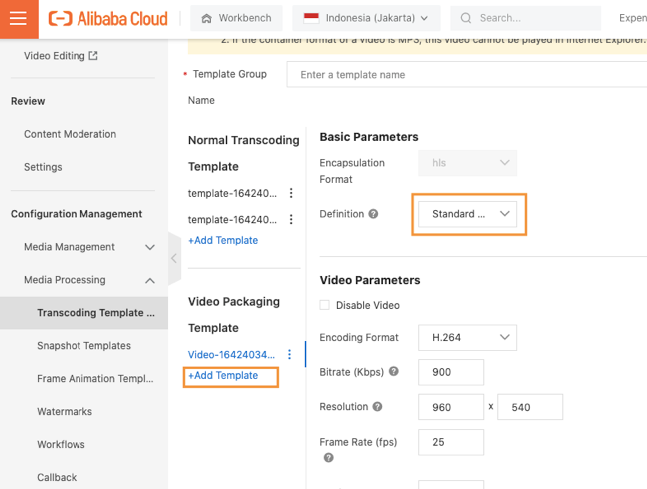
Save Template.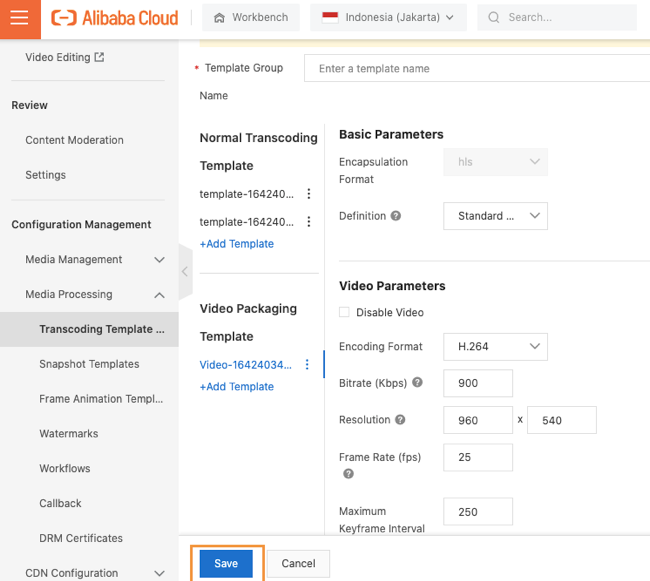
Step 4 : Upload Video
Open menu Media Files, select Audio/Video. Make sure you select correct Region and push Upload button.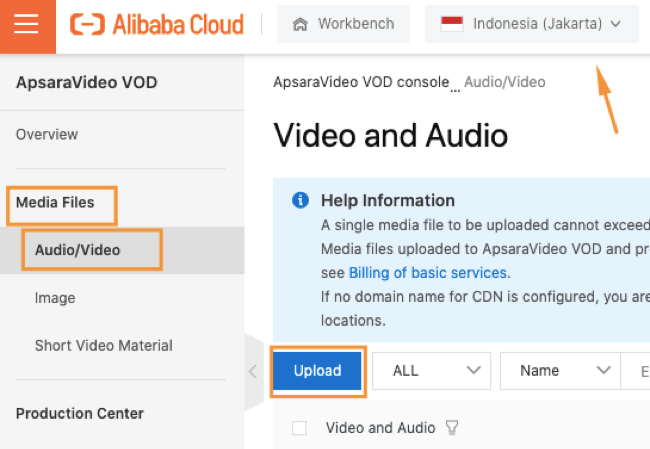
Select Add media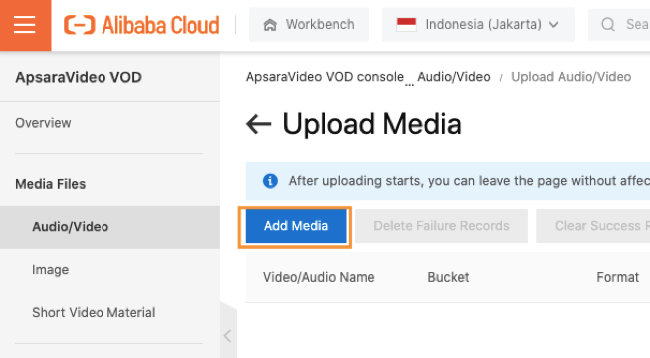
Select your bucket to store the video file, select use Transcoding Template Group, select your transcoding template you create previously. Push Add media button to upload your video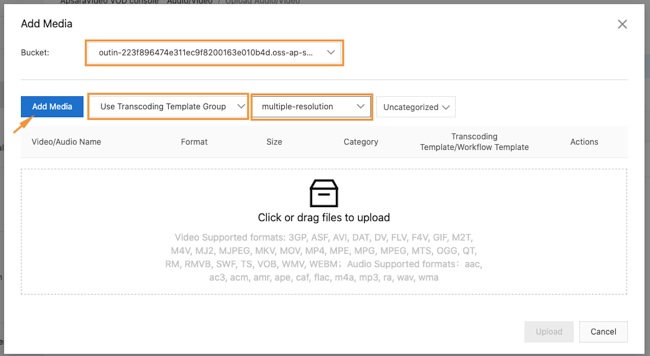
Wait the upload process until 100 percent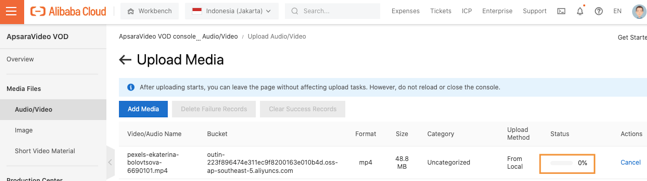
After completed back to Audio/Video menu and select manage on video uploaded. Make sure status is Normal.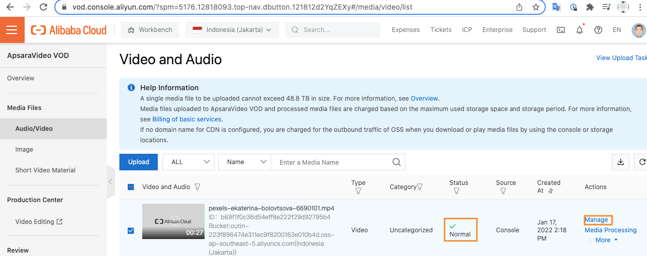
Go to Video URL tab and make sure the video listed each definition as defined at Template transcoding group.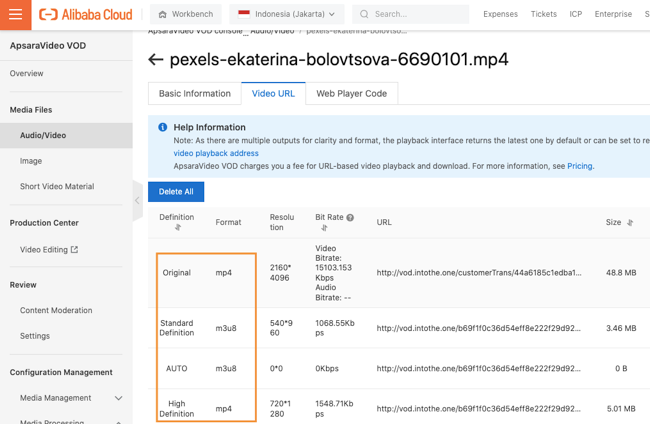
Step 4 : Embed video to Web Application
Multiple bit-rate player can show using multi source define. This example to show video with multiple source (HD and SD). Make sure the source format not include “http:” to make it work and already configure the CDN domain.
Embed Code
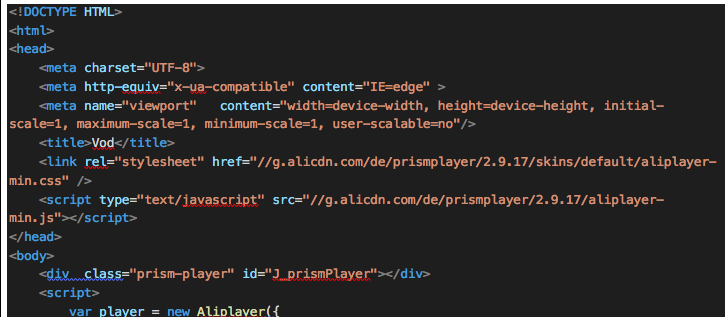
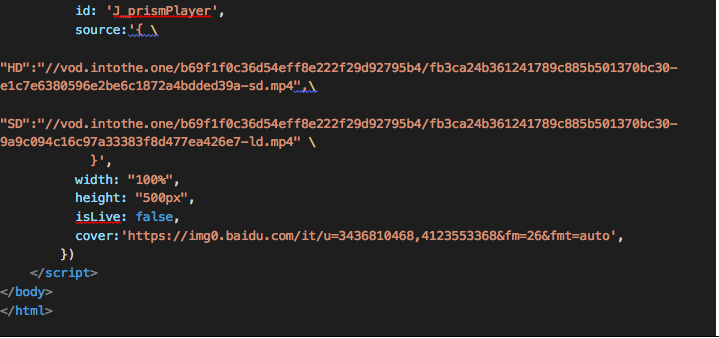
Player Preview, video source credits: https://www.pexels.com/video/celebrating-christmas-happily-6690101/ 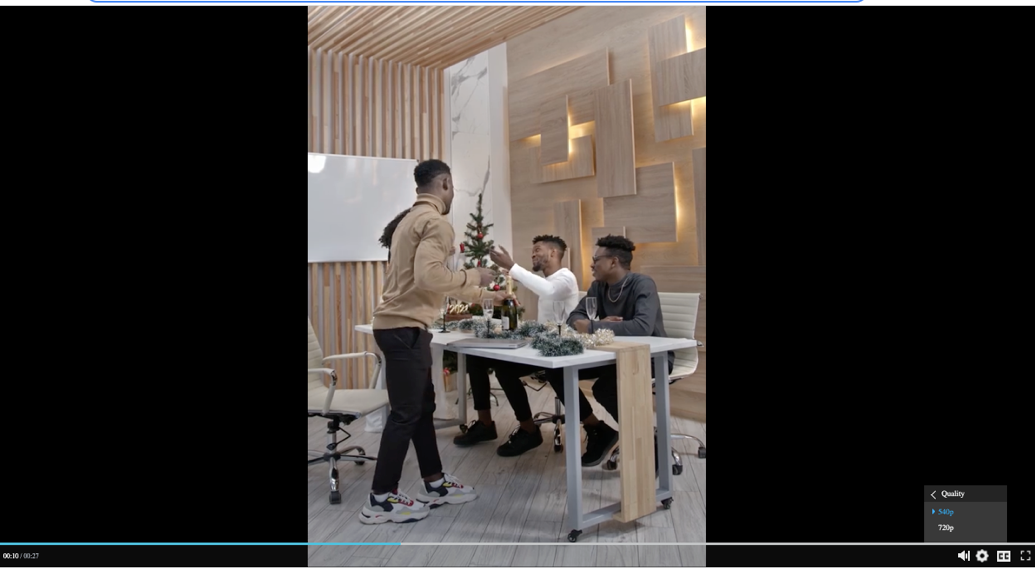
Build own free file hosting with nextcloud in cloud server from Alibaba Cloud
115 posts | 21 followers
FollowRupal_Click2Cloud - November 2, 2023
Alibaba Clouder - August 16, 2021
Alibaba Cloud Indonesia - March 1, 2024
Alibaba Clouder - July 8, 2020
Alibaba Cloud Vietnam - May 11, 2023
Alibaba Cloud TC Content - December 27, 2022
115 posts | 21 followers
Follow Media Solution
Media Solution
An array of powerful multimedia services providing massive cloud storage and efficient content delivery for a smooth and rich user experience.
Learn More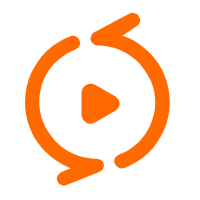 ApsaraVideo Media Processing
ApsaraVideo Media Processing
Transcode multimedia data into media files in various resolutions, bitrates, and formats that are suitable for playback on PCs, TVs, and mobile devices.
Learn More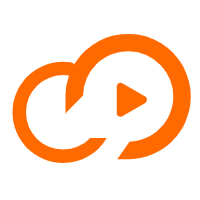 ApsaraVideo VOD
ApsaraVideo VOD
An all-in-one VOD solution
Learn More Secure Media Archive Solution
Secure Media Archive Solution
Secure Media Archive is an integrated solution using Alibaba Cloud services to help organizations to securely store content into the cloud.
Learn MoreMore Posts by Alibaba Cloud Indonesia