This topic explains how to create a Tencent Cloud SQL Server data source.
Prerequisites
You have created a Tencent Cloud SQL Server database.
You have obtained the username and password for the Tencent Cloud SQL Server database.
Limits
Support is available for versions from 2008 to 2022.
Procedure
You can add a whitelist.
Before connecting to Tencent Cloud SQL Server, you need to add the IP address of Quick BI to the whitelist.
Verify the data source connection and create a data source.
Log on to the or the international Quick BI console.
Follow the instructions below to add a data source.
Navigate to the data source creation page from the data source creation entry.
On the Tencent Cloud Database tab, select TencentDB for SQL Server data source.

In the Configure Connection dialog box, you can complete the configurations based on your business scenario.
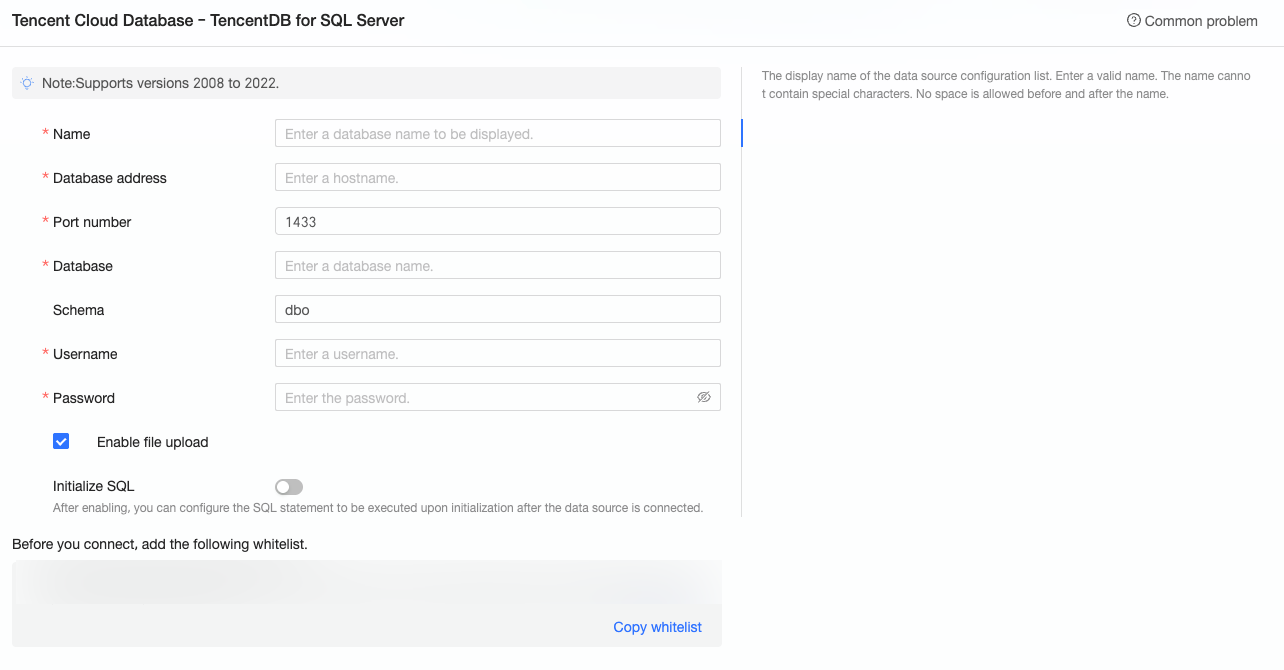
Name
Description
Display Name
The display name in the datasource config list.
The name must be standardized. It cannot contain special characters or start or end with spaces.
Database Address
Enter the hostname or IP address. This is the public address of the SQL Server database. Log on to the Tencent Cloud SQL Server console
, enable the public address on the instance product page, and query it under Basic Information.
Port
Enter the correct port number. The default value is 1433.
Database
The name of the database to connect to.
Schema
The schema of the database to connect to. The default value is dbo.
Username
The corresponding username.
Password
The corresponding password of the database.
SSL
If the target data source has SSL configured, you can select the SSL security protocol to protect data security.
Enable file upload entry
After enabling, file uploads are supported.
Initialize SQL
After enabling, you can configure the SQL statements to be executed for initialization after the data source connection is established.
Only SET statements are allowed in the SQL statements executed for initialization after each data source connection. Separate statements with periods.
Click Connection Test to verify the data source's connectivity.

Once the test is successful, click OK to finalize the data source addition.
What to Do next
After the data source is created, proceed with dataset creation and data analysis.
Incorporate data tables or custom SQL statements from the SQL Server data source into Quick BI. For more information, see Create Datases.
Add visualization charts and perform data analysis. For more information, see Create a Dashboard and Overview of Visualization Charts.
Explore in-depth data analysis through drilling. For more information, see Drill-Down Settings and Display.