This topic describes how to create a Microsoft cloud data source of SQL Server type.
Prerequisites
Ensure a Microsoft cloud SQL Server database is created.
Retrieve the username and password for the Microsoft cloud SQL Server database.
Limits
Supports SQL Server versions from 2008 to 2022.
Procedure
Add a whitelist.
Before connecting to the Microsoft cloud SQL Server, add Quick BI's IP address to the SQL Server whitelist.
Verify the data source connection and create a data source.
Log on to the or the international Quick BI console.
Follow the instructions in the figure below to add a data source.
Navigate to the data source creation interface using the data source creation entry.
On the Microsoft Cloud Database tab, select Azure Database for SQL Server data source.

In the configuration connection dialog box, configure the connection based on your business scenario.
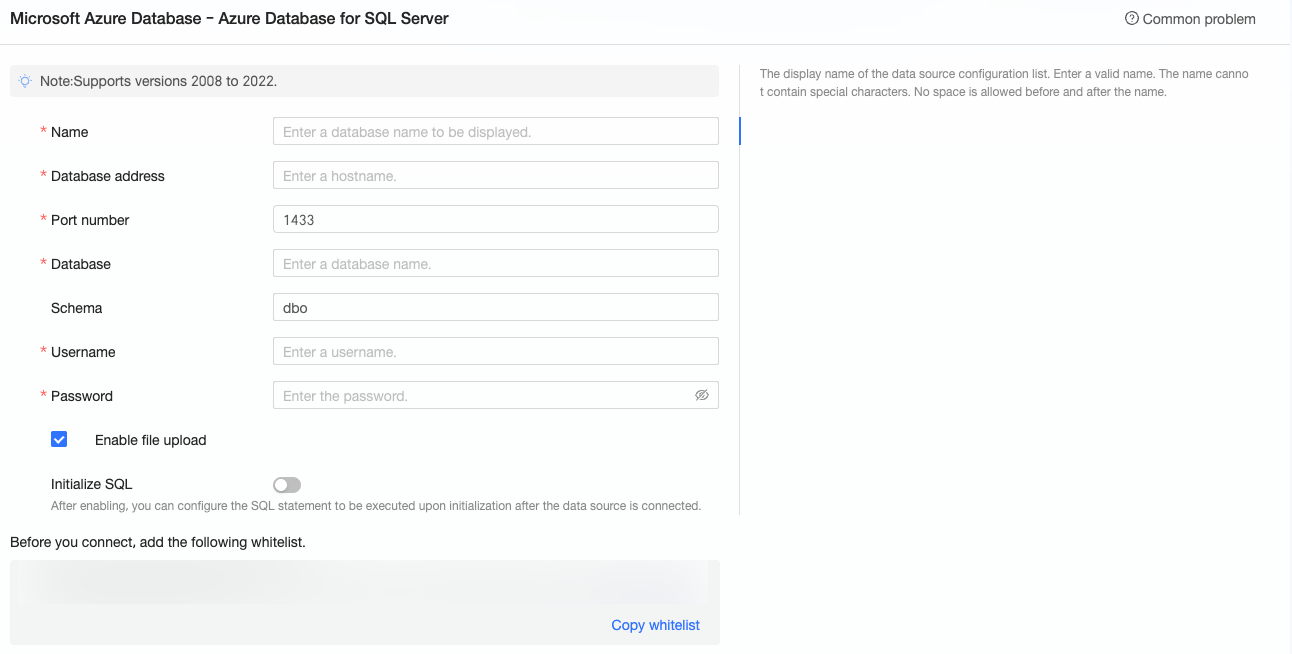
Name
Description
Display Name
The display name in the datasource config list.
The name cannot contain special characters or start or end with spaces.
Database Address
The public address where the SQL Server database is deployed. Log on to the Azure portal and obtain the public address.
Port
Enter the correct port number. The default is 1433.
Database
The name of the database that you want to access.
Schema
The schema of the database that you want to access. The default is dbo.
Username
The corresponding username.
Password
The corresponding password of the database.
SSL
If the target data source is configured with SSL, you can select the SSL security protocol to protect data security.
Enable upload file entry
After enabling, uploading files is supported.
Initialize SQL
After enabling, you can configure the SQL statement executed after the data source connection is initialized.
Only SET statements are allowed for the SQL statement executed after each data source connection initialization. Separate statements with a semicolon.
Click connection test to verify the data source's connectivity.

Once the test is successful, click OK to finalize the data source addition.
What to Do next
After creating the data source, proceed to create datasets and analyze data.
To incorporate data tables or custom SQL from the SQL Server data source into Quick BI, refer to Create and manage datasets.
For adding visualization charts and data analysis, see Create a dashboard and Overview of visualization charts.
To delve deeper into data analysis, consult Drill settings and display.