The Alibaba Lindorm wide table data source is used to connect to the Alibaba Cloud database. After the connection is established, you can analyze and display data on the Quick BI. Quick BI Quick BI allows you to connect to an Alibaba Cloud database named Alibaba Cloud Lindorm wide table over the Internet. This topic describes how to add an Alibaba Cloud Lindorm wide table data source.
Prerequisites
An Alibaba Cloud database instance is created.
Background information
If you are using an Alibaba Cloud database named Alibaba Lindorm wide table, you can add a data source named Alibaba Lindorm wide table when you connect the data source to the Quick BI for data analysis.
To prevent data access failures due to the whitelist of the data source, you must add the CIDR blocks of different Quick BI network environment to the whitelist of the data source. For more information, see Configure a whitelist.
Limits
You can create an Alibaba Lindorm wide table data source only for the Professional and Advanced editions.
The wide table engine is supported.
Procedure
Add the elastic IP address (EIP) of the exclusive resource group for Data Integration or the CIDR block of the vSwitch with which the resource group is associated to the IP address whitelist of the data source that the resource group needs to access.
Before you connect to an Alibaba Cloud database in Lindorm over the Internet, you must add the Quick BI IP address to the whitelist of the Alibaba Cloud database in Lindorm. For more information about how to add a whitelist for an Alibaba Cloud database named Lindorm, see Configure a whitelist.
After you log on to the Quick BI console.
Perform the steps that are shown in the following figure to add a Hologres data source.
Go to the Create Data Source page.
Click Show More.
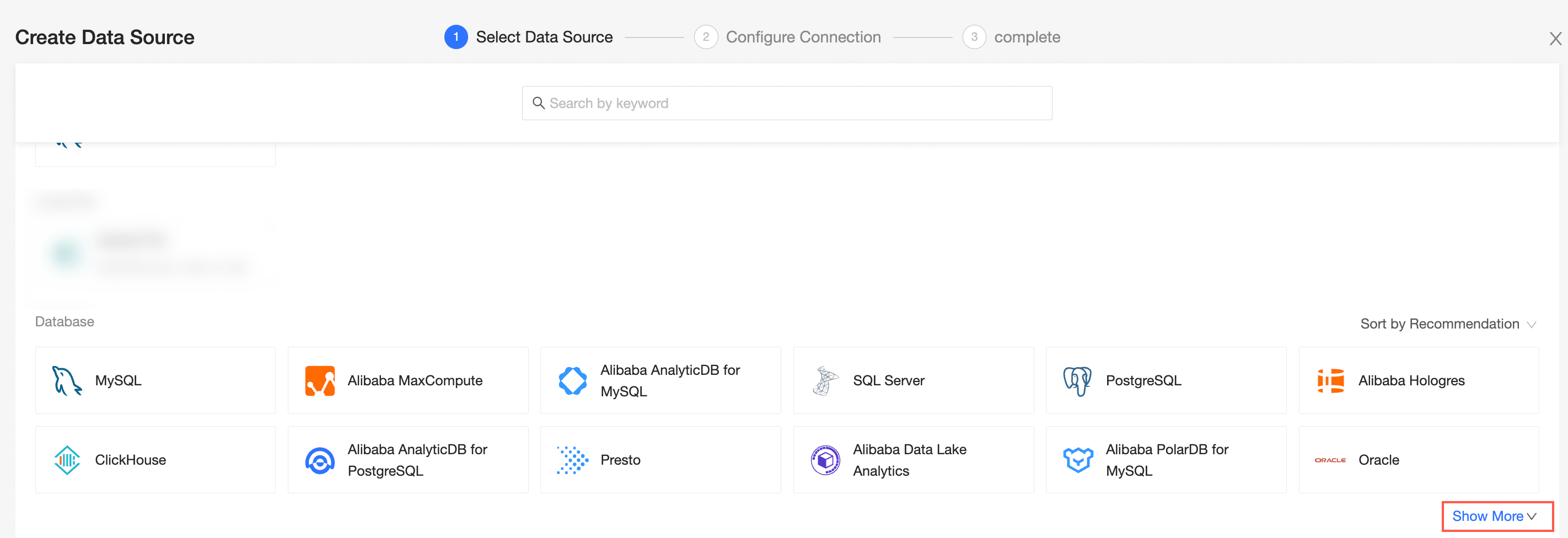
Select Alibaba Lindorm Wide Table Data Source.
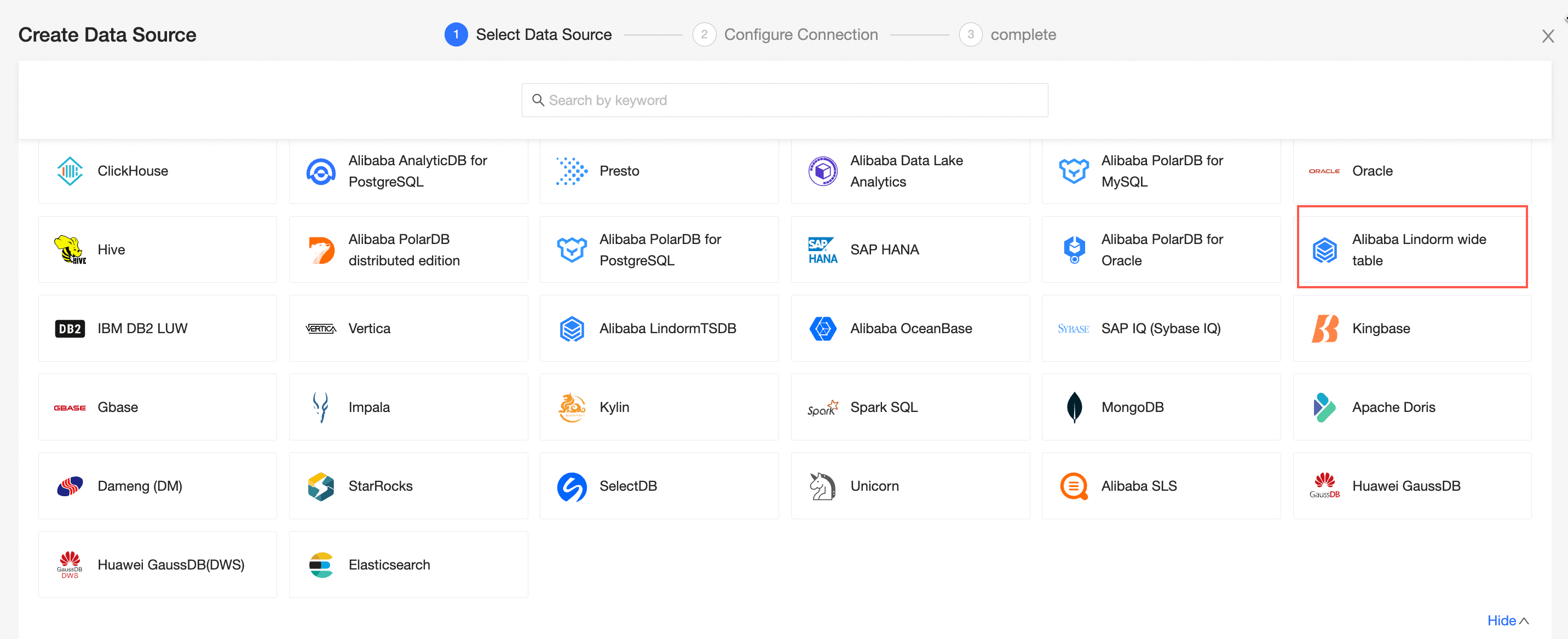
In the Configure Connection dialog box, configure the following parameters based on your business requirements.
Component
Description
Display Name
The name of the data source. The name is displayed in the data source list.
The name cannot contain special characters or start or end with spaces.
Database address and port number
The public endpoint and port used to deploy the Alibaba Lindorm wide table database. Log on to the ApsaraDB RDS console. In the Basic Information section, click View Connection Details to obtain the public endpoint. Example: rm-xxxxxxxxxxxxxxxxxx.lindorm.rds.aliyuncs.com.
Database
The name of the database to which you want to connect.
Username and Password
The username and password that are used to access the database. Make sure that the username has the create, insert, update, and delete permissions on the tables in the database.
Enable full table scan
We recommend that you enable full table scan. The wide table engine of Lindorm uses distributed storage. If you do not enable full table scan for non-primary key columns, the query will report an error.
Click Test Connection to verify that the data source can be connected.

Click OK.
What to do next
After you add a data source, you can create a dataset and analyze data.
For more information about how to add a data table in an Alibaba Lindorm wide table or a user-created SQL statement to the Quick BI, see Create and Manage Datasets.
You can add charts and analyze data. For more information, see Create a dashboard and Overview.
You can drill down and further analyze data. For more information, see Drilling, filter interaction, and hyperlink.