This topic describes the process for adding a user-created Sybase IQ data source, available exclusively within Quick BI Enterprise Standard and Quick BI Pro group workspaces.
Prerequisites
Ensure your network adheres to the following criteria:
For Internet connections to the Sybase database, include Quick BI's IP address in the database's whitelist. For details, see Add Security Group Rules.
For internal network connections to the Sybase database, ensure connectivity between the data source and Quick BI using one of these methods:
If the Sybase database is hosted on an ECS instance, establish a connection via a VPC.
Alternatively, set up a jump server and access the database through an SSH tunnel.
A user-created Sybase database has been established.
Retrieve the username and password for accessing the user-created Sybase database.
Limits
Compatible with SAP IQ/16.1.030.1031/10645 versions.
Procedure
Log on to the Quick BI console.
Follow the steps depicted below to add a data source.
Navigate to the data source creation page via the data source creation entry.
On the User-created Data Sources tab, select SAP IQ (Sybase IQ).
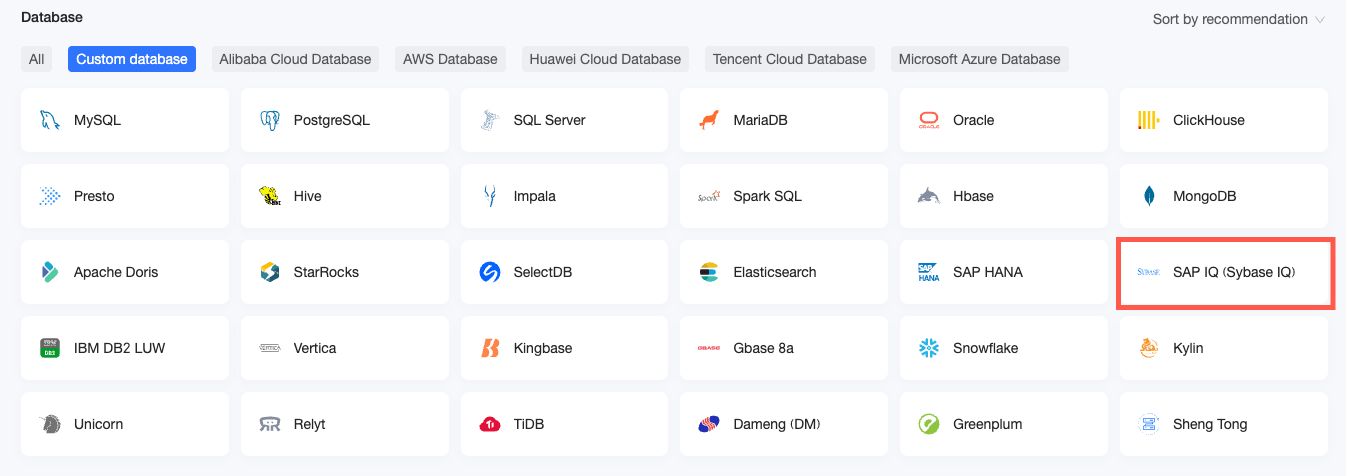
In the Configure Connection dialog box, enter the required information.

Name
Description
Display Name
The display name in the data source configuration list.
The name cannot contain special characters or start or end with spaces.
Database Address
The address of the SAP IQ (Sybase IQ) database, including the IP address or domain name.
Port
Enter the correct port number. Default value: 2638.
Database
The name of the database to connect to. In this example, the database name is SAP_IQ.
Schema
The schema of the database to connect to. Default value: sybase.
Username
The username that is used to connect to the database.
Password
The password that is used to connect to the database.
VPC data source
Specifies whether the data source is a user-created VPC data source based on your business requirements. If you select VPC Data Source, configure the following parameters:
Buyer Accessid: The AccessKey ID of the buyer of this instance.
For more information, see Obtain an AccessKey.
NoteEnsure that the AccessKey ID has the Read permission on the destination instance. If the AccessKey ID also has the Write permission on the corresponding security group, the system automatically adds the whitelist. Otherwise, you must manually add the whitelist. For more information, see Create a custom policy.
Buyer Accesskey: The AccessKey Secret of the buyer of this instance.
For more information, see Obtain an AccessKey.
Instance ID: The ID of this instance. Log on to the ECS console and obtain the instance ID on the Instances tab.
For more information, see View instance information.
Region: The region where the instance resides.
For more information, see View instance information.
SSH
Specifies whether to access the data source over an SSH tunnel based on your business requirements. If you select SSH, configure the following parameters:
SSH Host: The hostname or IP address.
SSH Username: The SSH username of the database.
SSH Password: The password of the SSH username.
SSH Port: The port of the database. Default value: 22.
NoteOnly Quick BI Enterprise Standard allows you to access user-created data sources in group workspaces over SSH tunnels.
Click Connection Test to verify the data source's connectivity.

Once the test succeeds, click OK to finalize the data source addition.
What to Do next
Following data source creation, proceed to dataset creation and data analysis.
Incorporate data tables from the Sybase database or custom SQL into Quick BI. For more information, see Create and Manage Datasets.
Create visualization charts and conduct data analysis. For further details, see Create a Bashboard and Overview of Visualization Charts.
Explore data in greater depth through drilling down. For more information, see Drill-Down Settings and Display.