This topic explains how to add a user-created IBM DB2 LUW data source in a group workspace. Only Quick BI Enterprise Standard and Quick BI Pro support the addition of user-created IBM DB2 LUW data sources in group workspaces.
Prerequisites
Ensure your network meets the following criteria:
To connect Quick BI to the IBM DB2 LUW database over the Internet, include Quick BI's IP address in the database's whitelist. For more information, see adding security group rules.
To connect Quick BI to the IBM DB2 LUW database over an internal network, ensure connectivity using one of the following methods:
If the IBM DB2 LUW database is hosted on an ECS instance, connect Quick BI to the data source via a VPC.
Deploy a jump server and access the database through an SSH tunnel.
A user-created IBM DB2 LUW database is established.
Retrieve the username and password for accessing the user-created IBM DB2 LUW database.
Condition
DB2 v10.5.3 and v11.1.4.4 are supported.
Procedure
Log on to the Quick BI console.
Follow the steps depicted in the figure below to add a user-created IBM DB2 LUW data source.
Navigate to the data source creation page.
On the User-created Data Source tab, select IBM DB2 LUW.
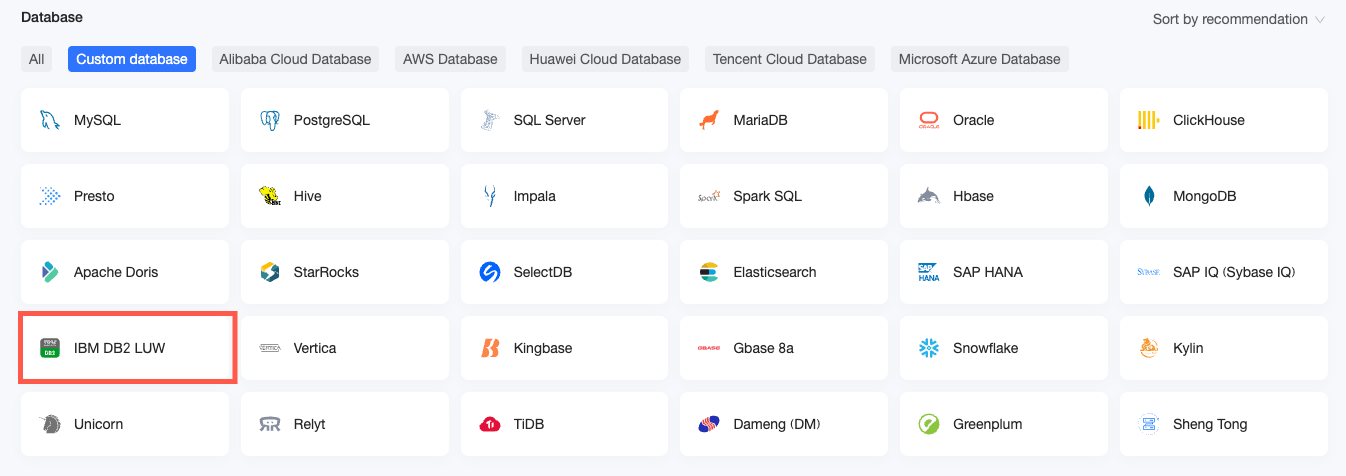
In the Configure Connection dialog box, complete the configuration details.
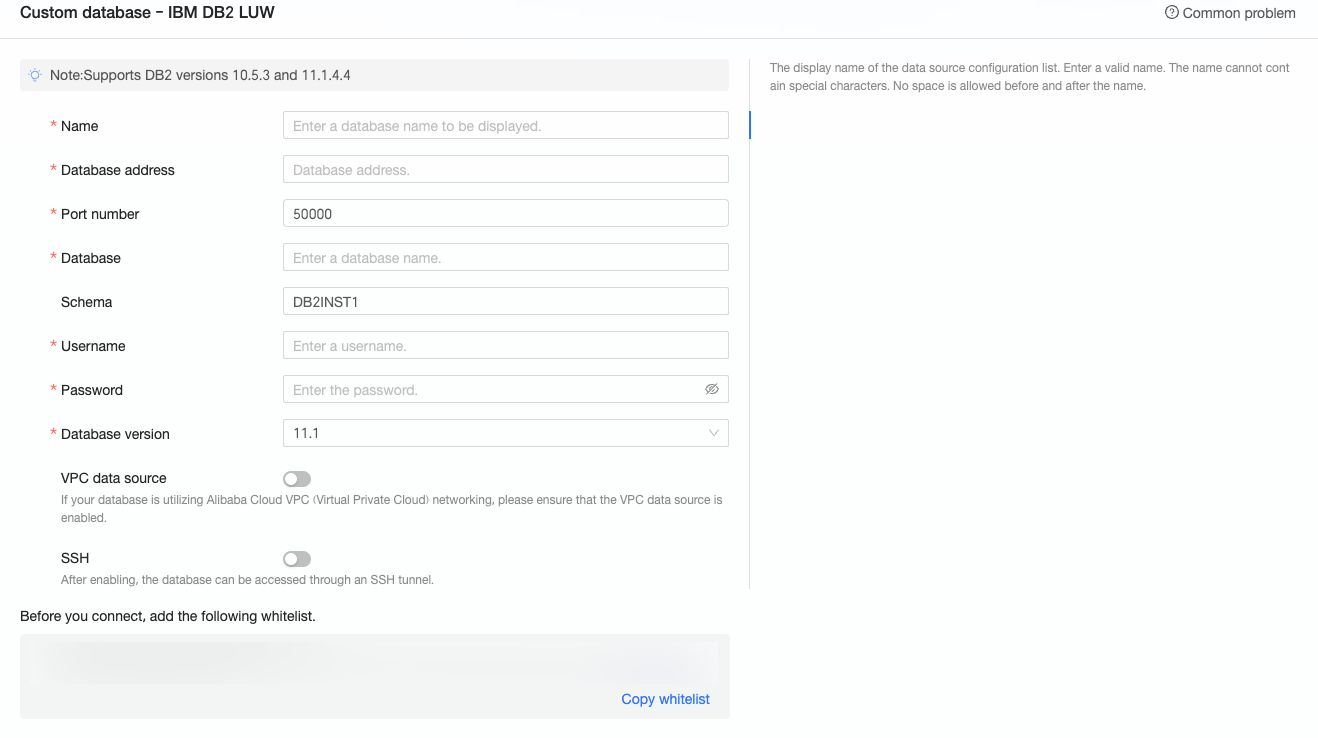
Name
Description
Display Name
The display name of the datasource config list.
The name cannot contain special characters or start or end with spaces.
Database Address
The address where the IBM DB2 LUW database is deployed, including the IP address or domain name.
Port
The port number of the database that you want to access. Default value: 50000.
Database
The name of the database that you want to access.
Schema
The schema of the database. Default value: DB2INST1.
Username
The username that is used to connect to the database.
Password
The password that is used to access the database.
Database Version
If the database type is DB2 v10.5, select 10.5.
If the database type is DB2 v11.1.4.4, select 11.1.
VPC Data Source
Specifies whether to access the data source over a VPC based on your business requirements. If you select VPC Data Source, you need to configure the following parameters:
Purchaser Accessid: The AccessKey ID of the purchaser of this instance.
For more information, see obtain an AccessKey.
NoteMake sure that the AccessKey ID has the Read permission on the destination instance. If you have the Write permission on the corresponding security group, the system automatically adds the whitelist. Otherwise, you need to manually add it. For more information, see create a custom policy.
Purchaser Accesskey: The AccessKey Secret of the purchaser of this instance.
For more information, see obtain an AccessKey.
Instance ID: The ID of the purchaser of this instance. Log on to the ECS console and obtain the instance ID on the Instances tab.
For more information, see view instance information.
Area: The area where the instance is located.
For more information, see view instance information
SSH
Specifies whether to access the data source over an SSH tunnel based on your business requirements. If you select SSH, you need to configure the following parameters:
SSH Host: The hostname or IP address.
SSH Username: The SSH username that is used to connect to the database.
SSH Password: The password of the username that is used to connect to the database.
SSH Port: The port of the database. Default value: 22.
Click Test Connection to verify the data source's connectivity.

Once the test is successful, click OK to finalize the data source addition.
What to Do next
After creating a data source, proceed to create datasets and analyze data.
To incorporate data tables from the IBM DB2 LUW database or custom SQL into Quick BI, refer to creating and managing datasets.
For adding visualization charts and data analysis, consult creating a dashboard and an overview of visualization charts.
For in-depth data analysis and drilling, see drill settings and display.