This topic explains how to add a data source for Alibaba PolarDB distributed edition (formerly DRDS, PolarDB-X) in Quick BI. Note that only the Professional Edition supports this feature.
Prerequisites
You have created an Alibaba PolarDB distributed edition database.
You have obtained the username and password for the Alibaba PolarDB distributed edition database.
Limits
Support is provided for versions 1.0 and 2.0.
Procedure
Add Quick BI to the whitelist.
Before connecting to Alibaba PolarDB distributed edition, add the IP address of Quick BI to the whitelist. For instructions on how to set the whitelist, see set the whitelist.
Verify the data source connection and create a data source.
Log on to the or the international Quick BI console.
Follow these steps to add the data source:
Access the data source creation interface via the data source creation entry.
On the Alibaba Cloud Database tab, select PolarDB Distributed Edition data source.
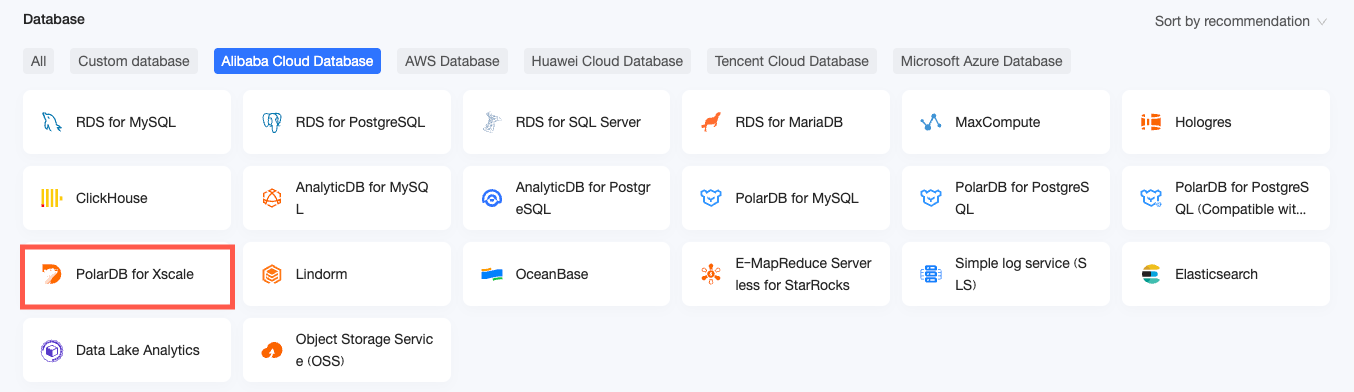
In the Configure connection dialog box, configure the connection based on your business needs.
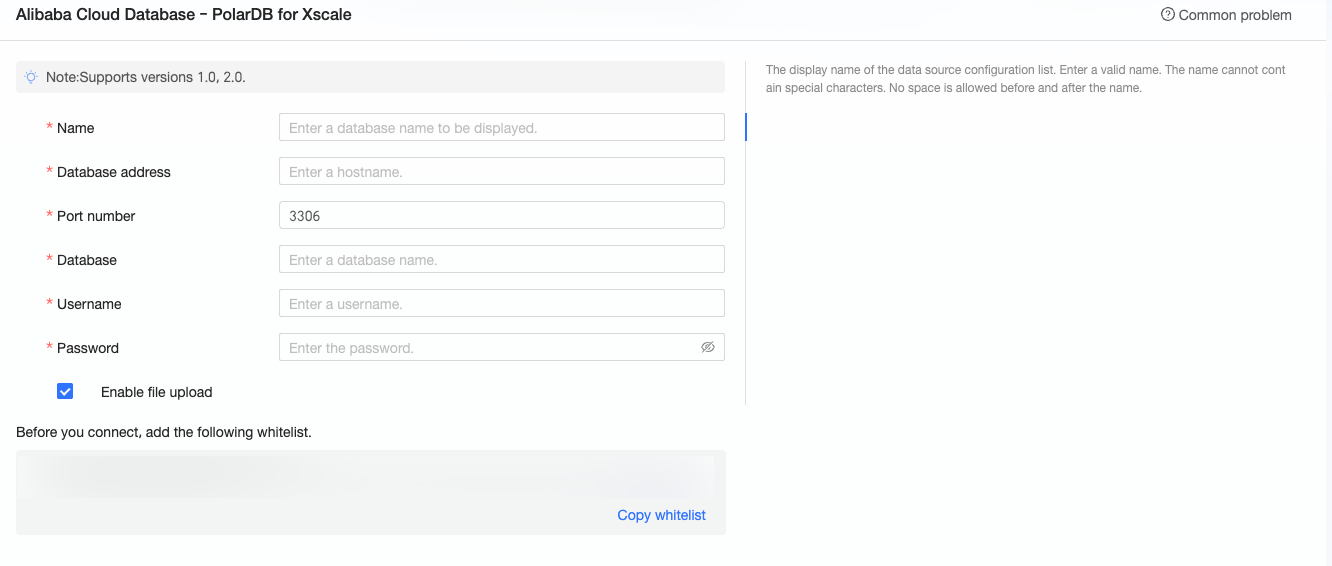
Name
Description
Display name
The display name in the datasource config list.
The name cannot contain special characters or start or end with spaces.
Database address
The public address where the PolarDB distributed edition database is deployed (if using a VPC data source, you need to fill in the internal address and internal port where the database is deployed).
Log on to the cloud-native distributed database console to obtain the database address. Example: xxxxxxxxxxxxxxxxxxxxxx.drds.aliyuncs.com.
For more information, see view database information.
Port
The corresponding port number of the database.
Username and password
The username and password that are used to access the database. Ensure that the username has create, insert, update, or delete permissions on tables in the database.
VPC data source
If the database uses the Alibaba Cloud VPC network, select VPC data source and configure the parameters below.
Purchaser AccessId and Purchaser AccessKey: The AccessKey ID and AccessKey Secret with management permissions for the target MySQL database. Ensure that the account has Read permission on the destination instance. In addition, if it has Write permission, the system will automatically add the whitelist. Otherwise, you need to add it manually. For more information, see create a custom policy.
Log on to the RAM console to obtain the AccessKey ID and AccessKey Secret.
Instance ID and Area: The instance ID and area of the PolarDB distributed edition database.
Log on to the cloud-native distributed database console to obtain the instance ID and area.
Instance version: Select the version corresponding to the current instance. Versions 1.0 and 2.0 are supported.
NoteIf VPC data source is selected, the database address and port need to fill in the internal address and internal port.
Enable upload file entry
After enabling, file upload is supported.
Click Connection test to verify the data source connectivity.

Once the test is successful, click OK to finish adding the data source.
What to Do next
After the data source is created, you can proceed to create datasets and analyze data.
To add data tables from the Alibaba PolarDB distributed edition data source or use custom SQL in Quick BI, refer to create and manage datasets.
For adding visualization charts and data analysis, see create a dashboard and visualization chart overview.
To explore in-depth data analysis, consult drill settings and display.