This topic provides answers to some frequently asked questions (FAQ) about the billing of File Storage NAS (NAS) file systems, including General-purpose NAS file systems and Extreme NAS file systems. For example, learn abou how to use a General-purpose NAS resource plan to offset fees, how to stop being charged for NAS, and the reasons why you still have overdue payments after you purchase a resource plan.
Am I charged after I activate NAS?
No, you are not charged if you only activate NAS. However, you are charged when you write data to a General-purpose NAS file system. After you create an Extreme NAS file system, you are charged based on the storage duration and storage capacity of the file system.
Am I charged after I create a file system?
General-purpose NAS file system
No, you are not charged if you create a General-purpose NAS file system. However, you are charged when you write data to a General-purpose NAS file system.
Extreme NAS file system
Yes, you are charged if you create an Extreme NAS file system. You are charged based on the storage duration and storage capacity of the file system.
How do I stop being charged for NAS?
You cannot stop being charged for NAS by deactivating the service. This is because deactivating the service can result in business disruptions.
If you no longer use NAS, release your NAS file systems. For more information, see Release a NAS file system.
Why do the storage usage and the fees for a file system remain unchanged after I delete data from the file system?
The storage usage that is displayed in the NAS console remains unchanged because a latency exists between two consecutive data updates. Bills are generated on an hourly basis. You can query only the bill of the previous hour.
How am I charged when I upload data to or download data from a file system?
Data migration from an on-premises storage system to NAS
To enable access from the Internet to a NAS file system, you must configure an Elastic Compute Service (ECS) instance as an intermediate node. The ECS instance must allow access from the Internet. You are not charged for the inbound traffic of an elastic IP address (EIP). However, you are charged for the outbound traffic of an EIP. In other words, you are not charged for the data that is uploaded to a NAS file system, but you are charged for the data that is downloaded from the NAS file system. For more information, see Pay-as-you-go.
Data migration between Object Storage Service (OSS) and NAS
You are charged for the traffic that is generated when you read data from or write data to the Infrequent Access (IA) or Archive storage class of NAS. For more information, see Billing of General-purpose NAS file systems.
You are charged for API requests when you call API operations to read data from or write data to OSS buckets. For more information, see API operation calling fees.
You are charged for the Data Transport service. The fees are included into your Data Transport bill. For more information, see Billing of the new version.
Data migration between NAS file systems
You are charged for the traffic that is generated when you read data from or write data to the IA or Archive storage class. For more information, see Billing of General-purpose NAS file systems.
You are charged for the Data Transport service. The fees are included into your Data Transport bill. For more information, see Billing of the new version.
How am I billed for the storage usage of a NAS file system?
General-purpose NAS file system
The storage usage of a NAS file system indicates the total size of all files in the file system. The size of directories is not included. The basic storage unit is 4 KiB. If the size of a file is less than 4 KiB, the billed storage usage of the file is rounded up to 4 KiB. If the size of a file is larger than 4 KiB, the billed storage usage is rounded up to the nearest multiple of 4 KiB. For example, if the size of a file is 2 KiB, the storage usage is counted as 4 KiB. If the size of a file is 6 KiB, the storage usage is counted as 8 KiB.
Holes in a file count toward storage capacity and are billed based on the file size. A hole is a space within a file that has never been written to, typically created by commands such as truncate, lseek, or fallocate.
By default, the data of General-purpose NAS file systems is stored in the Standard storage class. To ensure the performance of a file system, infrequently accessed files are dumped only in batches. Dumped files no longer occupy the storage space of the original storage class. For more information, see Storage classes of General-purpose NAS file systems. When the files are being dumped, each file has a replica in the storage space of the original storage class and the new storage class. This temporarily increases storage usage and generates additional fees. After the files are dumped, the file replicas in the original storage class are deleted and no longer generate additional fees.
For more information, see Billing of General-purpose NAS file systems.
Extreme NAS file system
You are charged based on the capacity that is provisioned when you create an Extreme NAS file system. For more information, see Billing of Extreme NAS file systems.
How are read and write traffic fees calculated for the IA storage class?
Traffic fees are generated when the data in the IA storage class is accessed. Fees are calculated based on the total amount of read and write traffic per hour. The amount of read and write traffic is reset to 0 each time an hourly bill is generated. The amount of read and write traffic starts from 0 again for subsequent hours.
After the data in a file system meets the IA storage rule, the data is automatically dumped to the IA storage class. You are not charged for read traffic and write traffic.
If you access files in the IA storage class, you are charged for the actual read and write traffic that is generated. If you read only a part of a file, you are charged for the read traffic that is generated.
If you read data from or write data to the IA storage class, you are charged for the read and write traffic regardless of the network environment.
If you run a data retrieval task, you are charged for read traffic based on the size of the retrieved files.
If you back up files from the IA storage class, you are charged for the read traffic based on the size of the files.
If you use security services such as the anti-ransomware service of Security Center to scan files in the IA storage class, you are charged for the actual read traffic that is generated.
You are not charged for managing metadata in the IA storage class. For example, you are not charged for running the ls command to show the metadata of specified files.
Why are the storage usage records that are displayed on my bills different from the storage usage records that are displayed in the console?
If you enable the recycle bin feature for a General-purpose NAS file system, you are billed for the temporary files in the recycle bin.
When you check the storage usage records, you must ensure that the temporary files in the recycle bin are included. Therefore, the storage usage of a General-purpose NAS file system is equal to the sum of the storage usage of all files in the file system and the storage usage of the temporary files in the recycle bin.
Can I change the billing method of an Extreme NAS file system from subscription to pay-as-you-go?
No, you cannot change the billing method of an Extreme NAS file system after you create the file system. After a subscription Extreme NAS file system expires, you can create a pay-as-you-go Extreme NAS file system and migrate data from the subscription file system to the pay-as-you-go file system.
How am I charged for NAS if I have both resource plans and storage plans?
If you have both storage plans and resource plans, the storage plans are first used to offset the storage usage fees for General-purpose NAS file systems and the IA storage class. Then, the resource plans are used to offset the remaining storage usage fees.
How do I unsubscribe from a subscription Extreme NAS file system?
Unsubscribe from a subscription Extreme NAS file system in the Expenses and Costs console. Perform different unsubscription operations based on the subscription status of the file system. Subscription Extreme NAS file systems support the following types of unsubscription: 5-day money-back guarantee, partial refund, and cancellation of an ineffective renewal order. For more information, see Unsubscribe from a subscription Extreme NAS file system.
If you unsubscribe from NAS resources, the NAS file system is released and the corresponding refund is returned to your account based on unsubscription rules.
Refundable amount = Paid amount - Fees for consumed resources
Fees for consumed resources = Price of subscription resources per day × Usage duration × Discount available for the usage duration
If you have enjoyed the discounts when you purchase a subscription Extreme NAS file system, the discount amount is nonrefundable.
Before you unsubscribe from a subscription Extreme NAS file system, make sure that the file system does not contain important business data, or the data has been backed up or migrated.
Before you unsubscribe from your NAS resources, we recommend that you read the unsubscription rules, precautions, and unsubscription cases. For more information, see Rules for unsubscribing from resources.
How do I replace a storage plan with a resource plan?
In the following scenarios, purchase a resource plan to offset the storage usage fees:
The storage usage of a file system exceeds the storage capacity of a storage plan
If a purchased storage plan cannot offset the storage usage fees of the file system to which the storage plan is attached, purchase a resource plan to offset the excess storage usage fees of the file system.
A storage plan expires
After a storage plan expires, purchase a resource plan to offset the excess storage usage fees of the file system.
NoteYou cannot manually detach a storage plan from a General-purpose NAS file system. The storage plan is automatically detached only if you delete the file system or the storage plan expires. For more information, see Storage plans (no longer available for purchase).
When does a resource plan take effect after I purchase the resource plan? How can I calculate the time at which a resource plan takes effect or expires?
A resource plan immediately takes effect after you purchase the resource plan. The resource plan automatically offsets the storage usage fees that are incurred after the purchase.
A resource plan takes effect on the hour and expires at 00:00:00 on the day that follows the expiration date. For example, you purchased a General-purpose NAS resource plan (10 TiB, one year) at 09:15:00 on August 21, 2019. The resource plan took effect at 09:00:00 on August 21, 2019 and expired at 00:00:00 on August 22, 2020. The last hour for which the resource plan offsets your storage usage fees is from 23:00:00 to 24:00:00 on August 21, 2020.
Can I request a refund for a resource plan?
Yes, you can request a refund for a resource plan if it has not been used. For more information, see Refund policy.
Do I need to bind a resource plan to a NAS file system?
No, you do not need to bind a resource plan to a NAS file system.
Why do I still have overdue payments after I purchase a resource plan?
If you have overdue payments after you purchase resource plans, log on to the NAS console. In the Resource Plan Data table of the Resource Statistics section on the Overview page, check whether Undeducted Base Capacity1 and Unsupported Items2 exist in the resource plan of each region within your account.
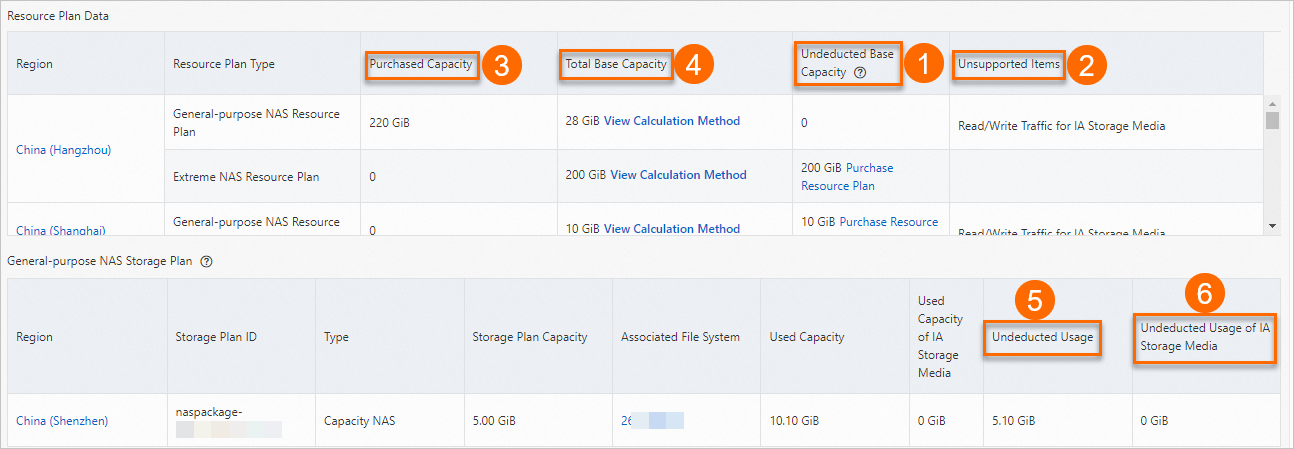
Undeducted Base Capacity: Your actual storage usage exceeds Provisioned Capacity3.
For example, you have purchased a General-purpose NAS resource plan (100 GiB, one month). During a billing cycle, the actual storage capacity of Capacity NAS file system A within your account is 180 GiB. File system A uses the resource plan first to offset the fee for 100 GiB of the storage usage. You are charged for the 80 GiB of excess storage usage based on the pay-as-you-go billing method. In this case, overdue payments occur. To prevent the overdue payments, you can upgrade the resource plan. For more information, see Upgrade a resource plan.
NoteWhen you use a General-purpose NAS resource plan to offset the storage usage fees for a Performance NAS file system, use 5.47 GiB of base capacity in the resource plan to offset the fee for 1 GiB of storage usage. You can also click View Calculation Method in the Total Base Capacity4 column corresponding to the row of your region to view the offset details of your resource plan and the recommended resource plans for purchases.
If you have purchased a storage plan, verify that the data of the Undeducted Usage5 and Undeducted Usage of IA Storage Class6 columns in the General-purpose NAS Storage Plan table is included in the Total Base Capacity4 column of the Resource Plan Data table. On this basis, check the Undeducted Base Capacity1 column after the resource plan offset.
Unsupported Items: the read and write traffic of the IA storage class, and the read and write traffic of the Archive storage class.
If you have enabled the lifecycle management feature and a file meets the rule that is configured in the lifecycle policy, the file is automatically dumped to the IA or Archive storage class. When you read data from or write data to the IA or Archive storage class, you are charged for the read and write traffic based on the pay-as-you-go billing method. As a result, overdue payments occur. For more information, see Billing of General-purpose NAS file systems.
NoteIf you find Read/Write Traffic of IA Storage Class in the Unsupported Items2 column of the Resource Plan Data table, read and write traffic of the IA storage class is generated.
For more information about how to disable the lifecycle management feature, see FAQ about lifecycle management.
Other causes:
The resource plan has expired: If a purchased resource plan has expired, 0 is displayed in the Provisioned Capacity3 column.
For example, you purchased a General-purpose NAS resource plan (500 GiB, one month) at 10:39:41 on January 5, 2021. The resource plan expired at 00:00:00 on February 6, 2021. After the resource plan expires, the pay-as-you-go billing method is applied and overdue payments occur. To prevent overdue payments, renew the resource plan before it expires. For more information, see Renew resource plans.
Latency of the billing system
After you purchase a NAS resource plan, it immediately takes effect. However, the bill for the previous hour may not be immediately generated due to the latency of the billing system. For example, you receive a bill at 10:00:00 on the current day. The bill may contain the fees that were generated from 07:00:00 to 09:00:00 on the same day. We recommend that you check the time at which the fees are incurred after you receive the bill.
Why am I unable to find a purchased NAS resource plan in the console?
You can view the purchased resource plan on the Resource Plans page in the NAS console.
If you forget the region and instance ID of a purchased resource plan, obtain the region and instance ID in the Expenses and Costs console. For more information, see How do I obtain the region and instance ID of a purchased resource plan?
How do I obtain the region and instance ID of a purchased resource plan?
If you forget the region and instance ID of a resource plan after you purchase the resource plan, you can perform the following steps to query the resource plan.
Log on to the Expenses and Costs console.
On the Orders page, click the Orders for Services tab. Select File Storage NAS from the Product drop-down list, select Resource Plan as the sub-type, select a time range, and then click Search to search for orders.
Find the resource plan that you want to view and click View Details in the Actions column.
In the Order Details section of the Orders page, obtain the ID and region of the resource plan. The value of the Instance Name parameter is the resource plan ID.
How do I view purchased resource plans in the NAS console?
Log on to the NAS console.
In the top navigation bar, select the region where your resource plans reside.
In the left-side navigation pane, click Resource Plans. On the Resource Plans tab, view the resource plans that you have purchased.
How do I renew a resource plan after it expires?
You cannot renew a resource plan after it expires. You can purchase a new resource plan to offset the storage usage fees of your file systems.
Why do I still receive pay-as-you-go bills when I use resource plans?
NAS resource plans are used to offset the fees for storage usage or provisioned capacity. The fees are offset based on the storage classes of file systems that you use. You can use the calculator to calculate the fees that are offset by the resource plans within your account in the current region. Select appropriate resource plans based on the current storage usage to reduce your costs.
The following table describes the rules that are applied when you use resource plans for the Chinese mainland to offset the storage usage fees of different storage classes of NAS file systems.
Resource plan name | Storage class | Conversion coefficient | Description |
General-purpose NAS resource plan | Capacity NAS file system | 1 | Use 1 GiB of base capacity in your General-purpose NAS resource plan to offset the storage usage fee of 1 GiB for a Capacity NAS file system. |
Performance NAS file system | 5.47 | Use 5.47 GiB of base capacity in your General-purpose NAS resource plan to offset the storage usage fee of 1 GiB for a Performance NAS file system. | |
Premium NAS file system | 2.43 | Use 2.43 GiB of base capacity in your General-purpose NAS resource plan to offset the storage usage fee of 1 GiB for a Premium NAS file system. | |
IA storage class | 0.37 | Use 0.37 GiB of base capacity in your General-purpose NAS resource plan to offset the storage usage fee of 1 GiB for the IA storage class. | |
Archive storage class | 0.17 | Use 0.17 GiB of base capacity in your General-purpose NAS resource plan to offset the storage usage fee of 1 GiB for the Archive storage class. | |
Extreme NAS resource plan | Standard Extreme NAS file system | 1 | Use 1 GiB of base capacity in your Extreme NAS resource plan to offset the capacity fee of 1 GiB for a standard Extreme NAS file system. |
Advanced Extreme NAS file system | 1 | Use 1 GiB of base capacity in your Extreme NAS resource plan to offset the capacity fee of 1 GiB for an advanced Extreme NAS file system. |
Do I need to attach a resource plan to a General-purpose NAS file system to offset the storage usage fee of the file system?
No, you do not need to attach the resource plan to the file system. After you purchase a resource plan for a General-purpose NAS file system, the resource plan automatically offsets the storage usage fee of the pay-as-you-go file system.
How much can I save if I purchase a resource plan to offset the storage usage fee of a General-purpose NAS file system?
If you use a resource plan to offset the storage usage fee of a General-purpose NAS file system in an Alibaba Cloud region in the Chinese mainland, you can save at least 10% of the storage usage fee that is generated when the pay-as-you-go billing method is applied. For more information, see File Storage NAS Pricing.
What are the differences between resource plans, storage plans, and storage capacity units (SCUs)?
For information about the differences between resource plans, storage plans, and SCUs, see Billing methods.
What can I do after a resource plan expires?
After a resource plan expires, you can purchase another resource plan to offset the storage usage fees of file systems. If you do not purchase another resource plan or renew the existing resource plan before it expires, the pay-as-you-go billing method is automatically applied. To prevent such charges, we recommend that you enable auto-renewal for the resource plan. For more information, see Renew resource plans.
What can I do if the storage usage exceeds the quota of a resource plan?
If the resource usage exceeds the quota of your resource plan, you are charged for the excess usage based on the pay-as-you-go billing method.
You can use the calculator to view the excess storage usage. If the excess storage usage is large, we recommend that you upgrade your resource plan or purchase another resource plan to offset the storage usage fee. For more information, see Purchase resource plans and Upgrade a resource plan.
Can I purchase multiple resource plans?
Yes, you can purchase multiple resource plans at a time for the same storage class of file systems in the same region.
How does a resource plan offset the fees of NAS file systems?
After you purchase a proper resource plan, you do not need to attach the resource plan to your file systems. The resource plan automatically offsets the storage usage fees of pay-as-you-go file systems.
General-purpose NAS resource plan
A General-purpose NAS resource plan can offset only the fees for the following billable items:
Storage usage of General-purpose NAS file systems (Capacity, Premium, and Performance)
Storage usage of the IA storage class
Storage usage of the Archive storage class
A General-purpose NAS resource plan cannot be used to offset the fees for the following billable items:
Read traffic of the IA storage class
Write traffic of the IA storage class
Read traffic of the Archive storage class
Write traffic of the Archive storage class
Storage usage of the Archive data that is stored for less than the minimum storage duration
Offset order: The storage usage fees of General-purpose NAS file systems (Capacity, Premium, and Performance), the IA storage class, and the Archive storage class are offset based on the order in which hourly bills are generated.
Extreme NAS resource plan
An Extreme NAS resource plan offsets the fee for the storage capacity that you selected when you created an Extreme NAS file system.
For more information about resource plans, see Resource plans.
Can I use a resource plan to increase the bandwidth of a file system?
No, the bandwidth of a General-purpose NAS file system increases linearly with the storage usage. You can use a resource plan to offset the storage usage fee, but you cannot use the resource plan to increase the bandwidth. For more information, see General-purpose NAS file systems.
Can I still use the storage plan that is attached to a file system after I purchase a resource plan?
Yes, you can still use the storage plan. If a storage plan is attached to a file system, the storage capacity of the storage plan is first used to offset the storage usage of the file system. The resource plan is used to offset the excess storage usage.
Can I use a resource plan to offset the storage usage fee of an Extreme NAS file system?
Yes, you can use a resource plan to offset the storage usage fee of an Extreme NAS file system.
Can I request a refund after I purchase a resource plan?
If the resource plan meets the following conditions, request a refund. For more information, see Rules for unsubscribing from resources.
The resource plan has not been used to offset resource usage fees.
The resource plan was purchased in the last five days.
The resource plan was not purchased by upgrade or renewal.
Can I use a resource plan to offset the storage usage fee of a subscription Extreme NAS file system?
No, you can use a resource plan to offset only the storage usage fee of a pay-as-you-go Extreme NAS file system.
Why do I need more storage capacity of resource plans to offset the storage usage fee of a Performance NAS file system?
This is because different types of NAS file systems have different prices. The storage usage that a resource plan can offset from a file system is calculated based on a specific conversion coefficient. For example, you must use a conversion coefficient of 5.47 when you calculate the storage usage that a resource plan can offset from a Performance NAS file system in regions in the Chinese mainland. If the storage usage of the Performance NAS file system is 10 GiB, the base capacity of the resource plan is 54.7 GiB.
Can a storage plan be used to offset the storage usage fees of multiple file systems?
No, a storage plan cannot be used to offset the storage usage fees of multiple file systems.
A storage plan can be used to offset only the storage usage fees of a file system to which the storage plan is attached. If you want to offset the storage usage fees of multiple file systems, we recommend that you unsubscribe from the storage plan and purchase a resource plan to offset the storage usage fees of these file systems.
Why do I still have overdue payments after I purchase a storage plan?
If you have overdue payments after you attach a storage plan to a file system, log on to the NAS console. In the General-purpose NAS Storage Plan table in the Resource Statistics section on the Overview page, check whether data exists in the Undeducted Usage and Undeducted Usage of IA Storage Class columns.
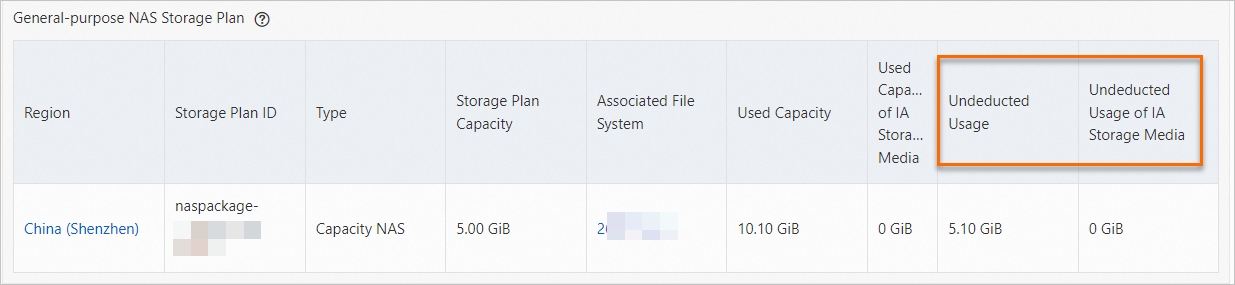
Undeducted Usage: Your actual storage usage exceeds the capacity of the storage plan.
For example, you have purchased a storage plan (100 GiB, one month) and attached the storage plan to a Performance NAS file system. During a billing cycle, the storage usage of the file system is 180 GiB. The fees for 100 GiB of storage usage are offset first by using the storage plan. You are charged for the 80 GiB of excess storage usage based on the pay-as-you-go billing method. In this case, overdue payments occur. Use the following methods to prevent overdue payments.
If you use a resource plan, you do not need to attach it to a General-purpose NAS file system. Use the resource plan to offset the storage usage fees of multiple General-purpose NAS file systems. For more information about the comparison of resource plans and storage plans, see Billing methods.
You can also click View Calculation Method corresponding to your region in the Resource Plan Data table to view the base capacity of the resource plan that you need to purchase.
Undeducted Usage of IA Storage Class: the read and write traffic of the IA storage class.
If you have enabled the lifecycle management feature and a file meets the rule that is configured in the lifecycle policy, the file is automatically dumped to the IA storage class. When you read data from or write data to the IA storage class, you are charged for the read and write traffic based on the pay-as-you-go billing method. As a result, overdue payments occur. For more information, see Billing of General-purpose NAS file systems.
Other causes: The billing system has a latency.
After you purchase a NAS storage plan, it immediately takes effect. However, the bill for the previous hour may not be immediately generated due to the latency of the billing system. For example, you receive a bill at 10:00:00 on the current day. The bill may contain the fees that were generated from 07:00:00 to 09:00:00 on the same day. We recommend that you check the time at which the fees are incurred after you receive the bill.
What is the relationship between a storage plan and the capacity of a file system?
Storage plan
Storage plans are used to offset only the fees for General-purpose NAS file systems. If the storage usage of a General-purpose NAS file system exceeds the storage capacity of a storage plan, you are charged for the excess storage usage based on the pay-as-you-go billing method.
NoteStorage plans are no longer available for purchases. Therefore, we recommend that you purchase a resource plan. If you use a resource plan, you do not need to attach it to a General-purpose NAS file system. You can use the resource plan to offset the storage usage fees of multiple General-purpose NAS file systems. For more information about the comparison of resource plans and storage plans, see Billing methods.
You can also use the calculator to evaluate the base capacity of a resource plan, implementing the optimal configuration.
Storage capacity
The capacity of a file system is the space that is allocated by the file system to store data.
The maximum capacity of a Performance NAS file system is 1 PiB.
The maximum capacity of a Capacity NAS file system is 10 PiB.
You can select the capacity of an Extreme NAS file system when you purchase the file system. The maximum capacity of an Extreme NAS file system is 256 TiB.
To view the storage usage of a file system, perform the following steps:
Log on to the NAS console.
In the left-side navigation pane, choose .
Find the file system whose storage usage you want to view and click the ID of the file system in the File System ID/Name column or click Manage in the Actions column. In the Basic Information section of the details page, view the storage usage and capacity of the file system.
On the details page of a General-purpose NAS file system, the Usage parameter indicates the maximum storage usage of the previous hour.
On Linux, run the
df -hcommand to view the storage usage of a file system. If the storage usage is 0, no data is stored in the file system.
Is the capacity of a file system limited to the capacity of a storage plan?
No, a storage plan that is attached to a file system does not limit the capacity of the file system. However, the storage usage of the file system cannot exceed the maximum capacity of the file system. The maximum capacity of a Performance NAS file system is 1 PiB. The maximum capacity of a Capacity NAS file system is 10 PiB. If the storage usage of the file system exceeds the storage capacity of the storage plan, you are charged for the excess storage usage based on the pay-as-you-go billing method.
For example, you have purchased a storage plan (100 GiB, one month) and attached the storage plan to a Performance NAS file system. During a billing cycle, the storage usage of the file system is 180 GiB. The fees for 100 GiB of storage usage are offset first by using the storage plan. You are charged for the 80 GiB of excess storage usage based on the pay-as-you-go billing method.
When does a storage plan take effect?
A storage plan immediately takes effect after you complete the payment for the storage plan.
What can I do after a storage plan expires?
You cannot renew or upgrade a storage plan after it expires. You can perform the following operations:
If you use a resource plan, you do not need to attach it to a General-purpose NAS file system. You can use the resource plan to offset the storage usage fees of multiple General-purpose NAS file systems. For more information about the comparison of resource plans and storage plans, see Billing methods.
You can also use the calculator to evaluate the base capacity of a resource plan, implementing the optimal configuration.
Use the pay-as-you-go billing method
If you do not renew a storage plan before it expires, you are charged for resource usage by using the pay-as-you-go billing method.
What happens if the storage usage of a file system exceeds the storage capacity of a storage plan?
If the storage usage of the file system exceeds the storage capacity of the storage plan, you are charged for the excess storage usage based on the pay-as-you-go billing method.
For example, you have created a Capacity NAS file system and attached a storage plan (500 GiB, one month) to the file system. The maximum storage usage of the file system is 550 GiB from 07:00:00 to 08:00:00 on August 1, 2020. The fees for 500 GiB of storage usage are offset by the storage plan and you are charged for the 50 GiB of excess storage usage based on the pay-as-you-go billing method.
Can I purchase a storage plan if I do not attach it to a file system?
No, when you purchase a storage plan, you must attach it to a file system. You can attach each storage plan to only one file system. If you require a storage plan of a higher specification or longer duration, upgrade or renew the storage plan. For more information, see Upgrade a storage plan and Renew a storage plan.
How can I detach a storage plan from a file system?
You cannot manually detach the storage plan from the file system. However, if you delete the file system, the storage plan is automatically detached.
How can I change the file system to which a storage plan is attached?
You must delete the file system to detach the storage plan and then attach the storage plan to another file system.
Can I request a refund after I purchase a storage plan?
Yes, you can request a refund if no data is stored in the file system to which the storage plan is attached.
Can I attach a storage plan to an Extreme NAS file system?
No, you cannot attach a storage plan to an Extreme NAS file system. You can attach a storage plan only to a General-purpose NAS file system to offset fees for the file system. For more information about the billing of Extreme NAS file systems, see Billing of Extreme NAS file systems.
How can I view the expiration time of a storage plan?
You can view the basic information of the storage plan in the Storage Package section on the details page of the file system to which the storage plan is attached. The basic information includes the ID, capacity, start time, and expiration time of the storage plan.
Can I attach multiple storage plans to a file system?
No, you cannot attach multiple storage plans to a file system. When you purchase a storage plan, you must attach it to a file system. You can attach each storage plan to only one file system. If you require a storage plan of a higher specification or longer duration, upgrade or renew the storage plan. For more information, see Upgrade a storage plan and Renew a storage plan.
How can I check whether I have overdue payments?
To check whether you have overdue payments, go to the Account Overview page of the Expenses and Costs console. If you have overdue payments, you can no longer use your NAS file systems. We recommend that you add funds to your account at your earliest opportunity.
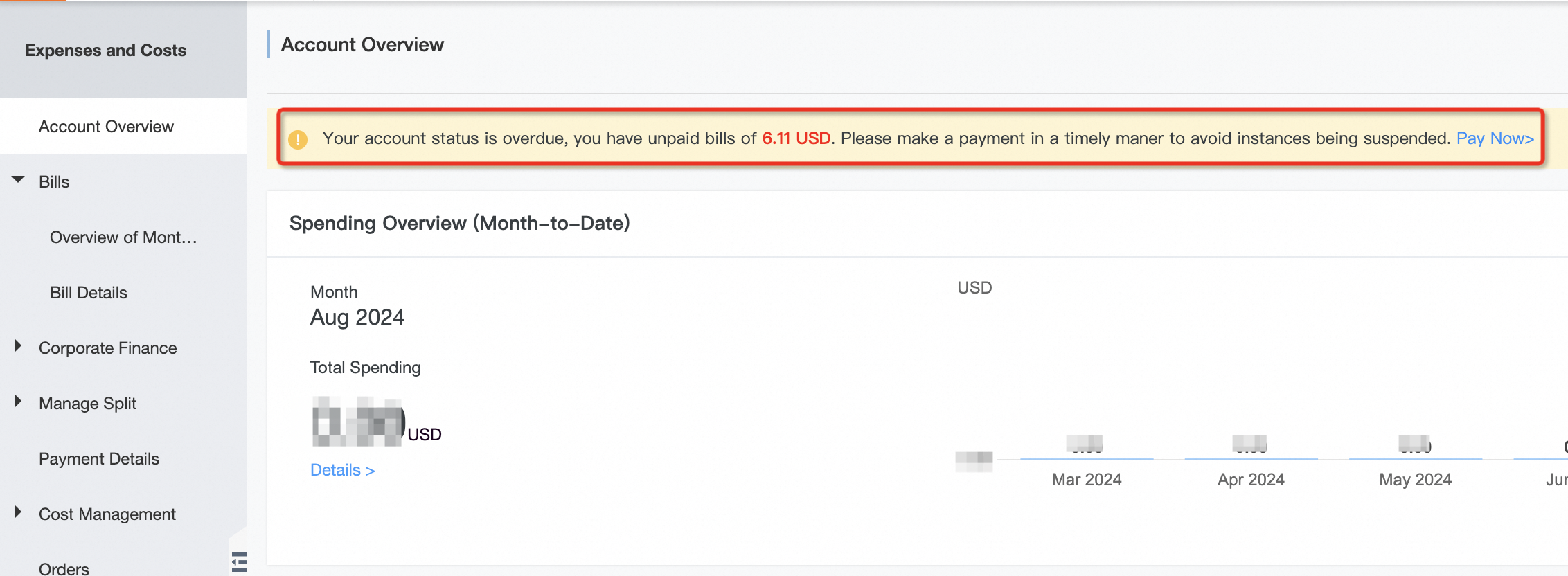
Can I use coupons to offset overdue payments?
No, you cannot use coupons to offset overdue payments. If you have overdue payments, add funds to your account balance.