ApsaraVideo Live allows you to configure the Global Accelerator (GA) settings to accelerate your live streaming service. This topic describes how GA is used in ApsaraVideo Live and how to use different methods to configure GA settings.
Background information
ApsaraVideo Live utilizes the Global Accelerator (GA) to enhance stream ingest and playback with acceleration services. This service benefits from Alibaba Cloud's superior BGP bandwidth and extensive global transmission network, ensuring worldwide network access for live streams while minimizing the effects of network issues, including latency, jitter, and packet loss, on the quality of live streaming.
Activating GA in ApsaraVideo Live automatically generates pay-as-you-go GA instances, sets up acceleration areas and listeners, and associates these instances with acceleration circuits. Once GA is configured, live streaming in targeted regions benefits from GA's acceleration, improving overall streaming performance.
Prerequisites
GA is activated. For more information, see Step 1: Enable the global acceleration feature.
Cross-border acceleration is enabled. For more information, see Step 2: (Optional) Enable cross-border acceleration.
Scenarios
Improve the live streaming quality
If your live streaming service has high requirements on quality, you can use GA in ApsaraVideo Live to reduce network issues during live streaming, such as network latency, network jitter, and packet loss. This helps improve the live streaming quality.
Use cross-border acceleration
If your live streaming service requires cross-border acceleration, you can use GA in ApsaraVideo Live to create cross-border acceleration circuits. This allows users to connect to the nearest access points around the world and reduces the transmission latency.
Limits
Limits on sub-streaming domains
You can configure GA settings only for main streaming domains, but not for sub-streaming domains.
Limits on RAM users
By default, RAM users cannot create GA resources or access or manage GA resources within their corresponding Alibaba Cloud accounts. If you want a RAM user to be able to access or manage GA resources, you must attach the following policies to the RAM user:
Policy type | Policy | Authorized operation |
System policy |
| For more information about how to grant permissions to a RAM user, see Create and grant permissions to a RAM user. |
Custom policy | Policy that grants the RAM user the CreateServiceLinkedRole permission. This permission is used to create service-linked roles (SLRs). | For more information about how to configure such a custom policy, see the Configure a custom policy that grants the CreateServiceLinkedRole permission section in this topic. |
Configure a custom policy that grants the CreateServiceLinkedRole permission
To allow a RAM user to access or manage GA resources, make sure that the RAM user has the CreateServiceLinkedRole permission or your temporary access credentials obtained from Security Token Service (STS) include the CreateServiceLinkedRole permission.
If the error message "You do not have the ram:CreateServiceLinkedRole permission." is returned, you need to attach a custom policy to the RAM user by using your Alibaba Cloud account or as a permission administrator.
The following information describes the custom policy that you need to attach: Service Name: gaaccess.live.aliyuncs.com, Action:ram:CreateServiceLinkedRole.
Log on to the RAM console as a RAM administrator.
In the left-side navigation pane, choose .
On the Policies page, click Create Policy.
On the Create Policy page, click the JSON tab.
Copy the following content to the script editor, click OK.
{ "Version": "1", "Statement": [ { "Effect": "Allow", "Action": "ram:CreateServiceLinkedRole", "Resource": "*", "Condition": { "StringEquals":{ "ram:ServiceName":[ "gaaccess.live.aliyuncs.com" ] } } } ] }In the Create Policy dialog box, enter a name for the policy, such as
createSLRForLiveGA. Then, click OK.
In the left-side navigation pane, choose .
Attach the custom policy that was created to the RAM user.
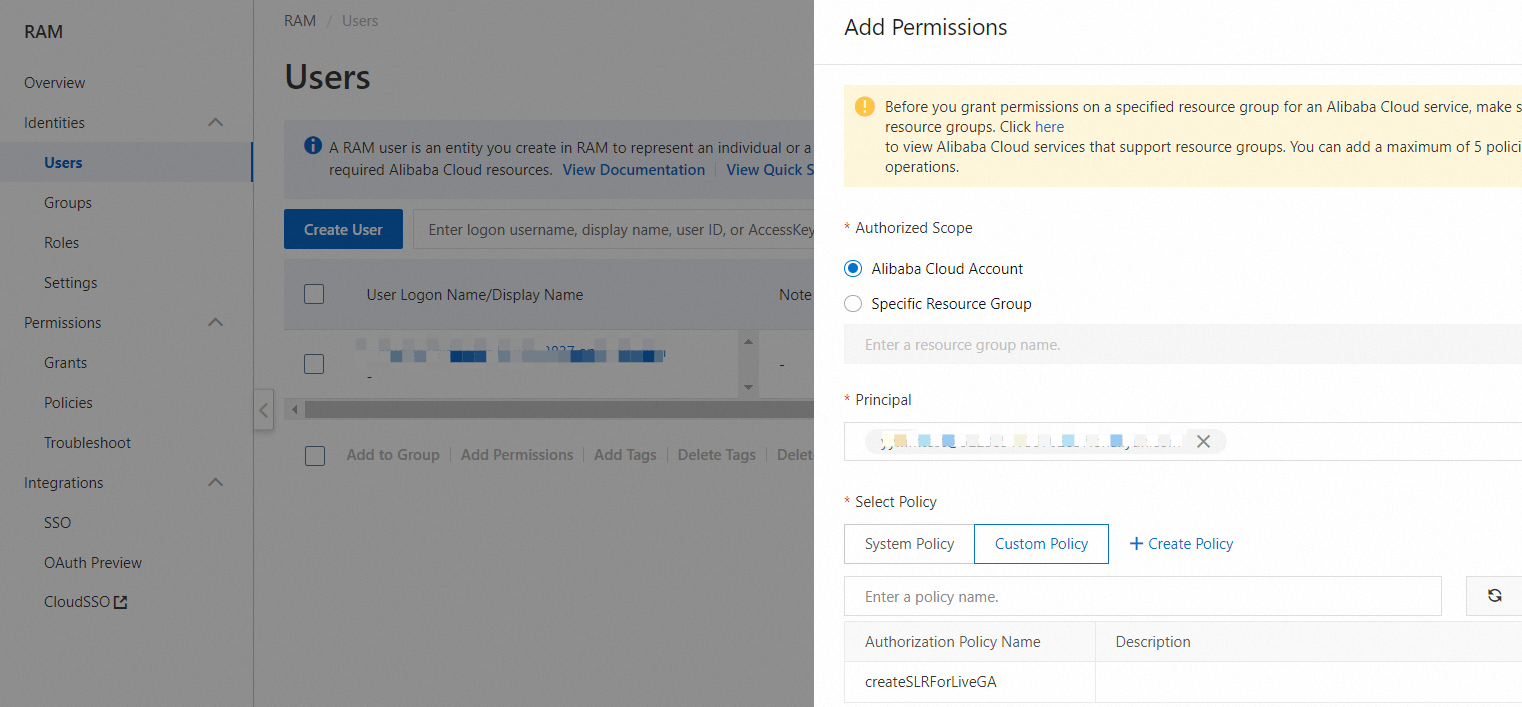
Billing
GA instances that are created in ApsaraVideo Live are pay-as-you-go standard GA instances. You are charged instance fees, capacity unit (CU) fees, and traffic fees when you use these GA instances. The bills are generated under the GA service.
Billable item | Description | References |
Instance fee and CU fee | ApsaraVideo Live creates pay-as-you-go standard GA instances for you. Fees of a standard GA instance include instance fee and CU fee. | |
Traffic fee | Traffic fees that are generated when you access GA are billed by CDT. |
Acceleration areas and regions
The regions in the following table are for reference only. You can view the actual regions that are supported by GA instances in the GA console. For more information, see Acceleration areas.
By default, the following acceleration regions are unavailable: China (Heyuan), China (Nanjing), Brazil (Sao Paulo), Thailand (Bangkok), Vietnam (Ho Chi Minh), and UAE (Dubai). To use these acceleration regions, go to the Quota Center console, find the quota named Accelerated regional whitelist, and then click Apply in the Actions column. For more information, see Adjust quotas.
The following table lists the acceleration areas and regions that are supported by pay-as-you-go GA instances.
Acceleration area | Region |
North China | China (Qingdao) and China (Beijing) |
South China | China (Shenzhen) and China (Guangzhou) |
East China | China (Hangzhou) and China (Shanghai) |
Southwest China | China (Chengdu) |
North America | US (Silicon Valley) and US (Virginia) |
Asia Pacific | China (Hong Kong), South Korea (Seoul), Singapore, Malaysia (Kuala Lumpur), Japan (Tokyo), Indonesia (Jakarta), Thailand (Bangkok), and Vietnam (Ho Chi Minh) |
Europe | Germany (Frankfurt) and UK (London) |
Methods to configure GA settings
ApsaraVideo Live allows you to configure GA settings by using the following methods:
Use the ApsaraVideo Live console
You can configure GA settings in the ApsaraVideo Live console. For more information, see Configure cross-border acceleration.
Call API operations
You can call API operations to configure GA settings for ApsaraVideo Live. For more information, see Global Accelerator.