ApsaraVideo Live uses Global Accelerator (GA) to accelerate stream ingest and playback for live streaming. This topic describes how to configure GA for ApsaraVideo Live in the console.
Background information
ApsaraVideo Live uses Global Accelerator (GA) to accelerate stream ingest and playback for live streaming. It relies on Alibaba Cloud's high-quality Border Gateway Protocol (BGP) bandwidth and global transmission network to provide nearby access to the global network for live streaming paths. This reduces the impact of network issues, such as latency, jitter, and packet loss, on your live streaming service quality.
When you use the GA feature in ApsaraVideo Live, the service creates a pay-as-you-go GA instance for you. The service automatically configures the instance's acceleration region, listener, and other information. The instance is then automatically associated with the ApsaraVideo Live acceleration path. After the configuration is complete, live streaming services in the corresponding regions are accelerated by the GA network, which improves service quality.
How acceleration works
After you configure cross-border acceleration, the transmission path for live stream ingest and playback changes from a traditional path to an accelerated path.
For more information about L2 nodes (aggregation nodes), see What is Alibaba Cloud CDN?.
For acceleration between the Chinese mainland and regions such as Hong Kong (China), Macao (China), and Taiwan (China), and other countries and regions, Global Accelerator (GA) uses premium bandwidth for cross-domain acceleration by default. If you require higher network quality, you can use a leased line for cross-domain acceleration. For more information, see Acceleration configuration options.
After you configure acceleration, it automatically takes effect for the FLV, RTMP, and RTS protocols. For the HTTP Live Streaming (HLS) protocol, you must submit a ticket to have technical support enable the configuration.
Traditional path (without cross-border acceleration):
In a traditional path, L2 nodes typically transmit live content to the live center over the public Internet. This transmission method is susceptible to issues such as network congestion, packet loss, and latency, which are more pronounced during cross-border and cross-region transmission.
New path (with cross-border acceleration):
The new path uses the Alibaba Cloud GA network to establish a direct connection from the L2 node to the live center. This means that data transmission from the L2 node to the live center, which previously relied on the public Internet, now occurs over the more stable and efficient Alibaba Cloud GA network.
Details of the accelerated implementation
Acceleration is primarily implemented on the path segment between the L2 node and the live center. Specifically:
From L2 node to live center: This is the part of the entire stream ingest and playback path that is most susceptible to the instabilities of the public Internet. Using the Alibaba Cloud GA network reduces latency and significantly improves transmission stability and security for this path segment. The optimized routing paths and dedicated bandwidth provided by the Alibaba Cloud GA network ensure that data reaches the live center quickly and reliably.
Step 1: Enable the Global Accelerator feature
Log on to the ApsaraVideo Live console。
In the left-side navigation pane, click Domain Names. The Domain Management page appears.
Find the streaming domain that you want to configure and click Domain Settings in the Actions column.
In the navigation pane on the left, choose .
Click Activate. The system automatically enables the GA feature for you.
In domain name configuration, Acceleration Region is a standard Live CDN acceleration feature that uses Internet links, whereas Cross-border Acceleration uses leased lines to reduce packet loss and latency during data transmission across countries and regions.
Step 2: (Optional) Enable cross-border acceleration
To create a cross-border acceleration channel for live streaming between the Chinese mainland and other regions, such as Hong Kong (China), Macao (China), and Taiwan (China), your Alibaba Cloud account must meet the following requirements.
Verify that your Alibaba Cloud account is an enterprise account.
In the prompt that appears, click Enable CDT for cross-border data transfer. After the service is enabled, you can add a cross-border acceleration channel.
The following table shows examples of cross-border scenarios.
Acceleration Type | Live Center | Acceleration Region |
Stream ingest acceleration, Playback acceleration | Regions in the Chinese mainland. | Regions in Hong Kong (China), Macao (China), Taiwan (China), or other countries and regions. |
Regions in Hong Kong (China), Macao (China), Taiwan (China), or other countries and regions. | Regions in the Chinese mainland. |
Step 3: Configure an acceleration channel
On the Acceleration Circuits tab, click Create Acceleration Circuit.
In the Create Acceleration Circuit dialog box, configure the parameters.
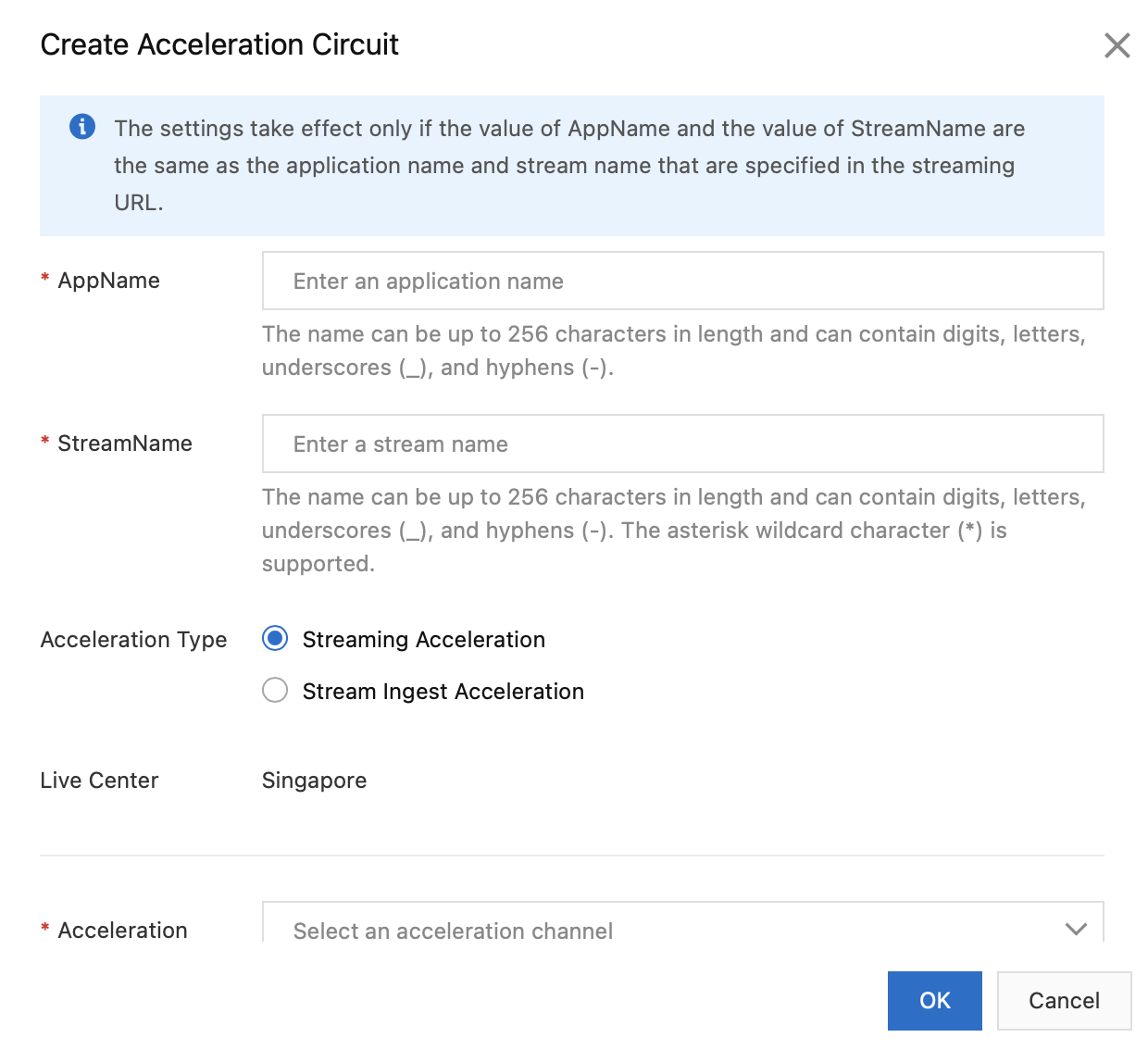
The following table describes the parameters for configuring a GA channel.
Parameter
Description
AppName
The acceleration channel configuration takes effect only if the AppName and StreamName match the AppName and StreamName in the streaming URL.
The AppName and StreamName can be up to 256 characters in length and can contain digits, uppercase letters, lowercase letters, hyphens (-), and underscores (_). For StreamName, you can also use a wildcard character (*) to accelerate all streams under the specified AppName.
StreamName
Acceleration Type
Select the acceleration type as needed.
Streaming Acceleration: Accelerates the playback link from the live center to the user's playback client.
Stream Ingest Acceleration: Accelerates the stream ingest link from the user's ingest client to the live center.
Live Center
Displays the live center corresponding to the current streaming domain.
NoteSelect a live center as needed. For more information about how to select a live center, see Live center selection reference.
Acceleration Channel
Select the node for which you want to create an acceleration region based on the actual stream ingest or playback location and the live center location.
NoteFor example, in a stream ingest scenario where the live center is in Shenzhen and the streamer is in Guangzhou, you can select the Guangzhou region as the acceleration region. This enables leased line acceleration for stream ingest from Guangzhou to Shenzhen.
If your acceleration channel involves cross-border acceleration, see Step 2: (Optional) Enable cross-border acceleration.
Acceleration Channel Creation
Select how to create the acceleration channel.
Reuse Existing: You can reuse an existing acceleration channel that has the same acceleration region. If you reuse an existing channel, the bills are generated for the same acceleration channel, which is the same Global Accelerator (GA) instance.
New: Creates a new acceleration channel. A new GA instance is created and billed independently.
Reused Acceleration Channel
If you set Acceleration Channel Creation to Reused Acceleration Channel, select the channel to reuse.
Accelerated Bandwidth (Mbit/s)
If you set Acceleration Channel Creation to New, enter the bandwidth for the acceleration channel.
You can enter an integer from 10 to 2000. The unit is Mbps. If the bandwidth exceeds 2000 Mbps, the excess traffic is transmitted over the Internet.
Click OK to create the acceleration channel.
It takes 5 to 10 minutes to create and configure the acceleration channel. During this process, the Acceleration Channel Status is Unavailable. You can click the Refresh button in the upper-right corner to update the status. When the process is complete, the Acceleration Channel Status changes to Active.
If you no longer need an acceleration channel, find it in the Acceleration Circuits list and click Delete in the Actions column.
ImportantDeleting an acceleration channel only removes the channel configuration within ApsaraVideo Live. The corresponding GA instance is not deleted.
Pay-as-you-go GA instances incur instance fees and compute unit (CU) fees even when not in use. To permanently delete an instance and avoid further charges, go to the GA Instance tab, find an instance in the Unattached state, and click the instance name. You are then redirected to the Global Accelerator console where you can delete the instance.
Step 4: Manage Global Accelerator instances
On the Acceleration Circuits or GA Instances tab, you can click an instance ID to go to the GA console and view the instance details.
An Binding Status of Attached indicates that the Global Accelerator instance is attached to a live streaming link and is in use.
Do not modify the acceleration region, listener, or other configurations of an instance from the GA console after it has been successfully created and associated with an ApsaraVideo Live acceleration channel. Otherwise, the acceleration channel may not function correctly.
If the Binding Status is Unattached, the Global Accelerator instance is idle and not attached to a live stream.
An instance becomes unattached after its associated acceleration channel is deleted. To avoid further charges, click the instance ID to go to the GA console and delete the instance.

References
ApsaraVideo Live bills you based on your traffic usage. For more information, see ApsaraVideo Live billing.
ApsaraVideo Live does not have separate charges for the cross-border acceleration service. However, after you configure cross-border acceleration, you are charged for the underlying Global Accelerator (GA) product. For more information about billing methods, see Global Accelerator billing.