To prevent data loss or corruption from disasters, hardware failures, or accidental deletion, we recommend that you use Cloud Backup to regularly back up your SAP HANA databases. Cloud Backup can back up SAP HANA databases that are deployed on Elastic Compute Service (ECS) instances. You can use recovery points to restore database data to the source database or to another SAP HANA instance in the same region. This topic describes how to back up an SAP HANA database.
Prerequisites
The Alibaba Cloud Cloud Backup service is activated. You are not charged for activating Cloud Backup. You are charged for the SAP HANA backup feature of Cloud Backup based on the following billable items:
SAP HANA backup software usage fee. You are charged a software usage fee for each SAP HANA instance, regardless of whether the instance is deployed in a standalone or primary/secondary architecture.
Storage capacity fee. You are charged based on the storage space that is occupied by the deduplicated and compressed data.
For more information about pricing, see Pricing.
If you back up a database on an ECS instance, you must install Cloud Assistant Agent on the ECS instance.
The Cloud Backup client for ECS requires Cloud Assistant.
If you purchased the ECS instance that you want to back up before December 1, 2017, you must manually install Cloud Assistant Agent. For more information, see Install Cloud Assistant Agent.
If you purchased the ECS instance that you want to back up on or after December 1, 2017, Cloud Assistant Agent is pre-installed.
You have obtained the SYSTEM username and password for the SAP HANA instance.
The SAP HANA instance is registered and its nodes are verified. For more information, see Register an SAP HANA instance and Verify SAP HANA nodes.
Usage notes
You can restore data between instances only if they are in the same region and use the same backup vault. To enable data restoration between instances, register them with the same backup vault.
You can back up only SAP HANA instances that are deployed on Alibaba Cloud ECS. SAP HANA instances that are deployed in on-premises data centers are not supported. However, you can back up the SAP HANA databases to on-premises storage, and then back up the databases to Cloud Backup as files. For more information, see Back up on-premises files.
Cloud Backup uses the SAP HANA Backint interface to back up data. Backint supports multitenant database containers (MDCs) in SAP HANA 1.0 SPS 09 (revision 94) and later and SAP HANA 2.0 SPS 01 and later. Backint does not support single-container systems in SAP HANA 1.0.
Create a backup plan
Perform the following steps to create a backup plan:
Log on to the Cloud Backup console.
In the navigation pane on the left, choose .
In the top navigation bar, select a region.
On the SAP HANA Instances page, find the target instance and click Back Up in the Actions column.
In the Create Backup Plan panel, select the database that you want to back up and click Next.
NoteYou cannot back up databases that are stopped.
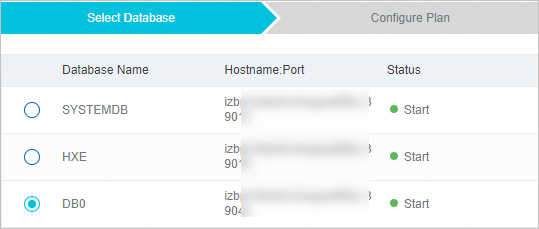
On the Configure Plan tab, configure the parameters and click OK.
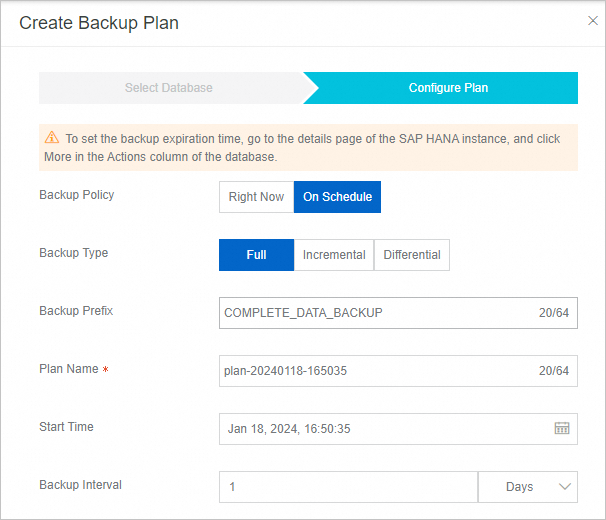
Parameter
Required
Description
Backup Policy
Yes
To immediately back up the database, select Right Now.
To periodically back up the database, select On Schedule.
Backup Type
Yes
Full: performs a full backup on the selected database.
Incremental: backs up only the files that are new or modified since the last full or incremental backup.
Differential: backs up only the files that have been modified since the last full backup.
NoteYou can select only one backup type for a backup plan:
If you require both full and incremental backups for the database, you must configure two backup plans: one for full backups and the other for incremental backups.
If you require both full and differential backups for the database, you must configure two backup plans: one for full backups and the other for differential backups.
Backup Prefix
No
You can specify a custom backup prefix. If you do not specify this parameter, the default option is used.
Plan Name
Yes (for scheduled backup)
Enter a name for the backup plan.
Start Time
Yes (for scheduled backup)
Select the time to start the backup. The time is accurate to the second.
ImportantDo not set the same start time for full, incremental, and differential backups. Otherwise, an unknown error may occur.
Backup Interval
Yes (for scheduled backup)
Select the backup frequency. The time is accurate to the hour. You can back up data by hour, day, or week.
The backup plan is created.

Backup is successful
When the scheduled execution time is reached, Cloud Backup runs the backup plan. The backup is complete when the Status of the backup job is Successful.

(Optional) Set a retention period
Cross-region backup
To ensure business continuity during regional disasters, Cloud Backup lets you create cross-region mirror vaults for backup vaults that have a Storage Vault Type of General Backup or Tablestore Backup. For standard backup vaults that store SAP HANA data, you can create a cross-region mirror vault to enable cross-region disaster recovery for your data. After the mirror vault is created, data from the source backup vault is automatically replicated to the cross-region mirror vault. This ensures data consistency between the two locations. You can also use the mirror vault to restore data across regions when required. For more information, see Cross-region Backup. In addition, SAP HANA backup supports enterprise-level features such as Cross-account Backup and Backup Lock.
FAQ
More operations
After you create a backup plan, you can perform operations, such as canceling the plan or viewing the backup history.
Manage backup plans
You can view the information and status of your backup plans and manage them.
In the backup plan list, you can view the information and status of the backup plans.
In the Actions column of a backup plan, you can perform operations such as Edit, Run Now, Suspend Plan, Resume Plan, or Delete Plan. Deleting a backup plan stops future executions but retains all existing backups.
View or cancel backup jobs
On the Backup Jobs tab, you can view the status of on-demand or scheduled backup jobs. You can also cancel a backup job that is in progress.
View backup history
You can view the entire backup history.
On the SAP HANA Instances tab, find the target instance and click its name.
On the SAP HANA Instance page, click Backup History.
In the backup history list, find the backup job that you want to view and check its details.
What to do next
References
For information about how to back up MySQL, Oracle, and SQL Server databases that are deployed on ECS instances, see Back up a MySQL database, Back up an Oracle database, and Back up an SQL Server database. Before you back up a database, you must first register it in the Cloud Backup console.
For information about how to back up files from a local server to the cloud, see Back up on-premises files.
Cloud Backup provides resource plans for various backup scenarios. These plans offer discounts to help you minimize your costs. For more information, see Purchase resource plans.