Before you use Cloud Backup to back up an SAP HANA database that is deployed on an Elastic Compute Service (ECS) instance, you must register an SAP HANA instance in the Cloud Backup console. After the SAP HANA instance is registered, Cloud Backup installs a backup client on the ECS instance that hosts the SAP HANA database. Then, you can back up the SAP HANA database.
Prerequisites
Cloud Backup is activated. You are not charged for activating Cloud Backup. You are charged for using the SAP HANA backup feature of Cloud Backup based on the following billable items:
Cloud Backup clients for SAP HANA backup. You are charged based on the number of installed Cloud Backup clients. A Cloud Backup client is installed on each SAP HANA instance regardless of whether the instance is deployed in a standalone or primary/secondary architecture.
Storage usage of backup vaults. You are charged based on the storage space occupied by the data that is deduplicated and compressed.
For more information, see Pricing of Cloud Backup.
Cloud Assistant Agent is installed on the ECS instance that hosts the database.
A Cloud Backup client for ECS must be used together with Cloud Assistant.
If you purchased the ECS instance before December 1, 2017, you must manually install Cloud Assistant Agent. For more information, see Install Cloud Assistant Agent.
If you purchased the ECS instance on or after December 1, 2017, Cloud Assistant Agent is pre-installed.
The SYSTEM username and password of the source SAP HANA instance are obtained.
Usage notes
You can install only one SAP HANA instance on each ECS instance. Otherwise, the error message "Failed to install HANA" appears.
You can back up only SAP HANA databases that are deployed on ECS instances. SAP HANA databases that are deployed in on-premises data centers are not supported. However, you can back up the SAP HANA databases to an on-premises storage, and then back up the databases to Cloud Backup by using the on-premises file backup feature. For more information, see Back up on-premises files.
Backint supports multitenant database containers (MDCs) in SAP HANA 1.0 SPS 09 (revision 94) and later and SAP HANA 2.0 SPS 01 and later. Backint does not support single-container systems in SAP HANA 1.0.
Procedure
Log on to the Cloud Backup console.
In the left-side navigation pane, choose .
In the top navigation bar, select a region.
On the SAP HANA Instances tab, click Register SAP HANA Instance.
In the Register SAP HANA Instance panel, configure the connection parameters of the SAP HANA instance and install a Cloud Backup client.
Configure the connection information and click Next.
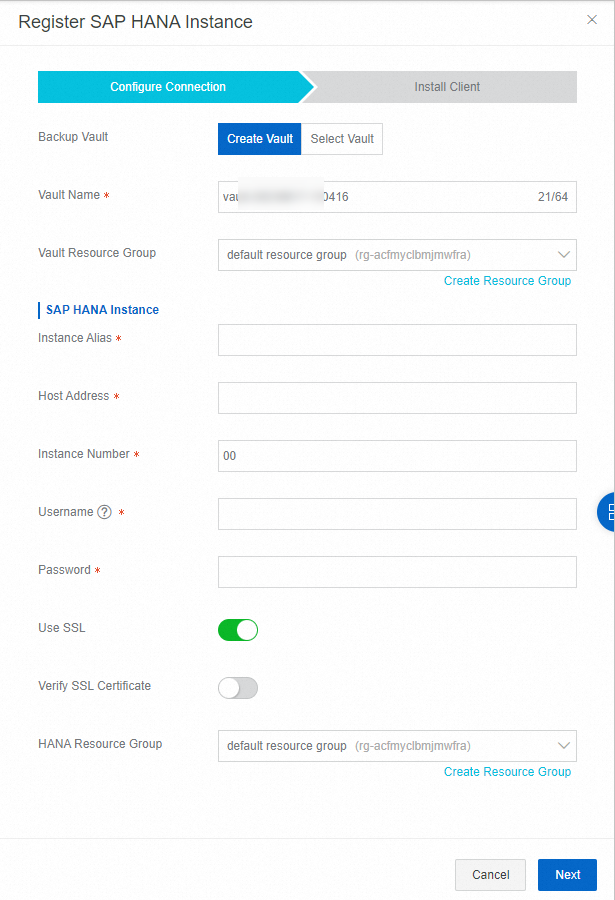
Parameter
Description
Backup Vault
The backup vault to which you want to store the backup data. Valid values:
Create Vault: If you select this option, specify a name for the backup vault in the Vault Name field. If you do not configure this parameter, a random name is specified.
Select Vault: If you select this option, select a backup vault from the Vault Name drop-down list.
ImportantAfter you create a backup vault and store backup data, you are charged for the storage usage of the backup vault. For more information, see Billable items and billing methods.
To maximize the redundancy of your backup data, Cloud Backup uses zone-redundant storage (ZRS)-enabled backup vaults by default in regions that support ZRS-enabled backup vaults. For regions that support only locally redundant storage (LRS)-enabled backup vaults, Cloud Backup uses LRS-enabled backup vaults. You do not need to manually select a backup vault type.
Vault Name
The name of the backup vault.
Vault Resource Group
This parameter is required only if you set the Backup Vault parameter to Create Vault. This parameter specifies the resource group to which the backup vault belongs.
You can use resource groups to manage resources owned by your Alibaba Cloud account. Resource groups help you simplify the resource and permission management of your Alibaba Cloud account. For more information, see Create a resource group.
SAP HANA Instance
Instance Alias
The alias of the SAP HANA instance. Example:
Dev-saphana.Host Address
The private IP address of the ECS instance where the primary node of the SAP HANA instance resides. Example: 172.16.XX.XX.XX.
Instance Number
The instance number of the SAP HANA system.
Username
The username of the SYSTEM database. Generally, the value is SYSTEM.
Password
The password that is used to connect to SAP HANA.
Use SSL
If you turn on Use SSL, the SAP HANA instance is connected over Secure Sockets Layer (SSL).
Verify SSL Certificate
If you turn on Verify SSL Certificate, the SSL certificate of the SAP HANA instance is verified.
HANA Resource Group
The resource group to which the SAP HANA instance belongs.
Install a Cloud Backup client and click Create.
Turn on or off Use HTTPS and select all ECS instances that host the SAP HANA instance. Then, Cloud Backup installs a backup client on each ECS instance. To search for an ECS instance, you can select Instance ID, Instance Name, or VPC ID from the drop-down list next to the search box and then enter a keyword in the search box.
NoteYou can specify whether to use HTTPS to transmit encrypted data that is stored in a backup vault. If you use HTTPS to transmit data, the performance of data transmission is degraded. If you modify the setting of the Use HTTPS switch, the modification takes effect on the next backup or restore job.
Cloud Backup automatically installs a backup client on each selected ECS instance. After the Cloud Backup client is installed, the SAP HANA instance is in the Registered state.

Related operations
The following table describes the operations that you can perform in the Actions column on the SAP HANA Instances tab.
Operation
Description
Backups
You can view all the backup records of an SAP HANA instance or the backup records in the last three months.
View Details
You can view the node information, database information, and backup records of an SAP HANA instance.
Configure Connection
You can modify the information of a registered SAP HANA instance.
Delete
You can delete a registered SAP HANA instance.
WarningIf you delete an SAP HANA instance, the existing backup data is also deleted and the running backup and restore jobs fail to be completed. Before you delete the SAP HANA instance, make sure that you no longer need the backup data of the instance and no backup or restore jobs are running for the instance. Proceed with caution.
Alert Settings
By default, if a backup attempt fails or a backup client is disconnected from Cloud Backup, alert notifications are sent to the owner of the Alibaba Cloud account. The following notification methods are supported:
Disabled: The Cloud Backup client does not send alert notifications.
Same as Backup Vault: The Cloud Backup client sends alert notifications by using the same method configured for the backup vault.
Notify Alibaba Cloud Account: The Cloud Backup client sends alert notifications to the owner of the Alibaba Cloud account by using emails.
Custom: If you select this option, you must select one or more alert contacts or alert contact groups. After you complete the configuration, the Cloud Backup client sends alert notifications to the selected alert contacts or alert contact groups.
For more information, see Manage alert contacts.
FAQ
How do I view the status and logs of a Cloud Backup client after I register an SAP HANA instance?