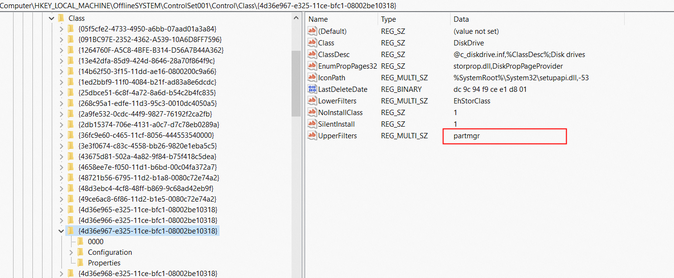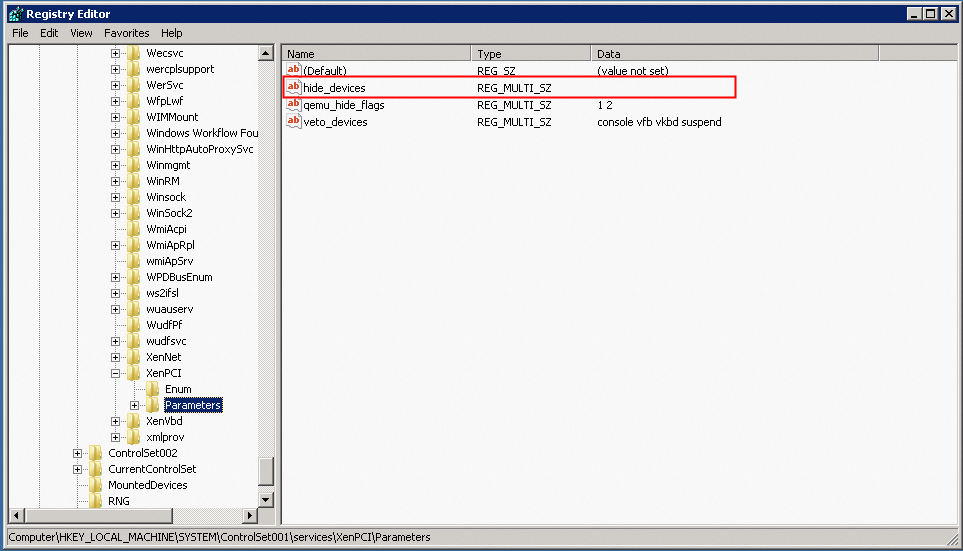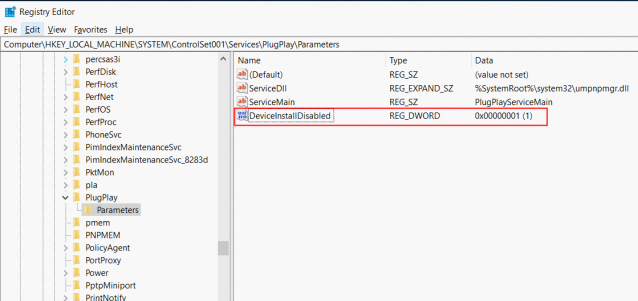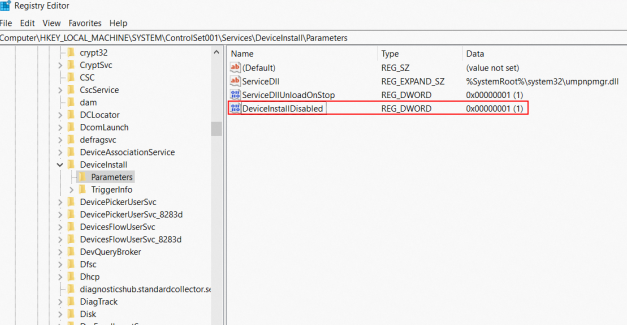The image check feature verifies that custom images are valid and can be used to create fully functional Elastic Compute Service (ECS) instances. You can use this feature when you create or import images. After the check is complete, you can view the results in the image console. Follow the repair suggestions to improve image quality and ensure that your ECS instances run in a stable and efficient manner.
The image check is automatically triggered after you create or import an image. The check does not affect the creation or import process, even if it fails.
The image check feature is free of charge.
Images that pass the check are tagged with the operating system version (
acs:ecs:image:osVersion) and kernel version (acs:ecs:image:kernelVersion) tags.
Limits
The image check feature is available only if the snapshots used to create the custom image are not encrypted, or if the source instance does not contain encrypted disks.
The image check feature does not support some Linux and Windows operating systems. For more information, see the following tables.
Configure image check
Configure the check when you create an image
Console
When you create a custom image in the ECS console, the image check feature is enabled by default. Keep the default setting. For more information, see Create a custom image from an instance and Create a custom image from a snapshot.
API
Call the CreateImage operation and set the DetectionStrategy parameter to Standard. You can run this operation in OpenAPI Explorer to simplify signature calculation and automatically generate software development kit (SDK) code examples.
Configure the check when you import an image
Console
When you import a custom image in the console, the image check feature is enabled by default. Keep the default setting. For more information, see Import a custom image.
API
Call the ImportImage operation and set the DetectionStrategy parameter to Standard. You can run this operation in OpenAPI Explorer to simplify signature calculation and automatically generate SDK code examples.
View image check results
Console
On the Custom Images page, find the image that you created. An image check is automatically performed after the image status changes to Available.
Hover over the check result and click View More to view the detailed results of the image check.

If any items require repair, repair them as suggested.
(Linux only) You can click Repair to fix the image with the ACS-ECS-RepairImage public template from CloudOps Orchestration Service (OOS).
You can also manually repair the image based on the suggestions in the image details. For more information about the check items and repair suggestions, see Image check items and repair suggestions.
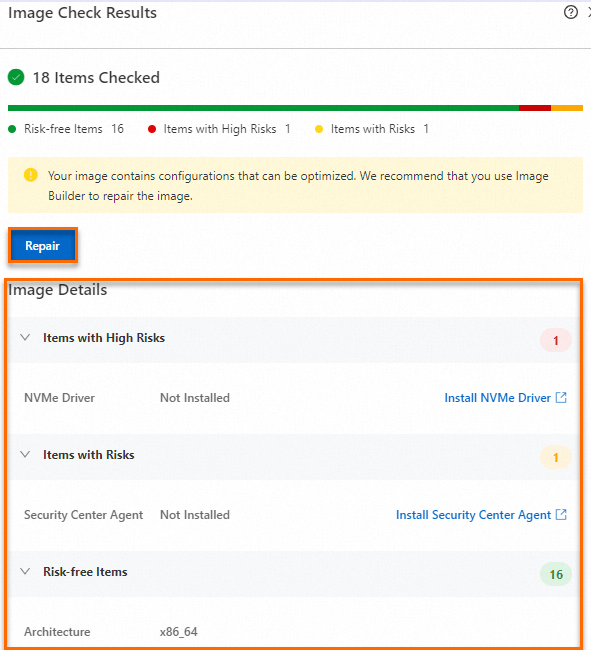
API
Call the DescribeImages operation and query the results using the ID of the checked image. You can run this operation in OpenAPI Explorer to simplify signature calculation and automatically generate SDK code examples.
In the return value, DetectionOptions indicates the check results. Status indicates the state of the check task, and Item indicates the result of each check item.
Image check items and fix suggestions
Linux
Check item | Description | Repair suggestion |
GUESTOS.Platform | The system platform. The value must be a Linux operating system. | Not applicable |
GUESTOS.OSVersion | The operating system version. | Not applicable |
GUESTOS.Architecture | The system architecture. | Not applicable |
GUESTOS.RtcTimeMode | The hardware clock (Real Time Clock (RTC)) time zone of the image. Valid values are UTC and local. The time zone must be set to UTC. | To set the hardware clock time standard to UTC, see Linux time and time zones. |
GUESTOS.BootMode | The boot mode of the image. Valid values are LEGACY and UEFI. | Not applicable |
GUESTOS.KernelVersion | The kernel version. | Not applicable |
GUESTOS.Virtio | Checks whether the virtio driver is installed in the image. ECS instances require virtualization device drivers to run. If this driver is not installed, the instance may fail to start. | To install the virtio driver for an image, see Install the virtio driver. |
GUESTOS.Nvme | Checks whether the NVMe driver is installed in the image. Some ECS instance types, such as ecs.g7se, use disks that are attached based on the NVMe protocol. The NVMe driver must be installed in the image. | To install the NVMe driver for an image, see How do I install the NVMe driver for an existing custom image?. |
GUESTOS.Fstab | Checks the /etc/fstab file in the image, which contains mount information for system disk devices. Incorrect configurations, such as non-existent mount device information or incorrect device UUIDs, can cause the system to fail to start. | To correctly configure /etc/fstab, see Configure UUIDs in the fstab file to automatically mount data disks. |
GUESTOS.Grub | Checks whether the GRand Unified Bootloader (GRUB) file in the image is valid. Invalid device configurations, non-existent devices, or incorrect UUIDs can cause the system to fail to start. | None |
GUESTOS.Dhcp | Checks whether the network configuration file in the image is set to DHCP mode. If the image is set to a static mode, the network configuration of the instance is abnormal after startup. | To set the network configuration mode of the image to DHCP, see Configure DHCP for a Linux instance. |
GUESTOS.Selinux | Checks whether SELinux is disabled in the image. We recommend that you do not enable SELinux for cloud images because it may cause the system to fail to start. | To disable SELinux, see Enable or disable SELinux. |
GUESTOS.OnlineResizeFS | Checks whether the image supports automatic expansion of the root partition. If cloud-init and the growpart command are installed in the image, the root partition automatically expands after an instance is created from the image. For example, if your image size is 20 GB and the system disk size is set to 100 GB when you create an instance, the root partition automatically expands to 100 GB after the instance is created. | To configure the image to support automatic expansion, see Install cloud-init. |
GUESTOS.SystemImage | Checks whether the image is a valid system disk image. Do not import invalid images, such as ISO images or empty images. | Not applicable |
GUESTOS.CloudAssistant | Checks whether Cloud Assistant is installed in the image. Cloud Assistant is a native automated O&M tool for ECS. It lets you perform batch operations, run commands (such as Shell, PowerShell, and Bat commands), and send files to ECS instances without requiring passwords, logons, or jump servers. We recommend that you install Cloud Assistant in your image to efficiently perform O&M on ECS instances. | To install Cloud Assistant, see Install the Cloud Assistant Agent. |
GUESTOS.CloudInit | Checks whether cloud-init is installed in the image. cloud-init is a standard service for initializing and configuring cloud servers. It configures the hostname, key, and root partition expansion for instances. | To install cloud-init for an image, see Install cloud-init. |
GUESTOS.SecurityCenterAgent | Checks whether the Security Center Agent is installed in the image. Security Center is a unified security management system that identifies, analyzes, and warns about security threats in real time. It provides security capabilities such as anti-ransomware, anti-virus, tamper-proofing, and compliance checks to comprehensively detect and protect your servers and web applications. | To install the Security Center Agent for an image, see Install the client. |
GUESTOS.SupportMocInstanceTypes | Checks whether the image supports Alibaba Cloud ECS Bare Metal Instance families. The latest ECS instances from Alibaba Cloud are typically Bare Metal Instances, such as ecs.g6 and ecs.g7. If the system and kernel versions of the image are too old, the instance may fail to start on these instance families. For more information about instance types, see Instance family. |
|
Windows
Check item | Description | Repair suggestion |
GUESTOS.Platform | The system platform. The value must be a Windows operating system. | Not applicable |
GUESTOS.OSVersion | The operating system version. | Not applicable |
GUESTOS.Architecture | The system architecture. | Not applicable |
GUESTOS.KernelVersion | The kernel version. | Not applicable |
GUESTOS.Virtio | Checks whether the virtio driver is installed in the image. ECS instances require virtualization device drivers to run. If this driver is not installed, the instance may fail to start. | To install the virtio driver for an image, see Install the virtio driver. |
GUESTOS.BCD | Checks whether the Boot Configuration Data (BCD) file in the image is correct. A lost or corrupted BCD file can prevent the instance from starting. | Use the correct BCD file. |
GUESTOS.Registry | Checks whether the registry file in the image is correct. A lost or corrupted registry file can cause the instance to fail to start. | Use the correct registry file. |
GUESTOS.Hotfix | Checks whether the patches in the image are correct. Missing required patches or installing problematic patches can cause the instance to fail to start. |
|
GUESTOS.Disk | Checks whether the disk settings in the image are correct. Residual driver entries on the disk can cause the instance to fail to start. | |
GUESTOS.Sysprep | Checks whether the Sysprep process was completed when the image was created. If the Sysprep process was aborted due to operations such as a forced shutdown, the instance may fail to start. | Create the image again. Make sure not to interrupt the Sysprep process. For more information, see Create a VM and install an operating system. |
GUESTOS.Update | Checks whether the Update process was completed when the image was created. If the Update process was aborted due to operations such as a forced shutdown, the instance may fail to start. | Create the image again. Make sure not to interrupt the system update process. For more information, see Create a VM and install an operating system. |
GUESTOS.Xen | Checks for residual Xen drivers, which can prevent the system from starting normally. | |
GUESTOS.CloudAssistant | Checks whether Cloud Assistant is installed in the image. Cloud Assistant is a native automated O&M tool for ECS. It lets you perform batch operations, run commands (such as Shell, PowerShell, and Bat commands), and send files to ECS instances without requiring passwords, logons, or jump servers. We recommend that you install Cloud Assistant in your image to efficiently perform O&M on ECS instances. | To install Cloud Assistant, see Install the Cloud Assistant Agent. |
GUESTOS.Server | Checks whether the service configuration in the image is correct. If driver installation is disabled, driver updates will fail on instances created from the image. | |
GUESTOS.DesktopConfig | Checks whether the desktop configuration file (desktop.ini) is missing. If it is missing, the desktop configuration will be invalid. | Configure the correct desktop.ini file. |
GUESTOS.BootMgr | Checks whether the system boot manager (BootMgr) is missing. If it is missing, the system cannot start. | Configure the correct BootMgr. |
Clear residual drivers from the registry
Disable the Xen driver
Allow driver installation
What to do next
After you check and repair a custom image, you can use it to create fully functional ECS instances. For more information, see Create an instance from a custom image or a shared image.