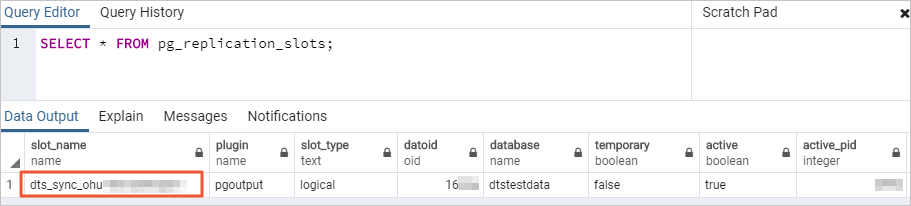This topic describes how to use Data Transmission Service (DTS) to synchronize data from a PolarDB for PostgreSQL cluster to a SelectDB instance. This process is useful for large-scale data analytics.
Prerequisites
You have created a destination SelectDB instance. The destination instance must have more disk space than the amount used by the source PolarDB for PostgreSQL cluster. For more information, see Create an instance.
You have set the wal_level parameter of the source PolarDB for PostgreSQL cluster to logical. For more information, see Set cluster parameters.
Notes
Type | Description |
Source database limits |
|
Other limits |
|
Billing
| Synchronization type | Task configuration fee |
| Schema synchronization and full data synchronization | Free of charge. |
| Incremental data synchronization | Charged. For more information, see Billing overview. |
Supported SQL operations
Operation type | SQL statement |
DML | INSERT, UPDATE, DELETE |
DDL | ADD COLUMN, DROP COLUMN |
Permissions for database accounts
Database | Required permissions | How to create an account and grant permissions |
Source PolarDB for PostgreSQL cluster | A privileged account that owns the database to be synchronized. | |
Destination SelectDB instance | Cluster access permissions (Usage_priv) and database access permissions (Select_priv, Load_priv, Alter_priv, Create_priv, and Drop_priv). | Cluster Permission Management and Basic Permission Management. |
Procedure
Use one of the following methods to go to the Data Synchronization page and select the region in which the data synchronization instance resides.
DTS console
Log on to the DTS console.
In the left-side navigation pane, click Data Synchronization.
In the upper-left corner of the page, select the region in which the data synchronization task resides.
DMS console
NoteThe actual operations may vary based on the mode and layout of the DMS console. For more information, see Simple mode and Customize the layout and style of the DMS console.
Log on to the DMS console.
In the top navigation bar, move the pointer over Data + AI and choose .
From the drop-down list to the right of Data Synchronization Tasks, select the region in which the data synchronization instance resides.
Click Create Task to go to the task configuration page.
Configure the source and destination databases. The following table describes the parameters.
Category
Configuration
Description
None
Task Name
The name of the DTS task. DTS automatically generates a task name. We recommend that you specify a descriptive name that makes it easy to identify the task. You do not need to specify a unique task name.
Source Database
Select Existing Connection
If you use a database instance that is registered with DTS, select the instance from the drop-down list. DTS automatically populates the following database parameters for the instance. For more information, see Manage database connections.
NoteIn the DMS console, you can select the database instance from the Select a DMS database instance drop-down list.
If you fail to register the instance with DTS, or you do not need to use the instance that is registered with DTS, you must configure the following database information.
Database Type
Select PolarDB for PostgreSQL.
Access Method
Select Alibaba Cloud Instance.
Instance Region
Select the region where the source PolarDB for PostgreSQL cluster resides.
Replicate Data Across Alibaba Cloud Accounts
In this example, a database of the current Alibaba Cloud account is used. Select No.
Instance ID
Select the ID of the source PolarDB for PostgreSQL cluster.
Database Name
Enter the name of the database that contains the objects to be synchronized in the source PolarDB for PostgreSQL cluster.
Database Account
Enter the database account of the source PolarDB for PostgreSQL cluster. For permission requirements, see Permissions for database accounts.
Database Password
The password that is used to access the database.
Destination Database
Select Existing Connection
If you use a database instance that is registered with DTS, select the instance from the drop-down list. DTS automatically populates the following database parameters for the instance. For more information, see Manage database connections.
NoteIn the DMS console, you can select the database instance from the Select a DMS database instance drop-down list.
If you fail to register the instance with DTS, or you do not need to use the instance that is registered with DTS, you must configure the following database information.
Database Type
Select SelectDB.
Access Method
Select Alibaba Cloud Instance.
Instance Region
Select the region where the destination SelectDB instance resides.
Replicate Data Across Alibaba Cloud Accounts
In this example, a database of the current Alibaba Cloud account is used. Select No.
Instance ID
Select the ID of the destination SelectDB instance.
Database Account
Enter the database account of the destination SelectDB instance. For permission requirements, see Permissions for database accounts.
Database Password
The password that is used to access the database.
In the lower part of the page, click Test Connectivity and Proceed.
NoteMake sure that the CIDR blocks of DTS servers can be automatically or manually added to the security settings of the source and destination databases to allow access from DTS servers. For more information, see Add DTS server IP addresses to a whitelist.
Configure the objects to be synchronized.
In the Configure Objects step, configure the objects that you want to synchronize.
Configuration
Description
Synchronization Types
The synchronization types. By default, Incremental Data Synchronization is selected. You must also select Schema Synchronization and Full Data Synchronization. After the precheck is complete, DTS synchronizes the historical data of the selected objects from the source database to the destination cluster. The historical data is the basis for subsequent incremental synchronization.
ImportantWhen data is synchronized from a PolarDB for PostgreSQL cluster to SelectDB, data types are converted. If you do not select Schema Synchronization, you must create tables in the destination SelectDB instance using the corresponding Unique or Duplicate model. For more information, see Data type mapping, Additional column information, and Data model.
Processing Mode of Conflicting Tables
Precheck and Report Errors: DTS checks whether a table with the same name exists in the destination database. If a table with the same name does not exist, the precheck is successful. If a table with the same name exists, the precheck fails and the data synchronization task does not start.
NoteIf you cannot delete or rename the table with the same name in the destination database, you can use the object name mapping feature. For more information, see Map schema, table, and column names.
Ignore Errors and Proceed: DTS skips the check for tables with the same name in the destination database.
WarningSelecting Ignore Errors and Proceed may cause data inconsistency and pose risks to your business. For example:
If the table schemas are the same and a record in the destination database has the same primary key or unique key value as a record in the source database, the record from the source database overwrites the record in the destination database.
If the table schemas are different, data initialization may fail, only some columns may be synchronized, or the entire synchronization task may fail. Use this option with caution.
Capitalization of Object Names in Destination Instance
The capitalization of database names, table names, and column names in the destination instance. By default, DTS default policy is selected. You can select other options to ensure that the capitalization of object names is consistent with that in the source or destination database. For more information, see Specify the capitalization of object names in the destination instance.
Source Objects
Select one or more objects from the Source Objects section and click the
 icon to add the objects to the Selected Objects section. Note
icon to add the objects to the Selected Objects section. NoteYou can select objects at the schema, table, and column levels.
Selected Objects
To configure the name of an object to be synchronized in the destination database or specify an object that receives data in the destination database, right-click the object in the Selected Objects section. For more information, see Map object names.
To remove a selected object, click the object in the Selected Objects section and then click the
 icon to move the object to the Source Objects section.
icon to move the object to the Source Objects section. If you selected Schema Synchronization for Synchronization Types, selected objects at the table level, and need to set the number of buckets (the
bucket_countparameter), right-click the table in the Selected Objects box. In the Parameter Settings area, set Enable Parameter Settings to Yes. Set the Value as required, and then click OK.
NoteIf you use the object name mapping feature to rename an object, other objects that are dependent on the object may fail to be synchronized.
To specify WHERE conditions to filter data, right-click a table in the Selected Objects section. In the dialog box that appears, specify the conditions. For more information, see Specify filter conditions.
To select SQL operations for incremental synchronization, right-click an object in the Selected Objects section. In the dialog box that appears, select the SQL operations that you want to synchronize.
Click Next: Advanced Settings to configure advanced settings.
Configuration
Description
Dedicated Cluster for Task Scheduling
By default, DTS schedules the task to the shared cluster if you do not specify a dedicated cluster. If you want to improve the stability of data synchronization instances, purchase a dedicated cluster. For more information, see What is a DTS dedicated cluster.
Retry Time for Failed Connections
The retry time range for failed connections. If the source or destination database fails to be connected after the data synchronization task is started, DTS immediately retries a connection within the time range. Valid values: 10 to 1440. Unit: minutes. Default value: 720. We recommend that you set this parameter to a value greater than 30. If DTS reconnects to the source and destination databases within the specified time range, DTS resumes the data synchronization task. Otherwise, the data synchronization task fails.
NoteIf you specify different retry time ranges for multiple data synchronization tasks that have the same source or destination database, the shortest retry time range takes precedence.
When DTS retries a connection, you are charged for the DTS instance. We recommend that you specify the retry time range based on your business requirements. You can also release the DTS instance at your earliest opportunity after the source and destination instances are released.
Retry Time for Other Issues
The retry time range for other issues. For example, if the DDL or DML operations fail to be performed after the data synchronization task is started, DTS immediately retries the operations within the time range. Valid values: 1 to 1440. Unit: minutes. Default value: 10. We recommend that you set this parameter to a value greater than 10. If the failed operations are successfully performed within the specified time range, DTS resumes the data synchronization task. Otherwise, the data synchronization task fails.
ImportantThe value of the Retry Time for Other Issues parameter must be smaller than the value of the Retry Time for Failed Connections parameter.
Enable Throttling for Full Data Synchronization
During full data synchronization, DTS uses the read and write resources of the source and destination databases. This may increase the load on the database servers. You can configure the Queries per second (QPS) to the source database, RPS of Full Data Migration, and Data migration speed for full migration (MB/s) parameters for full data synchronization tasks to reduce the load on the destination database server.
NoteYou can configure this parameter only if Full Data Synchronization is selected for the Synchronization Types parameter.
Enable Throttling for Incremental Data Synchronization
Specifies whether to enable throttling for incremental data synchronization. You can enable throttling for incremental data synchronization based on your business requirements. To configure throttling, you must configure the RPS of Incremental Data Synchronization and Data synchronization speed for incremental synchronization (MB/s) parameters. This reduces the load on the destination database server.
Environment Tag
As needed, you can select an environment tag to identify the instance. No selection is needed for this example.
Configure ETL
Specifies whether to enable the extract, transform, and load (ETL) feature. For more information, see What is ETL? Valid values:
Yes: configures the ETL feature. You can enter data processing statements in the code editor. For more information, see Configure ETL in a data migration or data synchronization task.
No: does not configure the ETL feature.
Monitoring and Alerting
Specifies whether to configure alerting for the data synchronization instance. If the task fails or the synchronization latency exceeds the specified threshold, alert contacts will receive notifications. Valid values:
No: does not enable alerting.
Yes: configures alerting. In this case, you must also configure the alert threshold and alert notification settings. For more information, see the "Configure monitoring and alerting when you create a DTS task" section of the Configure monitoring and alerting topic.
Optional: Click Next: Configure Database and Table Fields to set the Primary Key Column, Distribution Key, and Engine for the tables in the destination database.
NoteThis step is available only if you select Schema Synchronization for Synchronization Types. You can set Definition Status to All to make modifications.
You can select multiple columns as a composite primary key in the Primary Key Column field. You must select one or more columns from the Primary Key Column to serve as the Distribution Key.
For tables that have neither a primary key nor a UNIQUE constraint, you must set Engine to duplicate. Otherwise, the synchronization may fail or data may be lost.
Save the task settings and run a precheck.
To view the parameters to be specified when you call the relevant API operation to configure the DTS task, move the pointer over Next: Save Task Settings and Precheck and click Preview OpenAPI parameters.
If you do not need to view or have viewed the parameters, click Next: Save Task Settings and Precheck in the lower part of the page.
NoteBefore you can start the data synchronization task, DTS performs a precheck. You can start the data synchronization task only after the task passes the precheck.
If the data synchronization task fails the precheck, click View Details next to each failed item. After you analyze the causes based on the check results, troubleshoot the issues. Then, rerun the precheck.
If an alert is triggered for an item during the precheck:
If an alert item cannot be ignored, click View Details next to the failed item and troubleshoot the issue. Then, run a precheck again.
If an alert item can be ignored, click Confirm Alert Details. In the View Details dialog box, click Ignore. In the message that appears, click OK. Then, click Precheck Again to run a precheck again. If you ignore the alert item, data inconsistency may occur, and your business may be exposed to potential risks.
Purchase the instance.
Wait until the Success Rate becomes 100%. Then, click Next: Purchase Instance.
On the buy page, configure the Billing Method and Instance Class parameters for the data synchronization task. The following table describes the parameters.
Section
Parameter
Description
New Instance Class
Billing Method
Subscription: You pay for a subscription when you create a data synchronization instance. The subscription billing method is more cost-effective than the pay-as-you-go billing method for long-term use.
Pay-as-you-go: A pay-as-you-go instance is billed on an hourly basis. The pay-as-you-go billing method is suitable for short-term use. If you no longer require a pay-as-you-go data synchronization instance, you can release the instance to reduce costs.
Resource Group Settings
The resource group to which the data synchronization instance belongs. Default value: default resource group. For more information, see What is Resource Management?
Instance Class
DTS provides instance classes that vary in synchronization speed. You can select an instance class based on your business requirements. For more information, see Instance classes of data synchronization instances.
Subscription Duration
If you select the subscription billing method, specify the subscription duration and the number of data synchronization instances that you want to create. The subscription duration can be one to nine months, one year, two years, three years, or five years.
NoteThis parameter is available only if you select the Subscription billing method.
Read and select Data Transmission Service (Pay-as-you-go) Service Terms.
Click Buy and Start. In the dialog box that appears, click OK.
You can view the progress of the task in the task list.
Data type mapping
Category | PolarDB for PostgreSQL cluster data type | SelectDB instance data type |
NUMERIC | SMALLINT | SMALLINT |
INTEGER | INT | |
BIGINT | BIGINT | |
DECIMAL | DECIMAL | |
NUMERIC | DECIMAL | |
REAL | DOUBLE | |
DOUBLE | DOUBLE | |
SMALLSERIAL | SMALLINT | |
SERIAL | INT | |
BIGSERIAL | BIGINT | |
MONETARY | MONEY | STRING |
CHARACTER |
| VARCHAR Important To prevent data loss, data of the CHAR(n) and VARCHAR(n) types is converted to VARCHAR(4*n) after it is synchronized to the SelectDB instance.
|
TEXT | STRING | |
BINARY | BYTEA | STRING |
DATE AND TIME | TIMESTAMP [(P)] [WITHOUT TIME ZONE] | DATETIMEV2 |
TIMESTAMP [(P)] WITH TIME ZONE | DATETIMEV2 | |
DATE | DATEV2 | |
TIME [(P)] [WITHOUT TIME ZONE] | VARCHAR(50) | |
TIME [(P)] WITH TIME ZONE | VARCHAR(50) | |
INTERVAL [FIELDS] [(P)] | STRING | |
BOOLEAN | BOOLEAN | BOOLEAN |
GEOMETRIC |
| STRING |
NETWORK ADDRESS |
| STRING |
TEXT SEARCH | TSVECTOR | STRING |
XML | XML | STRING |
JSON | JSON | JSON |
Additional column information
The following table describes the additional columns that DTS automatically adds or that you must add to the destination Duplicate model table.
Name | Data type | Default value | Description |
_is_deleted | Int | 0 | Indicates whether the data is deleted.
|
_version | Bigint | 0 |
|
_record_id | Bigint | 0 |
|