Data Transmission Service (DTS) allows you to migrate data from an ApsaraDB for MongoDB instance to an AnalyticDB for PostgreSQL instance. This topic describes how to migrate data from an ApsaraDB for MongoDB replica set instance to an AnalyticDB for PostgreSQL instance.
Prerequisites
The destination AnalyticDB for PostgreSQL instance is created. The available storage space of this instance is larger than the total size of data in the source ApsaraDB for MongoDB instance. For more information about how to create an AnalyticDB for PostgreSQL instance, see Create an instance.
NoteThe available storage space of the destination database is 10% larger than the total size of data in the source database. This is a recommended prerequisite.
A database, a schema, and a table with a primary key column are created in the destination AnalyticDB for PostgreSQL instance to receive data. For more information, see SQL syntax.
ImportantMake sure that the data type of data in the destination table is compatible with the data in the source ApsaraDB for MongoDB instance. For example, if the
_idfield of the ApsaraDB for MongoDB instance is of the ObjectId type, the data type of the AnalyticDB for PostgreSQL instance must be varchar.Do not name the columns of the destination table in the AnalyticDB for PostgreSQL instance as _id or _value.
The endpoints of all shard nodes are obtained and the usernames and passwords of the accounts used to log on to the shard nodes are consistent if the source database is an ApsaraDB for MongoDB sharded cluster instance. For more information, see Apply for an endpoint for a shard or ConfigServer component.
Usage notes
Category | Description |
Limits on the source database |
|
Other limits |
|
Billing overview
Migration type | Link configuration fee | Data transfer cost |
Full data migration | Free of charge. | A fee is charged when data is migrated out of Alibaba Cloud through the Internet. For more information, see Billing overview. |
Incremental data migration | A fee is charged. For more information, see Billing overview. |
Migration types
Migration type | Description |
Full data migration | DTS migrates the historical data of objects from the source ApsaraDB for MongoDB instance to the destination AnalyticDB for PostgreSQL instance. |
Incremental data migration | After full data migration is complete, DTS migrates incremental data from the source ApsaraDB for MongoDB instance to the destination AnalyticDB for PostgreSQL instance. Note
|
Permissions required for database accounts
Database type | Full data migration | Incremental data migration | References |
Source ApsaraDB for MongoDB instance | Read permissions on the source database | Read permissions on the source database, the admin database, and the local database | |
Destination AnalyticDB for PostgreSQL instance | Read and write permissions on the destination database | Create and manage a database account and Manage users and permissions Note You can use the initial account or an account that has the RDS_SUPERUSER permission. | |
Procedure
Use one of the following methods to go to the Data Migration page and select the region in which the data migration instance resides.
DTS console
Log on to the DTS console.
In the left-side navigation pane, click Data Migration.
In the upper-left corner of the page, select the region in which the data migration instance resides.
DMS console
NoteThe actual operation may vary based on the mode and layout of the DMS console. For more information, see Simple mode and Customize the layout and style of the DMS console.
Log on to the DMS console.
In the top navigation bar, move the pointer over .
From the drop-down list to the right of Data Migration Tasks, select the region in which the data synchronization instance resides.
Click Create Task to go to the task configuration page.
Configure the source and destination databases. The following table describes the parameters.
Section
Parameter
Description
N/A
Task Name
The name of the DTS task. DTS automatically generates a task name. We recommend that you specify a descriptive name that makes it easy to identify the task. You do not need to specify a unique task name.
Source Database
Select Existing Connection
If you use a database instance that is registered with DTS, select the instance from the drop-down list. DTS automatically populates the following database parameters for the instance. For more information, see Manage database connections.
NoteIn the DMS console, you can select the database instance from the Select a DMS database instance drop-down list.
If you fail to register the instance with DTS, or you do not need to use the instance that is registered with DTS, you must configure the following database information.
Database Type
The type of the source database. Select MongoDB.
Access Method
The access method of the source database. Select Alibaba Cloud Instance.
Instance Region
The region in which the source ApsaraDB for MongoDB instance resides.
Replicate Data Across Alibaba Cloud Accounts
In this example, a database instance of the current Alibaba Cloud account is used. Select No.
Architecture
The architecture of the source ApsaraDB for MongoDB instance. In this example, Replica Set is selected.
NoteIf the source database is an ApsaraDB for MongoDB Sharded Cluster instance, you must specify Shard account and Shard password.
Migration Method
Select the method for incremental data migration based on your actual situation.
Oplog (recommended):
If the source database has enabled Oplog, this option is supported.
NoteLocal self-managed MongoDB and ApsaraDB for MongoDB have Oplog enabled by default. When migrating incremental data using this method, the delay of the incremental migration task is small (the speed of pulling logs is fast). Therefore, it is recommended to select Oplog.
ChangeStream: If the source database has enabled Change Streams (Change Streams), this option is supported.
NoteWhen the source database is Amazon DocumentDB (non-elastic cluster), only ChangeStream is supported.
When the Architecture of the source database is selected as Sharded Cluster, there is no need to fill in the Shard account and Shard password.
Instance ID
The ID of the source ApsaraDB for MongoDB instance.
Authentication Database
The name of the authentication database that stores the database accounts and passwords of the source ApsaraDB for MongoDB instance. If you did not change the name before, the default value admin is used.
Database Account
The database account of the source ApsaraDB for MongoDB instance. For more information about the permissions that are required for the account, see the Permissions required for database accounts section of this topic.
Database Password
The password that is used to access the database.
Encryption
Specifies whether to encrypt the connection to the source database. You can select Non-encrypted, SSL-encrypted, or Mongo Atlas SSL based on your business requirements. The options available for the Encryption parameter are determined by the values selected for the Access Method and Architecture parameters. The options displayed in the DTS console prevail.
NoteIf the Architecture parameter is set to Sharded Cluster, and the Migration Method parameter is set to Oplog for the ApsaraDB for MongoDB database, the Encryption parameter SSL-encrypted is unavailable.
If the source database is a self-managed MongoDB database that uses the Replica Set architecture, the Access Method parameter is not set to Alibaba Cloud Instance, and the Encryption parameter is set to SSL-encrypted, you can upload a certification authority (CA) certificate to verify the connection to the source database.
Destination Database
Select Existing Connection
If you use a database instance that is registered with DTS, select the instance from the drop-down list. DTS automatically populates the following database parameters for the instance. For more information, see Manage database connections.
NoteIn the DMS console, you can select the database instance from the Select a DMS database instance drop-down list.
If you fail to register the instance with DTS, or you do not need to use the instance that is registered with DTS, you must configure the following database information.
Database Type
The type of the destination database. Select AnalyticDB for PostgreSQL.
Access Method
The access method of the destination database. Select Alibaba Cloud Instance.
Instance Region
The region in which the destination AnalyticDB for PostgreSQL instance resides.
Instance ID
The ID of the destination AnalyticDB for PostgreSQL instance.
Database Name
The name of the database that is used to receive the objects to be migrated in the destination AnalyticDB for PostgreSQL instance.
Database Account
The database account of the destination AnalyticDB for PostgreSQL instance. For information about the permissions that are required for the account, see the Permissions required for database accounts section of this topic.
Database Password
The password that is used to access the database.
In the lower part of the page, click Test Connectivity and Proceed.
NoteMake sure that the CIDR blocks of DTS servers can be automatically or manually added to the security settings of the source and destination databases to allow access from DTS servers. For more information, see Add the CIDR blocks of DTS servers.
If the source or destination database is a self-managed database and its Access Method is not set to Alibaba Cloud Instance, click Test Connectivity in the CIDR Blocks of DTS Servers dialog box.
Configure the objects to be migrated.
On the Configure Objects page, configure the objects that you want to migrate.
Parameter
Description
Migration Types
To perform only full data migration, select only Full Data Migration.
To ensure service continuity during data migration, select Full Data Migration and Incremental Data Migration.
NoteIf you do not select Incremental Data Migration, we recommend that you do not write data to the source database during data migration. This ensures data consistency between the source and destination databases.
DDL and DML Operations to Be Synchronized
The DDL and DML operations that you want to migrate at the instance level during incremental data migration.
NoteTo migrate DDL and DML operations at the collection level during incremental data migration, right-click a collection in the Selected Objects section. In the dialog box that appears, select the operations that you want to migrate.
Processing Mode of Conflicting Tables
Precheck and Report Errors: checks whether the destination database contains collections that have the same names as collections in the source database. If the source and destination databases do not contain collections that have identical names, the precheck is passed. Otherwise, an error is returned during the precheck and the data migration task cannot be started.
NoteIf the source and destination databases contain collections with identical names and the collections in the destination database cannot be deleted or renamed, you can use the object name mapping feature to rename the collections that are migrated to the destination database. For more information, see Map object names.
Ignore Errors and Proceed: skips the precheck for identical collection names in the source and destination databases.
WarningIf you select Ignore Errors and Proceed, data consistency is not ensured and your business may be exposed to potential risks.
DTS does not migrate data records that have the same primary keys as data records in the destination database.
Data may fail to be initialized, only specific columns are migrated, or the data migration task fails.
Source Objects
Select one or more objects from the Source Objects section. Click the
 icon to add the objects to the Selected Objects section. Note
icon to add the objects to the Selected Objects section. NoteYou can select collections as the objects to be migrated.
Selected Objects
Modify the database name.
In the Selected Objects section, right-click the database to which the collections to be migrated belong.
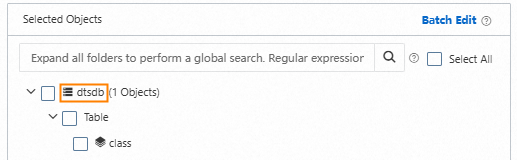
Change the value of Database Name to the name of the schema that is used to receive data in the destination AnalyticDB for PostgreSQL instance.
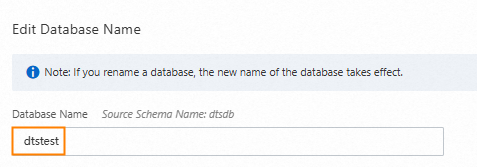
Optional. In the Select DDL and DML Operations to Be Synchronized section, you can select the operations that you want to migrate during incremental data migration.

Click OK.
Modify table names.
In the Selected Objects section, right-click a collection to be migrated.
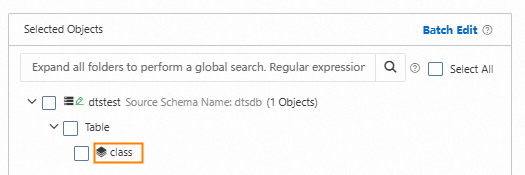
Change the value of Table Name to the name of the table that is used to receive data in the destination AnalyticDB for PostgreSQL instance.
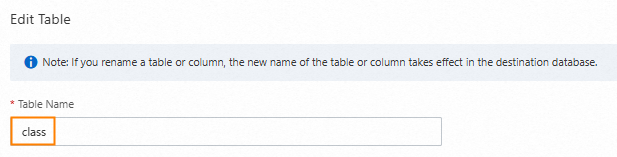
Optional. You can specify conditions to filter data. For more information, see Specify filter conditions.

Optional. In the Select DDL and DML Operations to Be Synchronized section, you can select the operations that you want to migrate during incremental data migration.

Specify the fields to be migrated from the source ApsaraDB for MongoDB instance.
DTS defaults to map data of the collection to be migrated and configure an expression in the Assign Value column. You need to check that the expression meets your business requirements and configure parameters such as Column Name, Type, Length, and Precision.
ImportantAssign the primary key column of the destination table as
bson_value("_id").Specify the field and subfield of each column in the
bson_value()expression based on the hierarchical relationship. Otherwise, data loss may occur or the task may fail.
View the field name of a column in the ApsaraDB for MongoDB instance in the
bson_value()expression.The field in the
""of the expression is the field name in the ApsaraDB for MongoDB instance. For example, if the expression isbson_value("age"), theageis the field name in the ApsaraDB for MongoDB instance.Optional: You can delete the fields that do not need to be migrated.
NoteClick the
 icon next to the column to delete the fields that do not meed to be migrated.
icon next to the column to delete the fields that do not meed to be migrated.Configure fields to be migrated.
Check that the
bson_value()expression meets your business requirements and perform subsequent operations.The expression meets required fields
Enter Column Name.
NoteEnter the name of the column that receives data in the destination AnalyticDB for PostgreSQL instance.
Select Type of the column data.
ImportantMake sure that the data type of the destination table is compatible with the data type in the source ApsaraDB for MongoDB instance..
Optional: Specify Length and Precision for the column data.
Repeat the preceding steps to map the fields one by one.
The expression does not meet required fields
NoteFor example, the fields that displays the hierarchical relationships between parent and child.
Click the
 icon next to the column in the Actions column.
icon next to the column in the Actions column.Click + Add Column.

Specify the Column Name, Type, Length, and Precision parameters.
Enter
bson_value()expression in the Assign Value column. For more information, see Example of value assignment.Repeat the preceding steps to map the fields one by one.
Click OK.
Click Next: Advanced Settings to configure advanced settings.
Parameter
Description
Dedicated Cluster for Task Scheduling
By default, DTS schedules the data migration task to the shared cluster if you do not specify a dedicated cluster. If you want to improve the stability of data migration tasks, purchase a dedicated cluster. For more information, see What is a DTS dedicated cluster.
Retry Time for Failed Connections
The retry time range for failed connections. If the source or destination database fails to be connected after the data migration task is started, DTS immediately retries a connection within the retry time range. Valid values: 10 to 1,440. Unit: minutes. Default value: 720. We recommend that you set the parameter to a value greater than 30. If DTS is reconnected to the source and destination databases within the specified retry time range, DTS resumes the data migration task. Otherwise, the data migration task fails.
NoteIf you specify different retry time ranges for multiple data migration tasks that share the same source or destination database, the value that is specified later takes precedence.
When DTS retries a connection, you are charged for the DTS instance. We recommend that you specify the retry time range based on your business requirements. You can also release the DTS instance at the earliest opportunity after the source database and destination instance are released.
Retry Time for Other Issues
The retry time range for other issues. For example, if DDL or DML operations fail to be performed after the data migration task is started, DTS immediately retries the operations within the retry time range. Valid values: 1 to 1440. Unit: minutes. Default value: 10. We recommend that you set the parameter to a value greater than 10. If the failed operations are successfully performed within the specified retry time range, DTS resumes the data migration task. Otherwise, the data migration task fails.
ImportantThe value of the Retry Time for Other Issues parameter must be smaller than the value of the Retry Time for Failed Connections parameter.
Enable Throttling for Full Data Migration
Specifies whether to enable throttling for full data migration. During full data migration, DTS uses the read and write resources of the source and destination databases. This may increase the loads of the database servers. You can enable throttling for full data migration based on your business requirements. To configure throttling, you must configure the Queries per second (QPS) to the source database, RPS of Full Data Migration, and Data migration speed for full migration (MB/s) parameters. This reduces the loads of the destination database server.
NoteYou can configure this parameter only if you select Full Data Migration for the Migration Types parameter.
Only one data type for primary key _id in a single table
For the data to be migrated, whether the data type of the primary key
_idis unique within the same collection.NoteThis configuration is only available when the Migration Types is set to Full Data Migration.
Yes: Unique. DTS does not scan the data type of the primary key in the source data during the full migration phase from the source database.
No: Indicates non-uniqueness. During the full migration phase, DTS scans the data type of the primary key in the source data slated for migration from the source database.
Enable Throttling for Incremental Data Migration
Specifies whether to enable throttling for incremental data migration. To configure throttling, you must configure the RPS of Incremental Data Migration and Data migration speed for incremental migration (MB/s) parameters. This reduces the loads of the destination database server.
NoteYou can configure this parameter only if you select Incremental Data Migration for the Migration Types parameter.
Environment Tag
The environment tag that is used to identify the DTS instance. You can select an environment tag based on your business requirements. In this example, you do not need to configure this parameter.
Configure ETL
Specifies whether to enable the extract, transform, and load (ETL) feature. For more information, see What is ETL? Valid values:
Yes: configures the ETL feature. You can enter data processing statements in the code editor. For more information, see Configure ETL in a data migration or data synchronization task.
No: does not configure the ETL feature.
Monitoring and Alerting
Specifies whether to configure alerting for the data migration task. If the task fails or the migration latency exceeds the specified threshold, the alert contacts receive notifications. Valid values:
No: does not configure alerting.
Yes: configures alerting. In this case, you must also configure the alert threshold and alert notification settings. For more information, see the Configure monitoring and alerting when you create a DTS task section of the Configure monitoring and alerting topic.
Save the task settings and run a precheck.
To view the parameters to be specified when you call the relevant API operation to configure the DTS task, move the pointer over Next: Save Task Settings and Precheck and click Preview OpenAPI parameters.
If you do not need to view or have viewed the parameters, click Next: Save Task Settings and Precheck in the lower part of the page.
NoteBefore you can start the data migration task, DTS performs a precheck. You can start the data migration task only after the task passes the precheck.
If the task fails to pass the precheck, click View Details next to each failed item. After you analyze the causes based on the check results, troubleshoot the issues. Then, run a precheck again.
If an alert is triggered for an item during the precheck:
If an alert item cannot be ignored, click View Details next to the failed item and troubleshoot the issues. Then, run a precheck again.
If the alert item can be ignored, click Confirm Alert Details. In the View Details dialog box, click Ignore. In the message that appears, click OK. Then, click Precheck Again to run a precheck again. If you ignore the alert item, data inconsistency may occur, and your business may be exposed to potential risks.
Purchase an instance.
Wait until Success Rate becomes 100%. Then, click Next: Purchase Instance.
On the Purchase Instance page, configure the Instance Class parameter for the data migration instance. The following table describes the parameters.
Section
Parameter
Description
New Instance Class
Resource Group
The resource group to which the data migration instance belongs. Default value: default resource group. For more information, see What is Resource Management?
Instance Class
DTS provides instance classes that vary in the migration speed. You can select an instance class based on your business scenario. For more information, see Instance classes of data migration instances.
Read and agree to Data Transmission Service (Pay-as-you-go) Service Terms by selecting the check box.
Click Buy and Start. In the message that appears, click OK.
You can view the progress of the task on the Data Migration page.
NoteIf a data migration task cannot be used to migrate incremental data, the task automatically stops. The Completed is displayed in the Status section.
If a data migration task can be used to migrate incremental data, the task does not automatically stop. The incremental data migration task never stops or completes. The Running is displayed in the Status section.
Example of value assignment
Data structure of the source ApsaraDB for MongoDB instance
{
"_id":"62cd344c85c1ea6a2a9f****",
"person":{
"name":"neo",
"age":26,
"sex":"male"
}
}Table schema of the destination AnalyticDB for PostgreSQL instance
Column name | Type |
mongo_id | varchar Note The primary key column. |
person_name | varchar |
person_age | decimal |
Configuration of additional columns
Ensure the bson_value() expression is configured correctly to reflect the hierarchical relationship, to prevent data loss or task failure. For instance, configuring the expression as bson_value("person") means DTS cannot write incremental changes of subfields such as name, age, or sex within the person field from the source to the target.
Column name | Type | Value |
mongo_id | STRING | bson_value("_id") |
person_name | STRING | bson_value("person","name") |
person_age | DECIMAL | bson_value("person","age") |