Quick BI supports the integration of user-created Kylin data sources. To utilize Quick BI for data processing, you must first add a Kylin data source if your business data resides in a Kylin database. This topic describes the steps to add a user-created Kylin data source to Quick BI.
Prerequisites
Ensure your network meets the following conditions:
For Internet connections to your Kylin database, add Quick BI's IP address to the database's whitelist. For more information, see adding a security group rule.
For internal network connections, ensure connectivity between Quick BI and the user-created Kylin data source using one of the following methods:
If the Kylin database is hosted on an ECS instance, a VPC can be utilized for data source access.
Deploy a jump server and establish an SSH tunnel to access the database.
A user-created Kylin database is established, and the credentials for database access are available.
Background information
Apache Kylin is an open-source distributed analytical data warehouse that offers SQL querying and OLAP capabilities on Hadoop/Spark, supporting extensive data analysis.
Procedure
Log on to the Quick BI console.
Follow the steps depicted in the figure below to add a user-created Kylin data source.
Navigate to the data source creation page via the data source creation entry.
On the User-created Data Sources tab, select Kylin.
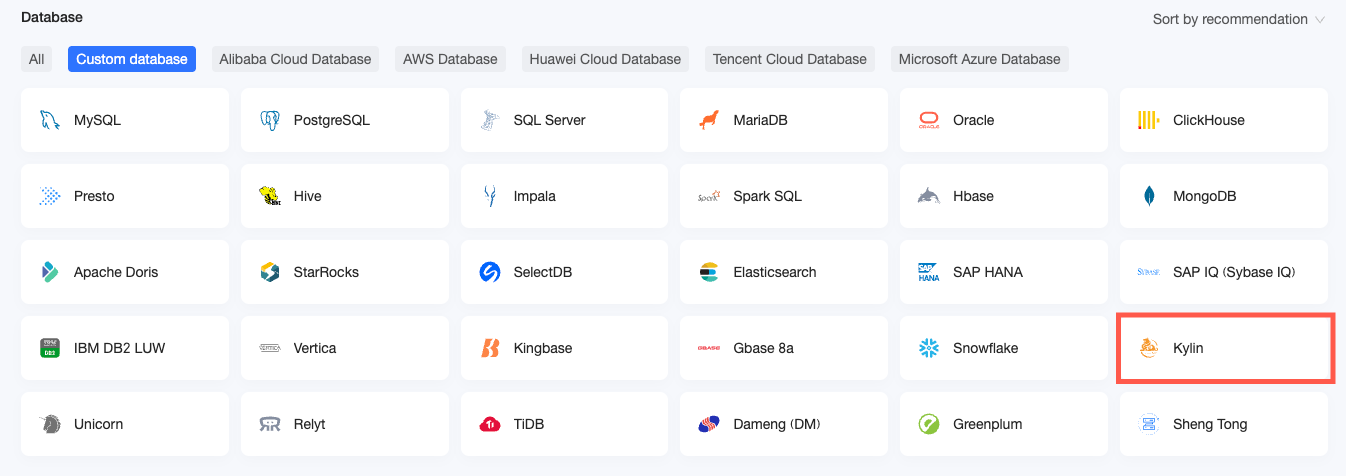
In the Configure Connection dialog box, configure the parameters based on your business requirements.
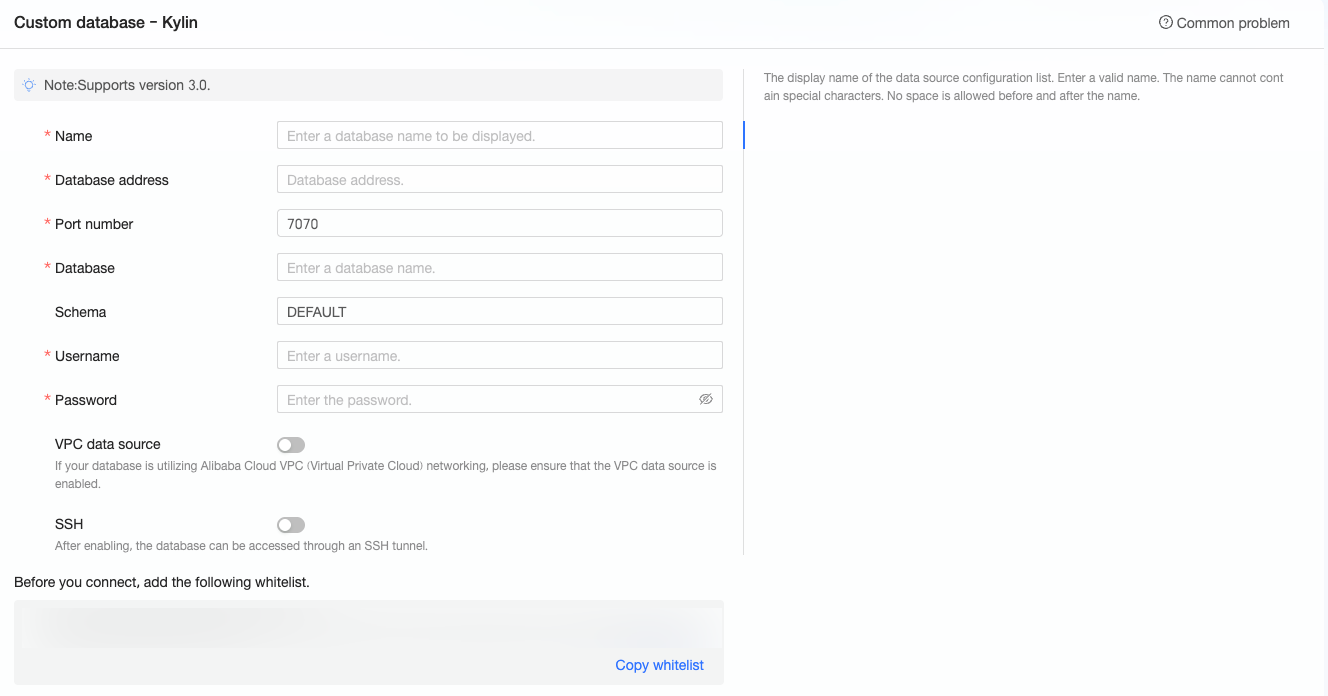
Name
Description
Display Name
The display name in the datasource config list. The name cannot contain special characters or start or end with spaces.
Database Address
The address where the Kylin database is deployed, including the IP address or domain name.
Port
The port that corresponds to the address where the Kylin database is deployed.
Database
The name of the Kylin database that is customized when you deploy the database.
Schema
The schema of the database that you want to access.
Username
The username that is used to log on to the Kylin database. Make sure that the username has the create, insert, update, and delete permissions on the tables in the database.
Password
The password that is used to log on to the Kylin database.
VPC Data Source
Select VPC Data Source and configure the following parameters only if the Kylin database is deployed on an Alibaba Cloud ECS instance and the network type is Alibaba Cloud VPC network:
Purchaser Accessid: The AccessKey ID of the purchaser of the instance. The AccessKey ID must have the Read permission on the destination instance. If the AccessKey ID has the Write permission, the system automatically adds the whitelist. Otherwise, you must manually add the whitelist.
For more information, see obtain an AccessKey.
Purchaser Accesskey: The AccessKey secret of the purchaser of the instance. The AccessKey secret that corresponds to the AccessKey ID. Log on to the Resource Access Management console to obtain the AccessKey secret.
For more information, see obtain an AccessKey.
Instance ID: The ECS instance ID. Log on to the ECS console and obtain the instance ID on the Instances tab.
Area: The area where the ECS instance is located. Log on to the ECS console and obtain the area where the instance is located in the upper-left corner.
NoteIf you select VPC data source, you must enter the internal address and internal port for the database address and port.
SSH
If you select SSH, you must configure the following parameters:
You can deploy a jump server and access the database over an SSH tunnel. To obtain the jump server information, contact O&M personnel or system administrators.
SSH Host: Enter the IP address of the jump server.
SSH Username: The username that is used to log on to the jump server.
SSH Password: The password that corresponds to the username that is used to log on to the jump server.
SSH Port: The port of the jump server. Default value: 22.
For more information, see log on to a Linux instance by using password authentication.
Click Connection Test to verify the data source connectivity.

Once the test is successful, click OK to finalize the addition of the data source.
What to Do next
Following the creation of a data source, you can proceed to create datasets and conduct data analysis.
Incorporate data tables from the Kylin database or custom SQL statements into Quick BI. For more information, see creating and managing datasets.
Create visualization charts and analyze data. For further details, see creating a dashboard and an overview of visualization charts.
Explore and analyze data in greater depth. For more information, see drill settings and display.