Data Map allows you to search for and locate DataService Studio APIs of all workspaces within the current tenant in an efficient manner.
Go to the DataMap page to search for APIs
Go to the DataMap page.
Log on to the DataWorks console. In the top navigation bar, select the desired region. In the left-side navigation pane, choose . On the page that appears, click Go to Data Map.
On the homepage of Data Map, select API in the Type drop-down list below the search box.

Search for an API
In the search box, enter a keyword such as an API ID, API path, API name, or API description.
After you enter a keyword, the first 10 APIs that match the keyword are displayed in the drop-down list, which are the preliminary search results provided by the system.

If you cannot find the desired API in the drop-down list of the search box, click Search. All APIs that meet the filter condition are displayed.
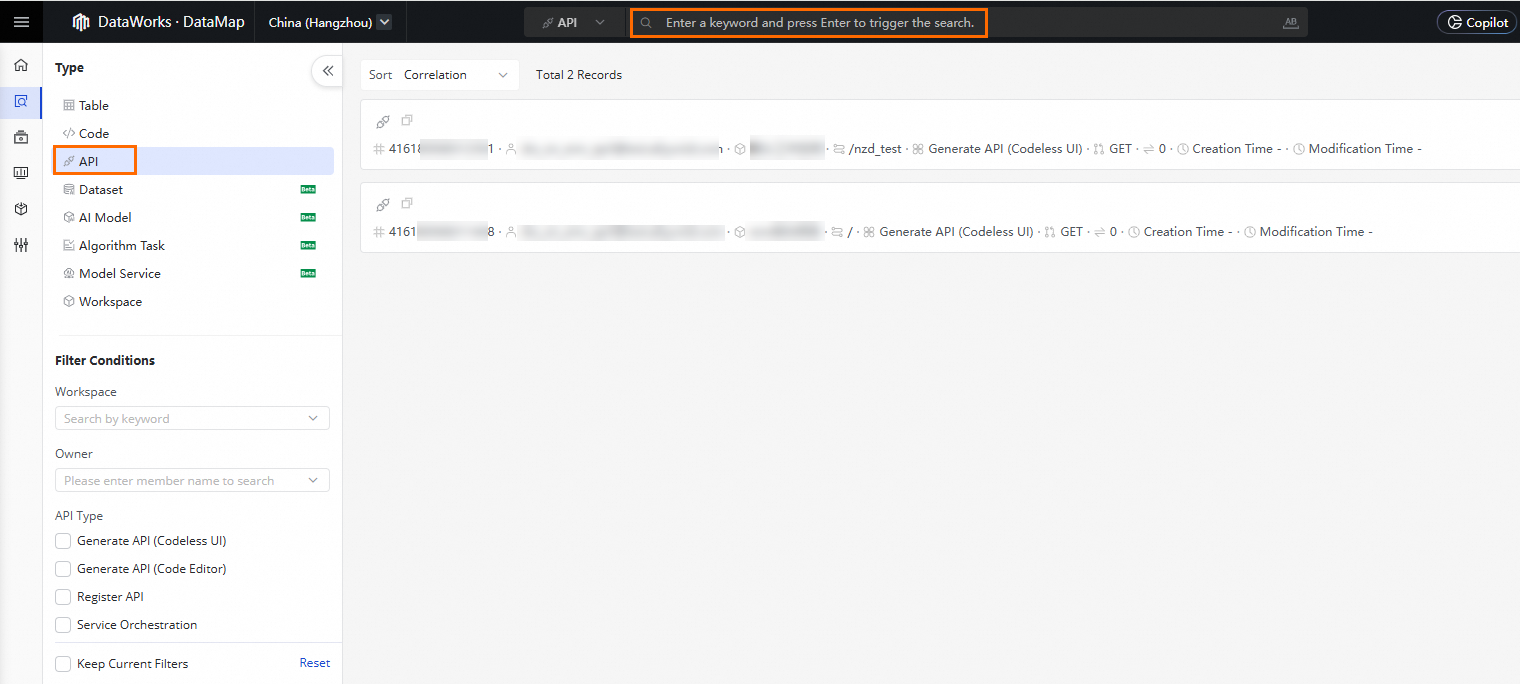
Search for the desired API by configuring the API Type, Workspace, and Owner parameters that are displayed on the left of the displayed page.
If you want to view the details of an API, click the name of the API to go to the API details page. For more information, see View the details of an API.
View the details of an API
On the details page of an API, you can view the following information about the API: basic information, technical information, parameters, sample response, and usage notes.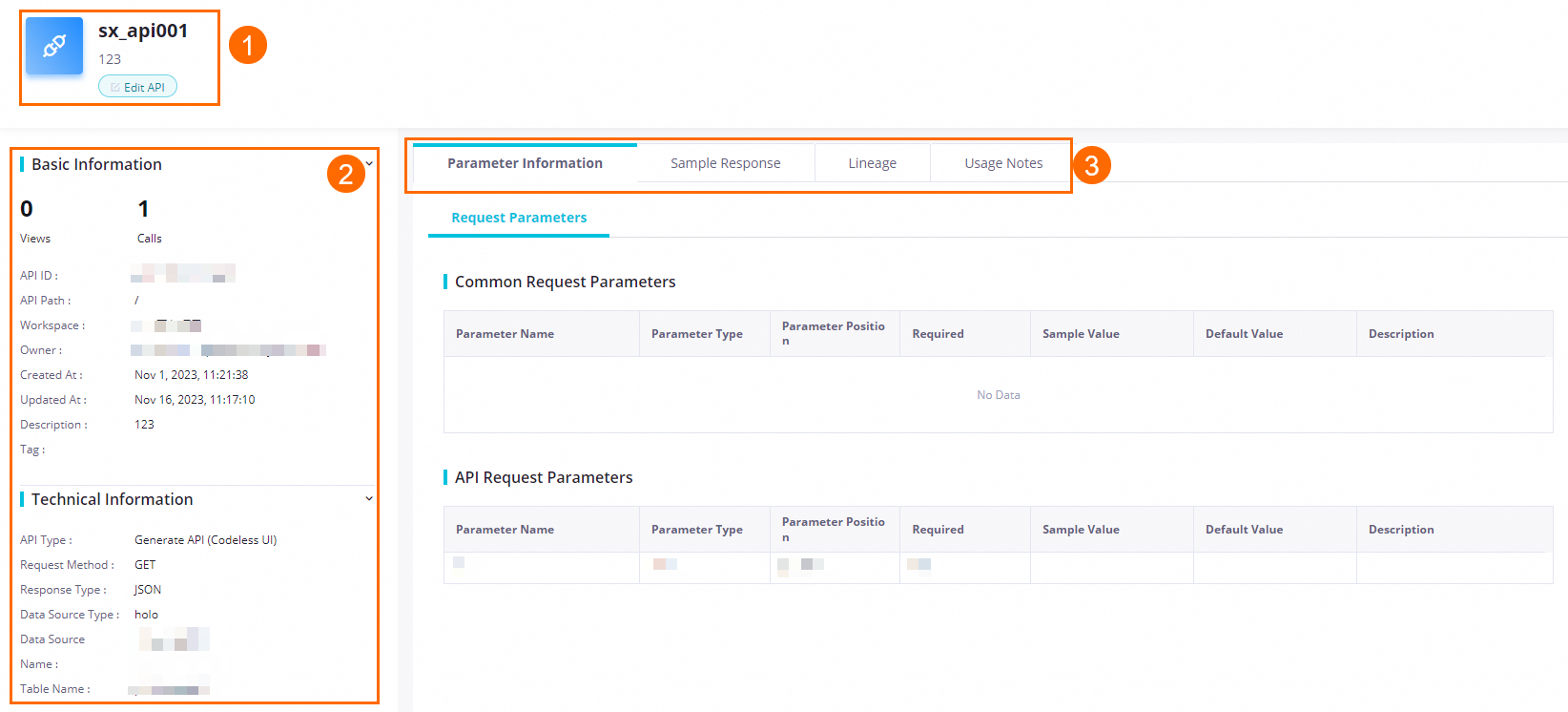
Area | Description |
1 | In this area, you can click Edit API to go to the configuration tab of the API in the related workspace and edit the API. For more information, see Publish an API and Register an API. Note If the current logon account is not added as a member of the workspace to which the API belongs, contact the workspace administrator to add the account to the workspace as a member and assign the developer role to the account. For more information, see Manage permissions on workspace-level services. |
2 | In this area, you can view the following information about the API:
|
3 | In this area, you can view the following information about the API:
|