If you no longer need to use DataWorks, you can unsubscribe, cancel auto-renewal, delete, or disable services as needed. Stopping DataWorks billing requires you to manually clean up multiple components. Follow instructions in this topic to fully stop DataWorks billing.
Read DataWorks billing overview to understand the billing logic.
If your service has expired and you are blocked by a welcome page, you cannot perform operations directly. First, see About welcome page restrictions to obtain access permissions, and then continue.
Confirm your deactivation plan
Use case 1: Completely stop using DataWorks to ensure no further charges are incurred.
This topic focuses only on fees generated by DataWorks. Compute and storage fees generated by other Alibaba Cloud services must be handled within the consoles of those engines.
This is an irreversible operation. Proceed with caution. Follow these steps in the exact order shown:
Action | Description | Link |
Delete related tasks and resources | Unpublish DataService Studio APIs, delete data analytics card reports, and disable smart baselines in Operation Center. | |
Unsubscribe from all DataWorks services | To unsubscribe, submit a ticket. | |
Delete all DataWorks workspaces | This step permanently removes DataWorks workspaces, which are the core container for all your assets. Warning
|
After completing all the preceding steps, wait 24 hours and then go to the Bill Details page in the Alibaba Cloud Expenses and Costs console to view your bills. Filter by Product Name for DataWorks to confirm that recent charges have stopped accumulating. This serves as the final confirmation that you have successfully stopped billing. If charges are still being generated, check your bill details to determine if all pay-as-you-go services have been completely stopped.
Use case 2: Stop billing for a specific service.
Billable item | Description | Instructions |
DataWorks paid editions | DataWorks Standard Edition, Professional Edition, and Enterprise Edition | |
DataWorks add-on modules | DataWorks Data Modeling | |
Subscription resource groups | Subscription serverless resource groups, exclusive resource groups for scheduling, exclusive resource groups for Data Integration, and exclusive resource groups for DataService Studio | |
Pay-as-you-go resource groups | Pay-as-you-go serverless resource groups, shared resource groups for scheduling, shared resource groups for DataService Studio | |
DataWorks add-on services | Public network traffic, Data Quality, smart baseline, phone and SMS alerts, and API. |
Completely stop using DataWorks
Delete related tasks or resources
Action | Description |
Unpublish DataService Studio APIs | In , unpublish or delete all APIs. |
Disable smart baselines in Operation Center | In , disable or delete all baselines. |
Unsubscribe from subscription products
You can unsubscribe from any subscription services. This includes the DataWorks paid editions (Standard, Professional, and Enterprise), the DataWorks add-on module Data Modeling, and exclusive resource groups (subscription serverless resource groups, exclusive resource groups for scheduling, exclusive resource groups for Data Integration, and exclusive resource groups for DataService Studio). To unsubscribe from DataWorks subscription products, submit a ticket.
When you unsubscribe from a DataWorks service, the platform refunds the remaining amount based on the unused time in the current billing cycle.
Delete/Disable workspaces
To delete or disable a workspace, perform the following steps:
Log on to the DataWorks console, switch to the target region, and click Workspace in the left-side navigation pane.
Click the
 icon in the Actions column of the workspace and select Delete Workspace or Disable Workspace.
icon in the Actions column of the workspace and select Delete Workspace or Disable Workspace.
Delete Workspace: After you delete a workspace, all development results, such as code, are deleted from the current workspace and cannot be recovered. We recommend that you do not perform this operation unless the operation is necessary.
Before you delete a workspace, we recommend that you go to Operation Center to freeze or delete related auto triggered tasks in the current workspace. In addition, we recommend that you go to DataService Studio to unpublish and delete the published APIs. This prevents you from being continuously charged after you delete the workspace. If you are still charged after you delete a workspace, submit a ticket to contact technical support.
If you unsubscribe from DataWorks without deleting the workspace, the workspace will still exist as a resource. You can activate the free DataWorks Basic Edition, delete the workspace, and then unsubscribe from DataWorks again.
Disable Workspace:
After you disable a workspace, the system no longer generates instances for auto triggered tasks in the workspace. The instances that are generated before you disable the workspace are automatically scheduled at the specified time. However, you cannot access the workspace to view information about these instances.
After you delete or disable a workspace, data sources of compute engine types that are added to the workspace still exist. In this case, storage-related fees may be generated. You are not charged in the DataWorks service but in the corresponding compute engine services. If you have questions about billing, you can contact technical support of the corresponding compute engine services.
Deactivate specific DataWorks services
Unsubscribe from DataWorks services
If you no longer use the DataWorks paid editions and Data Modeling, submit a ticket to unsubscribe.
Downgrade DataWorks to the free edition
If you do not currently need the features of the Standard, Professional, or Enterprise editions, you can perform the following operations:
Log on to the DataWorks console and click Purchased Resources and Services in the navigation pane on the left.
Select the edition in the target region that you want to downgrade, and click Downgrade in the Actions column.
ImportantAfter downgrading, note the Appendix: Functional changes after a downgrade.
Stop using resource groups
To unsubscribe from subscription resource groups (including subscription serverless resource groups, exclusive resource groups for scheduling, exclusive resource groups for Data Integration, and exclusive resource groups for DataService Studio), see Unsubscribe from subscription products.
To stop using pay-as-you-go resource groups, perform the following operations:
Billable item
Instructions
References
Pay-as-you-go serverless resource group
Deactivate all tasks bound to the serverless resource group.
Task scheduling
(for serverless resource groups)
Deactivate tasks to disable auto-scheduling for all tasks. Choose one of the following methods:
In Data Studio, deactivate or delete all nodes or workflows.
In the list, suspend or deactivate all tasks.
Shared resource groups for scheduling
Shared resource groups for Data Service Studio
In , unpublish or delete all APIs.
Stop add-on services
When using DataWorks, add-on services are billed based on your usage and resource consumption. Refer to your Bill Details for specific billable items and stop using the services or resources you no longer need.
Some DataWorks features operate at the workspace level. To stop all services, ensure that you perform the operations in all workspaces.
Billable item | Instructions | References |
Public network traffic | Choose one of the following methods:
Important This topic focuses only on public network traffic generated by DataWorks tasks. Investigate other potential sources of public network traffic on your own. | |
Data Quality | In , disable or delete all quality rules. | |
Smart Baseline | In , turn off or delete all baselines. | |
Phone and SMS alerts | Alert configurations may exist in different locations. Check and disable them all:
| |
API calls | Stop your applications from calling DataWorks APIs. If a workspace is disabled or deleted, workspace-level API calls will automatically fail. | - |
Appendix
Cancel auto-renewal for subscription products
The procedure is as follows:
Click Renewals to go to the Resource Renewal page of the Expenses and Costs.
Confirm the target Commidity Name in the target region and cancel the renewal as shown in the following figure.

After successfully canceling the auto-renewal, view the item on the Nonrenewal upon Expiration tab.
NoteTo help you better manage your resources, the system will still send you an expiration reminder after you cancel auto-renewal, but it will only be sent once and will identify the non-renewing items in the reminder. The resource will be stopped upon expiration. You can change this setting at any time before the instance is stopped.
About welcome page restrictions
When you cannot log on to the DataWorks console and are blocked by the welcome page, this does not mean that the DataWorks backend services have stopped, nor does it mean that all billing has stopped. You must still follow the main process in this document to clean up resources to ensure that billing is completely stopped.
When you are unable to enter a DataWorks workspace, you will typically encounter one of two welcome page blocking scenarios. Understanding their differences is crucial because they have completely different impacts on your services and billing.
Case 1: A prompt page is displayed, indicating "No pay-as-you-go resources are retained"
Description: When you try to access DataWorks, you see a page similar to the following that indicates No DataWorks edition is retained and No pay-as-you-go resources are retained.
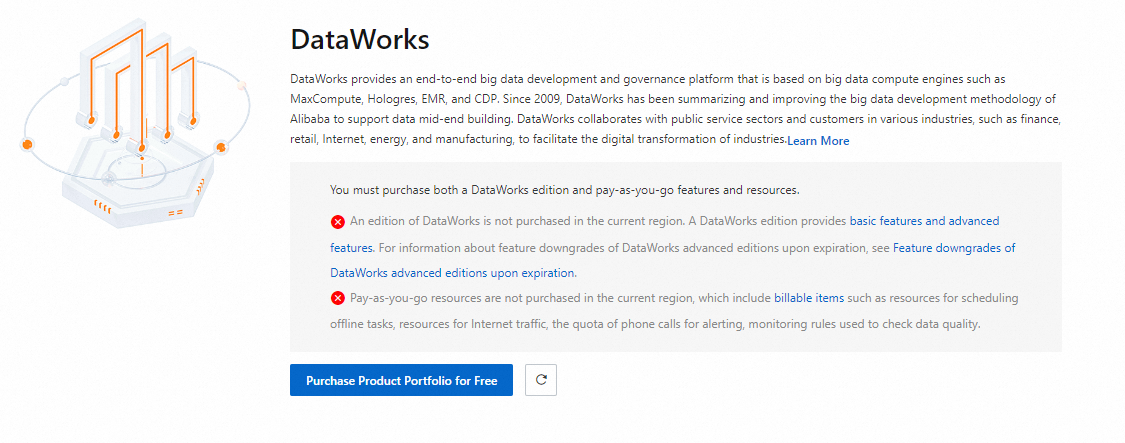
Cause: Your DataWorks paid edition has expired, and your Alibaba Cloud account may have overdue payments, causing the system to automatically delete your pay-as-you-go resources.
Impact:
Service impact: Any tasks that rely on pay-as-you-go resources (such as pay-as-you-go resource groups) will fail. However, your subscribed services (such as exclusive resource groups) are not affected during the current billing cycle, and tasks that rely on them will continue to run normally.
Billing impact: Because the pay-as-you-go resources have been deleted, new pay-as-you-go charges will no longer be incurred. However, your subscribed services will continue to be billed until their subscription period ends.
What to do: Submit a ticket to cancel all active subscriptions and prevent future billing.
Case 2: A prompt page is displayed, indicating "Pay-as-you-go resources are retained"
Description: The page indicates that an edition of DataWorks is not purchased, but your pay-as-you-go resources are normal.
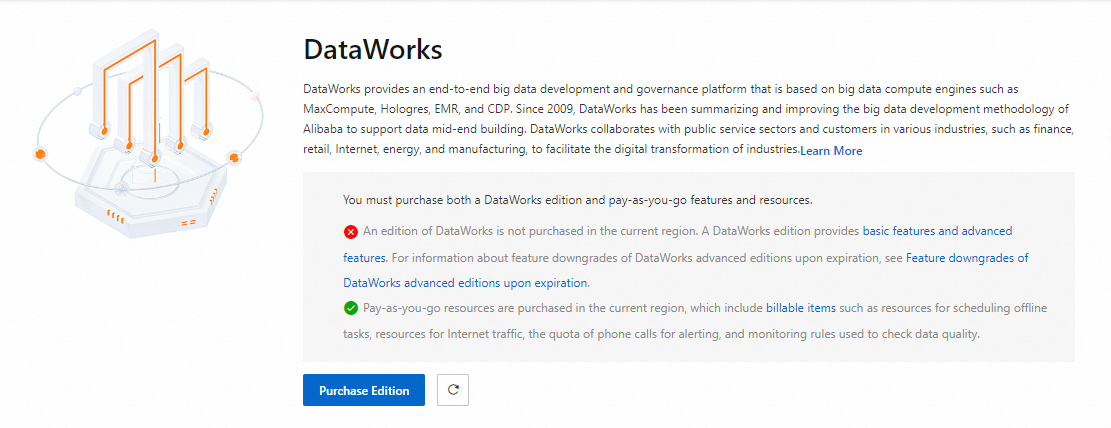
Cause: Your DataWorks edition (such as Professional or Enterprise) subscription has expired. But this does not mean all services and features have stopped.
Impact:
Service impact: You will no longer be able to use the advanced features specific to the expired edition (such as smart baselines and some API operations). However, core DataWorks services (such as task scheduling and data integration) will not stop and are still running in the background.
Billing impact: Although the subscription fee for the edition itself has stopped, pay-as-you-go charges for running services will continue to accrue. For example, if your auto-triggered tasks are still running every day, scheduling fees will continue to be generated.
What to do: To stop these ongoing charges, you need to regain access to the console to stop the services.
First, get the Basic Edition for free to restore workspace access.
After entering the console, refer to the instructions in Stop add-on services to manually stop or delete all services that are still running.