By default, Container Service for Kubernetes (ACK) filters nodes based on whether they meet the resource request of a pod when ACK schedules the pod. The scheduler in ACK Pro clusters supports the load-aware scheduling feature. We recommend that you use this feature to monitor the loads of nodes and schedule pods to nodes with lower loads to implement load balancing. This avoids overloading nodes.
Prerequisites
ack-koordinator 1.1.1-ack.1 or later is installed. For more information, see ack-koordinator (FKA ack-slo-manager).
The installed ACK scheduler kube-scheduler version matches the Kubernetes version of the cluster. The following version mappings are required for enabling load-aware scheduling.
Kubernetes version
ACK scheduler version
≥ 1.26
All versions
1.24
≥ 1.24.6-ack-4.0
1.22
≥ 1.22.15-ack-4.0
Billing
No fee is charged when you install or use the ack-koordinator component. However, fees may be charged in the following scenarios:
ack-koordinator is a non-managed component that occupies worker node resources after it is installed. You can specify the amount of resources requested by each module when you install the component.
By default, ack-koordinator exposes the monitoring metrics of features such as resource profiling and fine-grained scheduling as Prometheus metrics. If you enable Prometheus metrics for ack-koordinator and use Managed Service for Prometheus, these metrics are considered custom metrics and fees are charged for these metrics. The fee depends on factors such as the size of your cluster and the number of applications. Before you enable Prometheus metrics, we recommend that you read the Billing topic of Managed Service for Prometheus to learn about the free quota and billing rules of custom metrics. For more information about how to monitor and manage resource usage, see Query the amount of observable data and bills.
Limits
Only ACK Pro clusters support load-aware scheduling. For more information, see Create an ACK Pro cluster.
Introduction to load-aware scheduling
The load-aware scheduling feature of the ACK scheduler kube-scheduler is designed based on the Kubernetes scheduling framework. The Kubernetes scheduler schedules pods to nodes based on resource allocation. The ACK scheduler schedules pods to nodes based on the loads of nodes. After load-aware scheduling is enabled, the system reviews the historical statistics of the loads of nodes. Then, the system schedules pods to nodes with lower loads to implement load balancing. This prevents application or node crashes caused by an overloaded node.
The following figure shows the differences between the Kubernetes scheduler and the ACK scheduler when scheduling a pod. Requested indicates the resources that are requested by pods on the node and Usage indicates the resources that are in use by pods on the node. Only resources in use are accounted for when the system calculates the loads of the node. In this case, the ACK scheduler schedules the pod to Node B because Node B has lower loads.
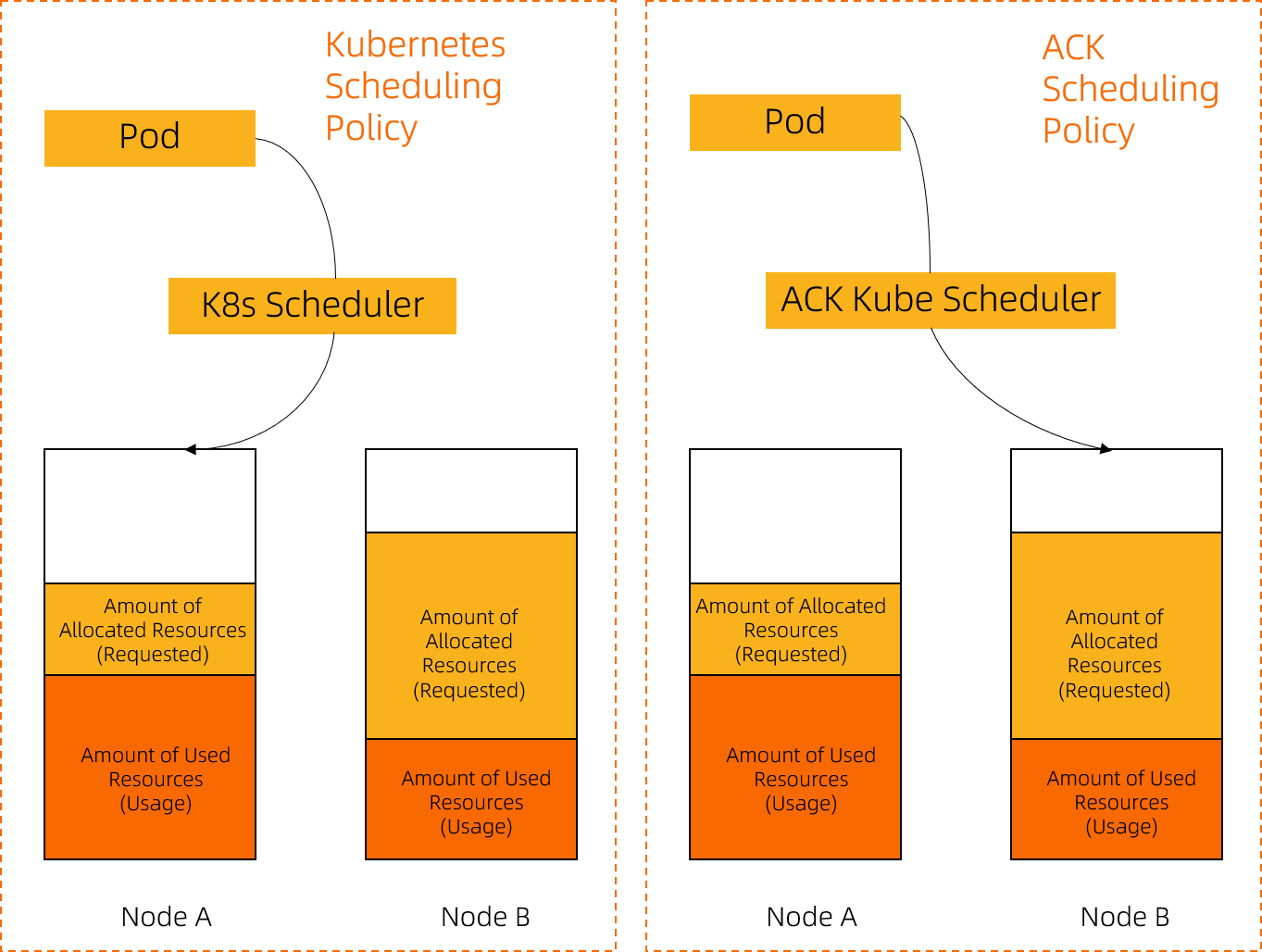
As time, the cluster environment, traffic, or requests to workloads on nodes change, the load distribution among nodes may become imbalanced. To prevent this issue, ack-koordinator provides the load-aware hotspot descheduling feature. You can use load-aware scheduling in combination with hotspot descheduling to achieve optimal load balancing among nodes. For more information about the load-aware hotspot descheduling feature, see Work with load-aware hotspot descheduling.
How it works
Load-aware scheduling is implemented by using the kube-scheduler in combination with ack-koordinator. ack-koordinator is responsible for collecting and reporting metrics on the resource utilization of nodes. The ACK scheduler is responsible for calculating node scores based on resource utilization and sorting nodes based on node scores. The ACK scheduler preferentially schedules new pods to nodes with lower loads. For more information about the architecture of ack-koordinator, see ack-koordinator architecture.
Scheduling policies
Policy | Description |
Node filtering | After you enable node filtering, the scheduler filters nodes based on the loads of the nodes during pod scheduling. If the loads of a node exceed the threshold you configure, the scheduler filters out the node. By default, node filtering is disabled. You can customize the scheduler configurations and modify the Important If node auto scaling is already enabled for the cluster, unexpected scaling activities may be triggered after you specify the threshold for load-aware node filtering. This is because scale-out activities are triggered when a pod remains pending and scale-in activities are triggered when the resource utilization of a node drops below the scale-in threshold. If you want to enable node auto scaling and load-aware node filtering, we recommend that you configure relevant parameters based on the resource capacity and utilization of the cluster. For more information, see Enable node auto scaling. |
Node sorting | The ACK scheduler calculates the node score based on CPU utilization and memory utilization. The ACK scheduler uses weighted scoring and select nodes with higher scores for pod scheduling. After you select Specifies whether to enable load-aware node scoring during pod scheduling when you customize the scheduler configurations in the ACK console, you can specify a custom CPU weight and a custom memory weight. For more information, see the The node score is calculated based on the following formula: Node score = [(1 - CPU utilization) × CPU weight + (1 - Memory utilization) × Memory weight]/(CPU weight + Memory weight). CPU utilization and memory utilization are measured in percentages. |
Resource utilization calculation | You can configure how the average resource utilization is calculated and the percentage of data that is calculated. By default, the average resource utilization within the last 5 minutes is calculated. For more information, see Kube Scheduler parameters. The page cache is excluded from the memory usage because the page cache can be reclaimed by the node OS. Note that the memory utilization returned by the |
Step 1: Enable load-aware scheduling
Before you enable load-aware scheduling, make sure that ack-koordinator 1.1.1-ack.1 or later is installed in your cluster.
Log on to the ACK console. In the left-side navigation pane, click Clusters.
On the Clusters page, find the cluster that you want to manage and click its name. In the left-side navigation pane, choose .
On the Add-ons page, find Kube Scheduler and click Configuration in the Kube Scheduler card.
In the Kube Scheduler Parameters dialog box, configure the parameters as described in the following table, and click OK.
The following table describes the key parameters. For more information about other parameters and the component versions required by the parameters, see kube-scheduler and Custom parameters of kube-scheduler.
Parameter
Type
Description
Valid value
Example
loadAwareThreshold
The value consists of the resourceName and resourceWeight fields.
This parameter specifies the threshold for node filtering.
resourceName: Valid values are cpu and memory.
threshold: Valid values range from 0 to 100.
By default, this parameter is left empty, which disables node filtering.
resourceName: cpu
threshold: 80
loadAwareResourceWeight
The value consists of the resourceName and resourceWeight fields.
This parameter specifies the resource weight used to calculate the node score for node sorting. This parameter is available after you select Specifies whether to enable load-aware node scoring during pod scheduling.
resourceName: The schema of the resourceName parameter is verified. Values can only be
cpuormemory.resourceWeight: Valid values are integers ranging from 1 to 100.
Default value: cpu=1, memory=1.
resourceName: cpu
resourceWeight: 1
loadAwareAggregatedUsageAggragationType
enum
This parameter specifies the type of data aggregation for the statistics. Valid values:
avg: calculates the average value.
p50: calculates 50% of the statistics.
p90, p95, and p99: calculates 90% of the statistics, calculates 95% of the statistics, and calculates 99% of the statistics.
avg
p50
p90
p95
p99
Default value: avg.
p90
In the left-side navigation pane of the cluster details page, click Cluster Information. If the status of the cluster on the Basic Information tab changes to Running, load-aware scheduling is enabled.
Step 2: Test load-aware scheduling
In the following example, a cluster that contains three nodes is used. Each node has 4 Cores and 16 GiB of memory.
Create a file named stress-demo.yaml and copy the following code to the file:
Run the following command to create a pod: After you create the pod, increase the loads of a node.
kubectl create -f stress-demo.yaml # Expected output deployment.apps/stress-demo createdRun the following command and monitor the status of the pod until it reaches the Running state:
kubectl get pod -o wideExpected output:
NAME READY STATUS RESTARTS AGE IP NODE NOMINATED NODE READINESS GATES stress-demo-7fdd89cc6b-g**** 1/1 Running 0 82s 10.XX.XX.112 cn-beijing.10.XX.XX.112 <none> <none>The
stress-demo-7fdd89cc6b-g****pod is scheduled to thecn-beijing.10.XX.XX.112node.Wait 3 minutes. Make sure that the pod is initialized and the loads of the node are increased.
Run the following command to query the loads of each node:
kubectl top nodeExpected output:
NAME CPU(cores) CPU% MEMORY(bytes) MEMORY% cn-beijing.10.XX.XX.110 92m 2% 1158Mi 9% cn-beijing.10.XX.XX.111 77m 1% 1162Mi 9% cn-beijing.10.XX.XX.112 2105m 53% 3594Mi 28%The
cn-beijing.10.XX.XX.111node has the lowest loads among all nodes. Thecn-beijing.10.XX.XX.112node has the highest loads among all nodes. This indicates that the loads among nodes are imbalanced.Create a file named nginx-with-loadaware.yaml and copy the following code to the file:
Run the following command to create the pods:
kubectl create -f nginx-with-loadaware.yaml # Expected output deployment/nginx-with-loadawre createdRun the following command to check whether the pods are scheduled:
kubectl get pods | grep nginxExpected output:
nginx-with-loadaware-5646666d56-2**** 1/1 Running 0 18s 10.XX.XX.118 cn-beijing.10.XX.XX.110 <none> <none> nginx-with-loadaware-5646666d56-7**** 1/1 Running 0 18s 10.XX.XX.115 cn-beijing.10.XX.XX.110 <none> <none> nginx-with-loadaware-5646666d56-k**** 1/1 Running 0 18s 10.XX.XX.119 cn-beijing.10.XX.XX.110 <none> <none> nginx-with-loadaware-5646666d56-q**** 1/1 Running 0 18s 10.XX.XX.113 cn-beijing.10.XX.XX.111 <none> <none> nginx-with-loadaware-5646666d56-s**** 1/1 Running 0 18s 10.XX.XX.120 cn-beijing.10.XX.XX.111 <none> <none> nginx-with-loadaware-5646666d56-z**** 1/1 Running 0 18s 10.XX.XX.116 cn-beijing.10.XX.XX.111 <none> <none>The preceding output indicates that after load-aware scheduling is enabled for the cluster, the cluster can monitor the loads of nodes and use a scheduling policy to schedule pods to nodes other than the
cn-beijing.10.XX.XX.112node.
What to do next
Modify load-aware scheduling configurations
Log on to the ACK console. In the left-side navigation pane, click Clusters.
On the Clusters page, find the cluster that you want to manage and click its name. In the left-side navigation pane, choose .
On the Add-ons page, find Kube Scheduler and click Configuration in the Kube Scheduler card.
In the Kube Scheduler Parameters dialog box, modify the parameters related to load-aware scheduling and click OK.
In the left-side navigation pane of the cluster details page, click Cluster Information. If the status of the cluster on the Basic Information tab changes to Running, the load-aware scheduling configurations are modified.
Disable load-aware scheduling
In the Kube Scheduler Parameters dialog box, clear Specifies whether to enable load-aware node scoring during pod scheduling, delete
loadAwareResourceWeightandloadAwareThresholdparameters, and click OKIn the left-side navigation pane of the cluster details page, click Cluster Information. If the status of the cluster on the Basic Information tab changes to Running, load-aware scheduling is disabled.
FAQ
After I create a batch of pods, why is no pod scheduled to the node with the lowest loads?
If the scheduler schedules all of the pods to the node with the lowest loads, the node becomes a hotspot node.
To prevent this issue, if a node has new pods whose resource utilization data is not reported, the load-aware scheduling plug-in makes an appropriate adjustment to the node score.
In addition to the loads of nodes, what factors may affect the results of load-aware scheduling?
The Kubernetes scheduler consists of multiple plug-ins. Some of the plug-ins, such as the affinity plug-in and topology plug-in, are responsible for node scoring and sorting. Nodes are sorted collectively by the plug-ins. You can adjust the weights of the scores given by different plug-ins based on your business requirements.
Is the load-aware scheduling feature enabled based on an earlier version of the scheduler protocol supported after I update the scheduler version?
To use the load-aware scheduling feature of an earlier version of the scheduler protocol, add the alibabacloud.com/loadAwareScheduleEnabled: "true" annotation to the pod configurations.
The ACK scheduler is compatible with earlier versions of the scheduler protocol. You can seamlessly update the ACK scheduler to later versions. After you update the ACK scheduler, we recommend that you perform Step 1: Enable load-aware scheduling to enable load balancing for the cluster. This eliminates the need to modify pod configurations to balance the loads among the nodes in the cluster.
In Kubernetes 1.22, the ACK scheduler is compatible with earlier versions of scheduler protocol. However, in Kubernetes 1.24, the ACK scheduler is compatible with earlier versions of the scheduler protocol until August 30, 2023. We recommend that you update the Kubernetes version of your cluster and use the latest configuration method of load-aware scheduling. For more information about how to update a cluster, see Manually upgrade ACK clusters.
The following table describes the compatibility between different protocol versions and component versions.
Kubernetes 1.26 and later
ACK scheduler version | ack-koordinator (FKA ack-slo-manager) version | Pod annotation protocol | Whether it can be enabled/disabled in the console |
All versions | ≥ 1.1.1-ack.1 | No | Yes |
Kubernetes 1.24
ACK scheduler version | ack-koordinator (FKA ack-slo-manager) version | Pod annotation protocol | Whether it can be enabled/disabled in the console |
≥ 1.24.6-ack-4.0 | ≥ 1.1.1-ack.1 | Yes | Yes |
≥ 1.24.6-ack-3.1 and < 1.24.6-ack-4.0 | ≥ 0.8.0 | Yes | No |
Kubernetes 1.22 and earlier
ACK scheduler version | ack-koordinator (FKA ack-slo-manager) version | Pod annotation protocol | Whether it can be enabled/disabled in the console |
≥ 1.22.15-ack-4.0 | ≥ 1.1.1-ack.1 | Yes | Yes |
≥ 1.22.15-ack-2.0 and < 1.22.15-ack-4.0 | ≥ 0.8.0 | Yes | No |
| ≥ 0.3.0 and < 0.8.0 | Yes | No |