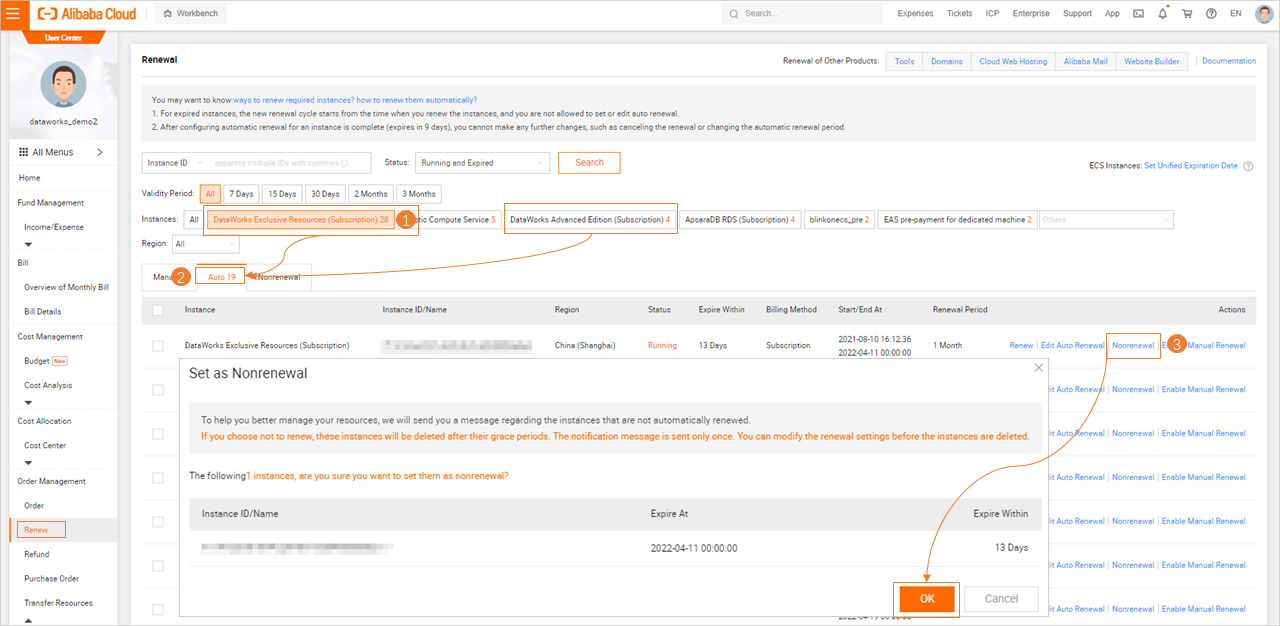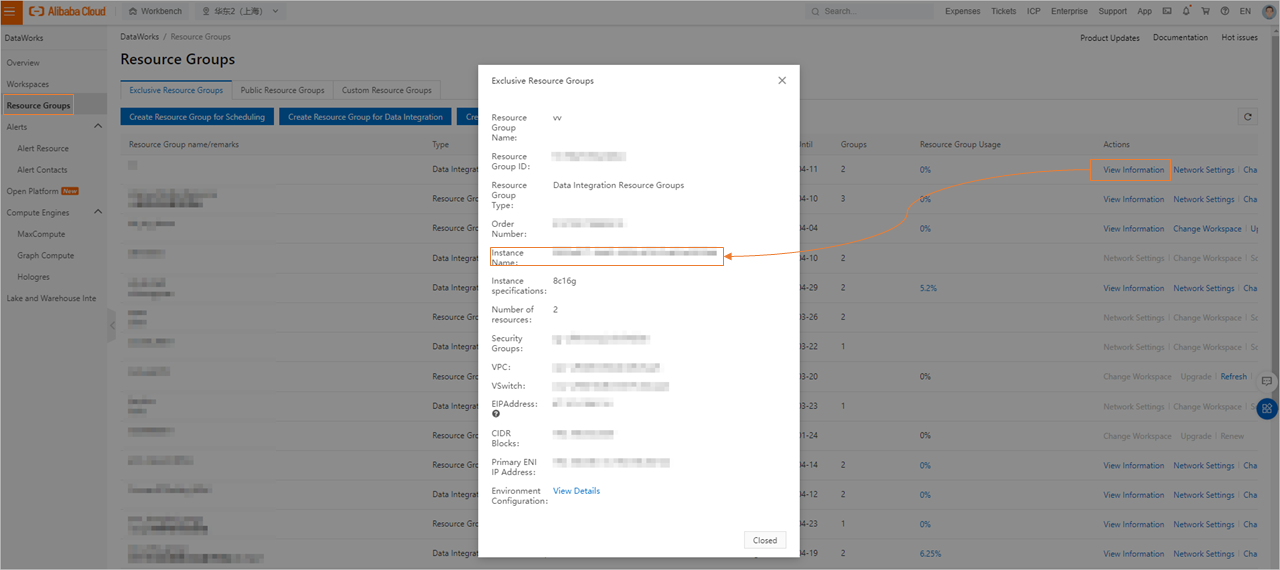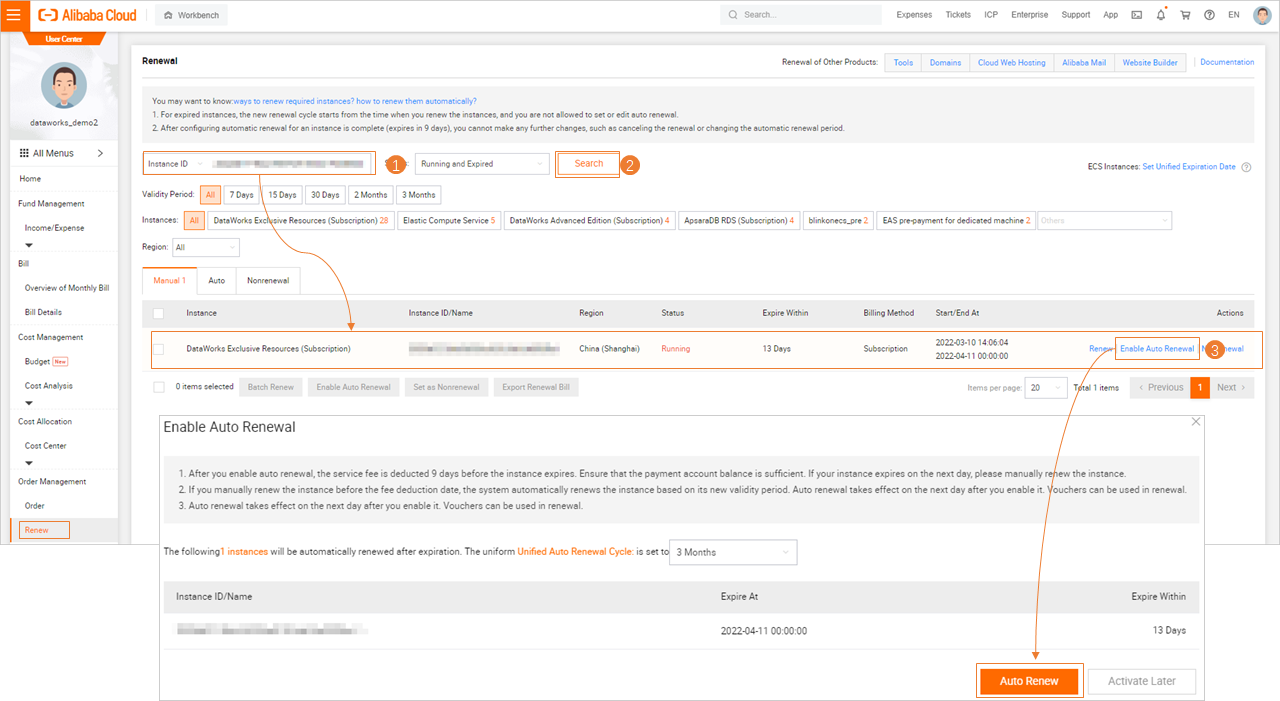If you no longer need to use a subscription resource, you can disable auto-renewal
for the resource or unsubscribe from the resource. This topic describes how to disable
auto-renewal for resources.
Limits
You can disable auto-renewal only for subscription resources for which auto-renewal
is enabled.
Disable auto-renewal for subscription resources
- Go to the Renewal page.
Log on to the
DataWorks console. In the upper-right corner of the top navigation bar, click . In the left-side navigation pane of the page that appears, click
Renewal. The
Renewal page appears.
- Disable auto-renewal for subscription resources of a specific service.
- On the Renewal page, select DataWorks Exclusive Resources (Subscription) or DataWorks Advanced Edition (Subscription) from the Others drop-down list. Click the Auto tab. Resources for DataWorks Exclusive Resources (Subscription) or DataWorks Advanced
Edition (Subscription) are displayed.
- Find the resource for which you want to disable auto-renewal and click Nonrenewal in the Actions column. In the Set as Nonrenewal message, click OK.
Note To help you better manage resources, the system still sends an expiration notification
to you after you disable auto-renewal for a resource. However, the system sends the
expiration notification only once and marks the resources for which auto-renewal is
disabled in the notification. If you disable auto-renewal for an instance, the instance
is suspended after it expires. You can modify the auto-renewal setting at any time
before the instance is suspended.
Disable auto-renewal for an exclusive resource group
- Obtain the instance name of an exclusive resource group.
- Log on to the DataWorks console. In the left-side navigation pane, click Resource Groups. The Exclusive Resource Groups tab appears.
- Find the exclusive resource group for which you want to disable auto-renewal and click
View Information in the Actions column to obtain the instance name of the exclusive resource group.
- Go to the Renewal page.
Log on to the
DataWorks console. In the upper-right corner of the top navigation bar, click . In the left-side navigation pane of the page that appears, click
Renewal. The
Renewal page appears.
- Disable auto-renewal for the exclusive resource group.
- On the Renewal page, enter the instance name that you obtained in Step 1 in the Instance ID field and click Search. The information about the instance is displayed.
- Find the resource for which you want to disable auto-renewal and click Nonrenewal in the Actions column. In the Set as Nonrenewal message, click OK.
Note To help you better manage resources, the system still sends an expiration notification
to you after you disable auto-renewal for a resource. However, the system sends the
expiration notification only once and marks the resources for which auto-renewal is
disabled in the notification. If you disable auto-renewal for an instance, the instance
is suspended after it expires. You can modify the auto-renewal setting at any time
before the instance is suspended.