Apsara File Storage NAS (NAS) is seamlessly integrated with CloudMonitor. The performance monitoring feature allows you to view the performance data of a file system in real time, such as IOPS, throughput, and latency. This topic describes how to view the performance data of a NAS file system.
Prerequisites
A NAS file system is created. For more information, see Create a file system.
CloudMonitor is activated.
To activate CloudMonitor, go to the product page of CloudMonitor and follow the instructions.
View the performance data in the NAS console
Log on to the NAS console.
In the left-side navigation pane, choose .
In the top navigation bar, select a region.
On the Performance Monitoring page, perform the following steps to view the performance data of a specified file system:
Select the type of the file system from the File System Type drop-down list.
Select the ID of the file system from the File System ID drop-down list.
Specify a time range. You can select 1 Hour, 1 Day, 7 Days, 14 Days, Current Month, or Last Month. You can also select a start time and an end time to specify a custom time range.
The Performance Monitoring page displays the performance data in charts based on the following metrics: IOPS, throughput, latency, and metadata QPS.
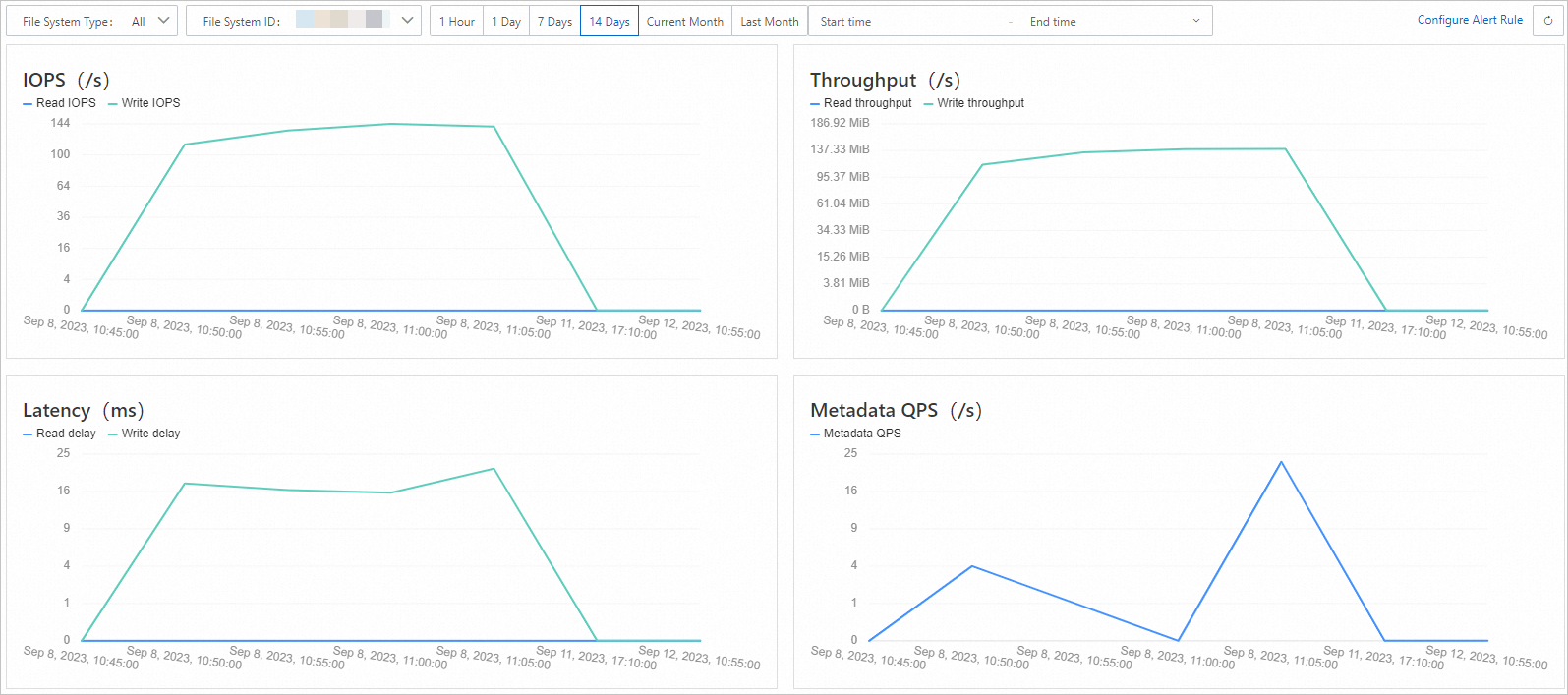 Note
NoteIf the charts show No data, your file system has not received requests from clients or you have not activated the corresponding services.
You can test the performance of a file system by using the fio tool and view the monitoring charts in the CloudMonitor console. For more information, see Test the performance of a NAS file system.
If you want to test the write throughput of a file system, run the fio command on the Elastic Compute Service (ECS) instance on which the file system is mounted. For example, if the mount directory is /mnt, you can run the following command on the ECS instance:
fio -numjobs=1 -iodepth=128 -direct=1 -ioengine=libaio -sync=1 -rw=randwrite -bs=1M -size=1G -time_based -runtime=600 -name=Fio -directory=/mnt.The values of the IOPS and metadata QPS metrics are integers. If the number of requests within the last minute is less than 60, 0 is displayed.
View the performance data in the CloudMonitor console
Log on to the CloudMonitor console.
In the left-side navigation pane, click Cloud Service Monitoring.
On the Cloud Service Monitoring page, enter NAS in the search box and click NAS.
On the NAS page, select a region. Then, click the name of the file system or click Monitoring Charts in the Actions column.
On the page that appears, click File System Monitoring. View the performance data of the file system in the monitoring charts.
By default, CloudMonitor displays the monitoring data of the last hour. You can select a preset time range or specify a custom time range. The time range cannot exceed 30 days.
View the performance data by calling CloudMonitor API operations
You can call the following CloudMonitor API operations to query the monitoring data of a NAS file system:
DescribeMetricMetaList: queries the details of metrics that are supported in CloudMonitor.
DescribeMetricList: queries the monitoring data of a metric for a specified cloud service.
DescribeMetricLast: queries the latest monitoring data of a metric.
The following table describes the request parameters that you must configure to query the monitoring data of a NAS file system.
Parameter | Description |
Namespace | The namespace of the cloud service whose metric data you want to query. The namespace of NAS is acs_nas. |
MetricName | The metric name. Valid values:
|
Dimensions | The dimensions that specify the resources whose monitoring data you want to query. Format: Note Dimensions must be formatted as a JSON string in a specified order. |
What to do next
You can configure alert rules to obtain information about exceptions in a timely manner. If an exception occurs, the technical support personnel can process the exception to resume business at the earliest opportunity. For more information, see Configure a basic alert rule.
You can create groups to categorize multiple file systems. Then, you can manage alert rules and view monitoring data based on the groups. This reduces the management complexity and improves the monitoring efficiency. For more information, see Create an application group.
You can also use the fio tool to test the throughput and IOPS of a file system. For more information, see Test the performance of a NAS file system.
FAQ
How do I increase the read and write throughput threshold of a General-purpose NAS file system?
How do I improve the NFS sequential read performance on Linux kernel 5.4 or later?
How can I improve the performance of access from IIS to NAS?
For more information, see FAQ about the performance of NAS file systems.