Add a AnalyticDB for PostgreSQL data source to connect to the Alibaba Cloud AnalyticDB for PostgreSQL database and the Quick BI. After the connection is successful, you can analyze and display data on the Quick BI. You can connect a Quick BI to an Alibaba Cloud AnalyticDB for PostgreSQL over the Internet or a VPC. This topic describes how to add an Alibaba Cloud AnalyticDB for PostgreSQL data source.
Prerequisites
An AnalyticDB for PostgreSQL cluster is created.
Background information
If you are using an AnalyticDB for PostgreSQL database (AnalyticDB for PostgreSQL), you can add a cloud data source AnalyticDB for PostgreSQL when connecting to the Quick BI for data analysis.
To prevent data access failures due to the whitelist of the data source, you must add the Quick BI IP address to the whitelist of the data source. For more information, see Configure a whitelist.
Limits
Only workspace administrators and developers can add data sources.
Only Advanced Edition and Quick BI Enterprise Standard allow you to create AnalyticDB for PostgreSQL data sources.
Procedure
After you log on to the Quick BI console.
Perform the steps that are shown in the following figure to add a Hologres data source.
Go to the Create Data Source page.
Select the Alibaba AnalyticDB for PostgreSQL data source.
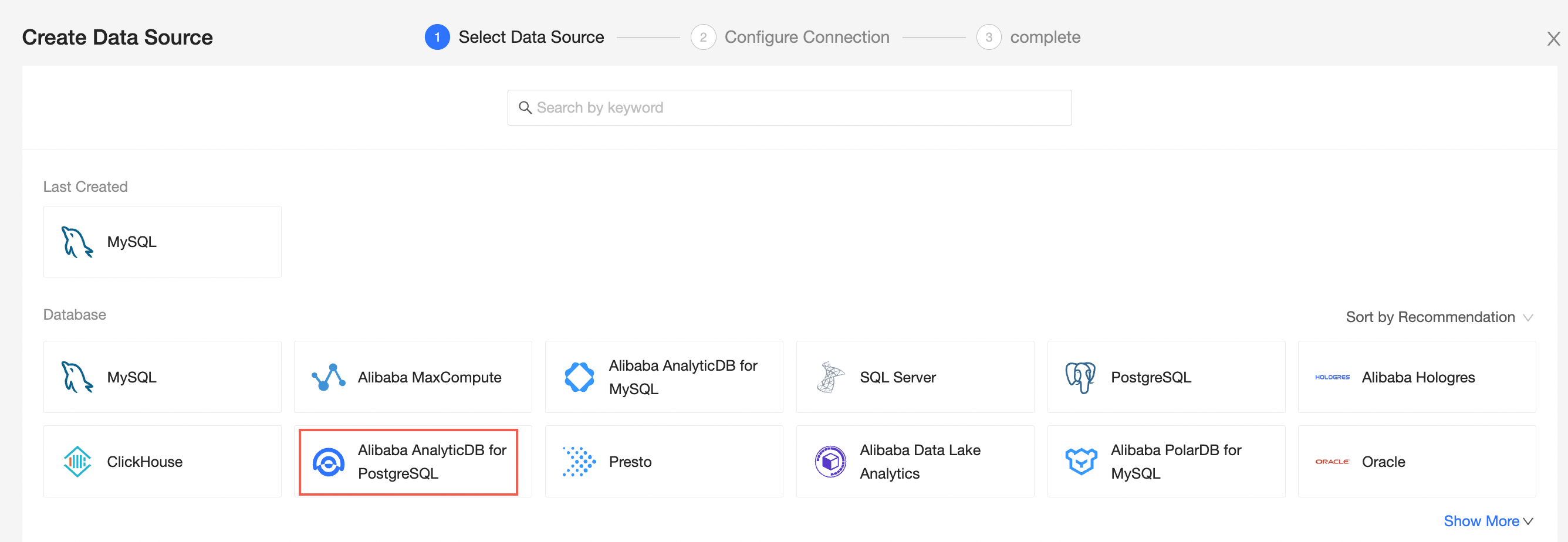
In the Configure Connection dialog box, configure the following settings based on your business requirements.
Item
Description
Display Name
The name of the data source. The name is displayed in the data source list.
The name cannot contain special characters or start or end with spaces.
Database Address and Port Number
The public endpoint of the AnalyticDB for PostgreSQL database. If you use a VPC data source, you must enter the internal endpoint and port of the database. Log on to the AnalyticDB for PostgreSQL console to obtain the endpoint of the database. Example:xxxxxxxxxxxxxxxxxxxxx.gpdb.rds.aliyuncs.com.
For more information, see Client connection.
Database
The name of the database that is customized when the AnalyticDB for PostgreSQL DB cluster is deployed.
Log on to the PolarDB console. On the Databases page, obtain the name of the database.
Username and Password
The username and password used to log on to the AnalyticDB for PostgreSQL DB cluster.
VPC data source
If you use a VPC, select VPC Data Source and configure the following parameters:
AccessKey ID and AccessKey: the AccessKey ID and AccessKey secret that are used to access the AnalyticDB for PostgreSQL database.
Log on to the RAM console and obtain the AccessKey ID and AccessKey secret.
Instance ID and Region :AnalyticDB for PostgreSQL the ID and region of the cluster.
Initialize SQL statements
The SQL statement that is initialized and executed after each data source connection. Only SET statements are allowed. The statements are separated by semicolons and line breaks are not allowed.
Click Test Connection to verify that the data source can be connected.

After the database passes the connectivity test, click OK.
What to do next
After you add a data source, you can create a dataset and analyze data.
For more information about how to add tables in the AnalyticDB for PostgreSQL database or custom SQL statements to the Quick BI, see Create and manage datasets.
You can add charts and analyze data. For more information, see Create a dashboard and Overview.
You can drill down and further analyze data. For more information, see Drilling, filter interaction, and hyperlink.