Add a AnalyticDB for MySQL 2.0 data source to connect the Alibaba Cloud AnalyticDB for MySQL 2.0 database to the Quick BI. After the connection is successful, you can analyze and display data on the Quick BI. Quick BI supports connecting to Alibaba Cloud AnalyticDB for MySQL 2.0 over the Internet. This topic describes how to add an Alibaba Cloud AnalyticDB for MySQL 2.0 data source.
Prerequisites
An AnalyticDB for MySQL cluster is created. The cluster version is 2.0.
If you are using the cloud-native data warehouse AnalyticDB for MySQL 2.0, you can add AnalyticDB for MySQL 2.0 cloud data sources when connecting to the Quick BI for data analysis. For more information about AnalyticDB for MySQL, see cloud-native Data Warehouse AnalyticDB for MySQL Product Introduction.
Limits
Only workspace administrators and developers can add data sources.
Procedure
Log on to the Quick BI console.
Perform the steps that are shown in the following figure to add an AnalyticDB for MySQL V2.0 data source.
Go to the Create Data Source page from the Create Data Source page.
Select the Alibaba AnalyticDB for MySQL data source.
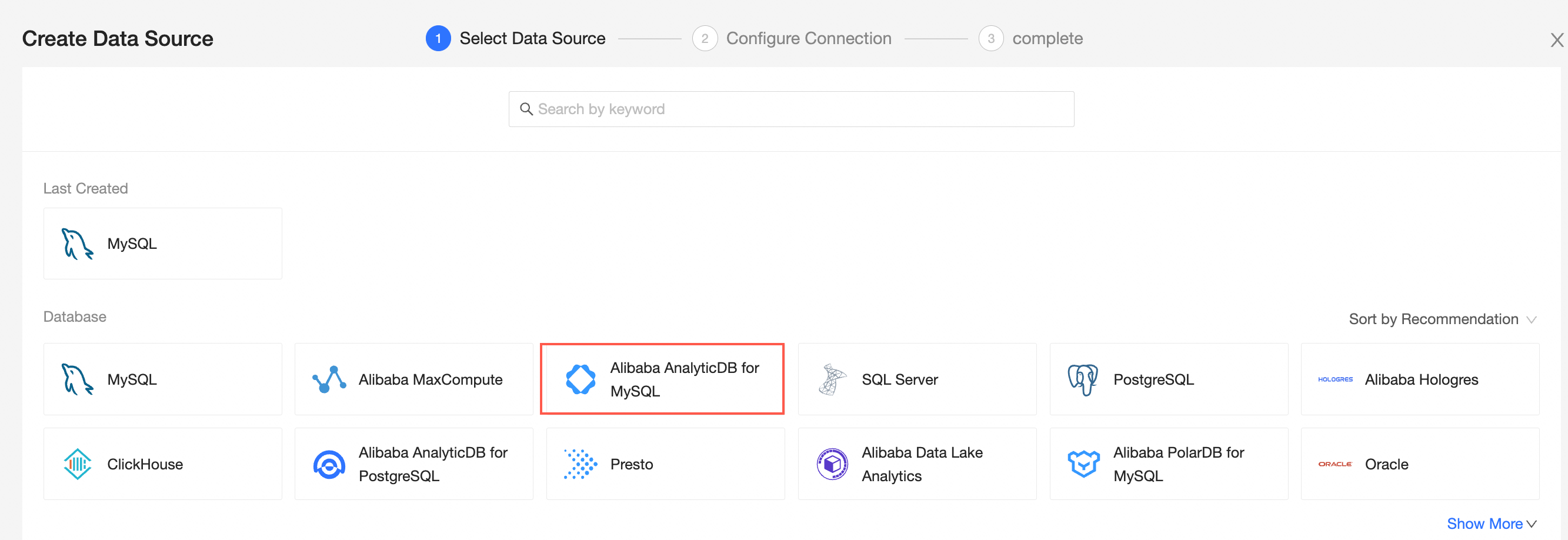
Select Alibaba AnalyticDB for MySQL 2.0 for the database version.
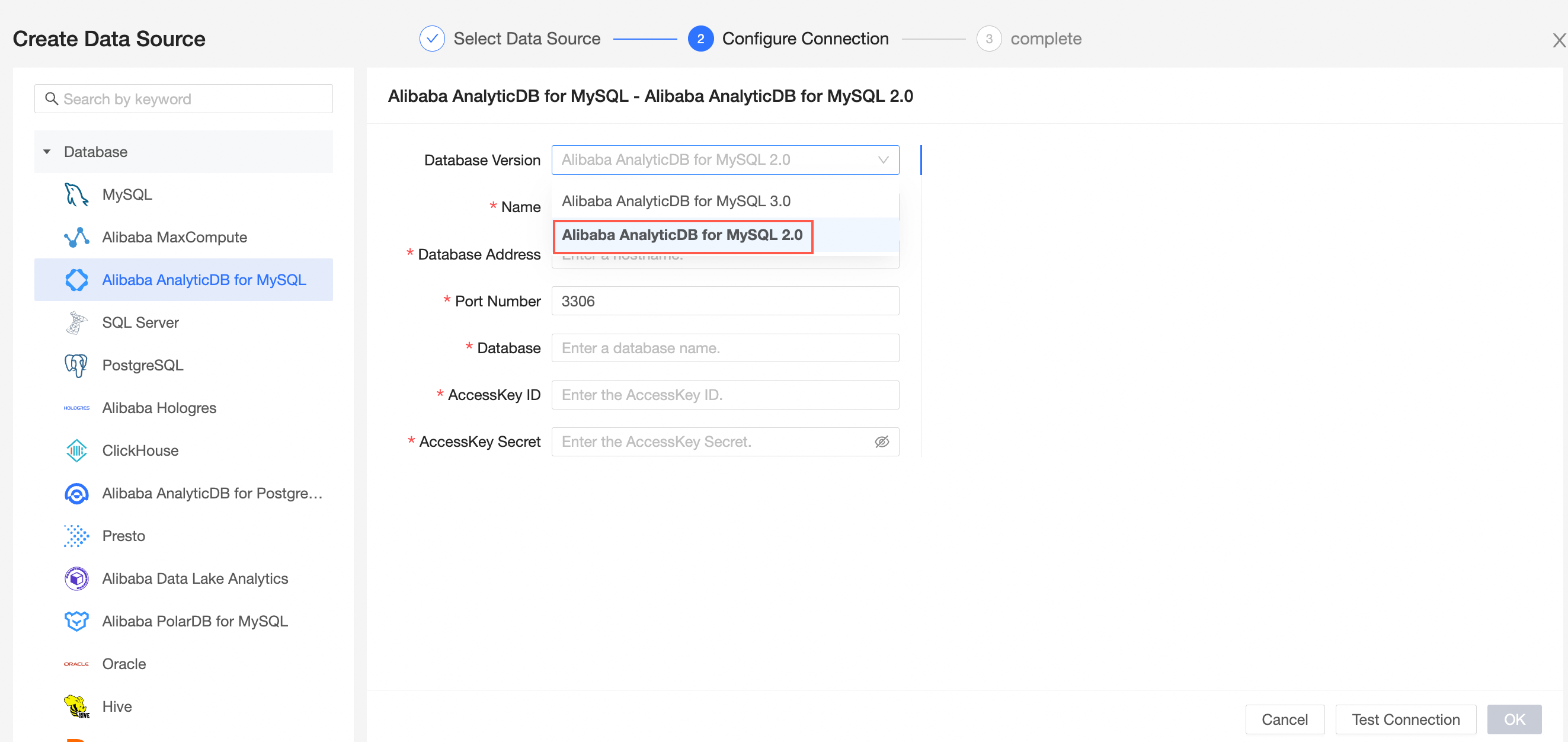
In the Add AnalyticDB for MySQL 2.0 Data Source dialog box, configure the parameters.
Field
Description
Engine Version
Select AnalyticDB for MySQL 2.0.
Name
The name of the data source. The name is displayed in the data source list.
The name cannot contain special characters or start or end with spaces.
Database Address and Port Number
The address and port of the classic network where the AnalyticDB for MySQL 2.0 database is deployed.
Source Database
The database name of the connection AnalyticDB for MySQL 2.0.
AccessKey ID and AccessKey Secret
The AccessKey ID and AccessKey secret that are used to access the destination AnalyticDB for MySQL 2.0 database.
You can obtain the AccessKey ID and AccessKey secret on the AccessKey Management page.
Click Test Connection to verify that the data source can be connected.

Click OK.
What to do next
After you add a data source, you can create a dataset and analyze data.
For more information about how to add data tables or custom SQL statements from the AnalyticDB for MySQL 2.0 ApsaraDB to the Quick BI, see Create and manage datasets.
You can add charts and analyze data. For more information, see Create a dashboard and Overview.
You can drill down and further analyze data. For more information, see Drilling, filter interaction, and hyperlink.