This topic describes how to add an Alibaba Cloud data source of the SQL Server type.
Prerequisites
An ApsaraDB RDS for SQL Server database is created.
The username and password that are used to access the ApsaraDB RDS for SQL Server database are obtained.
Background information
The method of adding an ApsaraDB RDS for SQL Server data source is similar to that of adding an ApsaraDB RDS for MySQL data source. The difference is that the ApsaraDB RDS for SQL Server data source has a unique configuration items schema and the default port is port 1433.
Procedure
Add the elastic IP address (EIP) of the exclusive resource group for Data Integration or the CIDR block of the vSwitch with which the resource group is associated to the IP address whitelist of the data source that the resource group needs to access.
Before you connect to the ApsaraDB for SQL Server instance, you must add the Quick BI IP address to the whitelist of the ApsaraDB for SQL Server instance. For more information about how to add a whitelist for an ApsaraDB RDS for SQL Server instance, see Set a whitelist.
After you log on to the Quick BI console.
Follow the instructions in the following figure to add a data source
Go to the Create Data Source page.
Select the SQL Server data source.
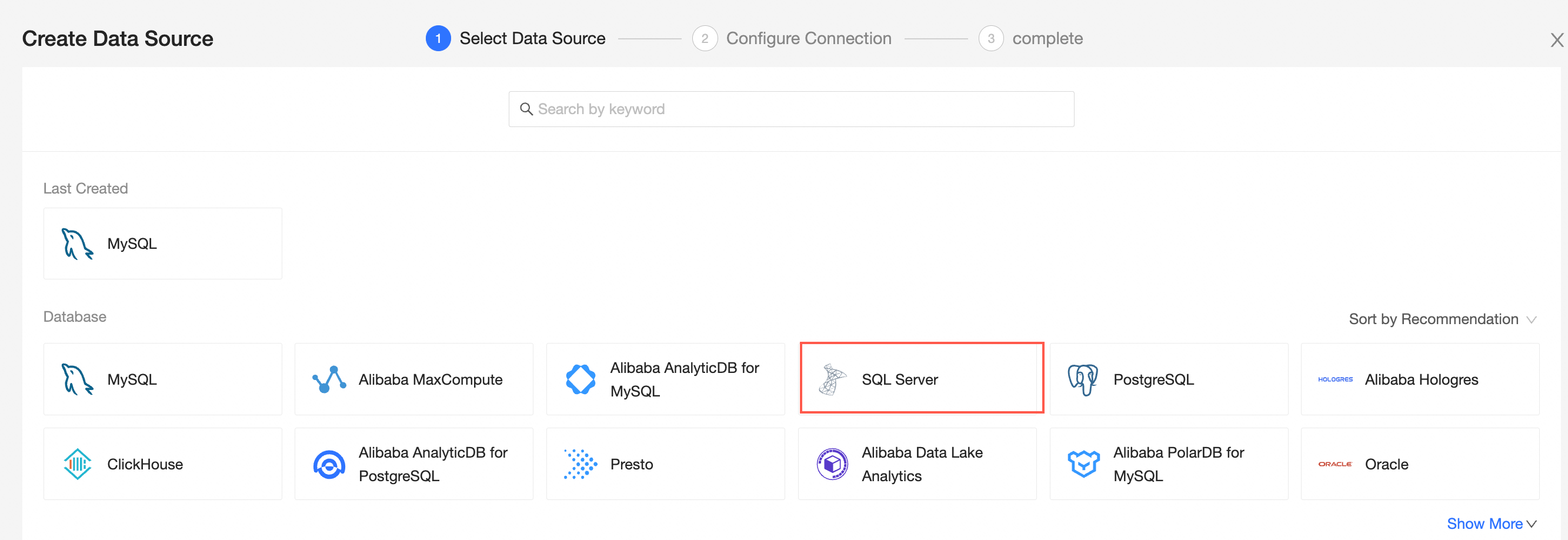
Select Alibaba Cloud for Data Source Type.
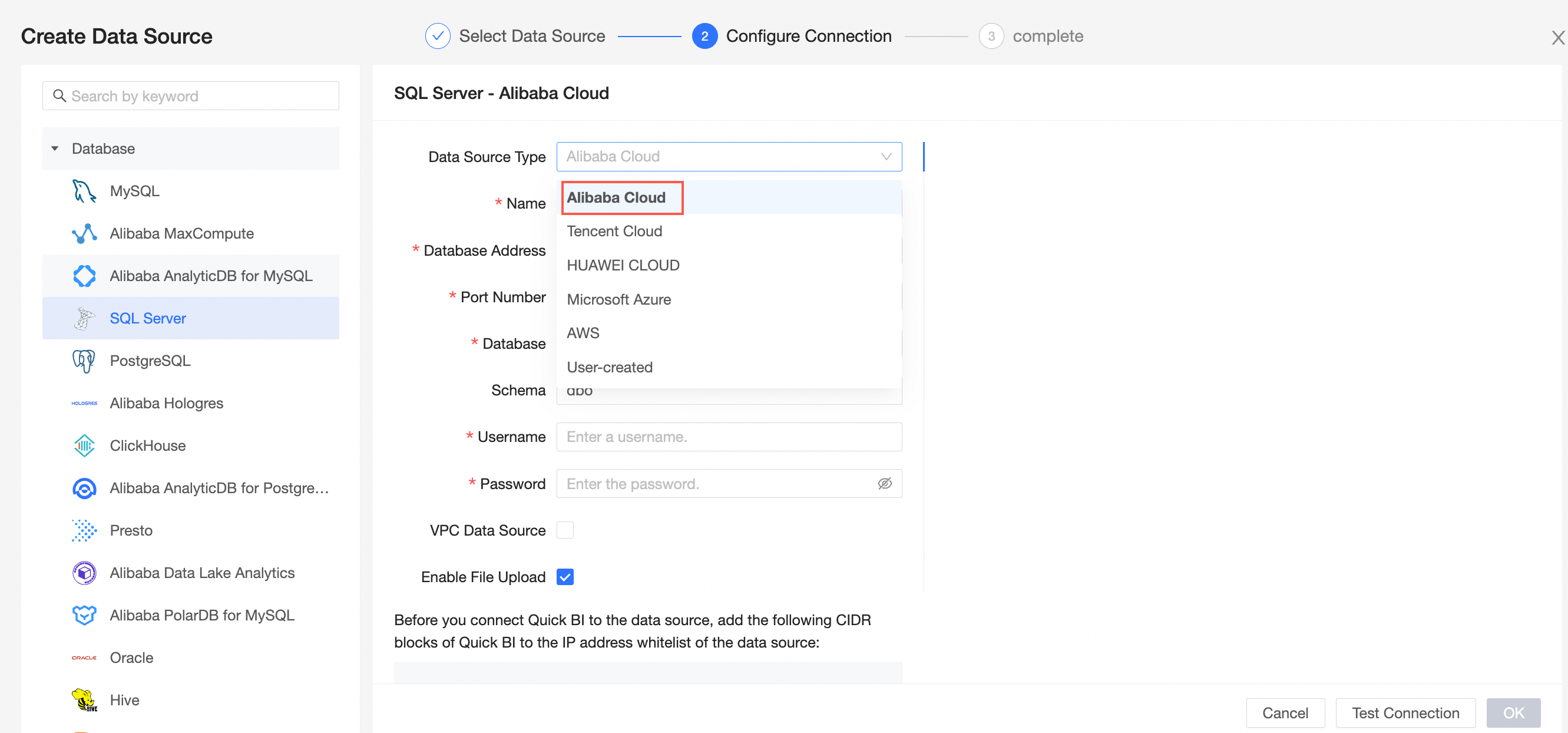
In the Configure Connection dialog box, configure the following settings based on your business scenario.
Item
Description
Display Name
The name of the data source. The name is displayed in the data source list.
The name cannot contain special characters or start or end with spaces.
Database Address
The public endpoint where the SQL Server database is deployed. If you use a VPC data source, you must enter the internal endpoint and port of the database. Log on to the ApsaraDB RDS console. In the Basic Information section, click View Connection Details to obtain the database endpoint. Example: rm-xxxxxxxxxxxxxxxxxx.sqlserver.rds.aliyuncs.com.
For more information, see View or modify the internal and public endpoints and ports.
Port Number
The port number of the database that you want to access. Default value: 1433.
Database
The name of the database that you want to access.
Schema
The schema of the database that you want to access. Default value: dbo.
Username
The username that you use to access the database.
Password
The password that is used to log on to the database.
VPC data source
If you use a VPC to connect to the database, select VPC Data Source and set the parameters.
AccessKey ID: the AccessKey ID that is used to purchase the instance.
AccessKey: the AccessKey secret that is used to purchase the instance.
Instance ID: the ID of the instance.
Region: the region in which the instance is deployed.
Enable the file upload feature
After you enable this feature, you can upload files.
Initialize SQL statements
The SQL statement that is initialized and executed after each data source connection. Only SET statements are allowed. The statements are separated by semicolons and line breaks are not allowed.
Click Test Connection to verify that the data source can be connected.

After the data source is added, click OK.
If a data source that uses the same configuration exists, a message that indicates a configuration conflict appears. You do not need to repeatedly add a data source.
What to do next
After you add a data source, you can create a dataset and analyze data.
For more information about how to add a data table in an SQL Server data source or a user-created SQL Quick BI, see Create and manage datasets.
You can add charts and analyze data. For more information, see Create a dashboard and Overview.
You can drill down and further analyze data. For more information, see Drilling, filter interaction, and hyperlink.