Use Cloud Backup to protect objects in your Object Storage Service (OSS) buckets from accidental deletion, modification, or overwriting. Its flexible policies let you automate backups and restore your data at any time.
Prerequisites
Cloud Backup has been activated. Although activation is free, using the OSS backup feature is subject to both Cloud Backup storage fees and OSS request fees. Note that the request fees are billed directly by OSS. For more information, see OSS backup fees.
An OSS bucket of the Standard or Infrequent Access (IA) storage class has been created. For more information, see Create buckets.
Usage notes
The first time you create a backup plan or attach a backup policy, Cloud Backup automatically creates a service-linked role for Cloud Backup named AliyunServiceRoleForHbrOssBackup to obtain permissions to access related resources. In the authorization dialog box that appears, grant the required permissions to the role.
Before you use Cloud Backup to protect OSS data, note the following:
Cloud Backup supports backing up and restoring buckets of the Standard and IA storage classes. It does not support backing up or restoring buckets of the Archive, Cold Archive, or Deep Cold Archive storage classes.
Cloud Backup supports backing up and restoring objects of the Standard and IA storage classes. Objects of the IA storage class are restored as objects of the Standard storage class. Cloud Backup does not support backing up or restoring objects of the Archive, Cold Archive, or Deep Cold Archive storage classes.
Cloud Backup does not support backing up or restoring the access control list (ACL) of an object.
You are charged OSS request fees for OSS API operations that Cloud Backup calls during the backup of OSS objects. These fees are charged by OSS. For more information, see Billing.
When Cloud Backup reads OSS data from IA buckets or objects for backup, you incur OSS data retrieval fees. You are charged based on the volume of retrieved data. These fees are charged by OSS. For more information, see Data processing fees.
Deleting an early backup version from the backup history does not affect the data integrity of other backup versions.
The scheduled backup plan that is enabled when you create an OSS bucket is a 30-day free trial. The plan is automatically disabled upon expiration. Switch to the paid plan promptly.
ImportantThe 30-day free trial has several key limitations: It does not support backup policies, and its source path and backup cycle are fixed. Most importantly, the trial uses an isolated backup vault that cannot be changed or merged after converting to a paid plan. Therefore, if you intend to consolidate all backups into a single vault, you should start directly with a paid plan instead of using the free trial.
Create a backup plan to periodically back up OSS objects
After you create a backup plan, the first backup job performs a full backup. Subsequent backup jobs perform incremental backups by default.
To create an OSS backup plan, follow these steps.
Log on to the Cloud Backup console.
In the navigation pane on the left, choose .
In the top menu bar, select the region where the OSS bucket resides.
On the OSS Backup page, click Create Backup Plan.
In the Create Backup Plan panel, configure the parameters as described in the following table and click OK.
NoteA 30-day free trial is available for your backup plan, beginning on the day of its creation. For example, if you create a backup plan on February 14, 2020, the backup plan can be used free of charge until March 15.
However, the free trial has significant limitations. The source path and backup cycle are fixed and cannot be edited. Most importantly, the trial uses an isolated backup vault that cannot be changed or merged after converting to a paid plan. Therefore, if you require a unified vault for all your data, start with a paid plan instead.
This topic describes how to configure the parameters for a paid plan. The configuration for a free plan is similar.
Click Switch to Paid Plan.
Configure the basic settings.
ImportantIn regions that support backup policies, backup plans must be created by attaching them to a policy. The attached policy governs the periodic backup of your OSS data.
In the navigation pane on the left of the console, click Policy Center to view the regions that support backup policies. For more information about how to create a backup policy, see Create a backup policy.
Parameter
Description
Source OSS Bucket
Select the name of the OSS bucket that you want to back up from the drop-down list. Cloud Backup automatically obtains a list of all buckets in the region within your account.
Source Path
Select a directory of the OSS bucket from the drop-down list. By default, all files in the root directory of the bucket are backed up.
Include Specified Object
Backs up only the objects that match the regular expression. If you do not specify a rule, all objects are included.
ImportantIf an object matches both an inclusion rule and an exclusion rule, the object is not backed up.
Exclude Specified Object
Excludes the objects that match the regular expression from the backup. If you do not specify a rule, no objects are excluded.
Backup Policy
Select a backup policy from the drop-down list.
Cloud Backup automatically backs up data sources based on the backup policy that you configure. A backup policy helps you flexibly manage data source assets. It includes settings such as backup vault encryption, backup interval, retention period, cross-region replication, automatic archiving, and backup point virus detection.
If the default backup policy does not meet your requirements, click Create Backup Policy or Edit Policy to manage backup policies. For more information about the parameters in a backup policy, see Policy center.
Performance Optimization
Use OSS Inventory
Specifies whether to enable the OSS inventory feature to back up data from the OSS bucket. Default value: No. We recommend that you back up a large amount of OSS objects using the OSS inventory feature.
After the backup plan is created, its status is Running. Cloud Backup runs OSS backup jobs based on the specified start time and backup interval.
Backup is successful
When the scheduled backup time arrives, Cloud Backup starts and runs the backup job.
NoteThe backup progress percentage is a dynamic estimate that the system generates based on the current data volume and is for reference only. It may not reflect the exact completion percentage. During the backup process, the displayed total scanned size may be smaller than the actual total data size because the data scan is not yet complete. The completion of the backup job is determined by its final status.
On the Backup Jobs tab, if the Status of a backup job is Completed, the backup is successful.
View details about the backup job, such as Total Scan, Completed Backups, Written to Vault, and Backup Speed. For more information about these metrics, see the tooltips in the Cloud Backup console.
NoteFor backup jobs completed on or after June 1, 2025, statistics for both data volume and file count are displayed for Total Scanned at Source, Backup Completed, and Data Written to Vault. For backup jobs completed before this date, only data volume statistics are shown for these metrics.

On the Backup Plans tab, click the
 icon next to the target bucket to view the backup records and information about the generated backup points in the Backup History section. Then OSS objects can be restored based on these historical backup points.
icon next to the target bucket to view the backup records and information about the generated backup points in the Backup History section. Then OSS objects can be restored based on these historical backup points.
Description of the Partially Completed status
If the status of a backup job is Partially Completed, it means that data of the Archive, Cold Archive, and Deep Cold Archive storage classes was not included. This is because Cloud Backup does not support backing up data of these storage classes.

Troubleshooting
If the Status of a backup plan or backup job is abnormal, perform the following steps to resolve the issue.
Backup job Status: Failed (The OSS bucket does not exist.)
This status indicates that the OSS bucket was deleted.
If the OSS bucket was deleted as expected, ignore the backup job status. To prevent additional backup storage fees, go to the Storage Vaults page from the navigation pane on the left, and then find and delete the corresponding backup vault.
If the OSS bucket was deleted by mistake and you want to restore it, create an OSS bucket in the corresponding region. Then, use the new OSS bucket as the restore destination to restore the OSS objects. For more information, see Create an OSS restore job.
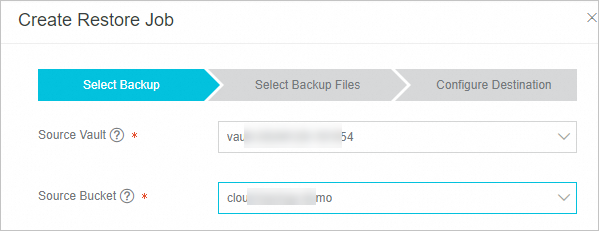
Backup plan Status: Suspended
A Suspended status indicates the backup plan is paused, leaving your OSS bucket unprotected. Resume the plan as soon as possible to ensure continued data protection.
Browse and download backup files
Browse backup files
The Browse feature lets you view backed-up files. If virus detection was performed on a backup point, Cloud Backup marks the files that are infected with a virus.
On the Backup Plans tab, click the
 icon next to the target OSS bucket.
icon next to the target OSS bucket.In the Backup History section, find the backup point that corresponds to the desired point in time and click Browse.
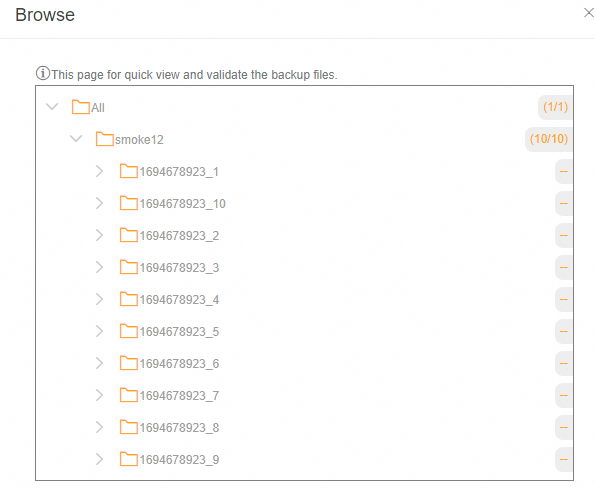
Download backup files
Backed-up files cannot be downloaded directly. To download them, you must first restore the files to a temporary path in an OSS bucket.
Extend the retention period of a backup point
To store historical data from an OSS backup for a longer period, extend the retention period of the backup point.
The retention period of a backup point can only be extended. It cannot be shortened.
The retention period of a backup point that is set to never expire cannot be extended.
On the Backup Plans tab, click the
 icon next to the target OSS bucket.
icon next to the target OSS bucket.In the Backup History section, find the backup point whose retention period you want to extend. Set the expiration time to a specified time or select Never Expire.
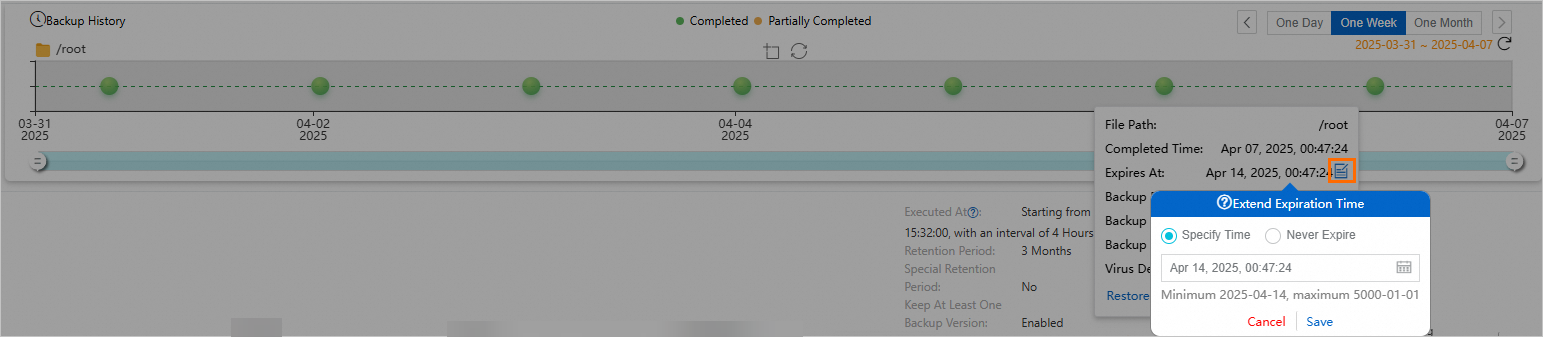
Click Save.
After you extend the retention period, view the new expiration time in the Expires At column.
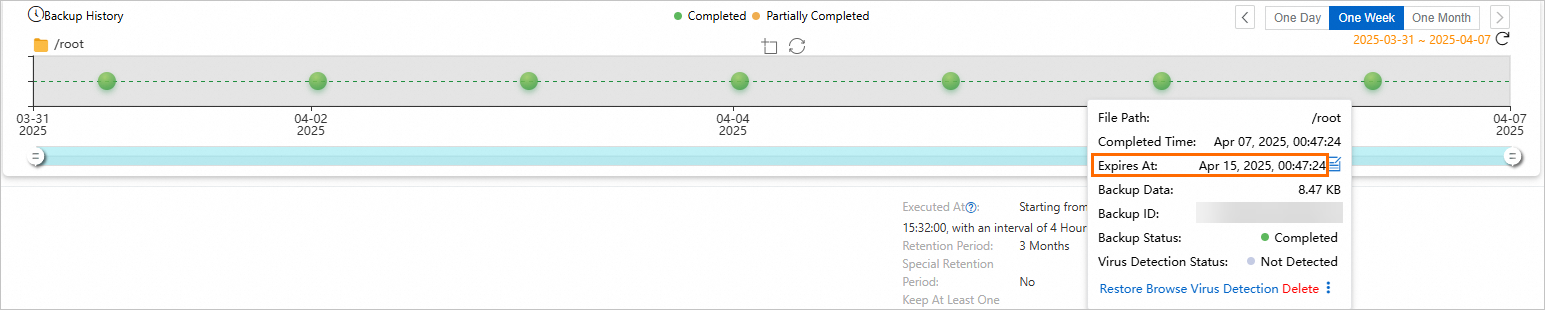
Virus detection
Cloud Backup's Backup Point Virus Detection feature helps ensure you restore clean, uninfected data. It scans your backup points for threats, allowing you to identify and select a safe version for restoration. For more information, see Backup point virus detection.
Backup vault replication
To prevent regional disasters from affecting business continuity, Cloud Backup supports creating cross-region mirror vaults for backup vaults with a Storage Vault Type of General Backup or Tablestore Backup. For general backup vaults that store ECS files, you can create a cross-region mirror vault for cross-region disaster recovery. After the mirror vault is created, data in the source backup vault is automatically replicated to the cross-region mirror vault to ensure data consistency between the two regions. You can also perform cross-region data restoration from the mirror vault when needed. For more information, see Cross-region backup. In addition, ECS file backup also supports enterprise-level features such as Cross-account backup, Automatic archiving, KMS encryption, Backup lock, Backup point virus scan, and Tag-based automatic resource association for backup.
For general backup vaults storing OSS objects, backup vault replication provides an effective solution for cross-region or cross-account disaster recovery. In addition, OSS backup offers a range of enterprise-grade features, including Cross-account backup, Automatic archiving, KMS-based encryption, and Immutable backup.
More operations
The following operations are available in the Actions column on the Backup Plans tab.
Operation | Description |
Backup History | View all backup records of the OSS bucket or the backup records in the last three months. |
Execute Immediately | Immediately run a backup plan. |
Edit | Modify an OSS backup plan that does not meet your requirements. |
Suspend Plan | Suspend a running backup plan. |
Resume Plan | Resume a suspended backup plan. |
Delete Plan | Delete a running backup plan. After you delete the backup plan, it no longer runs, but the backed-up data is retained. |
Alert Settings | If a backup fails or the connection to the server is lost, Cloud Backup sends alert notifications by default. For more information, see Configure an alert rule for on-premises file backup. |
Restore OSS objects
See Restore OSS objects.
References
For backing up large volumes of OSS objects, use the OSS inventory feature to significantly improve backup performance.
Cloud Backup offers resource plans that provide significant cost savings across various backup scenarios. For more information, see Purchase resource plans.
Data synchronization feature lets you synchronize many OSS objects from a source to a destination.
For more information, see What is Cloud Backup?.