By Kelvin Galabuzi
Microsoft Internet Information Services is a secure and reliable web server capable of hosting web applications of varying requirements. Many large enterprises use IIS to host their web applications, especially those created using the .NET platform.
The Microsoft IIS server comes in different versions, with the latest version, IIS 10, found within the Windows Server 2019 roles and features.
Note: Before setting up Microsoft IIS on Alibaba Cloud, make sure you have an Alibaba Cloud account with a valid payment method.
The following step-by-step guide explains how to set up an Alibaba Cloud ECS instance for the Microsoft IIS server.

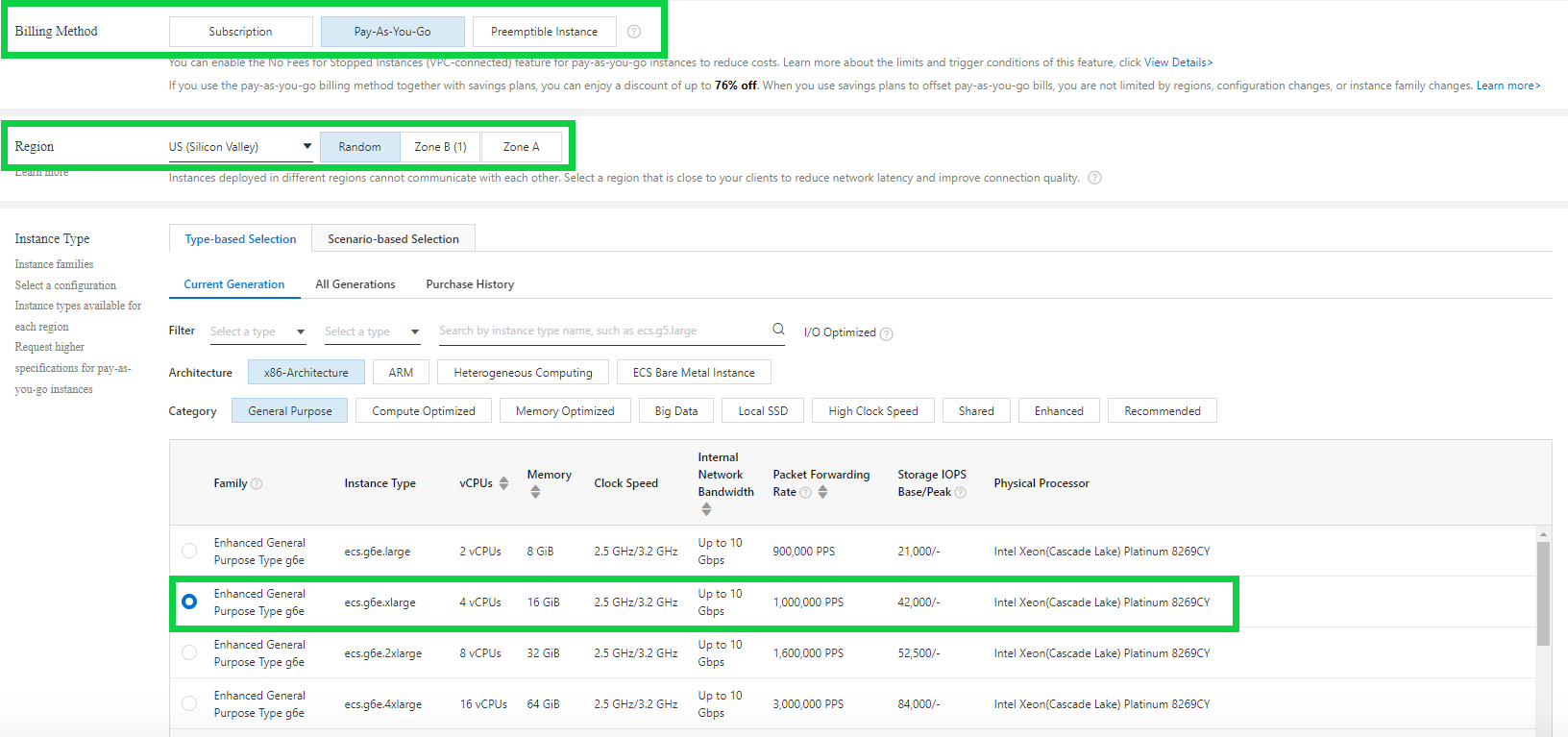
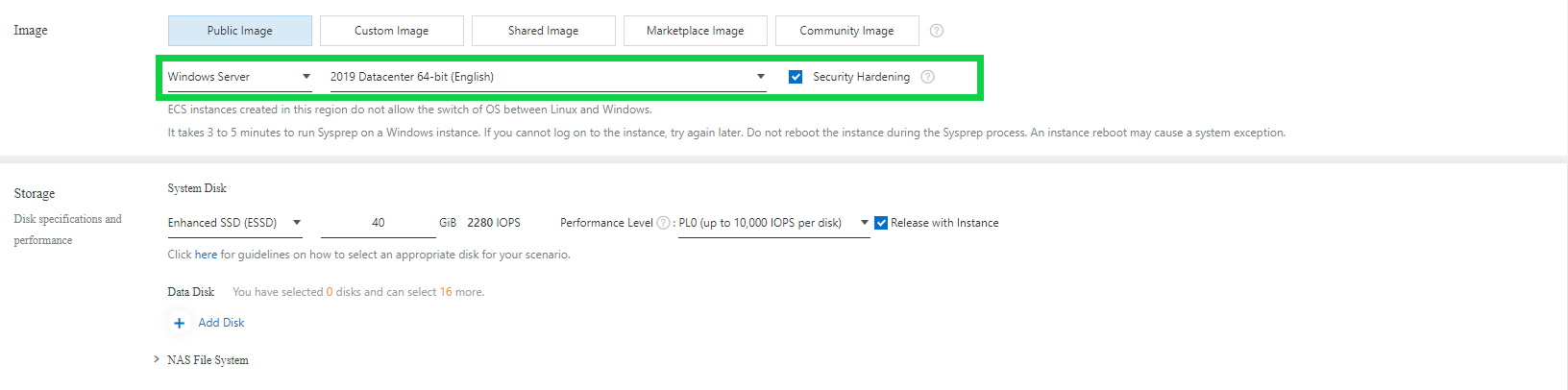
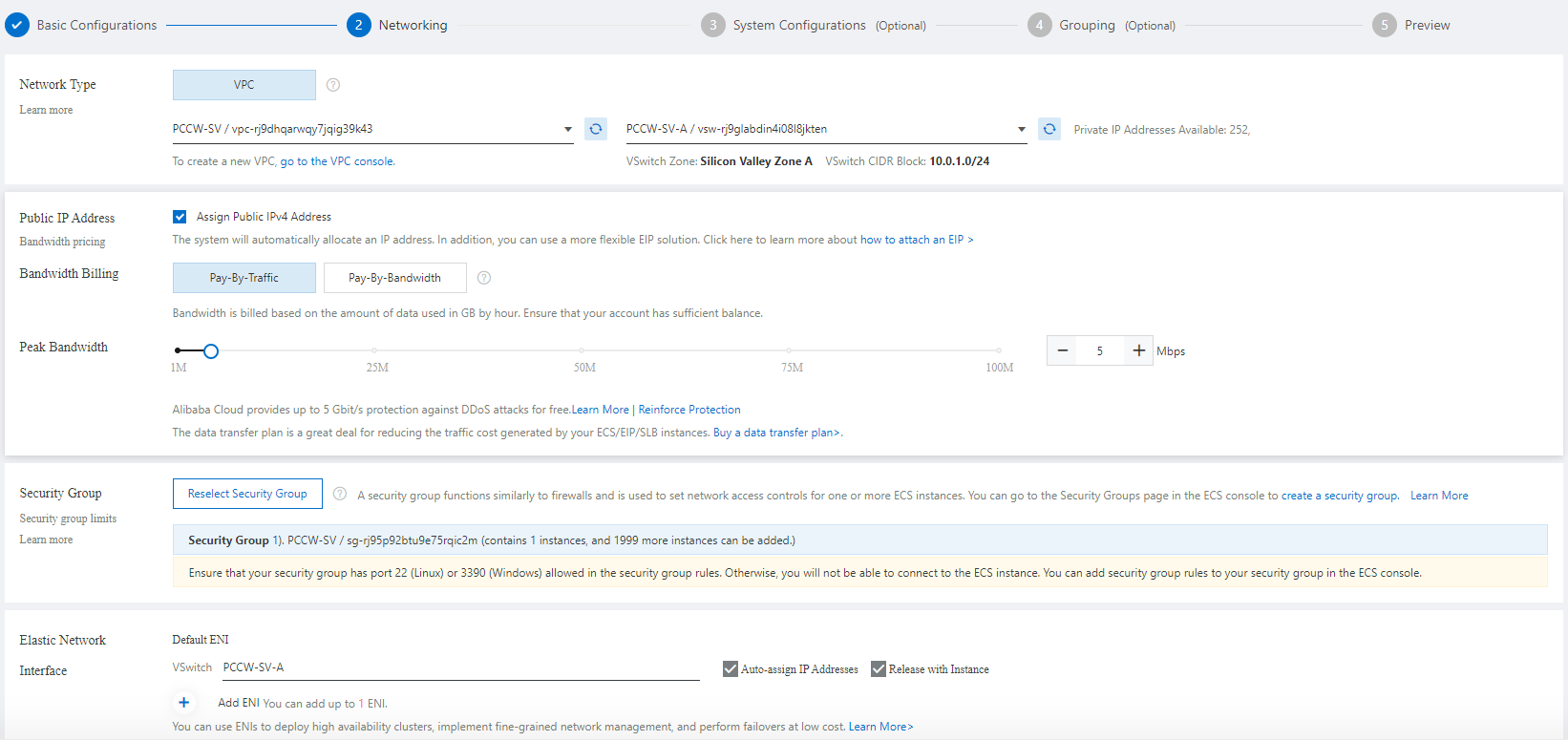
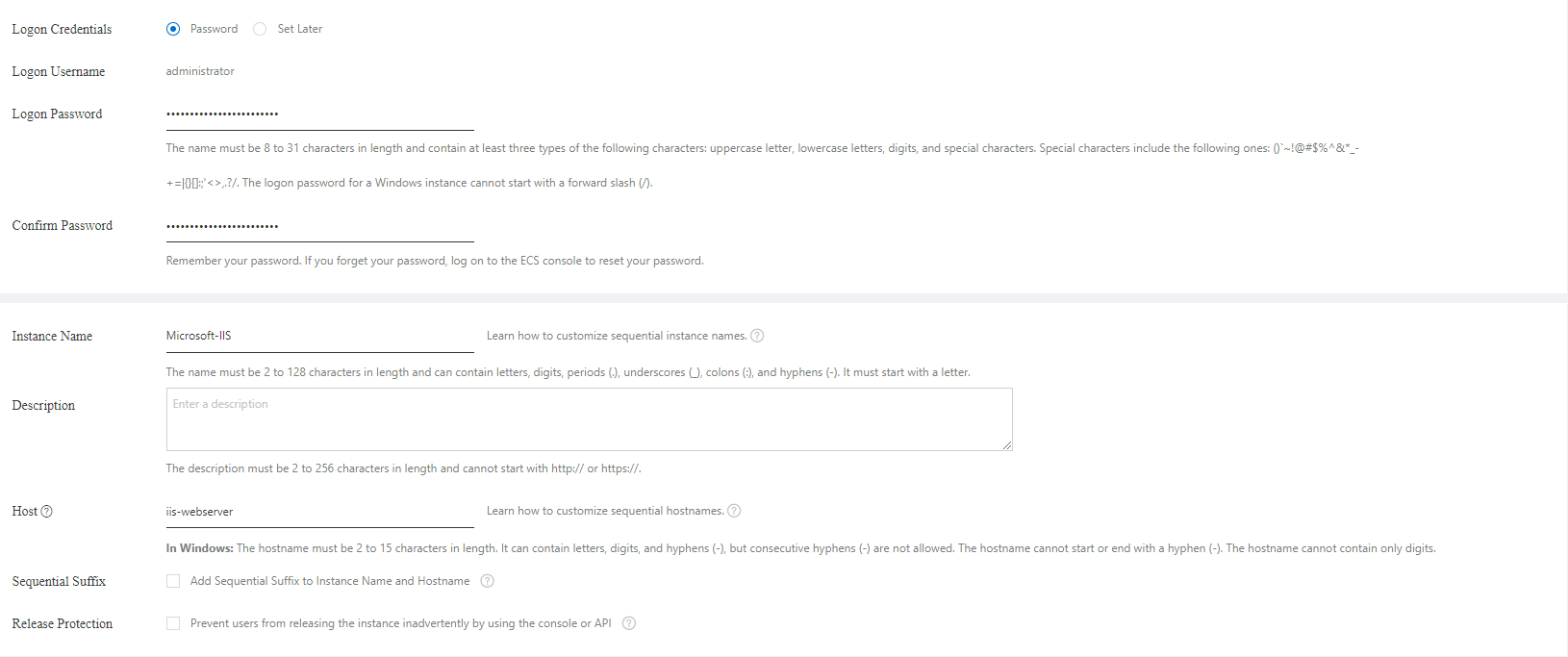
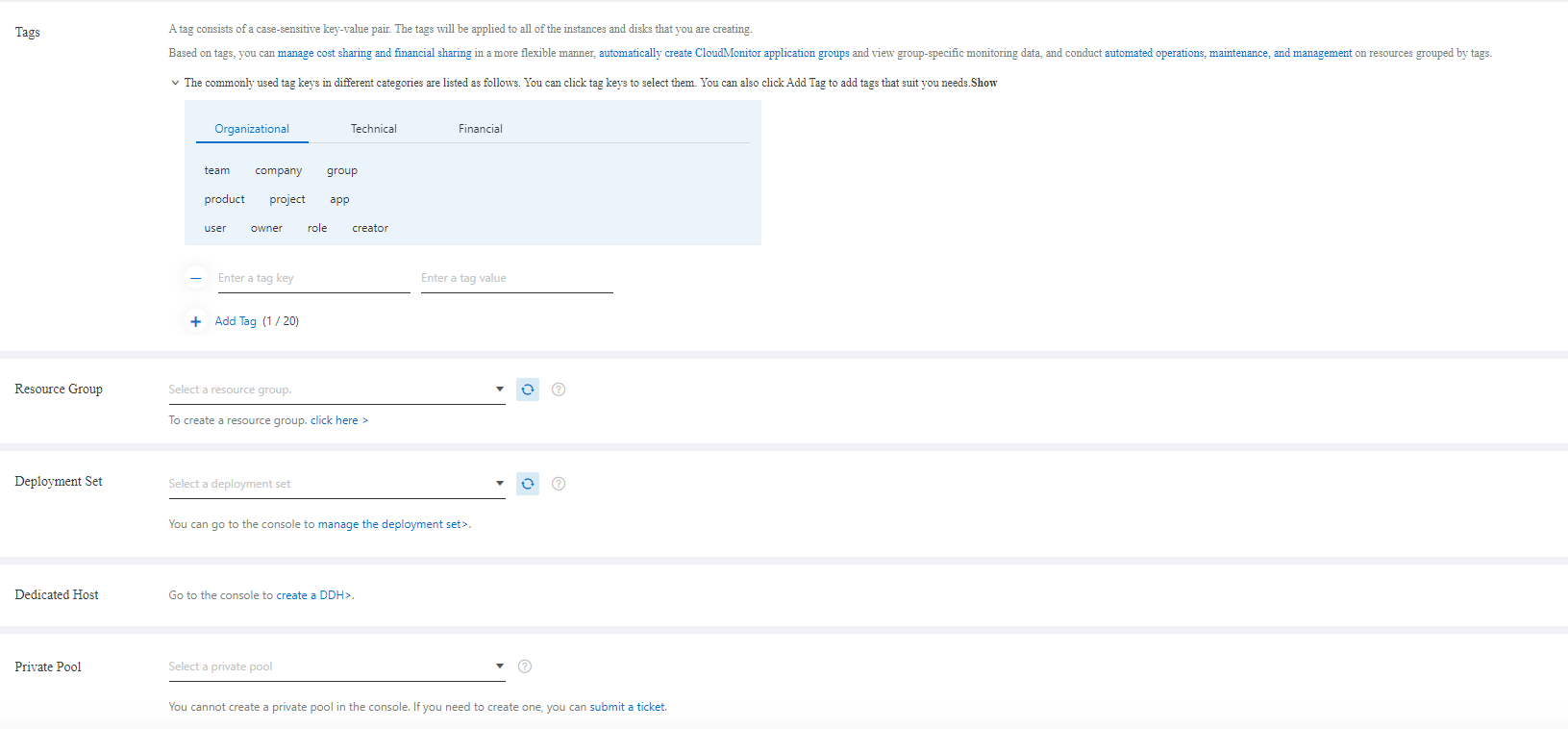
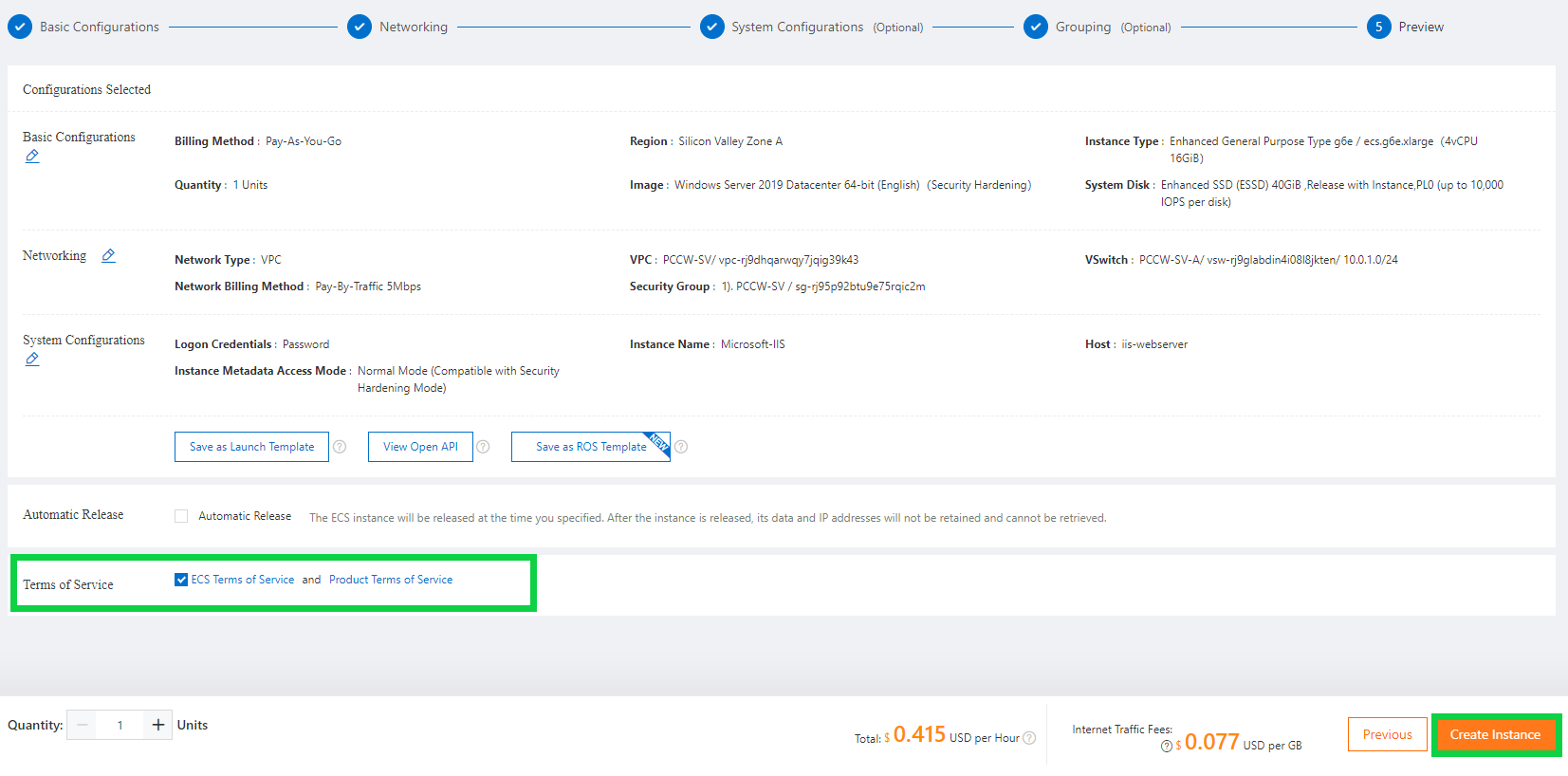
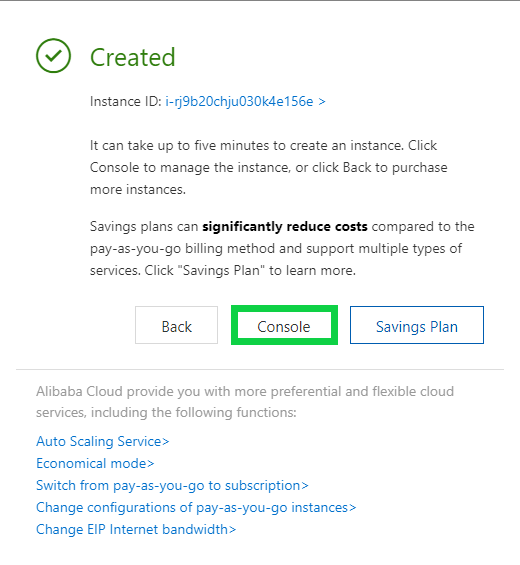
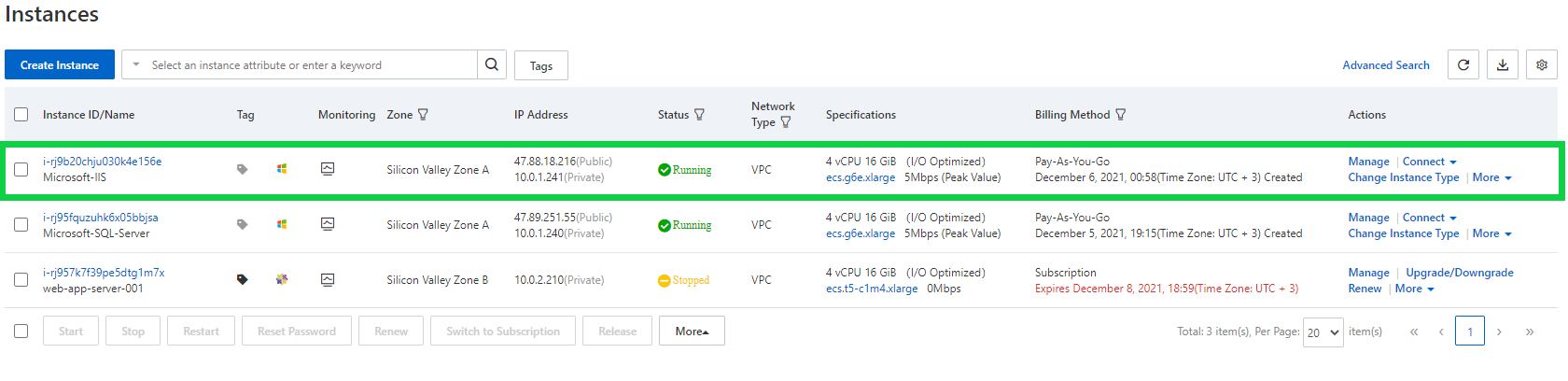
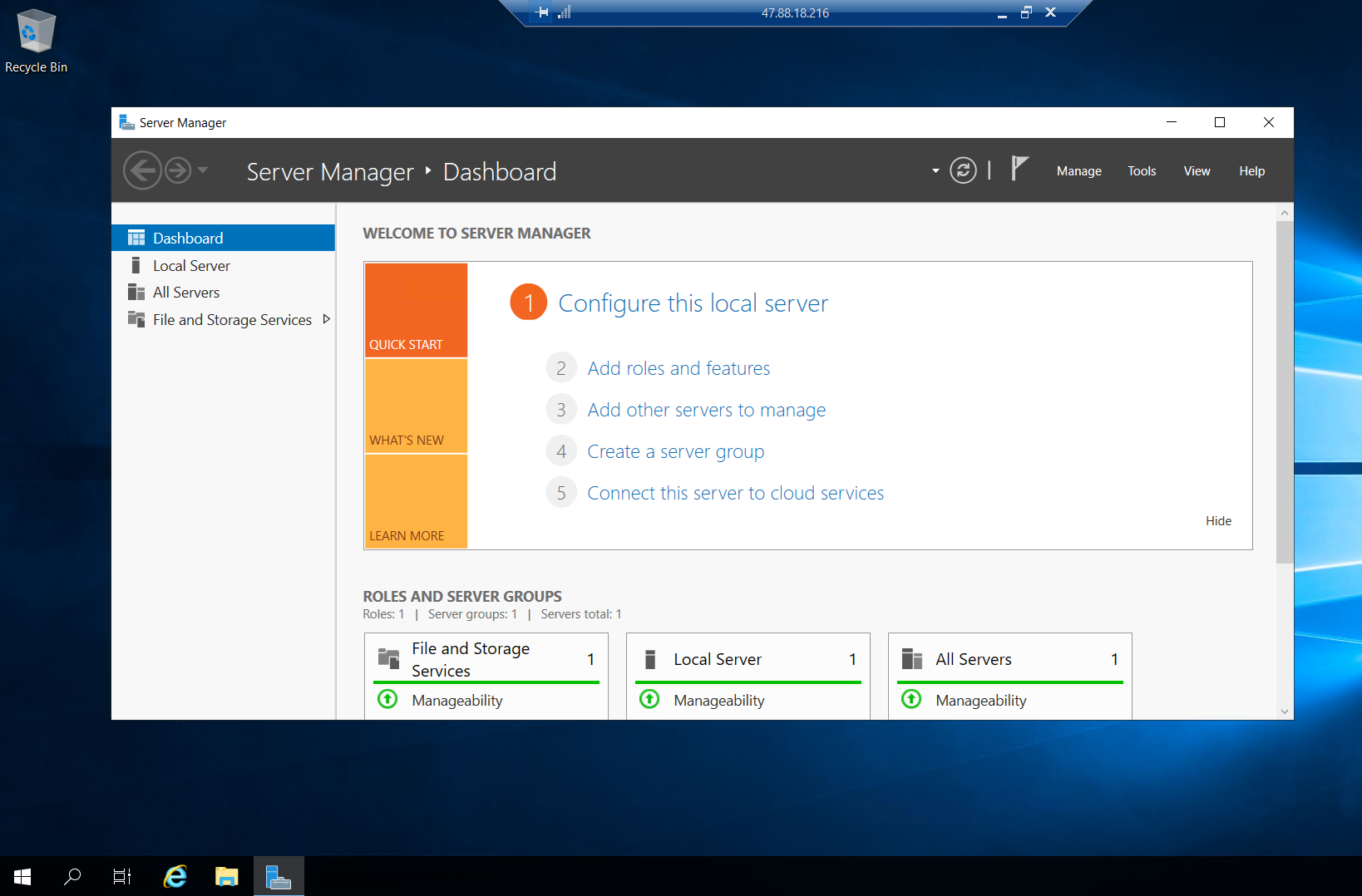
The following step-by-step guide explains how to install Microsoft IIS 10 on Windows Server 2019.
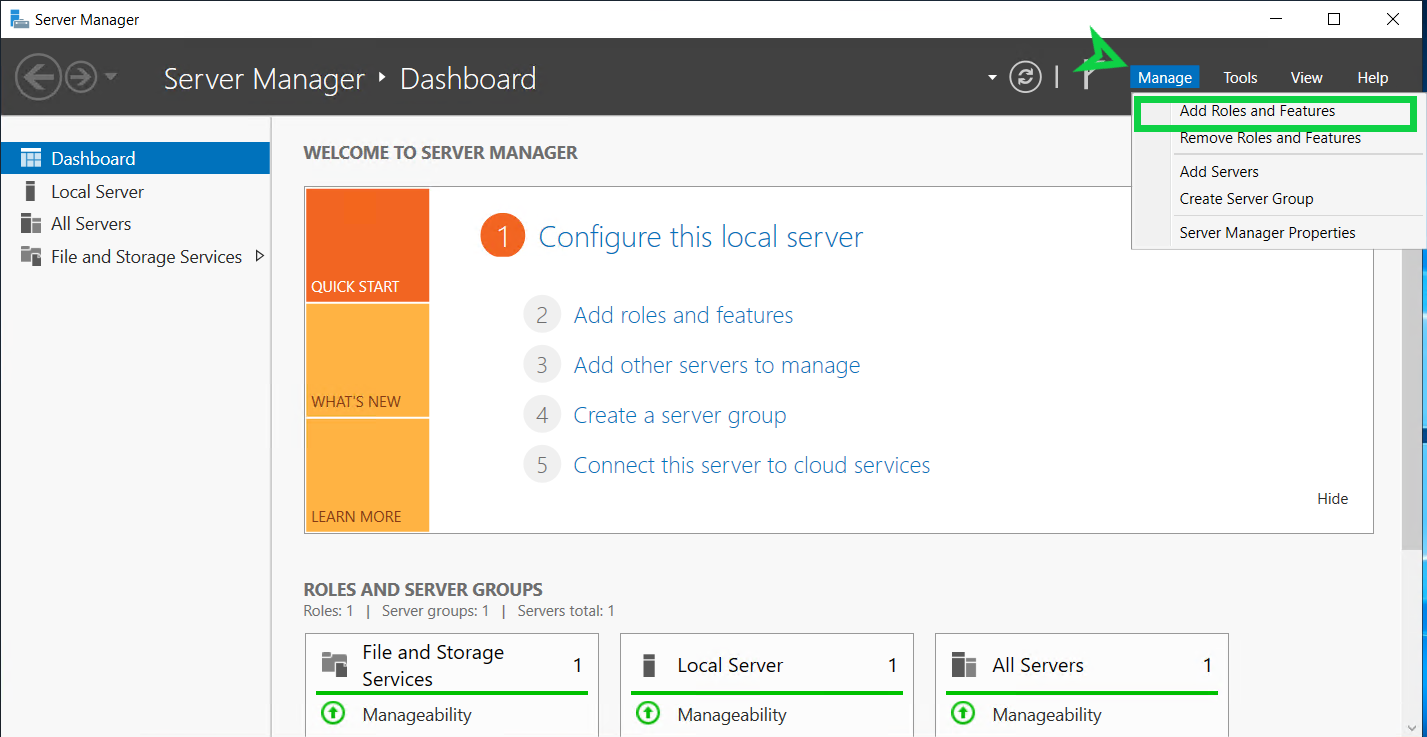
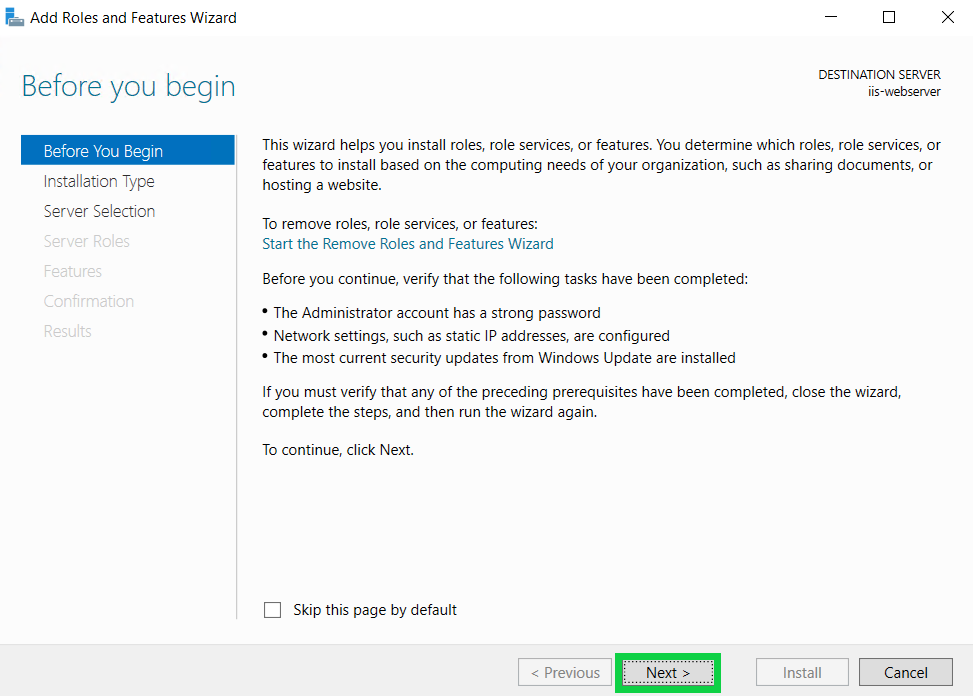
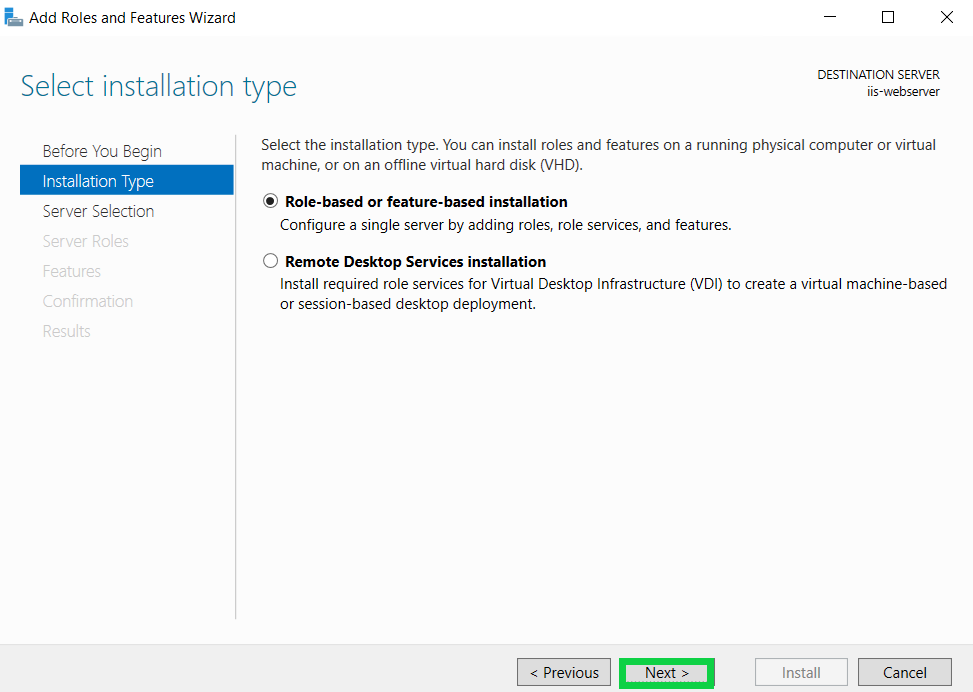
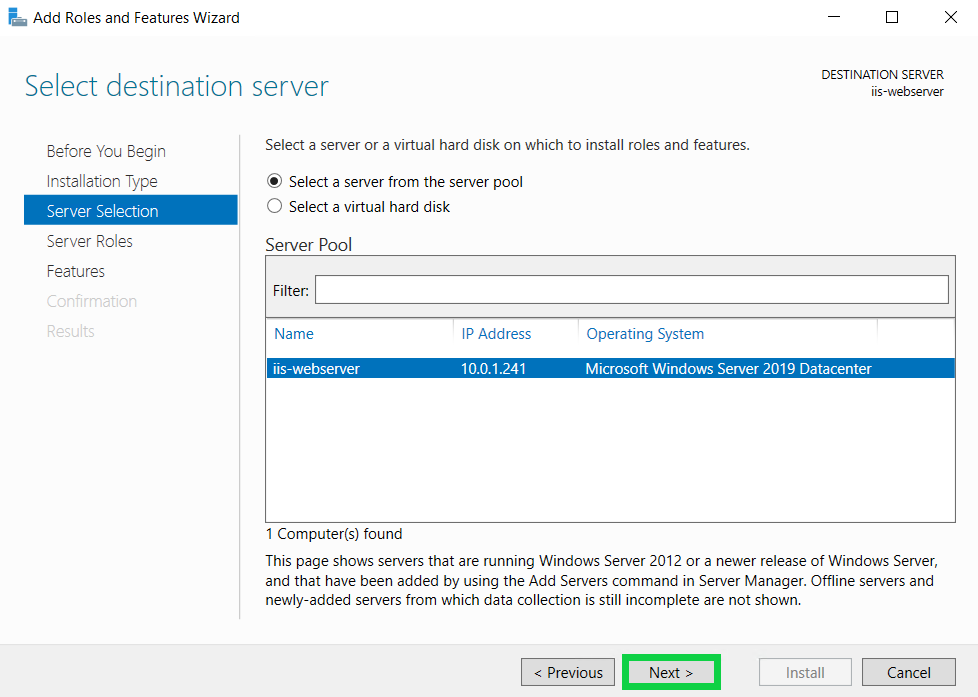
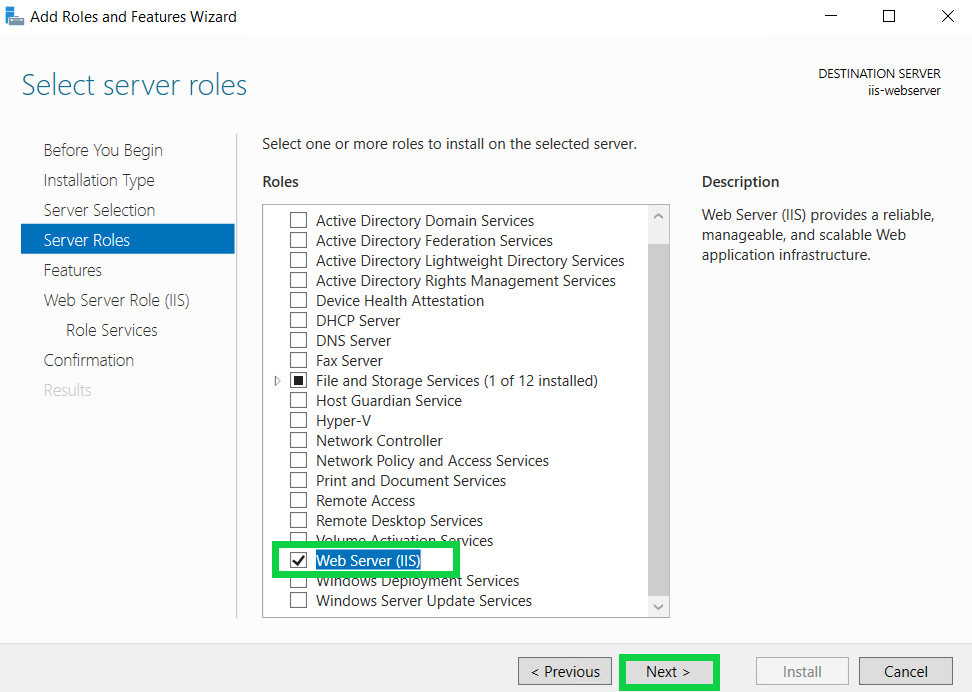
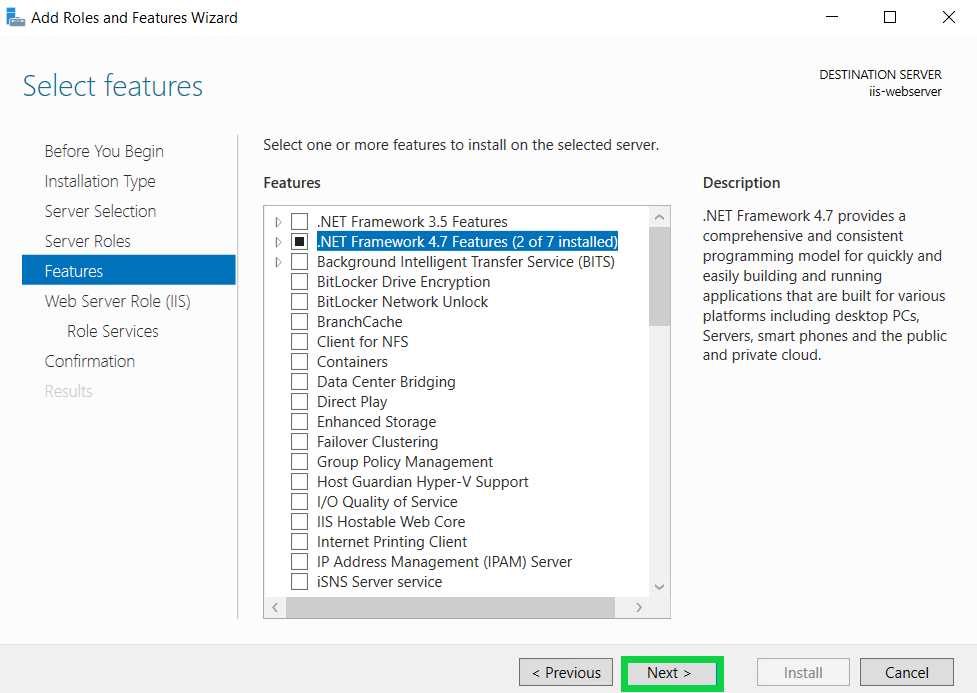
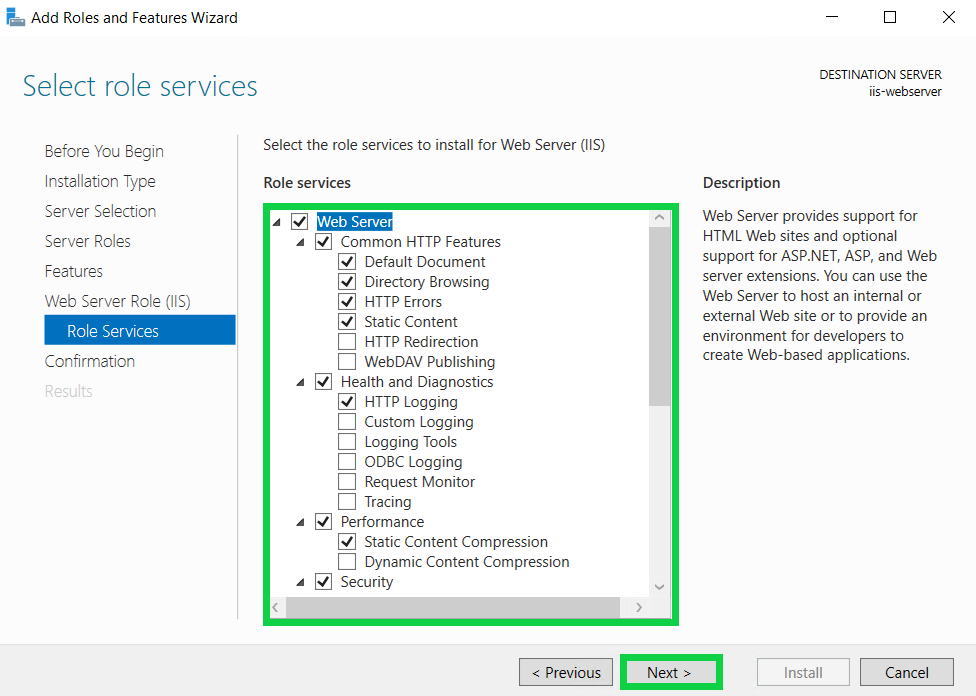
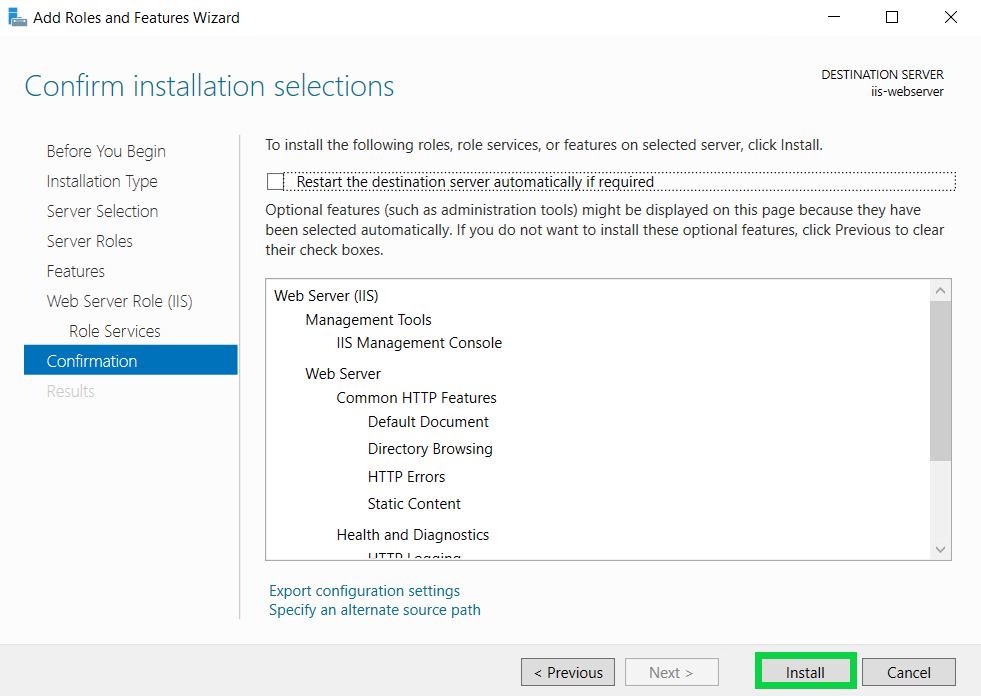
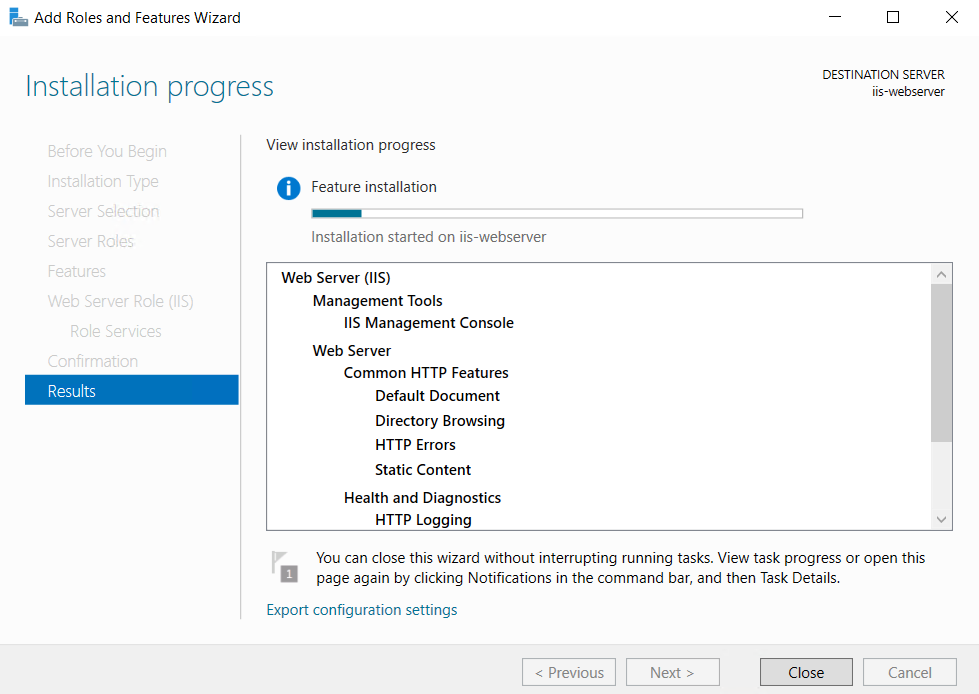
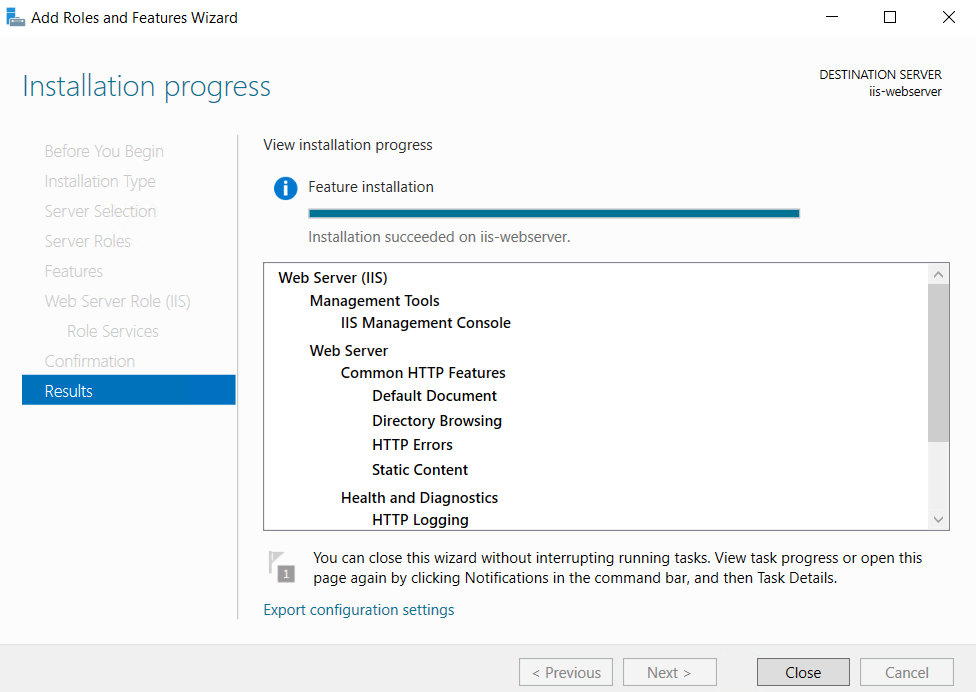
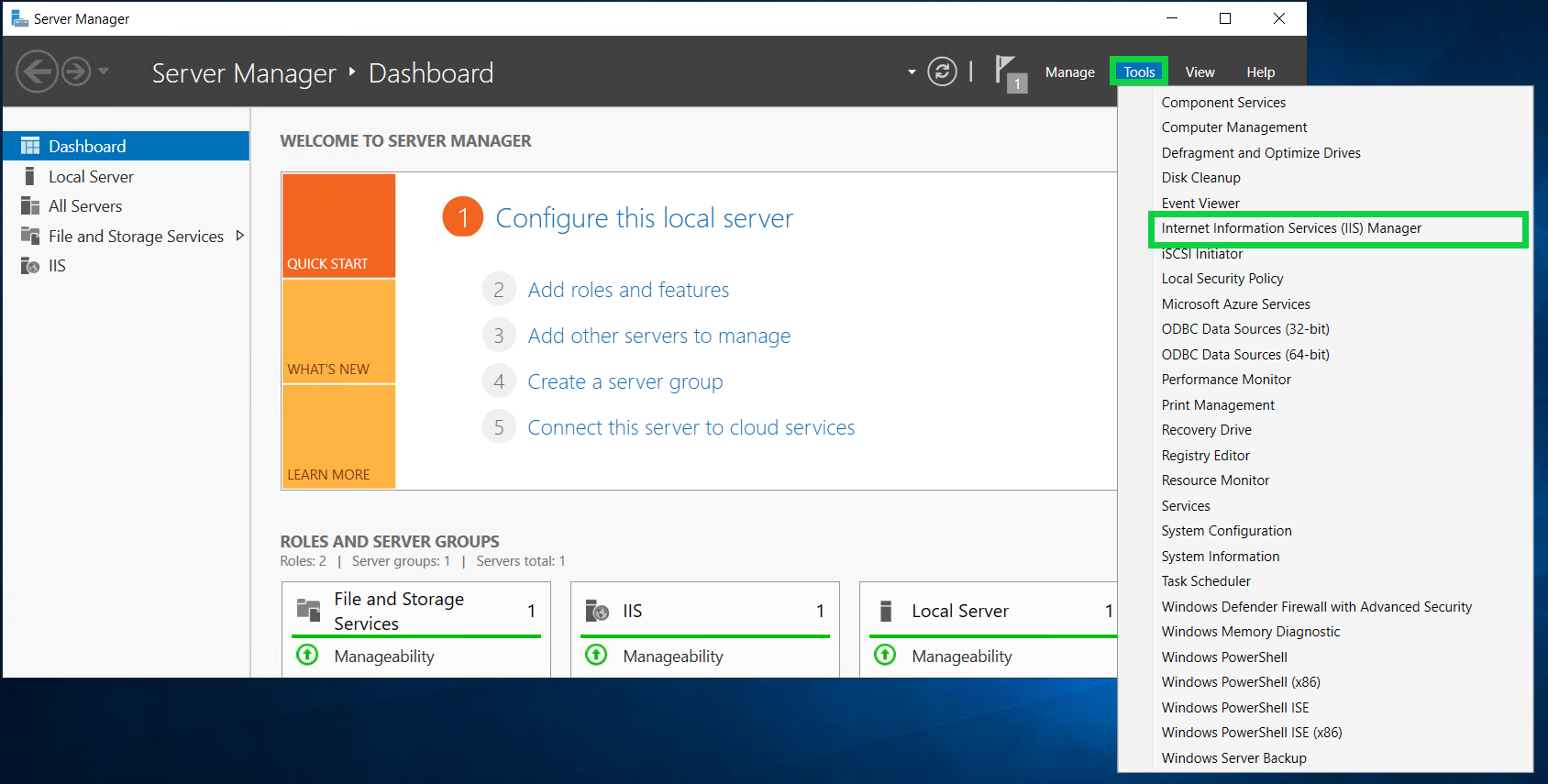
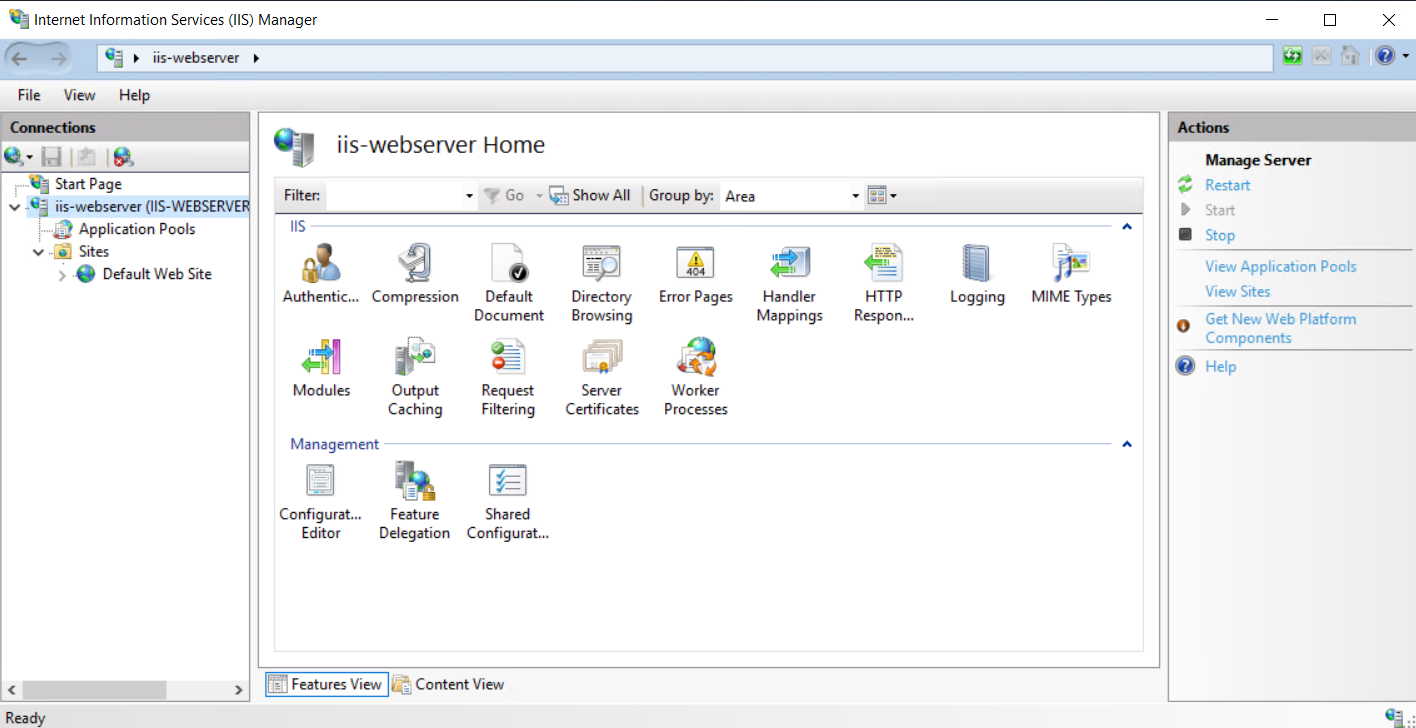
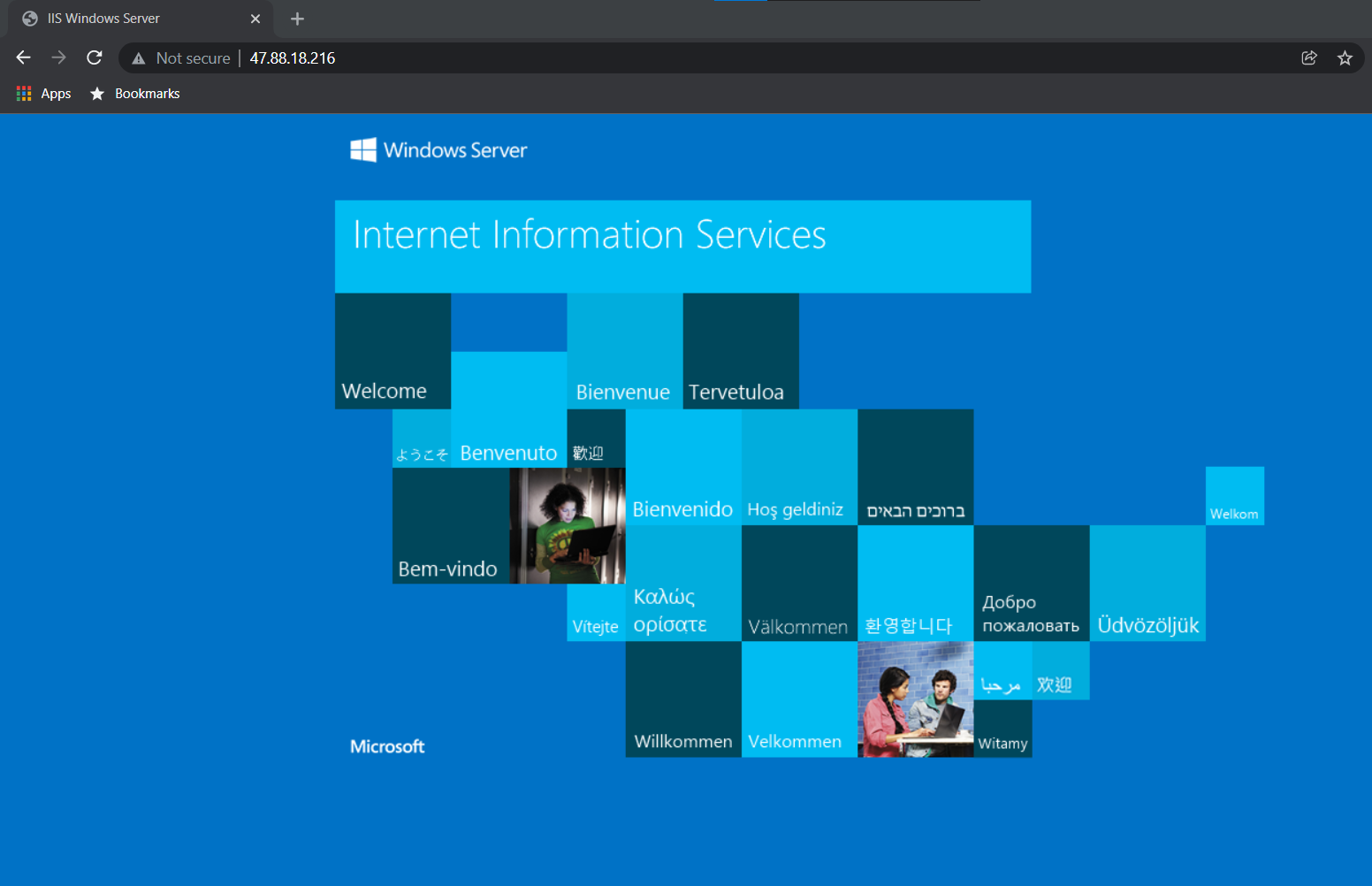

1,308 posts | 461 followers
FollowAlibaba Clouder - November 27, 2018
Tim Chen - May 22, 2019
Clouders - January 14, 2022
Tim Chen - May 22, 2019
Alibaba Clouder - December 18, 2017
Alibaba Cloud Community - July 7, 2022

1,308 posts | 461 followers
Follow Web Hosting Solution
Web Hosting Solution
Explore Web Hosting solutions that can power your personal website or empower your online business.
Learn More Web Hosting
Web Hosting
Explore how our Web Hosting solutions help small and medium sized companies power their websites and online businesses.
Learn More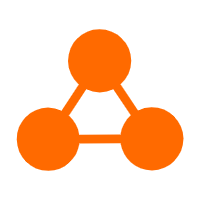 Server Load Balancer
Server Load Balancer
Respond to sudden traffic spikes and minimize response time with Server Load Balancer
Learn More Simple Application Server
Simple Application Server
Cloud-based and lightweight servers that are easy to set up and manage
Learn MoreMore Posts by Alibaba Cloud Community