Media upload is the process of registering media resources with ApsaraVideo VOD. This is a prerequisite for using other ApsaraVideo VOD services such as media asset management, media processing, and content delivery and playback. This topic describes the supported media formats, upload methods, upload settings, and usage notes for media assets in ApsaraVideo VOD.
Supported media formats
ApsaraVideo VOD allows you to upload various media files such as videos, audio files, images, and auxiliary media assets including watermark files, subtitle files, and material files. The files can be local files or online files (online files are uploaded by URL). The following table describes the supported file formats of each type of media asset.
The file name extension must be included in the path of a media file to be uploaded to ApsaraVideo VOD. File name extensions are not case-sensitive. For example, both MP4 and mp4 are valid file name extensions.
Media type | Supported file formats |
Video |
|
Audio | MP3, WMA, WAV, AAC, RA, M4A, FLAC, APE, AC3, AMR, CAF, and ACM. |
Image | PNG, JPG, JPEG, GIF, and HEIC. |
Auxiliary media asset |
|
You can upload only the preceding types of media assets to ApsaraVideo VOD. For other file types, follow the steps provided in Upload files to OSS.
Upload methods
ApsaraVideo VOD provides manual upload and automated upload methods for different scenarios.
Upload method | Scenarios | Description | |
Manual upload | The ApsaraVideo VOD console is a quick and convenient method to upload media files. Note The length of console sessions is controlled by security policies. When you upload large files that require a long time to complete, your console session may expire before the upload is complete. In this case, we recommend that you use a PC client to upload large files. |
| |
PC clients are suitable for uploading large files that take a long time to complete, or scenarios where you do not have strong requirements on production. |
| ||
Program Integration |
Note We recommend that you use upload SDKs to upload media files. If upload SDKs of ApsaraVideo VOD do not support your preferred programming language, you can upload media files by using OSS SDKs. |
| |
|
| ||
Scenarios in which you want to upload files that are not stored on your on-premises server or terminal but can be accessed by using public URLs. |
|
Comparison of features supported by different upload methods
The following table describes the features that are supported by different upload methods during upload:
Group | Feature | |||||||
Resource Management | Set the title of a media asset | Support | Support | Support | Support | Support | Support | Support |
Set the category of a media asset | Support | Support | Support | Support | Support | Support | Support | |
Set the tags of a media asset | Not supported | Support | Support | Support | Support | Support | Support | |
Set the thumbnail of a video file | Not supported | Not supported | Support | Support | Support | Support | Support | |
Audio and video transcoding① | Transcoding template group | Support | Support | Support | Support | Support | Support | Support |
Workflow | Support | Not supported | Support | Support | Support | Support | Support | |
Disable transcoding | Support | Support | Support | Support | Support | Support | Support | |
Upload control② | Obtain the upload progress | Support | Support | Support | Support | Support | Support | Support |
Perform resumable upload | Not supported | Not supported | Only the upload SDK for Java supports this feature | Support | Not supported | Only OSS SDK for Java supports this feature | Not supported | |
Perform multipart upload | Enabled by default | Enabled by default | Enabled by default | Enabled by default | Enabled by default | Enabled by default | Enabled by default |
Storage
Storage regions
ApsaraVideo VOD stores media assets in Object Storage Service (OSS). The storage nodes of ApsaraVideo VOD are globally distributed. Each storage node represents a storage region. Each storage region is assigned a storage address by ApsaraVideo VOD.
Storage address
ApsaraVideo VOD does not allow cross-region data access, even if the data belongs to the same account. Before you upload media files, make sure that you are uploading media files to the region in which your business is located. Otherwise, you may not be able to use the media files in the intended location.
Storage address setting | Description |
Enable VOD system storage address | After you activate ApsaraVideo VOD, you are assigned an independent bucket in each region. You must enable the bucket before you can upload and manage media resources in a region. Other configurations are not required. For more information, see Manage storage buckets. |
Add a storage address | You can add OSS buckets to ApsaraVideo VOD. This way, you can perform operations such as transcoding, snapshot capture, and playback on media files that are stored in the OSS buckets. For more information, see Manage storage buckets. |
Change the default storage address | After you enable storage addresses in multiple regions, you can change the default storage address. You can specify a storage address for a media file to be uploaded. If you do not specify the storage address, the media file is uploaded to the default storage address. For more information, see Manage storage buckets. |
The following table describes the storage regions that ApsaraVideo VOD supports and the corresponding region IDs.
URL-based pull upload When you upload media files by using the ApsaraVideo VOD console or PC clients, the system uses the storage address in the region where you access the ApsaraVideo VOD service. When you upload media files by using SDKs or API operations, you can specify a storage address by using a parameter, such as the StorageLocation parameter in the UploadMediaByURL operation.
Storage region | Region ID |
China (Shanghai) | cn-shanghai |
China (Beijing) | cn-beijing |
China (Shenzhen) | cn-shenzhen |
China (Hong Kong) | cn-hongkong |
Japan (Tokyo) | ap-northeast-1 |
Singapore | ap-southeast-1 |
Indonesia (Jakarta) | ap-southeast-5 |
Germany (Frankfurt) | eu-central-1 |
US (Silicon Valley) | us-west-1 |
Billing for stored data
ApsaraVideo VOD charges you for consumed storage resources based on the pay-as-you-go or subscription billing method (resource plan).
For more information about pay-as-you-go billing, see Billing for media asset storage.
For more information about resource plans, see ApsaraVideo VOD storage plan.
Upload event notifications
You can configure callbacks to receive event notifications about the upload progress and status after you upload media files. ApsaraVideo VOD allows you to configure HTTP or HTTPS and Message Service (MNS) callbacks to obtain event notifications. For more information about callbacks, see Event notification. For more information about how to configure callbacks, see Configure callbacks. All upload methods support event notifications. The following table describes the upload events.
For more information about each event, see Event notification.
Event name | Event type | Description |
FileUploadComplete | FileUploadComplete | The FileUploadComplete event is generated when the upload of audio and video files is complete. Note For audio and video files that are not transcoded, you can obtain the playback URL after you receive the FileUploadComplete event notification. If you disable transcoding during upload, you can call the SubmitTranscodeJobs operation to transcode the files after you receive the FileUploadComplete event notification. |
ImageUploadComplete | ImageUploadComplete | The ImageUploadComplete event is generated when the upload of image files is complete. |
AttachedMediaUploadComplete | AttachedMediaUploadComplete | The AttachedMediaUploadComplete event is generated when the upload of auxiliary media assets is complete. |
UploadByURLComplete | UploadByURLComplete | The UploadByURLComplete event is generated after you call the UploadMediaByURL operation to upload videos by URL. |
StreamTranscodeComplete | StreamTranscodeComplete | The StreamTranscodeComplete event is generated when a video stream is transcoded to a specific definition and format, such as an SD stream in the MP4 format. Note For transcoded audio and video files, you can obtain the playback URL after you receive the StreamTranscodeComplete event notification. Playback failures may occur if you play a video file before a callback is received. |
TranscodeComplete | TranscodeComplete | The TranscodeComplete event is generated when all transcoded streams of a video are generated. Note If you want to make sure that all definitions are available before playback, you can wait until you receive the TranscodeComplete event notification. Playback failures may occur if you play an audio or video file before a callback is received. |
Upload authorization
In developer upload scenarios, you can use upload credentials or Security Token Service (STS) tokens to resolve authorization and security issues during upload. This prevents unauthorized upload and playback of media files.
For more information about the scenarios in which the two methods are applicable, see Comparison between upload credentials and STS tokens.
For more information, see the operation documents for each developer upload method.
Since January 31, 2024, you cannot modify the access control lists (ACLs) of files in ApsaraVideo VOD by specifying the x-oss-object-acl parameter in OSS. This prevents issues caused by uploading files that are publicly accessible, such as data leaks and unexpectedly high fees caused by malicious requests. You can perform the following operations to prohibit the upload of objects whose access control list (ACL) is public read:
Authorize ApsaraVideo VOD to access your OSS resources. Click Cloud Resource Access Authorization to grant the authorization.
Create a custom policy to prohibit the upload of objects whose ACL is public read to OSS buckets. For more information about the operations and policy document, see Prohibit the upload of objects whose ACL is public read to OSS buckets.
Grant the permission of prohibiting uploading files with Object ACL permission set to public-read to OSS owned buckets created in the previous step to the AliyunVODDefaultRole role.
Log on to the RAM console to grant the authorization. For more information, see Grant permissions to a RAM user.
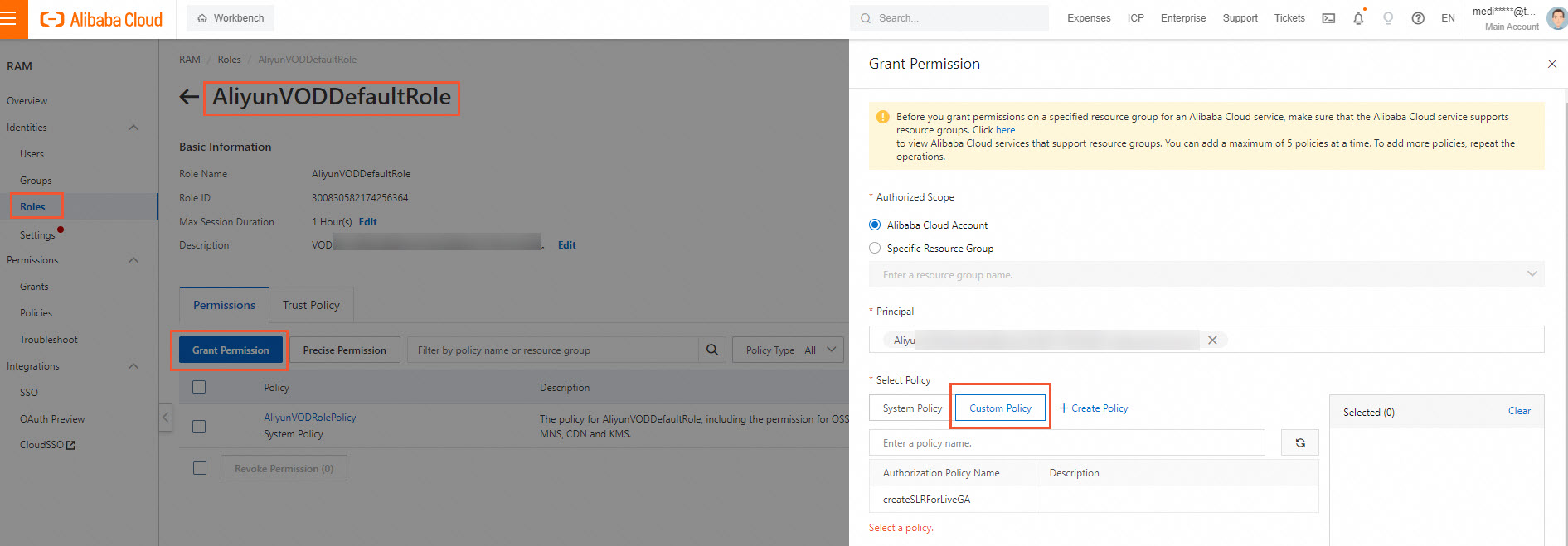
Upload acceleration
ApsaraVideo VOD provides the upload acceleration feature to speed up file transfer over a long distance and upload of files of gigabytes or terabytes in size. Upload acceleration is suitable for cross-region upload, such as uploading files from the Chinese mainland to the Singapore region.
Activation
To activate the upload acceleration feature, submit a ticket. You need to provide your Alibaba Cloud Account UID and the Storage Address for which you want to enable upload acceleration.
Billing
You are charged for using the upload acceleration feature, which is a value-added feature provided by ApsaraVideo VOD. For more information about billing, see Billing for transfer acceleration.
No fees are charged if you enable upload acceleration but do not use the feature.
Limits
Only uploading files through the ApsaraVideo VOD console does not support upload acceleration. All other upload methods support upload acceleration.
What to do next
After media files are uploaded to ApsaraVideo VOD, they are in different statuses based on the processing progress. Media files in different statuses support different operations in ApsaraVideo VOD. For example, audio and video files in the Uploading, Upload Failed, or Blocked status can only be deleted. You cannot perform other operations such as transcoding, snapshot capture, and media review on these files. Audio and video files in the Normal status support all operations, including transcoding, snapshot capture, media review, and playback. For more information about media statuses, see Status: video status and Status: image status.
The following table describes the usage notes for the features of ApsaraVideo VOD that are related to uploaded media files.
ApsaraVideo VOD service | Description | References |
Media asset management (after upload) | You can manage uploaded media files such as source video files, transcoded stream files, and image files in ApsaraVideo VOD. | |
Media processing | ApsaraVideo VOD supports audio and video transcoding, automated review, online editing, and AI processing for uploaded media files. Note ApsaraVideo VOD automatically extracts metadata (such as video resolution, duration, and bitrate) from uploaded audio and video files. For videos, ApsaraVideo VOD also automatically captures thumbnails and sprites. These pre-processing operations are free of charge. | |
Audio and video playback | After audio and video files are uploaded, they are not immediately ready for playback. ApsaraVideo VOD needs to confirm that the audio and video files are received. You can determine whether the audio and video files are ready for playback by checking event notifications.
|
|