This topic introduces the personal space recycle bin feature. Files that you no longer need in your personal space are moved to the recycle bin after you delete them. You can manage files and folders in the recycle bin.
Recycle bin introduction
The Enterprise Drive recycle bin stores deleted files and folders for a default of 90 days. During this period, you can recover or permanently delete these items.
Retention period: The default retention period is 90 days. Super administrators or Drive administrators can adjust this period in the management console.
Storage usage: Files in the recycle bin continue to occupy storage space until they are permanently deleted or automatically purged upon expiration.
Automatic cleanup: When the retention period ends, the system automatically and permanently deletes the files. These files cannot be recovered.
Permission description
Super administrators / Drive administrators: Can view and manage data deleted from the enterprise space and all team spaces.
Team administrators: Can only manage files deleted from their team space.
Regular users: Can only manage files deleted from their personal space.
Feature introduction
To recover or permanently delete files that you deleted from a team or enterprise space, contact an administrator.
Empty, delete, or recover
In the recycle bin, you can perform the following operations:
Empty Recycle Bin: Permanently deletes all files and folders in the recycle bin. This action is irreversible, and the data cannot be recovered.
Permanently Delete: Permanently deletes the selected files or folders. This action is irreversible.
Recover: Restores the selected files or folders to their original paths.
⚠️ Use the "Permanently Delete" and "Empty Recycle Bin" features with caution. To prevent important data loss, confirm your selection before you proceed.
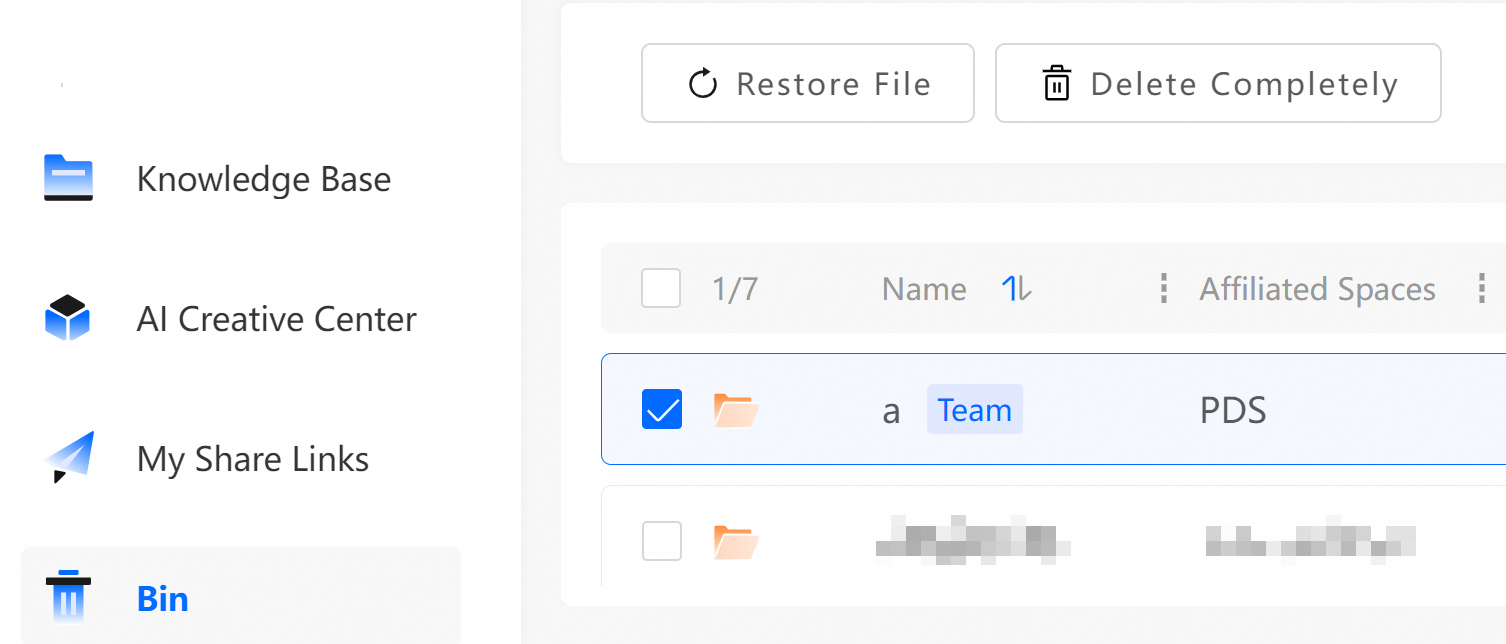
Search function
In the recycle bin, you can filter and search for deleted files using various criteria to quickly find the data you need. You can filter by the following dimensions:
Space: Filter by enterprise space, team space, or personal space.
File type: Select common formats such as documents, images, or videos.
File size: Filter by size range, such as 0 MB to 1 MB, 1 GB to 5 GB, or larger than 10 TB.
Deletion time: Filter by time period, such as the last 7 days, the last 30 days, or a custom date range.
Deleted by: Enter a username or search for the person who performed the deletion.
To search more efficiently, you can also enter a file name in the search box at the top to perform a keyword search and view your search history.
Only administrators can access the contents of the recycle bin for enterprise or team spaces. Regular users can only manage deleted files in their personal space.
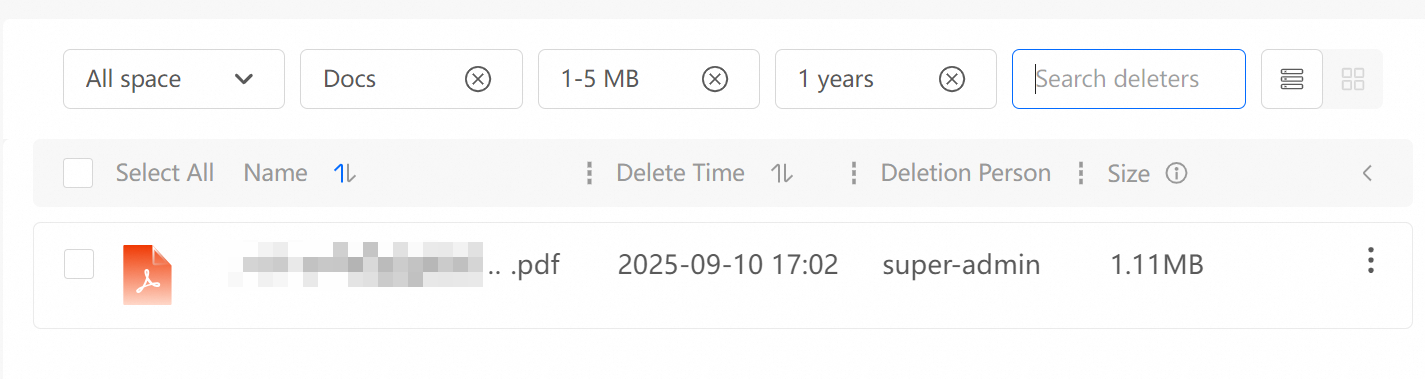
Sorting and display methods
Sorting options:
Mixed sort: Files and folders are sorted together based on a selected rule, such as deletion time.
Folders on top: All folders are listed first, which makes it easier to identify the folder structure.
Sort by column: You can sort items in ascending or descending order by Name or Deletion Time. Click a column heading to change the sort order.
⚠️ Sorting is not available if the files and folders in the recycle bin belong to more than 100 spaces.
Display options:
List view: Displays basic information, such as file name, space, and deletion time, in a simple list.
Table view: Displays basic information in a table for easy viewing and comparison.
