When can I enable the lifecycle management feature?
If the files in a General-purpose NAS file system are accessed 1 to 3 times each month, we recommend that you configure a lifecycle policy to dump the files to the Infrequent Access (IA) storage class. You are charged based on the billable items of the IA storage class.
If the files in a General-purpose NAS file system are accessed once or twice each quarter, we recommend that you configure a lifecycle policy to dump the files to the Archive storage class. You are charged based on the billable items of the Archive storage class.
To further reduce storage costs, you can configure a lifecycle policy for both the IA storage class and the Archive storage class. If files meet the rules configured in the lifecycle policy, File Storage NAS (NAS) executes the lifecycle policy with the minimal overhead. For more information, see Lifecycle management.
Why am I unable to enable the lifecycle management feature for my file system?
The lifecycle management feature is unavailable for file systems for which the data encryption feature is enabled.
How do I configure lifecycle policies?
To configure lifecycle policies, you can use the NAS console or call the CreateLifecyclePolicy operation. For more information, see Manage a lifecycle policy and CreateLifecyclePolicy.
How do I disable the lifecycle management feature?
After you enable the lifecycle management feature for a General-purpose NAS file system, you can dump the cold data that has not been accessed for a long period of time to the IA or Archive storage class. The feature helps you reduce storage costs.
If you no longer want to use the lifecycle management feature, perform the following steps to disable the feature:
Log on to the NAS console.
In the left-side navigation pane, choose .
In the top navigation bar, select the resource group and region where your file system resides.

On the Lifecycle Policies page, find the lifecycle policy that you want to delete, and click Delete in the Actions column. In the message that appears, click OK.
After the lifecycle policy is deleted, the data that meets the lifecycle policy is no longer dumped to the IA or Archive storage class. If data has been dumped to the IA or Archive storage class before the policy is deleted, the data remains in the IA or Archive storage class. You are charged based on the storage usage of the IA or Archive storage class.
For more information about how to retrieve data from the IA or Archive storage class to the Standard storage class, see Create a data retrieval task.
Which files can be dumped to the IA or Archive storage class?
A file that meets the following conditions can be dumped to the IA or Archive storage class:
A lifecycle policy is configured for the directory in which the file is stored.
The size of the file is in the range of 64 KiB to 4.88 TiB.
The file is not accessed during the period of time that is specified in the lifecycle policy.
When you create a lifecycle policy, you can configure a rule to dump the files that are not accessed in the previous 14 days, 30 days, 60 days, or 90 days to the IA storage class. You can also configure a rule to dump the files that are not accessed in the previous 14 days, 30 days, 60 days, 90 days, or 180 days to the Archive storage class. The lifecycle management feature checks whether a file is infrequently accessed based on the atime parameter, which indicates the time when the file was last accessed.
The atime of a file is updated when you perform the following operations on the file:
Read data from the file.
Write data to the file.
The atime of a file is not updated when you perform the following operations on the file:
Rename the file.
Modify the user, group, mode, or other attributes of the file.
What happens if I configure multiple lifecycle policies for a single directory?
If the files in the directory meet a rule in one of the lifecycle policies, NAS executes the lifecycle policy with the minimal overhead.
What happens if I configure different lifecycle policies for a directory and its parent directory?
If the files in the directory meet a rule in one of the lifecycle policies, NAS executes the lifecycle policy with the minimal overhead.
For example, you configure the following lifecycle policy for a directory: Data that is not accessed in the previous 14 days is dumped to the IA storage class. You configure the following lifecycle policy for its parent directory: Data that is not accessed in the previous 60 days is dumped to the IA storage class. In this case, the files in the directory that are not accessed in the previous 14 days are dumped to the IA storage class. When the system checks for infrequently accessed files based on the lifecycle policy configured for the parent directory, the system skips the files that have already been dumped to the IA storage class.
Is a lifecycle policy valid for all data in the specified directory?
Yes, a lifecycle policy valid for all data in the specified directory. If the file data in the specified directory meets the lifecycle policy, the data is automatically dumped to the IA or Archive storage class.
How long does it take to dump a file that meets a lifecycle policy to the IA or Archive storage class?
The time that is required to dump a file to the IA or Archive storage class depends on the storage usage of the file system and the size of the file. After the lifecycle management feature is enabled, a file that meets a specified lifecycle policy is dumped to the IA or Archive storage class within 2 to 24 hours. Subsequent file dumps are performed at a specific point in time every week.
What happens if I rename a directory for which a lifecycle policy is configured?
If you rename a directory for which a lifecycle policy is configured, the lifecycle policy no longer takes effect on the files in the directory. Files that have been dumped to the IA or Archive storage class remain in the IA or Archive storage class.
If you reconfigure a lifecycle policy for the renamed directory, the lifecycle policy takes effect on the files in the directory. The files that meet the lifecycle policy are dumped to the IA or Archive storage class.
What happens if a lifecycle policy is deleted?
If a lifecycle policy is deleted, the files in the specified directory are no longer dumped to the IA or Archive storage class. Files that have been dumped to the IA or Archive storage class remain in the IA or Archive storage class.
Are the files in a directory repeatedly dumped if I delete the existing lifecycle policy and then reconfigure a lifecycle policy for the directory?
No, the files are not repeatedly dumped. After you reconfigure a lifecycle policy, the system checks for infrequently accessed files based on the lifecycle policy and skips the files that have already been dumped to the IA or Archive storage class. This ensures that files are not repeatedly dumped.
Can I read data from and write data to the files that are stored in the IA or Archive storage class?
Yes, you can read data from and write data to the files in the IA or Archive storage class the same way you read data from and write data to other files in a file system. For more information about the performance of different storage classes, see Storage classes of General-purpose NAS file systems.
Which files in my file system are stored in the IA or Archive storage class?
To query the files that are stored in the IA or Archive storage class, you can use the NAS console or call the ListDirectoriesAndFiles operation. For more information, see View the files stored in the IA or Archive storage class and ListDirectoriesAndFiles.
Is the latency of reading data from and writing data to a file in the IA storage class higher than the latency of reading data from and writing data to a file in the Standard storage class?
It depends. For a General-purpose NAS file system (Performance, Premium, or Capacity), when a file in the IA storage class is read for the first time, the latency may be higher than the latency of reading data from a file in the Standard storage class. When the file in the IA storage class is read later, the latency is almost the same as the latency of reading data from a file in the Standard storage class.
The latency of writing data to a file in the IA storage class is almost the same as the latency of writing data to a file in the Standard storage class. For more information about the performance of different storage classes, see Storage classes of General-purpose NAS file systems.
Is the latency of reading data from and writing data to a file in the Archive storage class higher than the latency of reading data from and writing data to a file in the Standard storage class?
It depends. For a General-purpose NAS file system (Performance, Premium, or Capacity), when a file in the Archive storage class is read for the first time, the latency may be higher than the latency of reading data from a file in the Standard storage class. When the file in the Archive storage class is read later, the latency is almost the same as the latency of reading data from a file in the Standard storage class.
The latency of writing data to a file in the Archive storage class is almost the same as the latency of writing data to a file in the Standard storage class. For more information about the performance of different storage classes, see Storage classes of General-purpose NAS file systems.
How am I charged if my files are dumped to the IA storage class?
If your files are dumped to the IA storage class, you are charged based on the billable items of the IA storage class. For more information, see Billing of General-purpose NAS file systems.
How am I charged if my files are dumped to the Archive storage class?
If your files are dumped to the Archive storage class, you are charged based on the billable items of the Archive storage class. The minimum storage duration required for the Archive storage class is 60 days. If a file is deleted, retrieved, or reduced in size before it is stored for 60 days (1,440 hours), a storage fee is incurred for the remaining storage duration (1440 - Actual storage duration) and the fee is calculated based on the original size of the archived file.
The minimum storage duration of a file starts from the latest one of the following timestamps: the time when the file is dumped and the time when the file is modified (mtime). The penalty fee is charged only once within 24 hours. If you modify a file, the storage duration of the file in the Archive storage class is reset. For more information, see Billing of General-purpose NAS file systems.
Is cold data in the IA storage class automatically converted to hot data after the cold data is accessed?
No, the cold data is not automatically converted to hot data after it is accessed. After data is dumped to the IA storage class, the data is persistently stored in the IA storage class. If you access cold data in the IA storage class, you are charged for the read and write traffic. For more information, see Billing of General-purpose NAS file systems.
If you need to frequently access data in the IA storage class, we recommend that you create a data retrieval task to retrieve data from specific files or directories to the Standard storage class. If you run the data retrieval task to read the required data, you are charged for the read traffic. For more information, see Create a data retrieval task.
How do I create a data retrieval task to retrieve files from the IA storage class?
To create a data retrieval task, you can use the NAS console or call the CreateLifecycleRetrieveJob operation. For more information, see Create a data retrieval task or CreateLifecycleRetrieveJob.
Is the read or write performance of a file system affected when a data retrieval task is running?
No, the read or write performance of a file system is not affected. You can read or write data as expected when a data retrieval task is running.
Am I charged for a data retrieval task?
Yes, you are charged for a data retrieval task. When you run a data retrieval task, the system reads data from the specified file. You are charged for reading the file from the IA or Archive storage class based on the file size and the storage class. After the data retrieval task is completed, the file is moved to the Standard storage class. You are charged for the storage space occupied by the file. For more information, see Billing of General-purpose NAS file systems.
How am I charged when I back up files that are stored in the IA or Archive storage class?
If you use Cloud Backup to back up files that are stored in the IA or Archive storage class of a General-purpose NAS file system, you are charged based on the billable items of Cloud Backup. For more information, see Billing methods and billable items.
To back up files from the IA or Archive storage class, Cloud Backup reads data from the files. Therefore, you are charged for the read traffic. The traffic fees are included into your NAS bills. For more information, see Billing of General-purpose NAS file systems.
How am I charged when I use a security service to scan files in the IA or Archive storage class?
When a security service such as the anti-ransomware service of Security Center scans files in the IA or Archive storage class of a General-purpose NAS file system, the security service reads data from the files. File Storage NAS charges access traffic fees for the IA or Archive storage class. For more information, see Billing of General-purpose NAS file systems.
Why do I need to use RAM to grant the required permissions when I create a mount target in the classic network?
This is because you must authorize NAS to verify the ECS instances that access your file systems. To ensure the data security of your file systems, NAS allows only the ECS instances of your Alibaba Cloud account to access your file systems using the classic network mount target. The file systems and ECS instances must belong to the same Alibaba Cloud account. To verify the ECS instances that access your file systems, you must authorize NAS to obtain information about the ECS instances of your account in the Resource Access Management (RAM) console.
After you complete the authorization, NAS can call only the DescribeInstances operation. NAS uses the information about ECS instances only for verification.
We recommend that you do not delete or modify the AliyunNASDefaultRole role in RAM. Otherwise, exceptions such as mount failures or file system errors may occur.
Why am I unable to view a file system after I log on to the NAS console as a RAM user that has full access permissions on the file system?
Issue:
After you log on to the NAS console as a RAM user who has full access permissions on a file system, an error message appears when you go to the File System List page.
Cause:
The RAM user has not been granted permissions on tags. You must grant the
tag:ListTagKeyspermission.Solution:
Use a custom policy to grant the RAM user permissions on the tags of the file system that you want to access. For more information, see Perform access control based on RAM policies.
{ "Statement": [ { "Effect": "Allow", "Action": "nas:*", "Resource": "acs:nas:*:*:filesystem/0ddaf487b2" }, { "Effect": "Allow", "Action": "nas:CreateMountTarget", "Resource": "acs:vpc:*:*:vswitch/*" }, { "Effect": "Allow", "Action": "cms:Describe*", "Resource": "*" }, { "Effect": "Allow", "Action": "nas:DescribeFileSystems", "Resource": "*" }, { "Effect": "Allow", "Action": "tag:ListTagKeys", "Resource": "*" } ], "Version": "1" }
What do I do if the time that is used to grant permissions on an SMB mount directory to a new user in a Windows AD domain is longer than expected?
When you grant permissions on an SMB mount directory to a new user, Windows traverses all files in the directory before granting the required permissions. This issue may occur due to network latency. To resolve this issue, run a command that grants permissions on multiple files at a time. For example, run the icacls or Set-Acl command. The Set-Acl command is available only in PowerShell. For more information, see icacls or Set-Acl.
How do I verify the correctness of a keytab file?
Before verification, you must regenerate a keytab file and enable the -mapuser parameter.
After you enable the -mapuser option, existing mappings between file system mount targets and users become invalid. For example, the mapuser parameter maps the someone user to mount target 1 and then maps the someone user to mount target 2. In this case, the someone user can access only mount target 2. Therefore, before verification, we recommend that you use the mapuser parameter to map the mount targets of different file systems to different users.
Sample command
ktpass -princ cifs/file-system-id.region.nas.aliyuncs.com@EXAMPLE.com -ptype KRB5_NT_PRINCIPAL -mapuser alinas@example.com -crypto All -out c:\nas-mount-target.keytab -pass tHeP****d123example.com: The name of the AD domain that you want to build. You must replace example.com with a lowercase domain name.
EXAMPLE.com: The name of the AD domain that you want to build. You must replace EXAMPLE.com with an uppercase domain name.
Procedure
Log on to a Linux client on which the kinit tool is installed.
NoteThe client must be able to access the AD domain, or you must configure DNS as an AD domain server. For more information about how to configure a Linux client, see Mount and use an SMB file system on a Linux client as an AD domain user.
Add the following content to the /etc/krb5.conf file.
[realms] EXAMPLE.COM = { kdc = iZisovkei9i*****.example.com admin_server = iZisovkei9i****.example.com } [domain_realm] .example.com = EXAMPLE.COM example.com = EXAMPLE.COMIn the preceding content,
iZisovkei9i*****.exampleis an AD domain server. Replace it with the actual value.NoteIf your client runs CentOS, you must also configure the following content.
default_tgs_enctypes = aes256-cts-hmac-sha1-96 rc4-hmac des-cbc-crc des-cbc-md5 default_tkt_enctypes = aes256-cts-hmac-sha1-96 rc4-hmac des-cbc-crc des-cbc-md5 permitted_enctypes = aes256-cts-hmac-sha1-96 rc4-hmac des-cbc-crc des-cbc-md5Run the following command to verify that the client can connect to the AD domain server.
kinit aliyun.nas@example.comIf the command output contains the account information, the Kerberos configuration of the client is correct.
If the error
KDC replay did not match expectations while getting initial credentialsis returned, replace all AD domain names in the /etc/krb5.conf file with uppercase domain names.
Optional: Run the following command to verify that the mount target in the keytab file is the mount target of your file system.
klist -k -t <keytab file name>.keytabRun the following command to verify the keytab file.
kinit -k -t <keytab file name>.keytab cifs/file-system-id.region.nas.aliyuncs.com@EXAMPLE.COMIn the preceding command,
file-system-id.region.nas.aliyuncs.comis the mount target of the file system. Replace it with the actual value.EXAMPLE.COMis the name of the AD domain. Replace it with the actual uppercase name.If no error occurs, the keytab file is correct.
How do I obtain an AccessKey pair?
Log on to the console using your Alibaba Cloud account.
Move the pointer over the profile icon in the upper-right corner and click AccessKey.
In the Main Account AccessKey is not recommended dialog box, choose whether to continue using the AccessKey pair of your Alibaba Cloud account or use the AccessKey pair of a RAM user.

Use the AccessKey pair of an Alibaba Cloud account
Select I am aware of the security risks of using a main account AccessKey and click use Main Account AccessKey.
In the Create Main Account AccessKey dialog box, read the risks that arise from creating an AccessKey pair for an Alibaba Cloud account and the limits on using the AccessKey pair of an Alibaba Cloud account, select I am aware of the security risks of using a main account AccessKey, and then click use Main Account AccessKey.
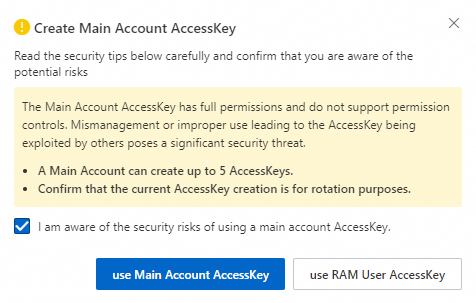
In the Create AccessKey dialog box, save the AccessKey ID and AccessKey secret, select I have saved the AccessKey Secret, and then click OK.
To enhance security, you can configure a network access policy to restrict API requests made with this AccessKey pair to specific source IP addresses. This ensures the AccessKey pair is only used from trusted network environments. You can click Configure Network Access Policy to configure the access policies. For more information, see Configure an AccessKey-level network access restriction policy for an Alibaba Cloud account.

Use the AccessKey pair of a RAM user
Click use RAM User AccessKey.
You are automatically redirected to the Resource Access Management (RAM) console. Find the RAM user for whom you need to obtain an AccessKey.
NoteIf no RAM user exists, create a RAM user. For more information, see Create a RAM user.
The AccessKey secret of a RAM user is displayed only when the AccessKey pair is created and cannot be retrieved later. Keep the AccessKey secret confidential.
If an AccessKey pair is leaked or lost, create a new one. You can create a maximum of two AccessKey pairs for each RAM user.
Click the logon name of the user.
In the AccessKey section of the Authentication tab, click Create AccessKey.
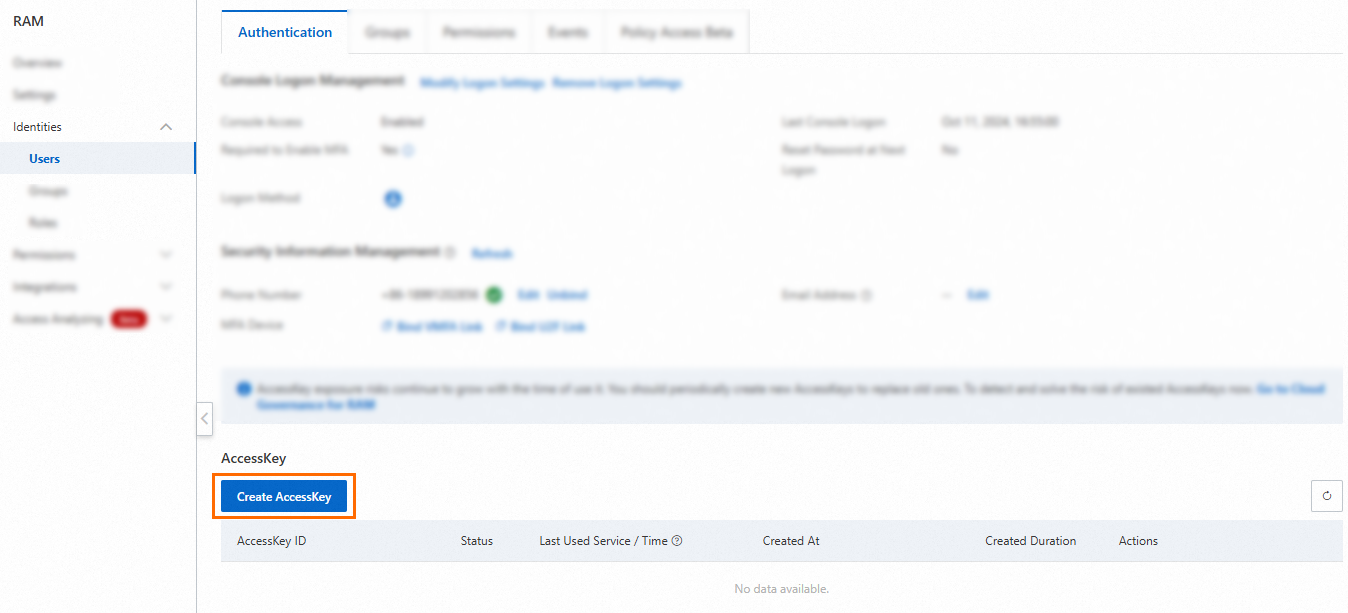
Read the suggestion for each scenario and select a credential solution based on your business requirements. If you must create an AccessKey pair, select a scenario, select I confirm that it is necessary to create an AccessKey, and then click Continue. The created AccessKey pair can be used in all scenarios.
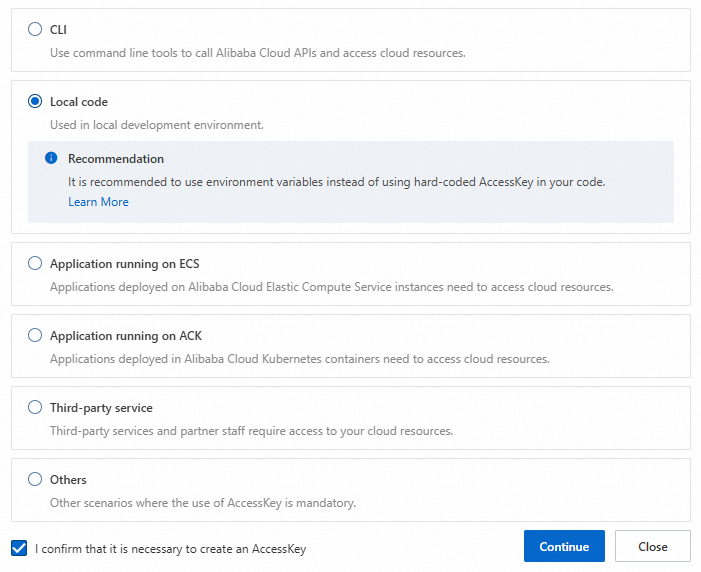
In the Create AccessKey dialog box, save the AccessKey ID and AccessKey secret, and click OK.
To enhance security, you can configure a network access policy to restrict API requests made with this AccessKey pair to specific source IP addresses. This ensures the AccessKey pair is only used from trusted network environments. You can click Configure Network Access Policy to configure the access policies. For more information, see Configure an AccessKey-level network access restriction policy for a RAM user.
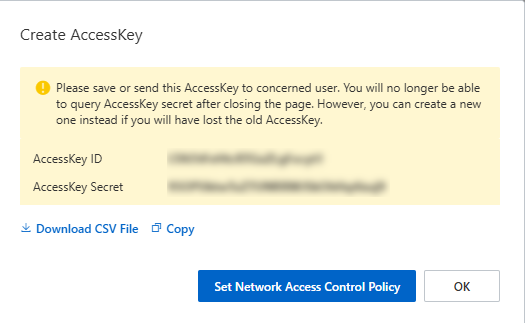
How can I use the server-side encryption feature of NAS?
When you create a file system, you can set the Encryption Type parameter to NAS-managed Key or Custom Key (KMS) as needed. For more information, see Create a General-purpose NAS file system in the console and Create an Extreme NAS file system in the console.
Can I enable the server-side encryption feature for an existing file system?
No, you cannot. You can enable the server-side encryption feature only when you create a file system.
Can I disable the server-side encryption feature for a file system?
No, you cannot. The server-side encryption feature takes effect immediately after it is enabled and cannot be disabled.
Can I change the key that is used to encrypt a file system?
No, you cannot. The key used to encrypt a file system is specified during creation and cannot be changed later.
Which data encryption method do I need to select, NAS-managed keys or custom keys?
Both data encryption methods use Key Management Service (KMS) to host keys and use the envelope encryption mechanism to prevent unauthorized data access.
If you want to use Bring Your Own Key (BYOK) to meet specific security requirements, you can use custom keys. For other scenarios, we recommend that you use NAS-managed keys.
If a custom key that is used to encrypt a NAS file system is disabled or deleted, the NAS file system cannot be accessed.
Does the server-side encryption feature of NAS support the SM4 algorithm?
No, it does not. The server-side encryption feature does not support the SM4 algorithm. It uses the industry-standard AES-256 algorithm to generate keys that protect static data in file systems. To prevent unauthorized data access, server-side encryption uses the envelope encryption mechanism. These keys are generated and managed by KMS, which helps ensure the confidentiality, integrity, and availability of your keys. For more information, see Use envelope encryption to encrypt and decrypt local data.
If a CMK that is applied to a NAS file system is accidentally disabled or deleted, how can I resume access to the data of the NAS file system?
If you disable a customer master key (CMK), re-enable the CMK.
If you have scheduled a task to delete a key, cancel the scheduled task. For more information, see Schedule a key deletion task.
If the key material of a BYOK key is deleted, re-upload the original key material. For more information, see Import key material.
If a CMK is deleted, it cannot be restored. In this case, the data in the related file system becomes inaccessible.
After I enable the server-side encryption feature, do I need to use an application to decrypt data each time I access the data?
No, you do not. After you enable server-side encryption, NAS automatically encrypts and decrypts data. You do not need to perform these operations in your application.
Is the performance of a file system affected after the server-side encryption feature is enabled for the file system?
Yes, it is. After you enable server-side encryption for a file system, NAS encrypts data as it is written and decrypts data as it is read. The read and write performance is affected by the size of the data block accessed during each operation. For example, for two file systems of the same storage class, the performance of the encrypted file system may decrease by 5% to 25% compared with the unencrypted file system. For more information, see What is the relationship between the performance of a file system and the storage capacity of the file system?
Is the available storage capacity of a file system reduced if I enable server-side encryption at rest for the file system?
No, it is not. The Advanced Encryption Standard (AES) is a block cipher that uses an automatic padding mechanism. Data encrypted at rest with automatic padding does not occupy additional storage capacity in the file system.
Does NAS support the inotify subsystem?
No, it does not. The inotifywait and rsync commands are commonly used together to back up and synchronize data in real time. However, the inotifywait command does not function as expected on NAS file systems because of how the inotify subsystem is implemented.
How inotifywait works
The inotifywait command is a user-mode interface for the Linux inotify subsystem, which is implemented at the Virtual File System (VFS) layer. After you run the inotifywait command, file changes are monitored at the VFS layer. If a file is created, deleted, or modified, the filename and the operation type are returned to the user-mode inotifywait process, which then reports the information.
Known issues
The inotify subsystem is implemented at the VFS layer of the kernel. Therefore, an inotifywait process on one Network File System (NFS) client cannot detect operations that other clients perform on the same file system. For example, a NAS file system is mounted on Client A and Client B simultaneously. If you start an inotifywait process on Client A to listen to the mount directory, the following issues occur:
The inotifywait process can detect operations that Client A performs on the files.
The inotifywait process cannot detect operations that Client B performs on the files.
Alternative solution
You can use the File Alteration Monitor (FAM) subsystem as an alternative solution. The FAM subsystem is a repository used to listen for changes to files or directories. FAM is implemented in user mode. An FAM daemon periodically scans the directories in a file system to detect file changes. However, the FAM subsystem has the following drawbacks:
You must write code to call the required FAM operation on your client.
If you want to monitor many files, the performance of the FAM subsystem may be compromised. It may consume significant resources, and the timeliness of file monitoring cannot be guaranteed.
If I cancel a file backup job, are the backup files of the job still retained?
No, they are not. If you cancel a running backup job, all backup files from that job are deleted from the backup vault. If you still need to back up these files, you must create another backup job.
Backup files in completed backup jobs are not affected.
If I cancel a restore job, are the restored files of the job retained after the restore job is canceled?
Yes, they are. If you cancel a restore job, the files that have already been restored remain in the specified directory. The remaining files in the job are not restored.
How is the free-trial period for backing up NAS files calculated?
The 30-day free trial for the file backup feature starts on the day you create the first backup plan for a NAS file system.
For example, if you create a backup plan named backup01 for File System A on May 1, 2021, you can use the file backup feature free of charge until May 30, 2021. After the free trial expires, you can either delete the backup plan or continue using it by paying the required fees. For more information, see Billing methods and billable items.
Are deleted files temporarily stored in the recycle bin?
Yes, they are. If you enable the recycle bin feature, deleted files and directories are temporarily stored in the recycle bin. This includes, but is not limited to, the following:
Files that you delete from NAS file systems on compute nodes, such as ECS instances and containers. For example, if you run the
rm -f test01.textcommand to delete the test01.text file, the test01.text file is dumped to the recycle bin.Files or directories that are automatically deleted by applications from NAS file systems on compute nodes. For example, if an application runs the
os.remove("test02.text")Python code to delete the test02.text file, the test02.text file is dumped to the recycle bin.Files or directories that are deleted when you call the POSIX rename function. For example, the test_a.txt file and the test_b.txt file reside in the same directory. If you run the
mv test_a.txt test_b.txtcommand, the test_b.txt file is dumped to the recycle bin.Temporary files that are created when applications use NAS files. For example, if you run the vim command to edit a file, the
.swpand.swpxtemporary files are dumped to the recycle bin.Application log files that are automatically rotated. For example, if you use NGINX to configure automatic log rotation, up to 20 log files can be retained. If the test.log.19 log file is rotated to the test.log.20 log file, the original test.log.20 log file is dumped to the recycle bin.
If you overwrite a file but do not delete the file, the file is not dumped to the recycle bin. For example, if you call the open() function to open a file and write data to the file in w+ mode, the original file is not dumped to the recycle bin.
Can I restore a file from the recycle bin to the original directory of the file system if the directory is renamed?
Yes, you can. You can restore a file from the recycle bin to its original directory even if the directory has been renamed. This is because a restore job is performed based on the FileId of the original directory. For example, after you enable the recycle bin feature, you delete the file1.txt file from the dir1 directory and then rename the directory from dir1 to dir2. In the recycle bin of the NAS console, the directory tree shows that the file1.txt file resides in the dir2 directory. After you restore the file from the recycle bin, the directory tree on the compute node shows that the file1.txt file is stored in the dir2 directory.
Which way is faster, restoring files from the recycle bin or restoring files from Cloud Backup?
Restoring files from the recycle bin is faster. When you restore files from the recycle bin, NAS migrates only the file metadata instead of copying the file data. Therefore, restoring files from the recycle bin is faster than restoring files from Cloud Backup.
Am I charged for using the recycle bin feature?
No, you are not. The recycle bin feature itself is free of charge. However, you are charged for the storage space occupied by the temporary files in the recycle bin based on the pricing of their original storage class. For example, if you delete a file from a Capacity NAS file system, you are charged for the file based on the unit price of storage for Capacity NAS. If you delete a file from the IA storage class, you are charged based on the unit price of storage for the IA storage class. For more information, see Billing of General-purpose NAS file systems.
How do I query files in the recycle bin?
You can use the NAS console to query the files that are temporarily stored in the recycle bin and the time at which they were deleted. For more information, see Query files in the recycle bin.
Can I read data from or write data to the files in the recycle bin?
No, you cannot. You can only query deleted files and directories in the recycle bin. To read data from or write data to these files, you must first restore them from the recycle bin. For more information, see Restore files from the recycle bin.
Does the deleted General-purpose NAS files in the recycle bin occupy the file quantity or storage space of a NAS file system?
No, they do not. The number of files temporarily stored in the recycle bin does not count towards the file quantity limit of a NAS file system. These deleted files also do not occupy the storage space of the file system. For more information about the storage capacity and file quantity supported by each storage class of NAS file systems, see Limits.
Files that are temporarily stored in the recycle bin are billed based on the original storage class. For more information, see Billing of General-purpose NAS file systems.
Why did an error occur when I called a CloudMonitor API operation to query the monitoring data of a NAS file system?
This issue may occur if the value of the MetricName parameter is invalid. You can use CloudMonitor to monitor the performance and capacity of a NAS file system in real time. The following tables describe the metrics that you can monitor. For more information about how to query the monitoring data of a NAS file system by calling a CloudMonitor API operation, see Query monitoring data by calling a CloudMonitor API operation.
Capacity monitoring
File system type
MetricName
Metric
Unit
Description
General-purpose NAS file system
AlignedSize
Data volume of a General-purpose NAS file system (excluding the IA storage class)
bytes
The volume of the data that is stored in a file system within a specified period of time. The value does not include the volume of the data that is stored in the IA storage class.
SecondaryAlignedSize
Data volume of the IA storage class
bytes
The volume of the data that is stored in the IA storage class within a specified period of time after the lifecycle management feature is enabled for a file system.
FileCount
Number of files
N/A
The number of files in a file system within a specified period of time, excluding directories.
OfflineReadQuantity
Read traffic of the IA storage class
bytes
The read traffic that is generated when you access data in the IA storage class after the lifecycle management feature is enabled.
OfflineWriteQuantity
Write traffic of the IA storage class
bytes
The write traffic that is generated when you access data in the IA storage class after the lifecycle management feature is enabled.
ArReadQuantity
Read traffic of the Archive storage class
bytes
The read traffic that is generated when you access data in the Archive storage class after the lifecycle management feature is enabled.
ArWriteQuantity
Write traffic of the Archive storage class
bytes
The write traffic that is generated when you access data in the Archive storage class after the lifecycle management feature is enabled.
ArDeletePenaltyOpCount
Number of delete operations on archived files that trigger penalty
N/A
The number of times that files stored in the Archive storage class for less than 60 days are deleted. After the lifecycle management feature is enabled, if a file is stored in the Archive storage class for less than 60 days, you are charged for the remaining storage duration.
ArTruncatePenaltyOpCount
Number of truncate operations on archived files that trigger penalty
N/A
The number of times that files stored in the Archive storage class for less than 60 days are truncated. After the lifecycle management feature is enabled, if a file is stored in the Archive storage class for less than 60 days, you are charged for the remaining storage duration.
ArRetrievePenaltyOpCount
Number of retrieve operations on archived files that trigger penalty
N/A
The number of times that files stored in the Archive storage class for less than 60 days are retrieved. After the lifecycle management feature is enabled, if a file is stored in the Archive storage class for less than 60 days, you are charged for the remaining storage duration.
Extreme NAS file system
ExtremeCapacity
Total storage space of an Extreme NAS file system
bytes
The total capacity of an Extreme NAS file system within a specified period of time.
ExtremeCapacityUsed
Data volume of an Extreme NAS file system
bytes
The volume of data that is stored in an Extreme NAS file system within a specified period of time.
ExtremeInodeLimit
Maximum number of files in an Extreme NAS file system
N/A
The maximum number of files that can be created in an Extreme NAS file system within a specified period of time.
ExtremeInodeUsed
Number of used files in an Extreme NAS file system
N/A
The number of files that have been created in an Extreme NAS file system within a specified period of time.
Performance monitoring
MetricName
Metric
Unit
Description
IopsRead
Read IOPS
requests/s
The average read IOPS of a file system within a specified period of time.
IopsWrite
Write IOPS
requests/s
The average write IOPS of a file system within a specified period of time.
ThruputRead
Read throughput
bytes/s
The average read throughput per second of a file system within a specified period of time.
ThruputWrite
Write throughput
bytes/s
The average write throughput per second of a file system within a specified period of time.
LatencyRead
Read latency
ms
The average read latency per millisecond of a file system within a specified period of time.
LatencyWrite
Write latency
ms
The average write latency per millisecond of a file system within a specified period of time.
QpsMeta
Metadata QPS
requests/s
The average number of times that a file system requests metadata per second within a specified period of time.
What are the relationships between an access point policy and the system policies AliyunNASFullAccess and AliyunNASReadOnlyAccess?
Policy | Description |
Access point policy | Access point policies are policies provided by NAS for access point clients. Access point policies can be used to grant permissions to different RAM users or RAM roles without the need to use the AliyunNASReadOnlyAccess or AliyunNASFullAccess system policy. Access point policies can meet your fine-grained requirements to a greater extent, realizing more flexible permission management. Access point clients support the following access permissions:
|
AliyunNASReadOnlyAccess | A system policy that grants read-only access permissions on a NAS file system. A RAM user or RAM role that has the permissions can only view the information about the file system. The RAM user or RAM role does not have the execute permissions or access permissions on the access point client. |
AliyunNASFullAccess | A system policy that grants full management permissions on a NAS file system. To ensure the security of your NAS file system, we recommend that you do not grant the permissions to a RAM user or RAM role. A RAM user or RAM role that has the permissions can delete the NAS file system, modify the NAS file system, and enable the recycle bin feature. If an access point policy is configured, the RAM user or RAM role has the permissions to access the access point client by default. |
How do I resolve the issue where Java/Tomcat cannot access NAS SMB?
Cause:
By default, Windows services such as Tomcat are started using the Local System account. This account cannot access the NAS SMB network path that is mounted by the current user, which causes the application access to fail.
Solution:
Open the Services Manager as an administrator.
In the list of services, find your Tomcat service (the name may be Apache Tomcat or a custom name).
Right-click the service and select Properties.
Switch to the Log On tab.
Select the This Account option and enter the current administrator account.
Click Apply and then click OK.
In the list of services, right-click the Tomcat service and select Restart to apply the new identity.