Database Autonomy Service (DAS) provides the automatic performance scaling feature for ApsaraDB RDS for MySQL. This feature automatically scales up your ApsaraDB RDS for MySQL instance based on your workloads to handle traffic spikes and ensures the stability of your RDS instance. This topic describes how to enable the automatic performance scaling feature for your RDS instance.
Prerequisites
The RDS instance uses the subscription or pay-as-you-go billing method.
NoteIf the RDS instance uses the serverless billing method, the system automatically scales the storage capacity of the RDS instance. You do not need to configure automatic performance scaling.
The RDS instance runs RDS High-availability Edition.
The RDS instance uses cloud disks.
The RDS instance uses the standard product type.
DAS is activated by using your Alibaba Cloud account. For more information, see Autonomy center.
The balance in your Alibaba Cloud account is sufficient.
The automatic performance scaling feature is not supported for RDS instances whose instance types are phased out. If the instance type of your RDS instance is phased out, you must change the instance type of the instance before you can enable the automatic performance scaling feature. For information about how to change the instance type of an RDS instance, see Change instance specifications.
Billing rules
The feature is automatically disabled and does not generate fees. If you enable the feature, you are charged based on the new instance type that is selected during automatic scale-up. The price for a scale-up varies based on the instance configuration, such as the region and the new instance type. For more information, visit the ApsaraDB RDS buy page.
Automatic performance scaling process
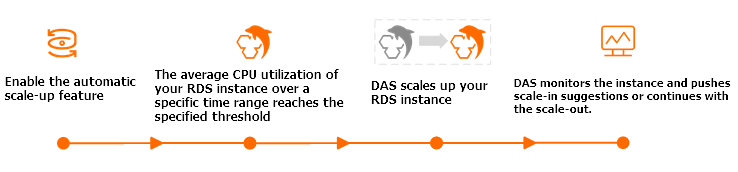
After you enable the automatic performance scaling feature for your RDS instance, DAS scales up the RDS instance based on the workloads on the RDS instance if the average CPU utilization of the RDS instance over the specified observation window reaches the specified threshold. The specifications of your RDS instance after a scale-up cannot exceed the specifications that are specified by the Upper Limit of Specifications parameter. You can specify this parameter in the ApsaraDB RDS console. After your RDS instance is scaled up, DAS continues to monitor the CPU utilization of the RDS instance. If the CPU utilization over the specified observation window reaches the specified threshold again, DAS scales up your RDS instance again. This process continues until the specifications of your RDS instance reach the maximum specifications that are specified by the Upper Limit of Specifications parameter.
After your RDS instance is scaled up, the RDS instance cannot be automatically scaled down. You can subscribe to scale-down suggestions and manually change the specifications of your RDS instance based on the scale-down suggestions. For more information, see Event subscription. If the average CPU utilization of your RDS instance remains lower than 30% over 99% of the specified observation window, the system pushes scale-down suggestions to you. You can change the specifications of your RDS instance based on the scale-down suggestions. For more information, see Change instance specifications.
Impacts
When the new specifications are being applied to an RDS instance, an instance switchover occurs. Make sure that your application is configured to automatically reconnect to the RDS instance. For more information about the impacts of an instance switchover, see Impacts of an instance switchover.
If an RDS instance does not run the latest minor engine version, DAS updates the minor engine version of the RDS instance to the latest version during a specification change. This ensures the performance and stability of the RDS instance.
After you enable the automatic performance scaling feature for an RDS instance, the system assigns the AliyunServiceRoleForDAS service-linked role to DAS. This way, DAS can access the resources that are related to ApsaraDB RDS.
Procedure
Log on to the ApsaraDB RDS console and go to the Instances page. In the top navigation bar, select the region in which the RDS instance resides. Then, find the RDS instance and click the ID of the instance.
In the Configuration Information section of the page that appears, click Settings next to Automatic Performance Scaling.
In the dialog box that appears, configure the following parameters.
Parameter
Description
Automatic Performance Scaling
Specifies whether to enable the automatic performance scaling feature.
Observation Period
The time range during which you want to observe the CPU utilization of the RDS instance. Valid values:
20 Minutes
30 Minutes
40 Minutes
60 Minutes
NoteDAS periodically checks the CPU utilization of the RDS instance during the selected time range. If the CPU utilization reaches the value of the CPU Trigger Threshold parameter, an automatic scale-up is triggered.
CPU Trigger Threshold
The average CPU utilization threshold in percentage based on which DAS scales up the RDS instance. Unit: percentage (%).
Valid values:
Valid values for an RDS instance that uses local disks: 70 to 90.
Valid values for an RDS instance that uses cloud disks: 50 to 90
Upper Limit of Specifications
The maximum specifications that are supported by the automatic performance scaling feature.
NoteIf the average CPU utilization of the RDS instance reaches the value of the CPU Trigger Threshold parameter over the specified observation window, DAS scales up your RDS instance based on your business requirements. If the average CPU utilization of the RDS instance reaches the value of the CPU Trigger Threshold parameter again over the specified observation window, DAS scales up the RDS instance again. This process continues until the specifications of the RDS instance reach the maximum specifications that are allowed.
Click OK.
In the Configuration Information section of the page, the status of Automatic Performance Scaling changes to Enabled.