You can purchase exclusive resource groups for DataService Studio that meet your business requirements to handle high-concurrency and high-frequency API calls. This topic describes how to purchase and use an exclusive resource group for DataService Studio.
If you have not activated DataWorks in any region before June 10, 2024, you can only purchase and use Serverless resource groups after activating DataWorks. You cannot purchase or use legacy resource groups. If you are a long-term DataWorks user and need to switch to Serverless resource groups, see Upgrade legacy resource groups.
Background information
Exclusive resource groups are no longer recommended in DataWorks. We recommend that you use serverless resource groups. Serverless resource groups support the core features of old-version resource groups, including exclusive resource groups for scheduling, exclusive resource groups for Data Integration, exclusive resource groups for DataService Studio, and shared resource groups. You can perform operations such as data synchronization, task scheduling and running, and API calling and management by using only one serverless resource group.
Prerequisites
Before you purchase and use an exclusive resource group for DataService Studio, note the following:
Understand the performance specifications, such as queries per second (QPS), and billing methods for different exclusive resource groups for DataService Studio. Plan the resource group specifications and subscription duration in advance based on your needs. For more information, see Billing of exclusive resource groups for DataService Studio.
When you purchase an exclusive resource group for DataService Studio, you must configure its network settings. You need to bind the exclusive resource group to a virtual private cloud (VPC) that can connect to your target data source and a vSwitch in the corresponding zone of the VPC. This process automatically adds a route to the entire VPC CIDR block to ensure network connectivity between the exclusive resource group and the data source within that VPC. To view information about the network environment of your data source, see How do I view the network environment of a data source?.
API calls may require interaction with data sources in different network environments. You should familiarize yourself with the network connectivity solutions for exclusive resource groups for DataService Studio and data sources in various network environments. For more information, see Network connectivity and whitelist configuration.
Limitations
Exclusive resource groups for DataService Studio are available only in the China (Shanghai) region.
Step 1: Purchase a resource group
Log on to the DataWorks console.
In the navigation pane on the left, click Resource Group. On the Exclusive Resource Groups tab of the Resource Groups page, click Create Resource Group For DataService Studio Of Old Version to open the purchase page. On the purchase page, configure the required parameters. Note the following when you configure the parameters:
Region And Zone: Select the region where you want to use the exclusive resource group.
NoteA zone is a physical area within a region. Zones in the same region can communicate with each other over an internal network.
Exclusive resource groups cannot be used across regions. For example, an exclusive resource group in the China (Shanghai) region can be used only by workspaces in the China (Shanghai) region.
Exclusive resource groups are being discontinued. If you activate DataWorks for the first time, you can only purchase and use serverless resource groups. You cannot purchase and use legacy resource groups. For more information about the release of serverless resource groups, see DataWorks serverless resource groups are released.
VPC: This drop-down list contains all VPCs in your current account. Select the VPC that you want to attach to the exclusive resource group.
VSwitch: Select a vSwitch in the selected VPC.
Exclusive Data Service Resources: Select the required specifications for the exclusive resource group for DataService Studio.
Resource Group Name: Enter a name for the resource group. The name must be unique within the tenant. If you enter a name that already exists, an error message is displayed when you confirm the operation.
Description: Enter a brief description for the resource group.
You can configure other parameters, such as Duration, based on your business planning.
Click Buy Now. After you complete the payment, DataWorks initializes the exclusive resource group. The resource group is added to the DataWorks console after it enters the Running state.
NoteThe exclusive resource group takes approximately 20 minutes to initialize. Please wait until its status changes to Running.
After the exclusive resource group is added to the console, you must attach the resource group to a workspace before you can select it in the API configuration.
Step 2: Bind the resource group to a workspace
An exclusive resource group for DataService Studio must be attached to a workspace before it can be used in that workspace. An exclusive resource group for DataService Studio can be assigned to multiple workspaces but cannot be used across regions. For example, an exclusive resource group for DataService Studio in the China (Shanghai) region can be attached only to workspaces in the China (Shanghai) region. Perform the following steps to attach the resource group to a workspace.
Log on to the DataWorks console.
On the Exclusive Resource Groups tab of the Resource Groups page, click Attach Workspace for the target resource group.
On the Attach Workspace page, find the target workspace and click Attach. The exclusive resource group is then attached to the workspace.
Step 3: Configure network connectivity and a whitelist
When you use an exclusive resource group for DataService Studio to run data services, you must ensure network connectivity between the resource group and your data sources. Network connectivity solutions are available for data sources deployed on the Internet, in Alibaba Cloud VPCs, or in on-premises data centers. For all scenarios, you must add the IP address of the resource group to the database whitelist. For more information, see Network connectivity and whitelist configuration.
Step 4: Test network connectivity
After you complete the preceding network configuration, you need to test the network connectivity between the resource group and your data source by performing the following operations:
Go to the Data Sources page.
Log on to the DataWorks console. In the top navigation bar, select the desired region. In the left-side navigation pane, choose . On the page that appears, select the desired workspace from the drop-down list and click Go to Management Center.
In the left-side navigation pane of the SettingCenter page, click Data Sources.
In the Actions column for the target data source, click Edit.
On the DataService Studio tab, click Test Connectivity for the corresponding resource group. A status of Connected indicates a successful test.
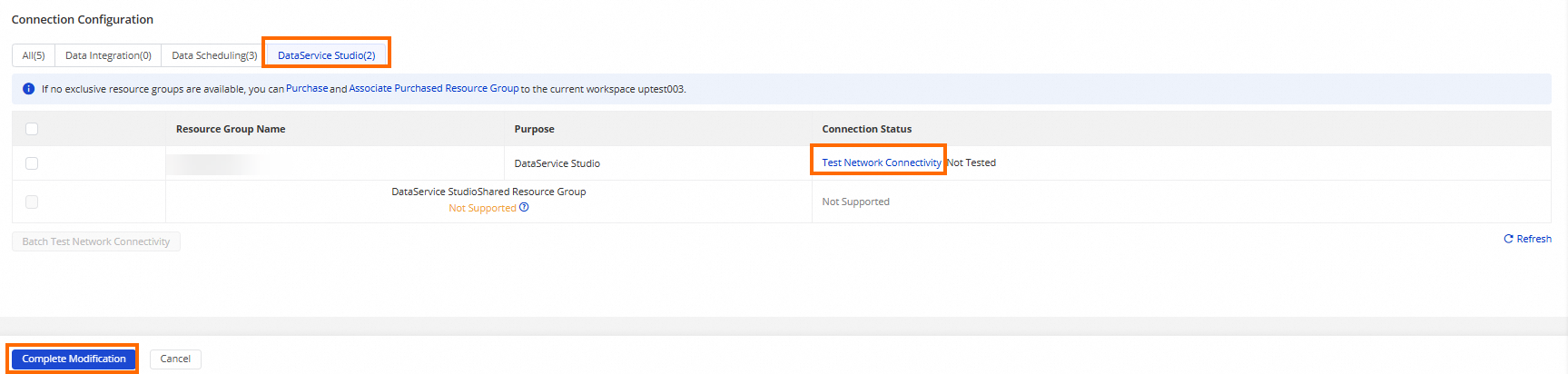 Note
NoteIf your database access is controlled by a whitelist, you must add the required IP addresses to the whitelist. For more information, see Network connectivity and whitelist configuration.
Click the Complete Modification button.
Use the exclusive resource group for DataService Studio
Currently, an exclusive resource group for DataService Studio is available only for the Generate API feature.
In the DataService Studio pane, double-click the API name in the directory tree to open the edit page.
Click Service Resource Group on the right, set Scheme to Exclusive Service Resource Group, and from the Exclusive Service Resource Group drop-down list, select the resource group for your API calls. For more information, see Create an API using the codeless UI and Create an API in the code editor.
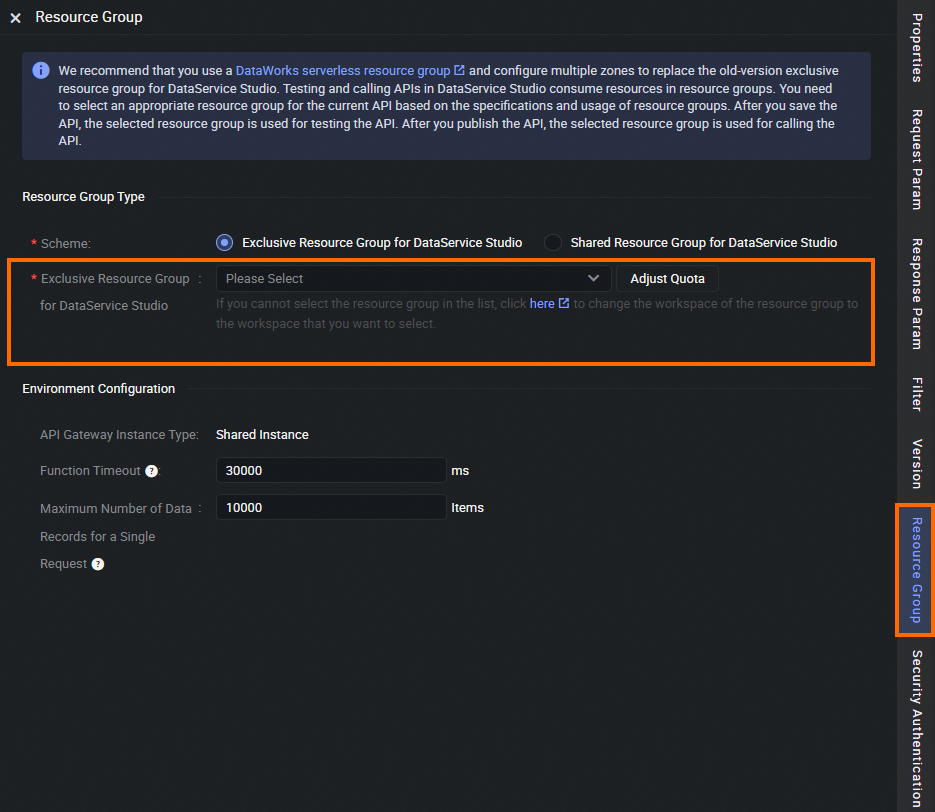
(Optional) Change the zone of a resource group
To change the zone of a resource group, perform the following steps:
Log on to the DataWorks console.
In the navigation pane on the left, click Resource Group. On the Exclusive Resource Groups tab of the Resource Groups page, find an exclusive resource group where the Purpose is DataService Studio.
In the Actions column, click the
 icon and select Change Zone to open the Change Zone For Resource Group dialog box.
icon and select Change Zone to open the Change Zone For Resource Group dialog box.In the Change Zone For Resource Group dialog box, select the Current Zone and the Number Of Machines. Then, select the New Zone and the Number Of Machines To Replace.
Click Confirm Replacement to replace the zone for the resource group.
Changing the zone of a resource group may cause network changes:
Resource group CIDR block: Each zone in a resource group corresponds to an independent CIDR block. Therefore, the CIDR block of the resource group changes if its zones change.
Primary network interface card IP address: The primary network interface card IP address of the replaced ECS instance changes. A new IP address is assigned from the CIDR block of the destination zone.
Elastic network interfaces (ENIs) attached to the resource group: If the vSwitch CIDR block is added to the whitelist, no impact occurs. However, if you added the IP addresses of the ENIs to the whitelist, you must update the whitelist to ensure continued access and normal operations.