You can use the data lineage feature of Data Security Guard to visualize the lineage of sensitive data, analyze abnormal associations between fields, and identify fields whose identification results are abnormal. The data lineage feature provides the information about the spread and impacts of sensitive data and helps efficiently identify sensitive data. This topic describes how to view data lineage.
Overview
- Visualizes the lineage of sensitive data.
Data Security Guard provides a lineage graph for sensitive data based on the lineage between sensitive fields. The lineage graph helps you understand the source and destination of sensitive data.
- Improves the efficiency of identifying sensitive data.
An automatic identification task can be used to identify fields whose sensitive field types are consistent with the sensitive field type of the queried field based on the lineage between the fields. This greatly improves identification efficiency.
- Analyzes abnormal lineage between fields.
- Analyzes abnormal associations between fields.
The system analyzes abnormal associations between sensitive fields based on their lineage. For example, the system can analyze an abnormal association such as SELECT_CONCAT or SELECT_SUBSTRING between fields. This way, users cannot bypass sensitive data identification and sensitive data use audit by concatenating or disassembling characters.
- Identifies fields that are associated with the queried field but are of different
sensitive field types from the queried field.
The data lineage feature helps you identify fields that are associated with the queried field but are of the different sensitive field types from the queried field. For example, the queried field is A and the sensitive field type for field A is name. Fields B (name) and C (province) are associated with field A but field C is of a different sensitive field type from field A.
- Analyzes abnormal associations between fields.
Limits
Only users of DataWorks Enterprise Edition or a more advanced edition can use the data lineage feature. For more information about how to upgrade the edition of DataWorks, see Billing of DataWorks advanced editions.
Go to the Data Lineage page
View data lineage
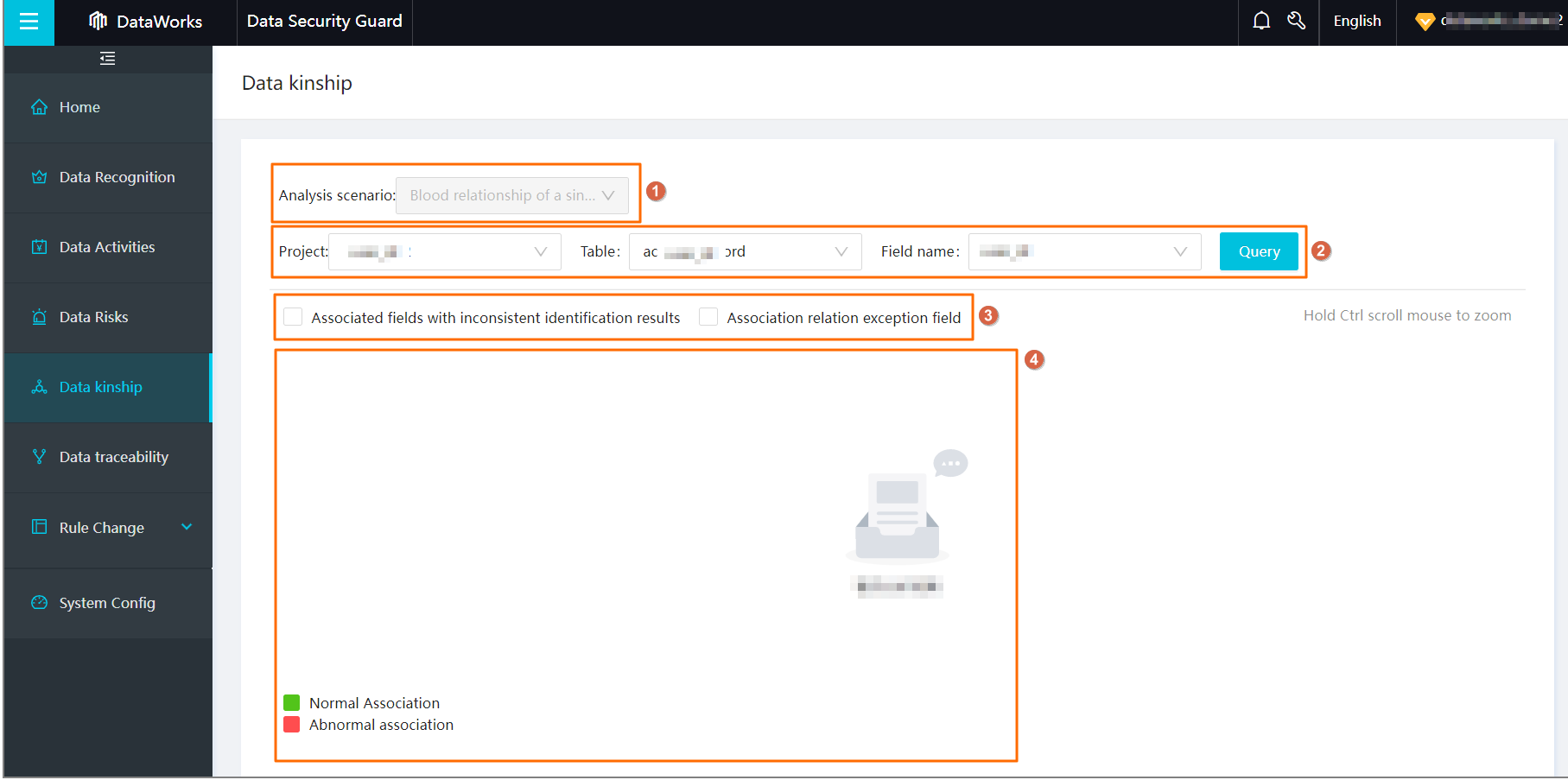
| Item | Description |
|---|---|
| Analysis scenario | The default analysis scenario is lineage of a single field. More analysis scenarios will be available in the future. |
| Filter | To query your desired field, you can specify values for the conditions Project, Table, and Field name in the area marked with 2 in the preceding figure and click Query. The Data Lineage page displays one level of lineage for the desired field. The desired field is highlighted. |
| Filter conditions | You can specify filter conditions in the area marked with 3 in the preceding figure.
|
| Lineage graph | One level of lineage for the queried field is displayed in the area marked with 4
in the preceding figure. You can click the queried field to view the field information
or click the button in the middle of an edge line between the queried field and another
field to view the edge information.
|
Correct the identification results for multiple fields at a time
You can use one of the following methods to correct the identification results for multiple fields:
- View the details of the ancestor and descendant associated fields of the queried field by using the lineage graph. Select the fields whose identification results you want to correct and modify the sensitive field type, data category, or sensitivity level.
- Go to the Manual Check page and select the fields whose identification results you want to correct. For more information, see Manually correct sensitive data identification results.